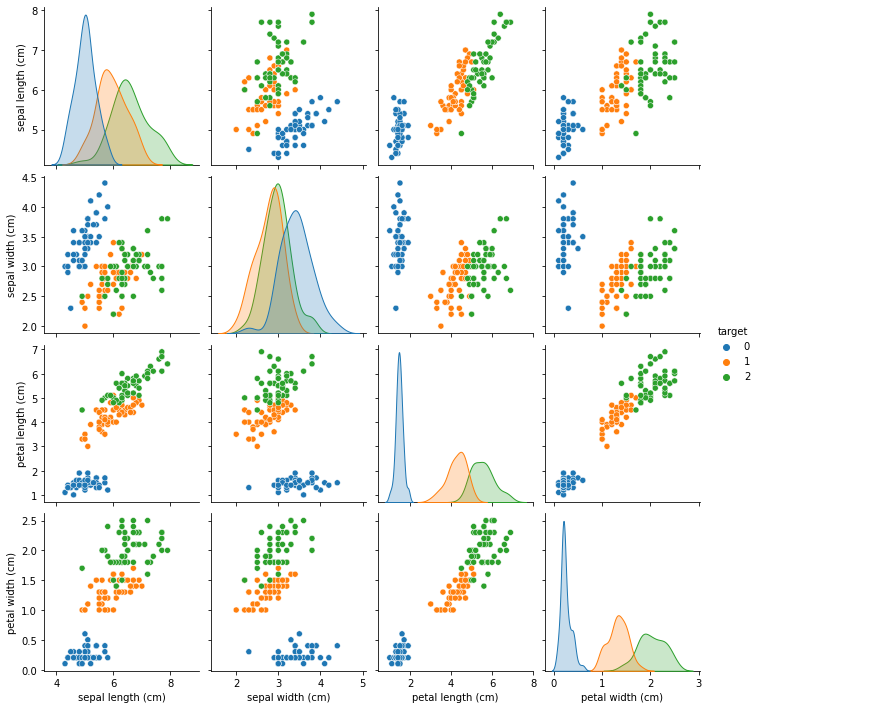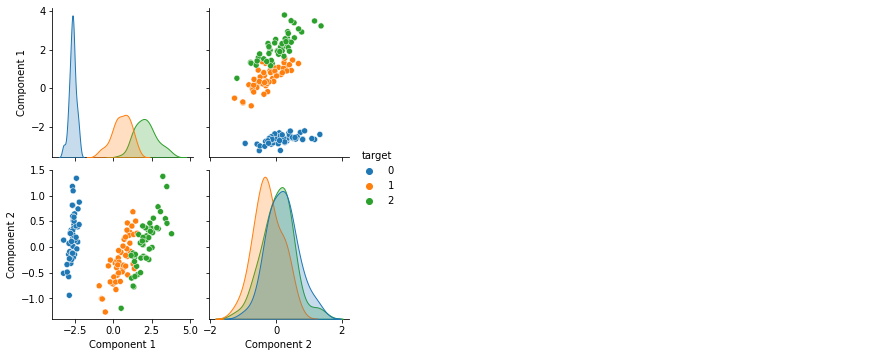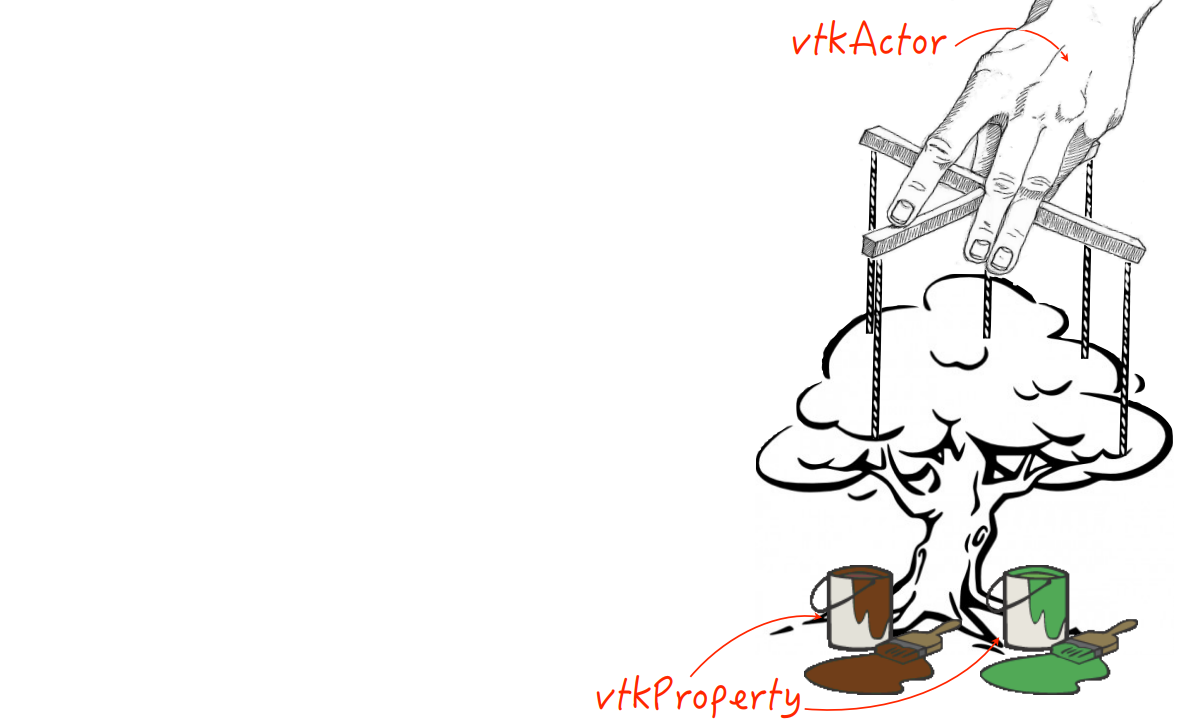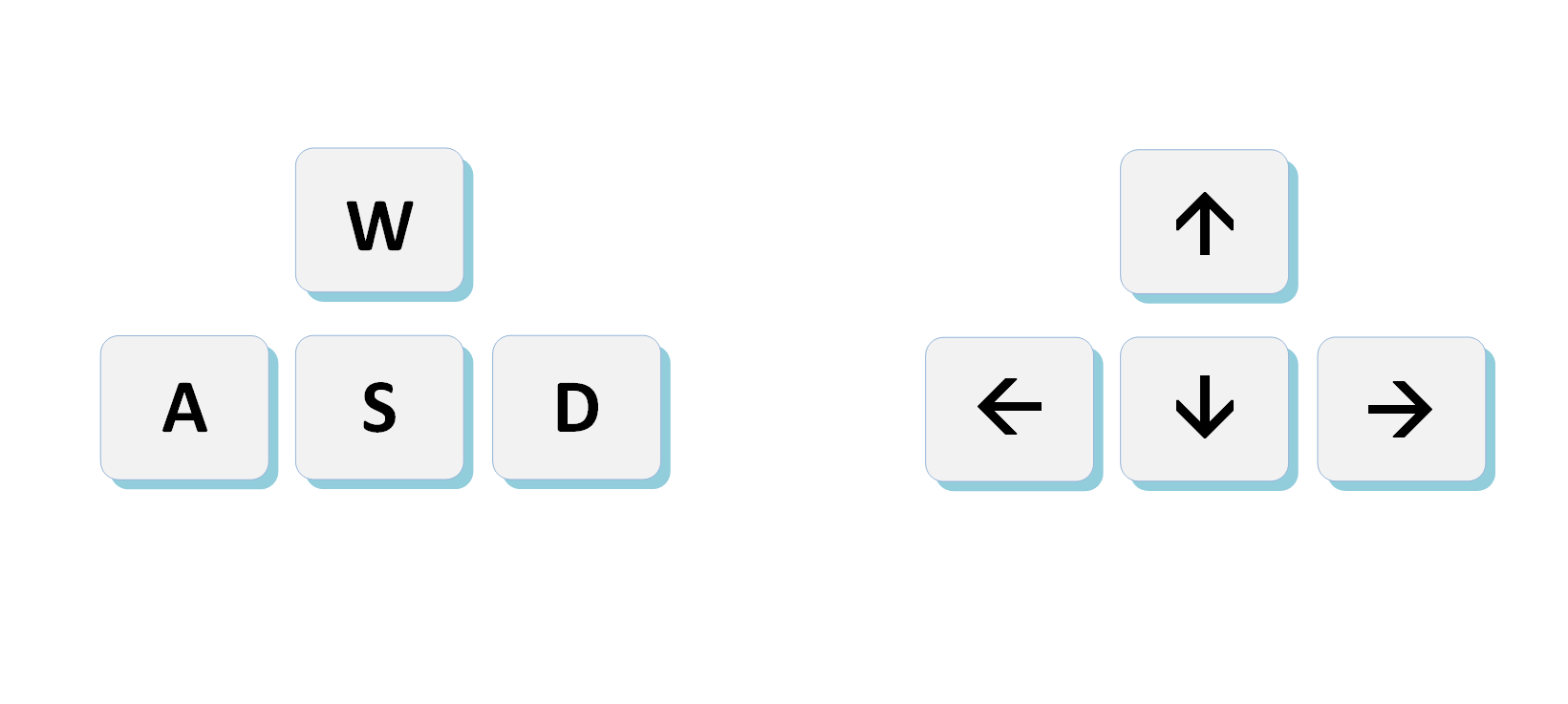Códigos, algoritmos, exemplos e aplicações
Esta página contém os códigos, algoritmos e exemplos das técnicas mostradas na disciplina de Visualização Científica.
A apostila está disponível no link: apostila de Visualização Científica
1. Introdução
Material da página 1 até a página 14.
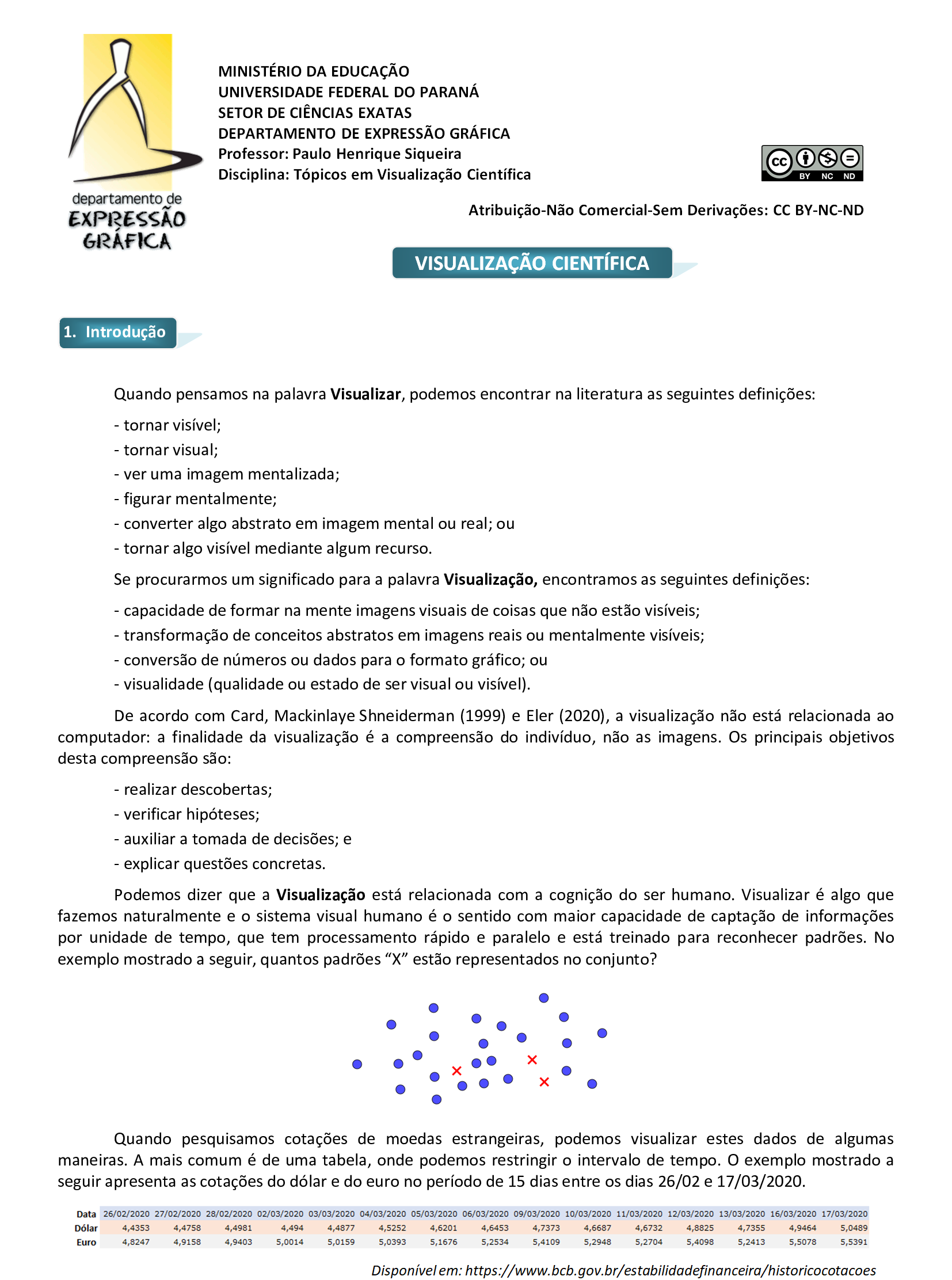
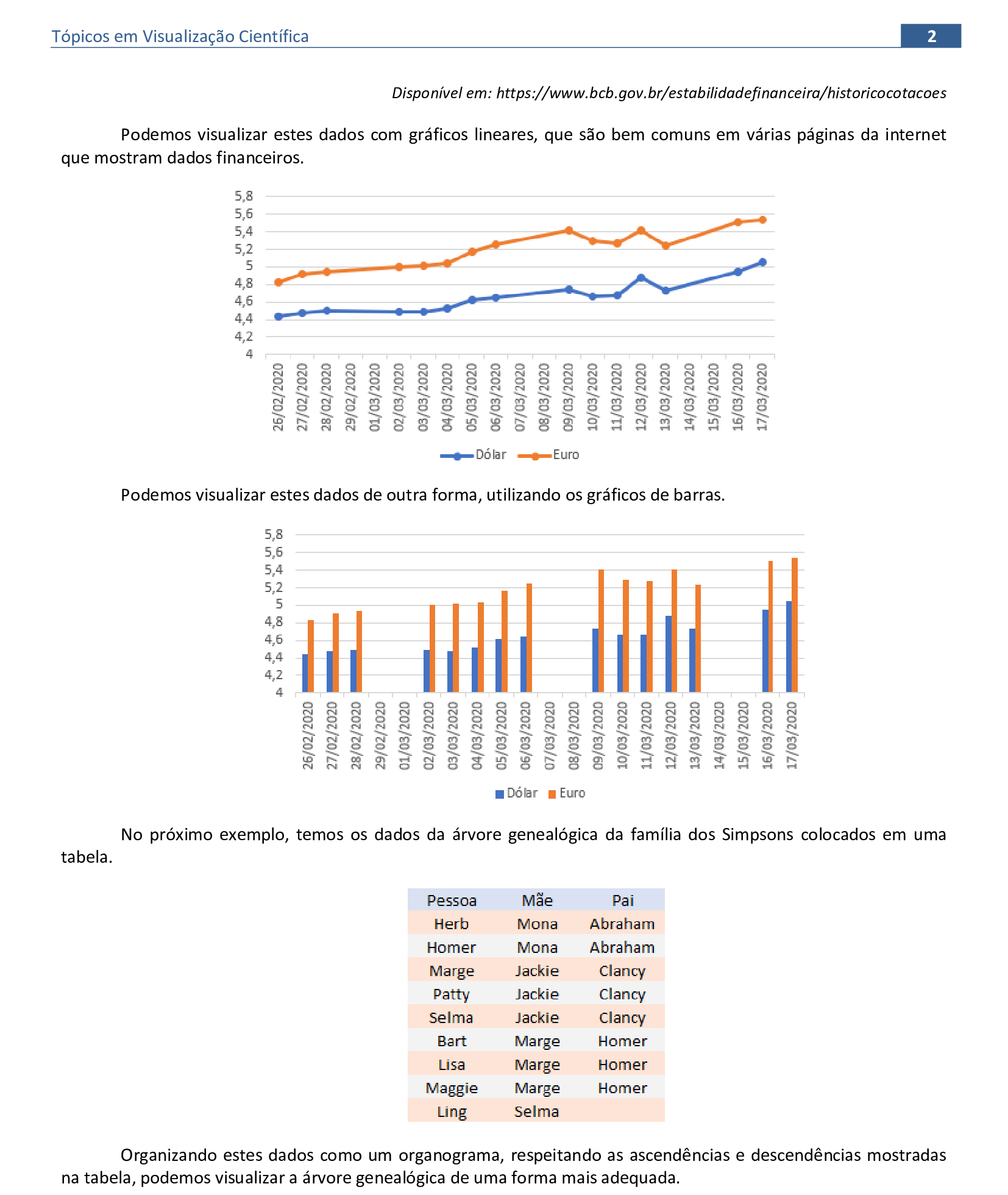
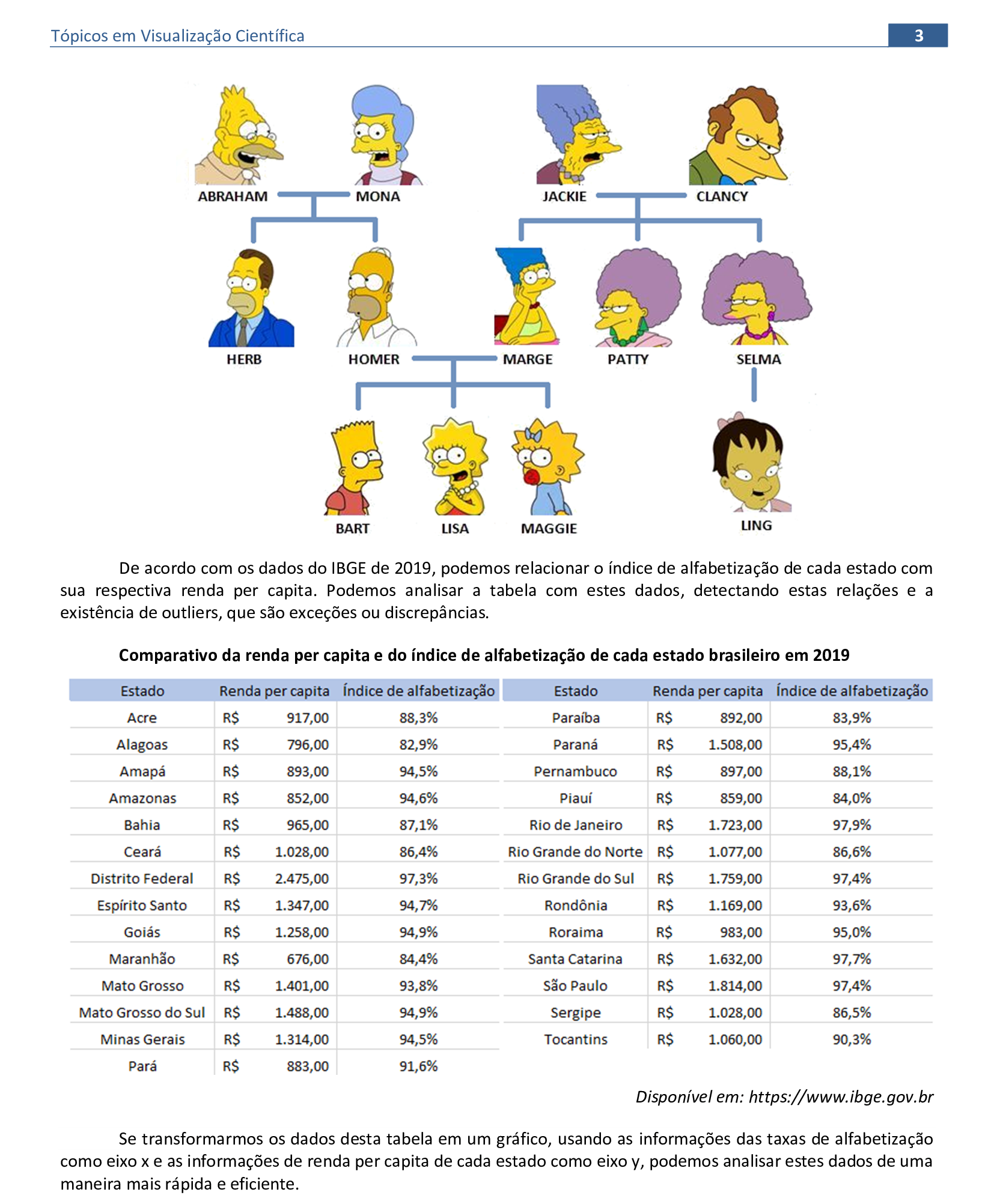
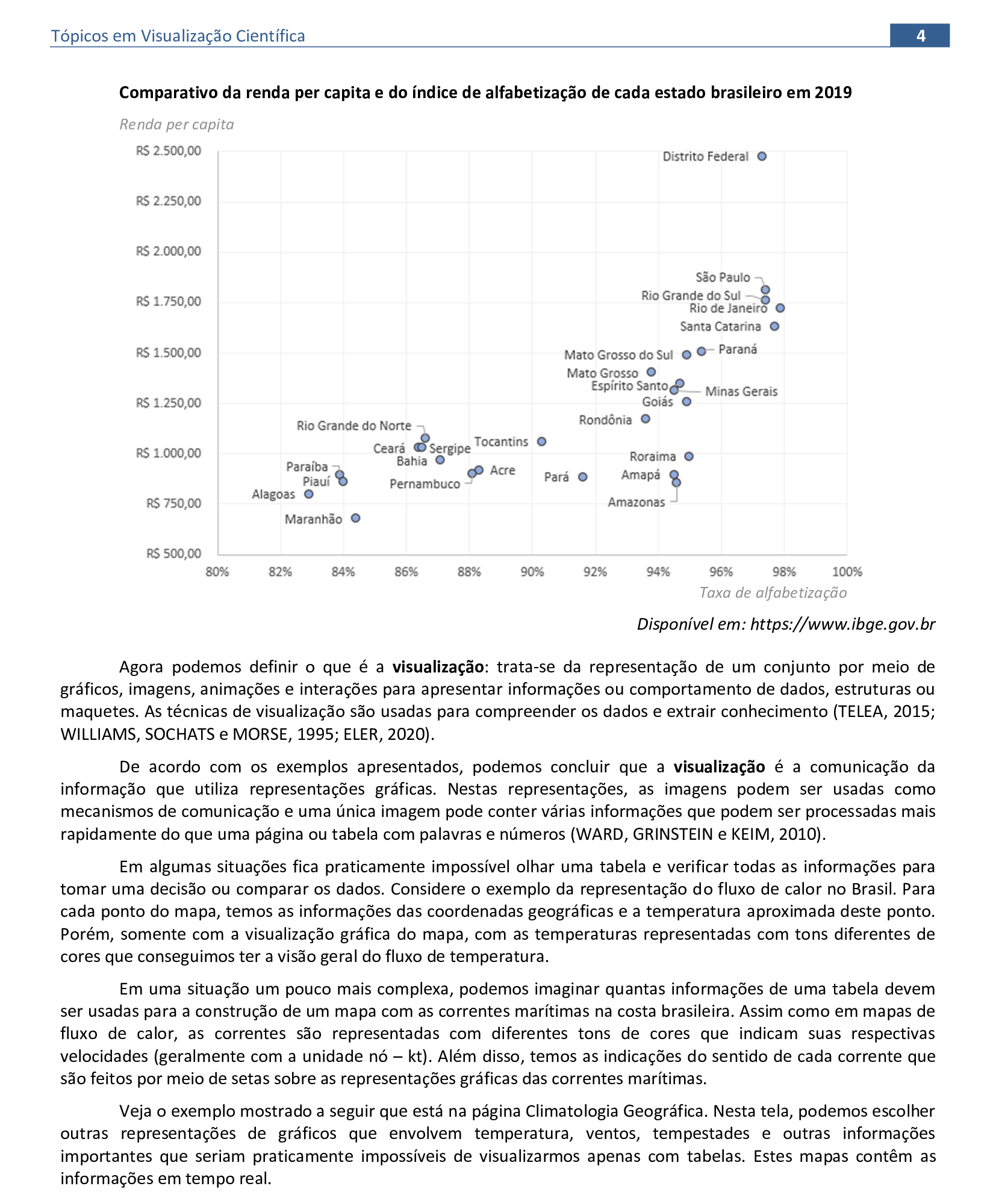
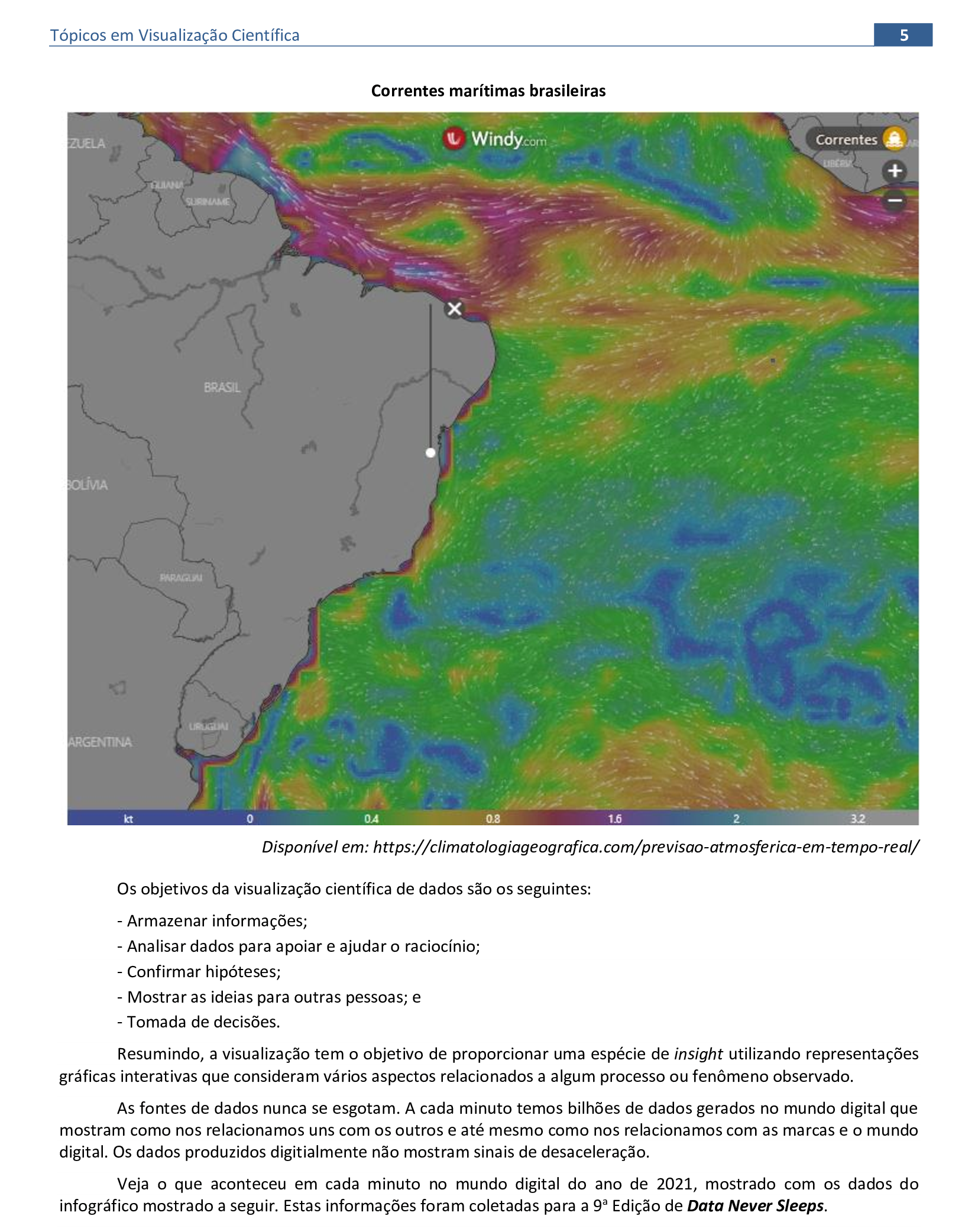
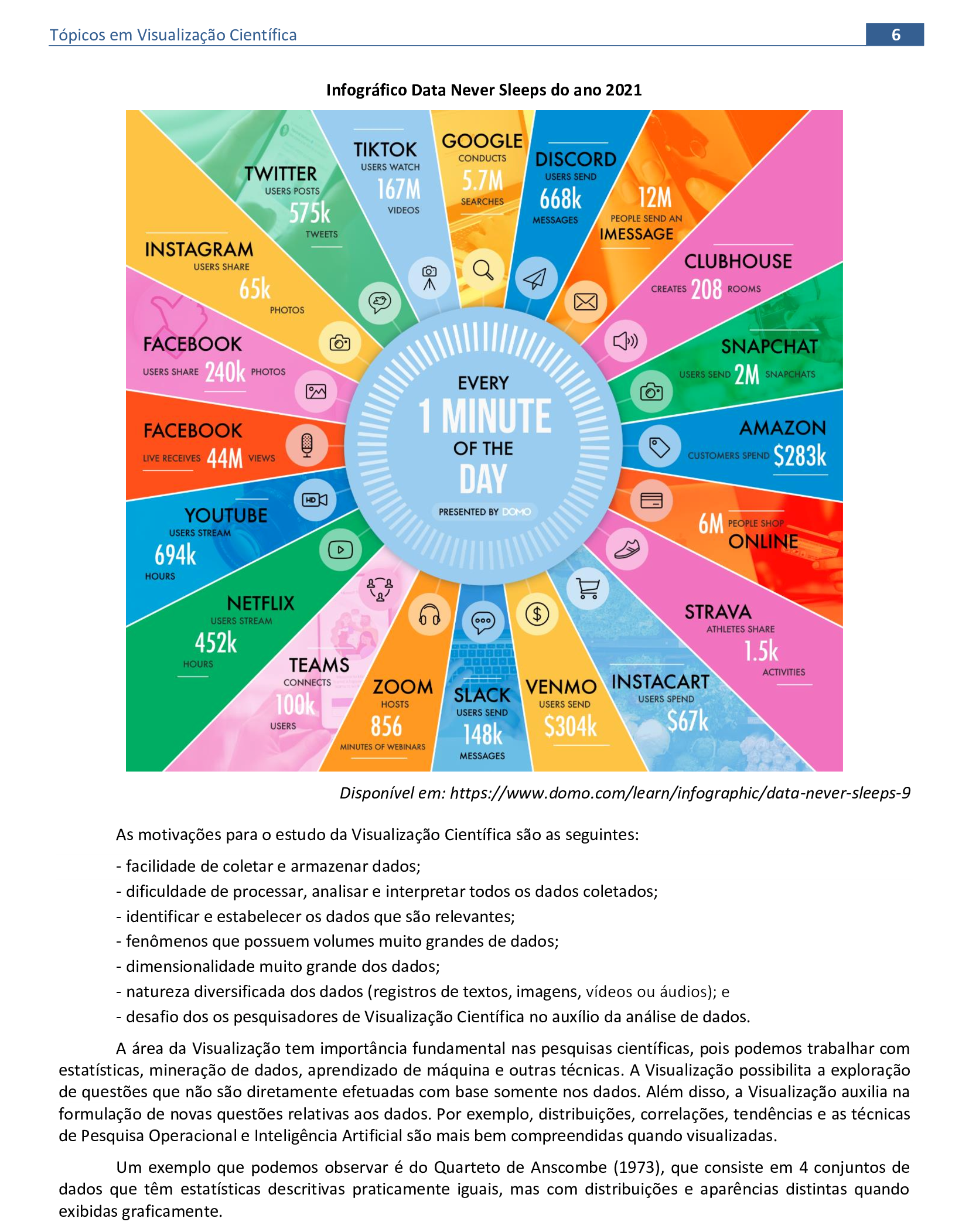
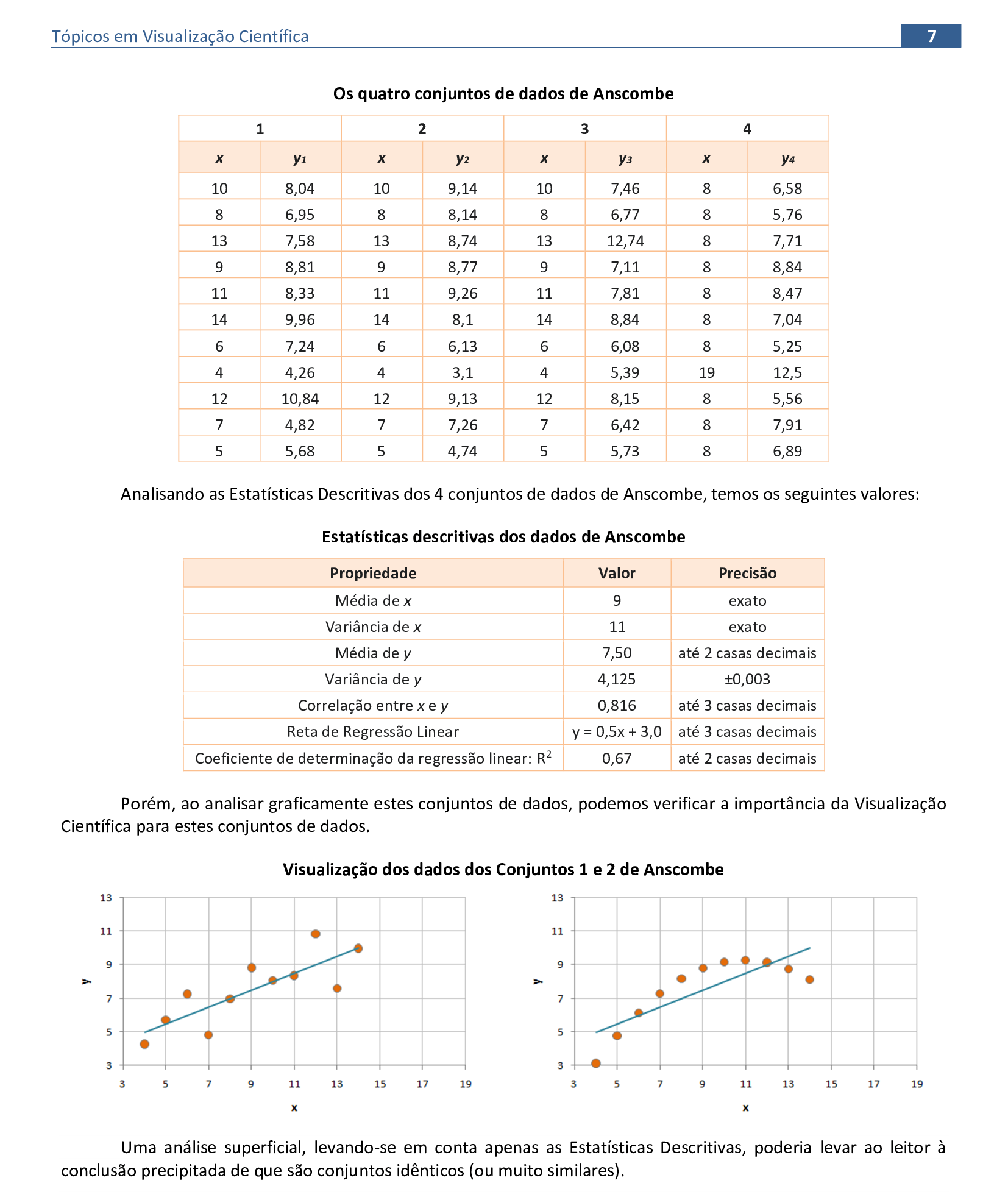
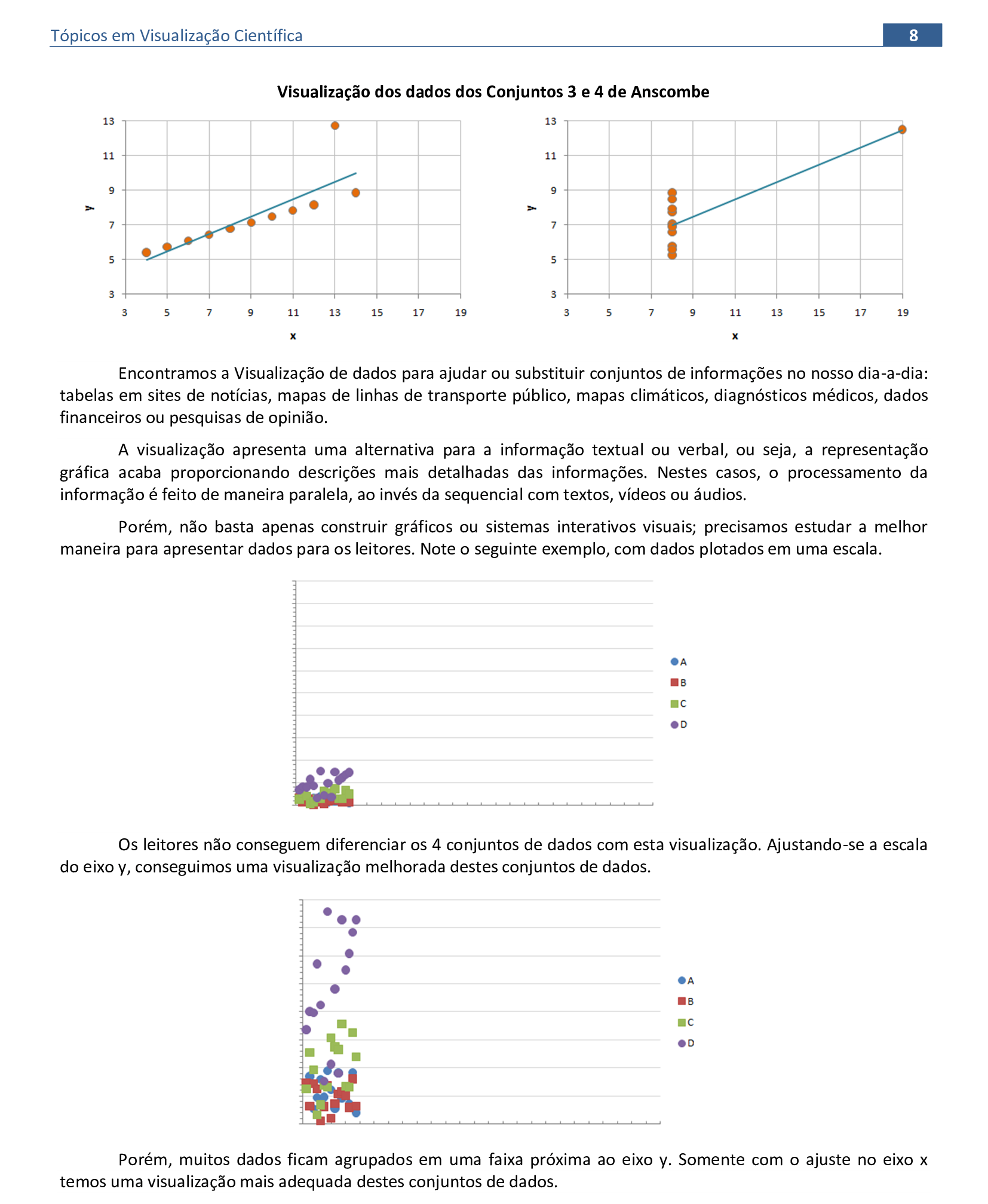
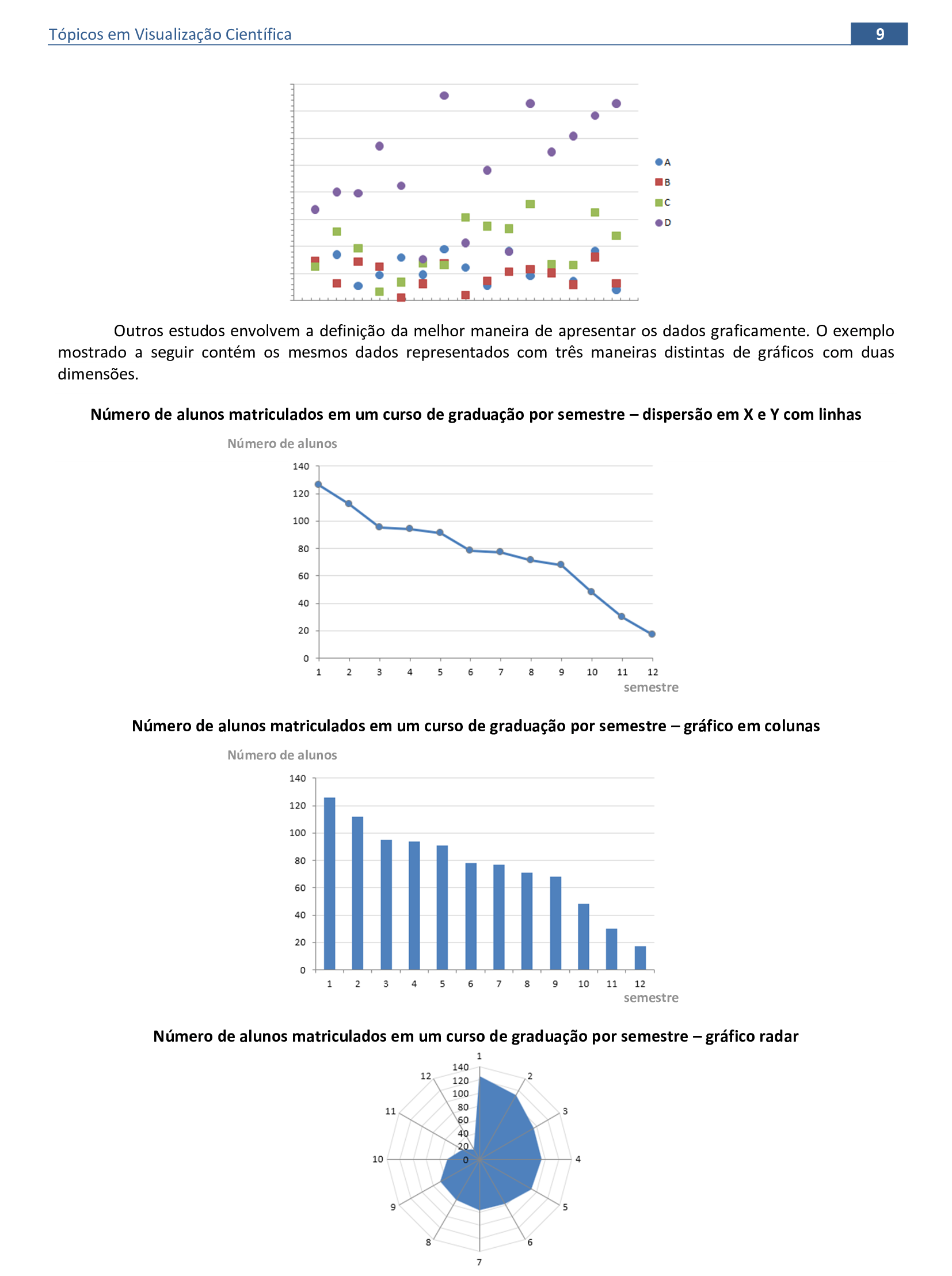
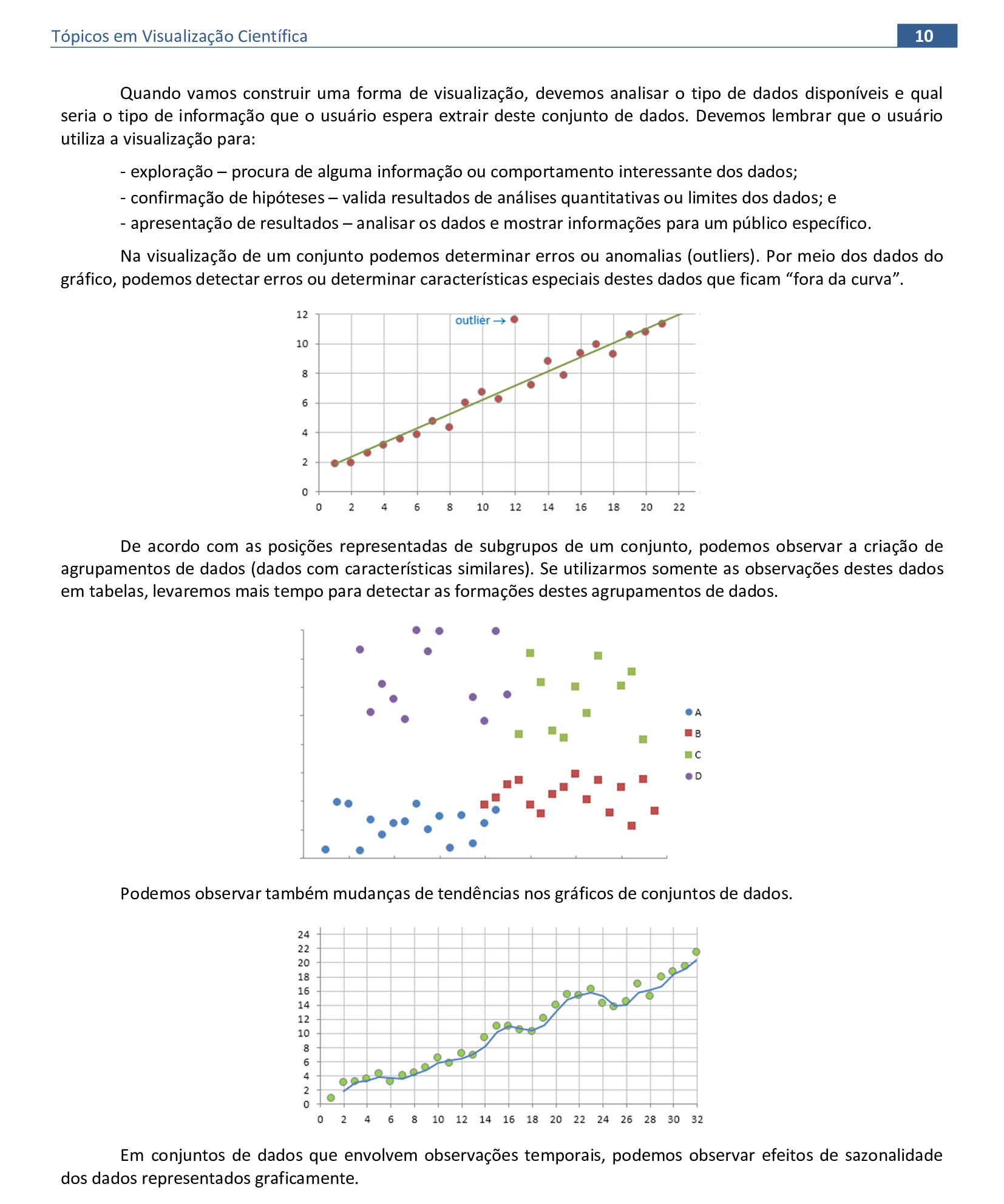
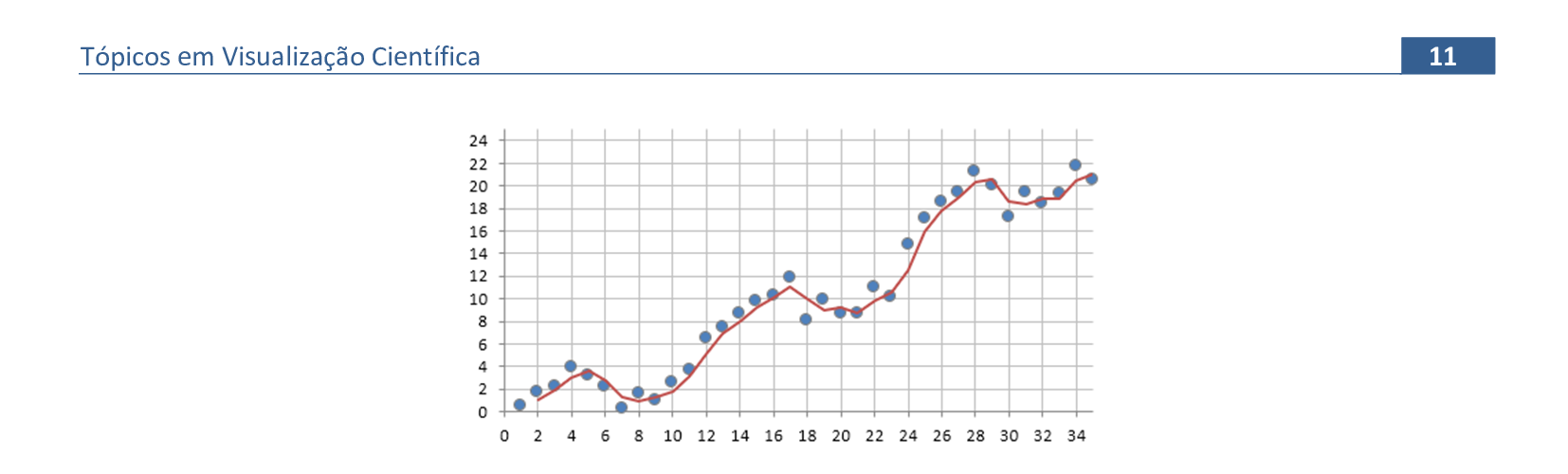

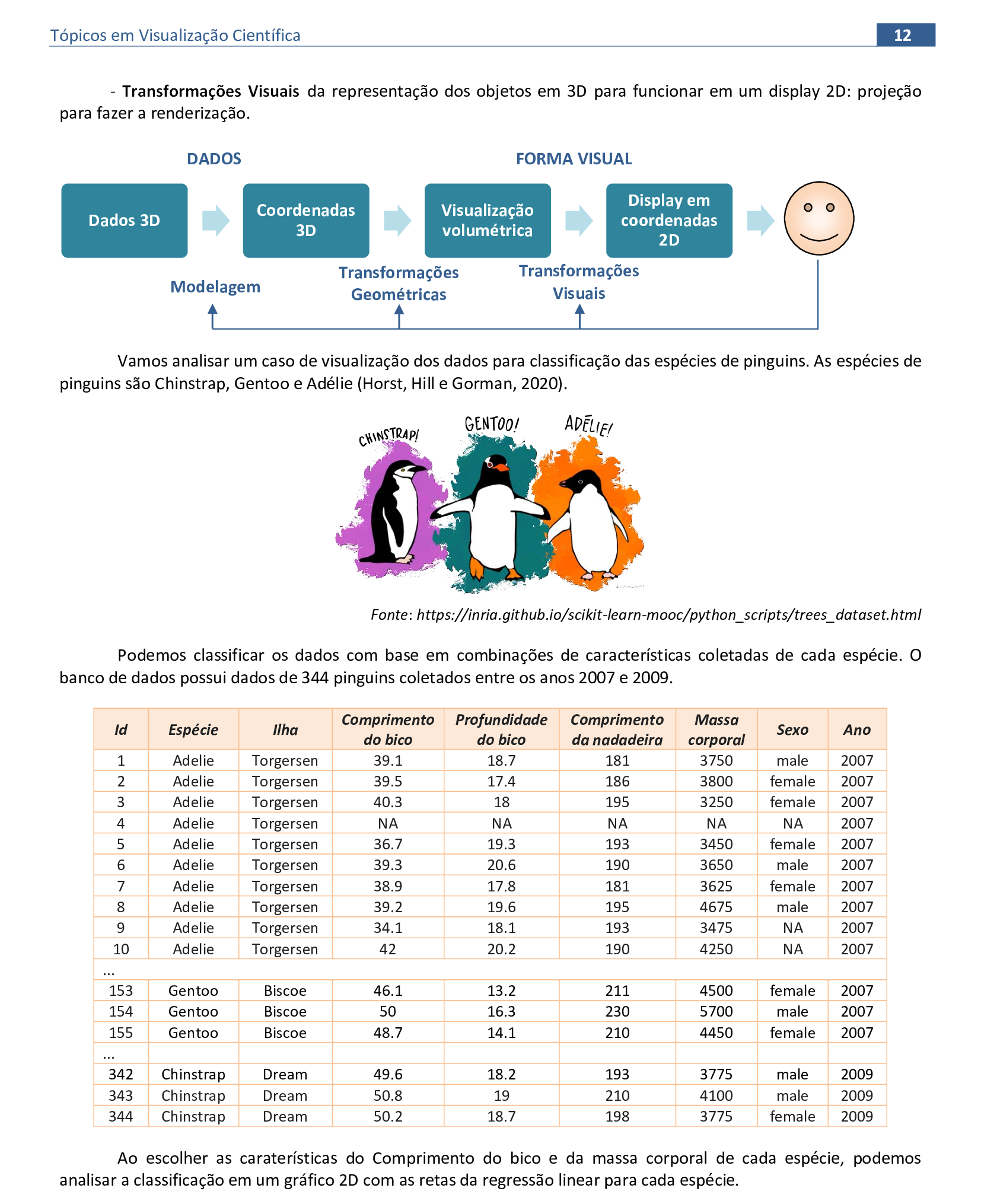
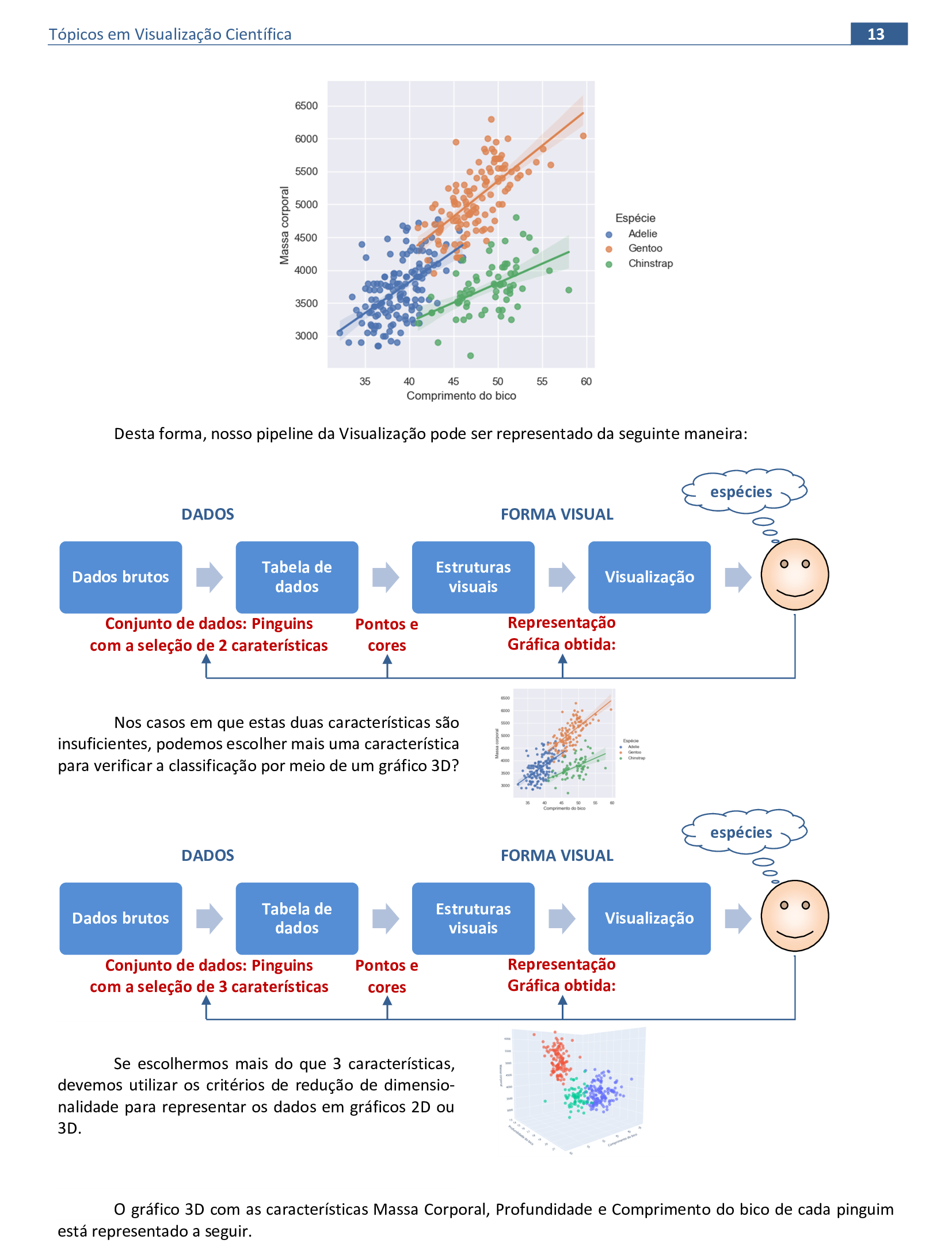
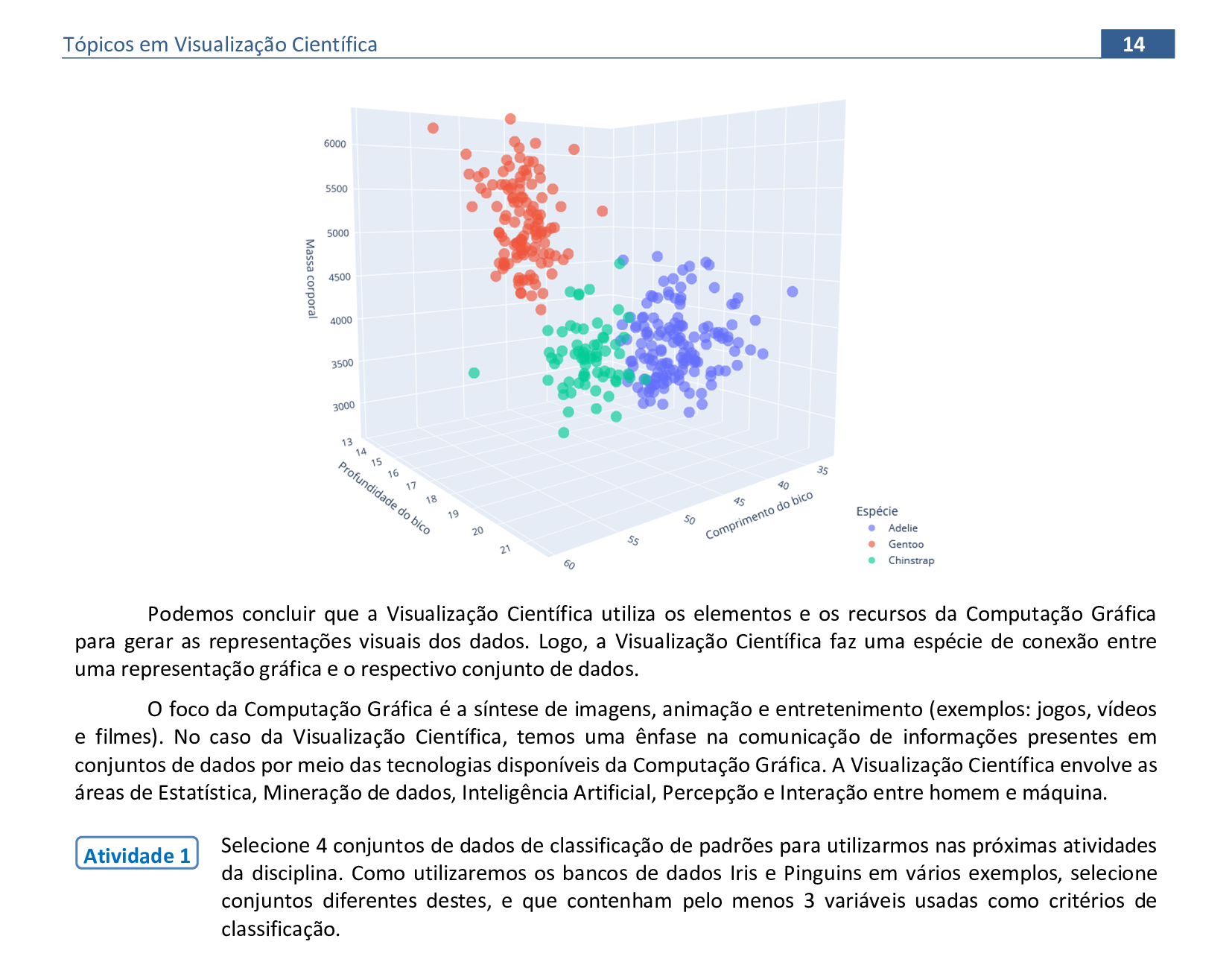
2. Conceitos básicos e estruturais de visualização
Material da página 14 até a página 24.

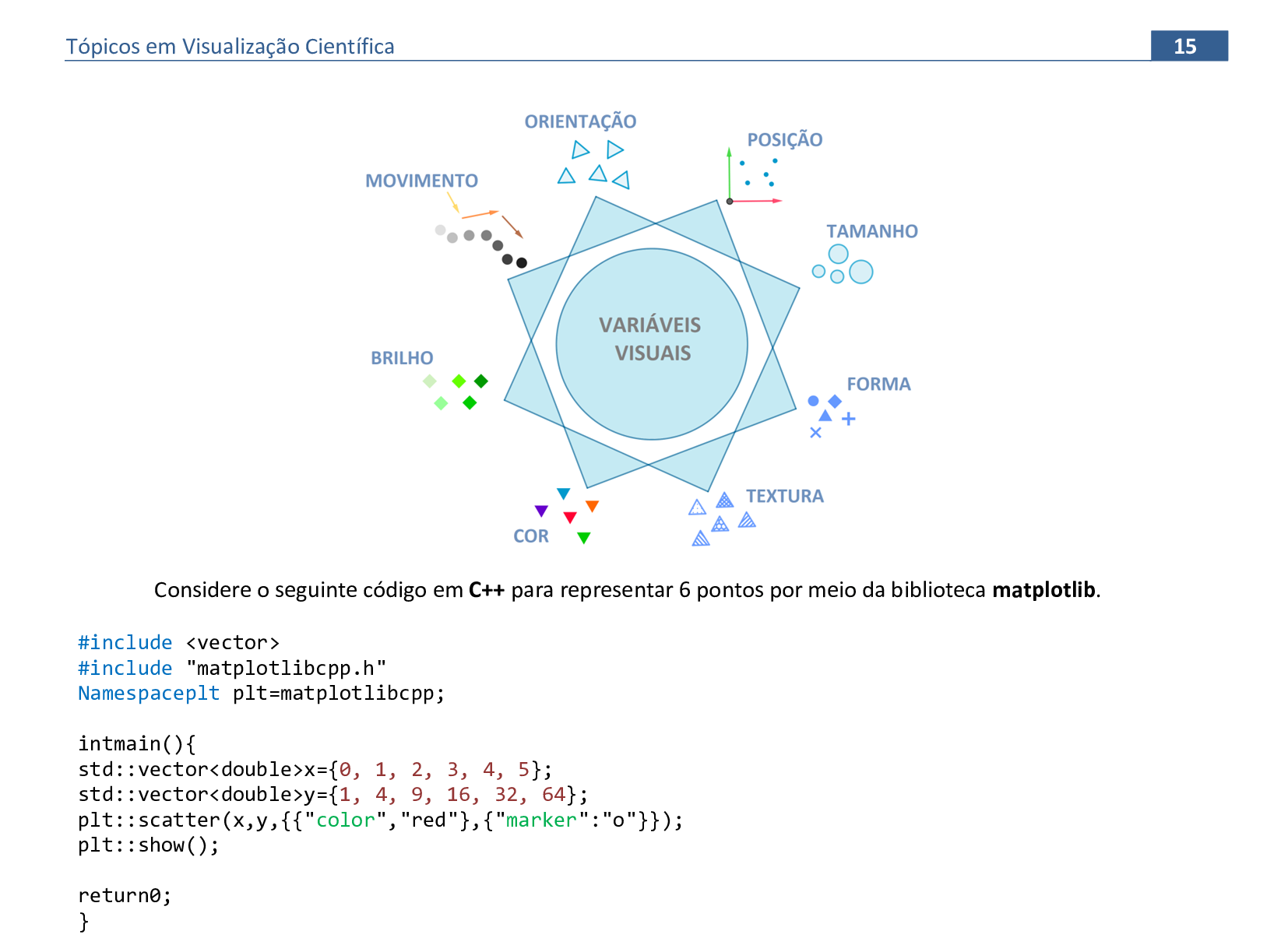
📃 Código
#include <vector>
#include "matplotlibcpp.h"
Namespaceplt plt=matplotlibcpp;
intmain(){
std::vector<double>x={0, 1, 2, 3, 4, 5};
std::vector<double>y={1, 4, 9, 16, 32, 64};
plt::scatter(x,y,{}"color","red"{,{"marker":"o"}});
plt::show();
return0;
}
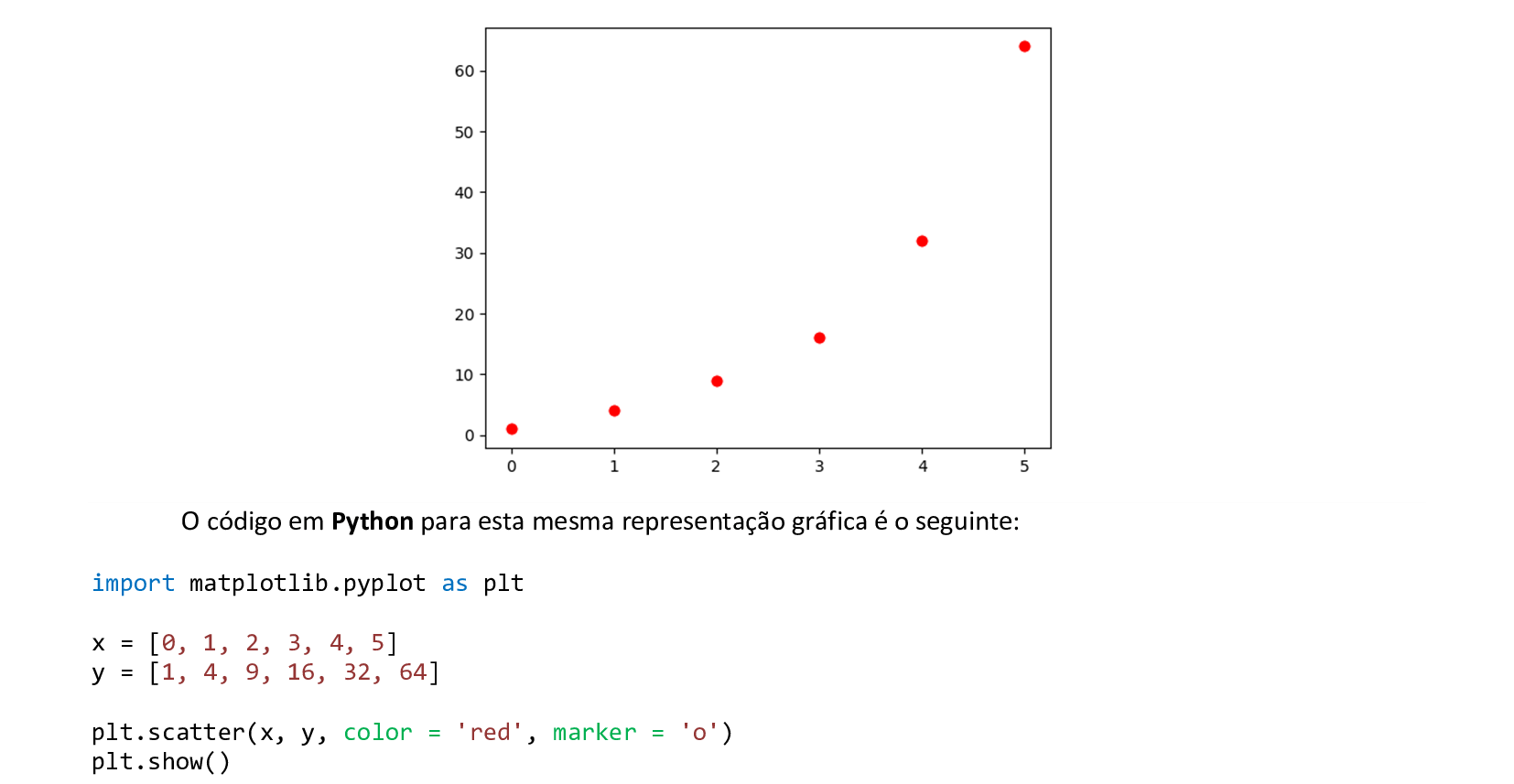
📃 Código
import matplotlib.pyplot as plt
x = [0, 1, 2, 3, 4, 5]
y = [1, 4, 9, 16, 32, 64]
plt.scatter(x, y, color = 'red', marker = 'o')
plt.show()


📃 Código
import matplotlib.pyplot as plt
x = [0, 1, 2, 3, 4, 5]
y = [1, 4, 9, 16, 32, 64]
z = [2, 7, 11, 5, 3, 1]
ax = plt.figure().add_subplot(projection = '3d')
ax.scatter(x, y, z, color = 'r', marker = 'o')
plt.show()
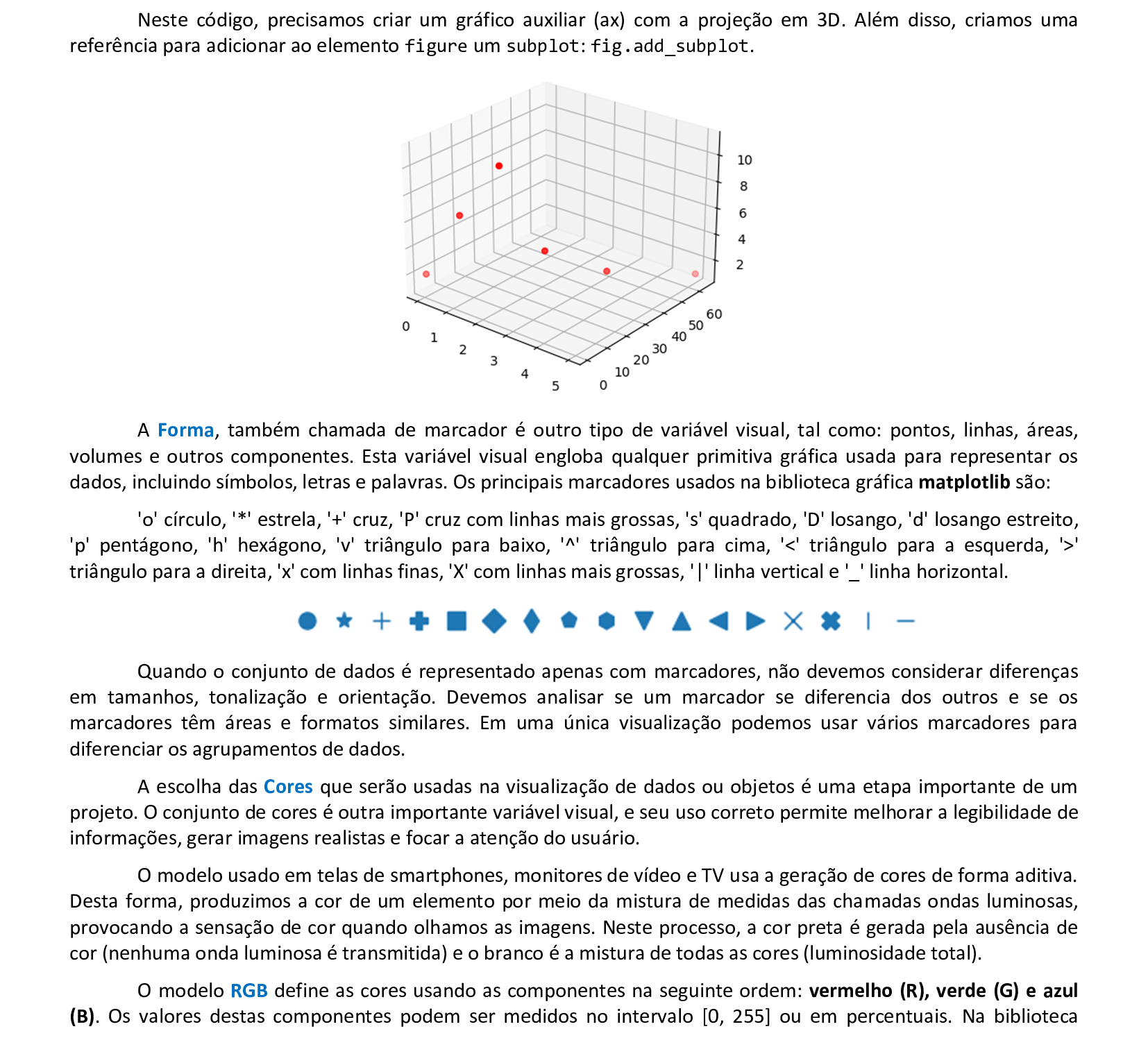
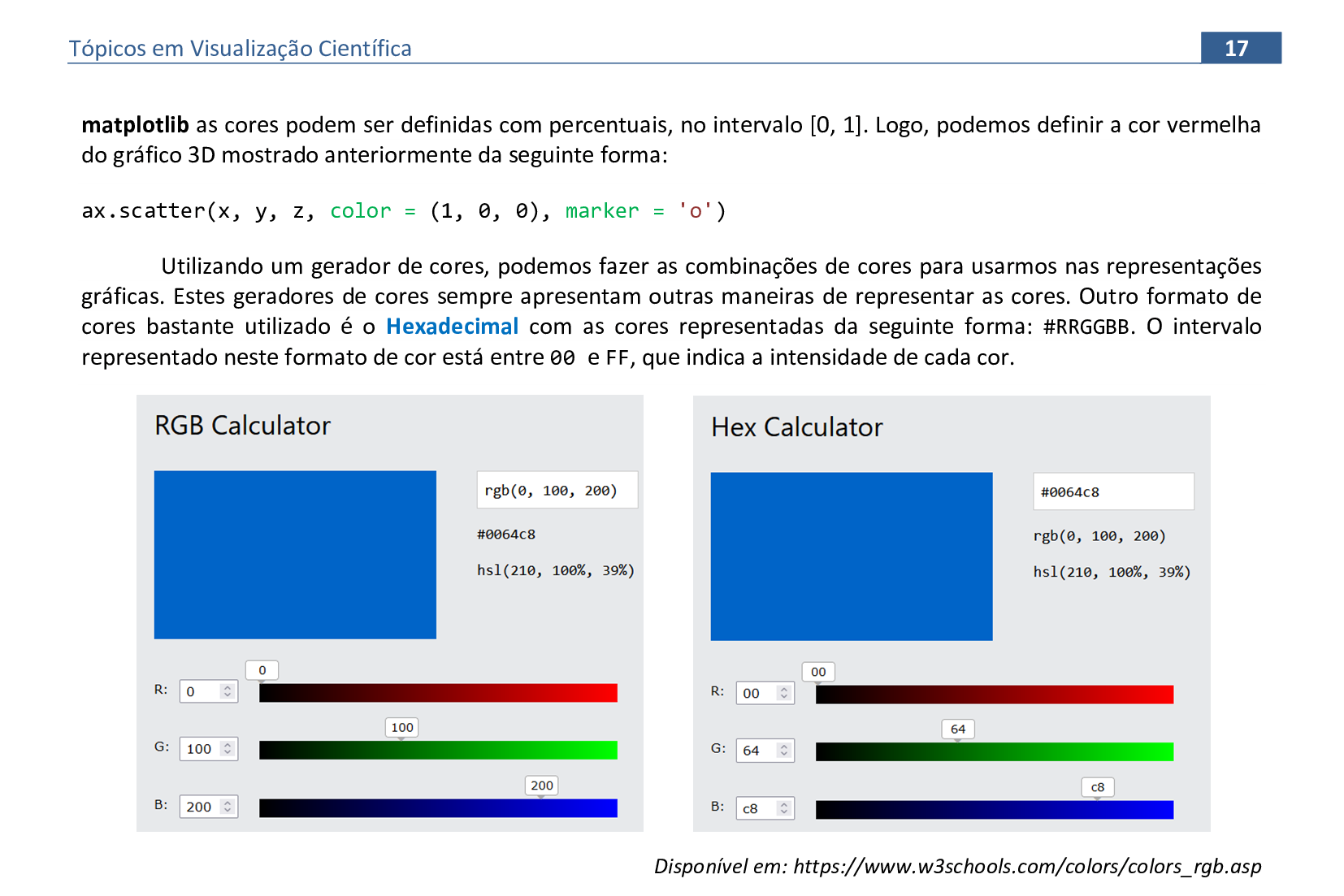
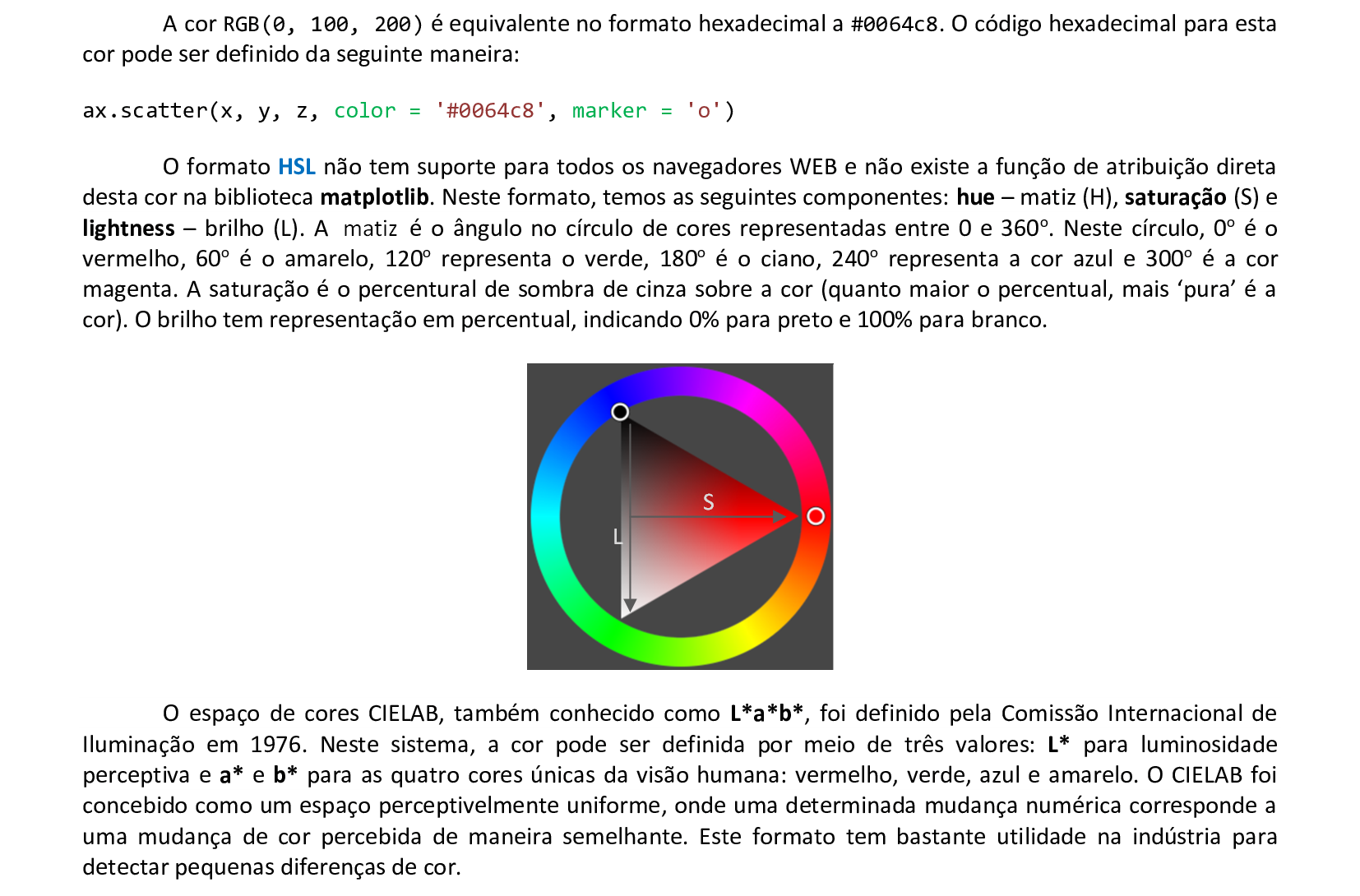
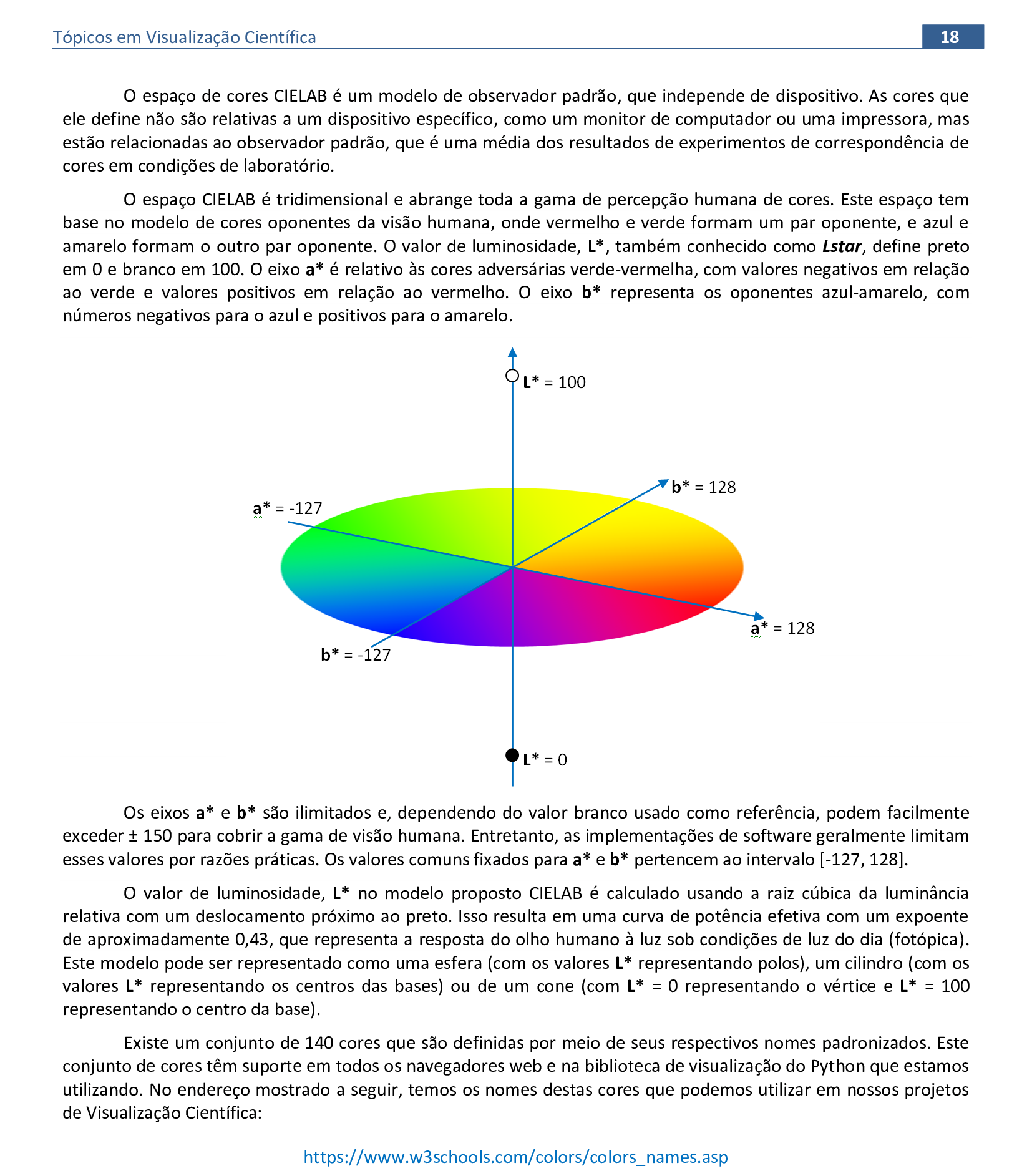

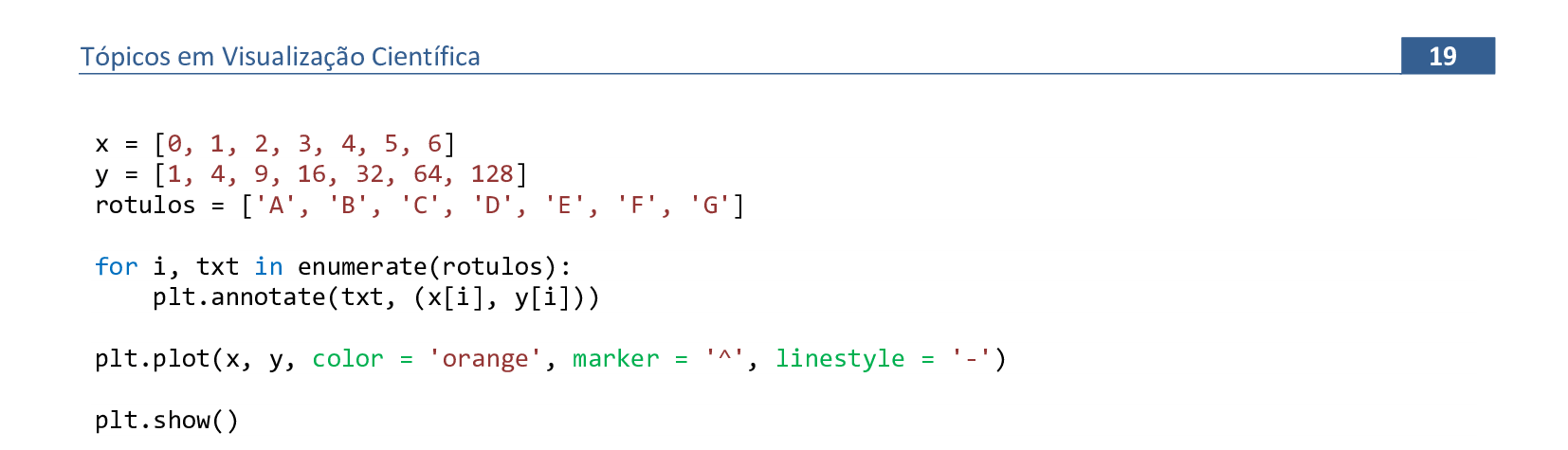
📃 Código
import matplotlib.pyplot as plt
x = [0, 1, 2, 3, 4, 5, 6]
y = [1, 4, 9, 16, 32, 64, 128]
rotulos = ['A', 'B', 'C', 'D', 'E', 'F', 'G']
for i, txt in enumerate(rotulos):
plt.annotate(txt, (x[i], y[i]))
plt.plot(x, y, color = 'orange', marker = '^', linestyle = '-')
plt.show()
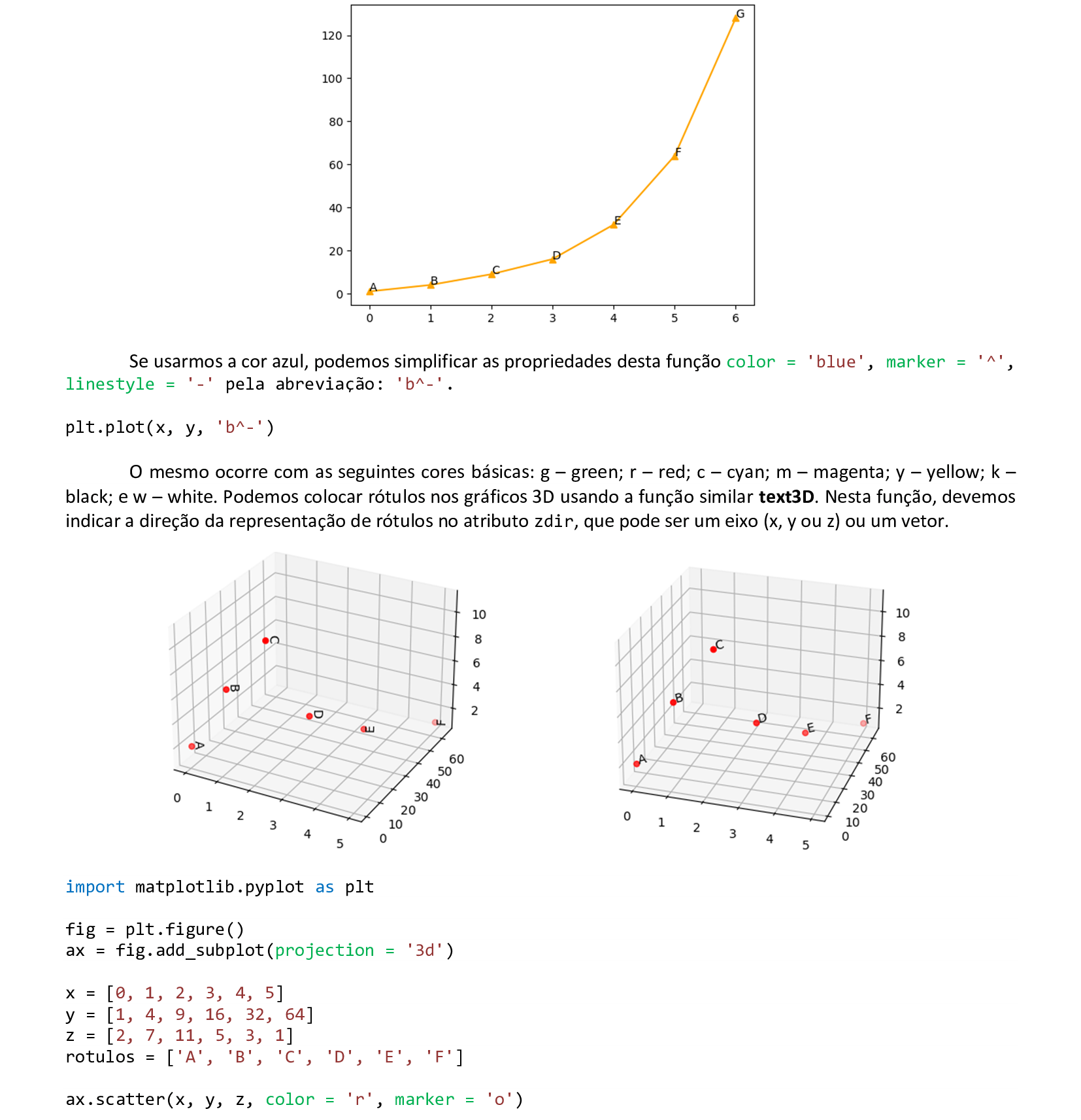

📃 Código
import matplotlib.pyplot as plt
ax = plt.figure().add_subplot(projection = '3d')
x = [0, 1, 2, 3, 4, 5]
y = [1, 4, 9, 16, 32, 64]
z = [2, 7, 11, 5, 3, 1]
rotulos = ['A', 'B', 'C', 'D', 'E', 'F']
ax.scatter(x, y, z, color = 'r', marker = 'o')
for x, y, z, label in zip(x, y, z, rotulos):
ax.text3D(x, y, z, label, zdir = 'z')
plt.show()
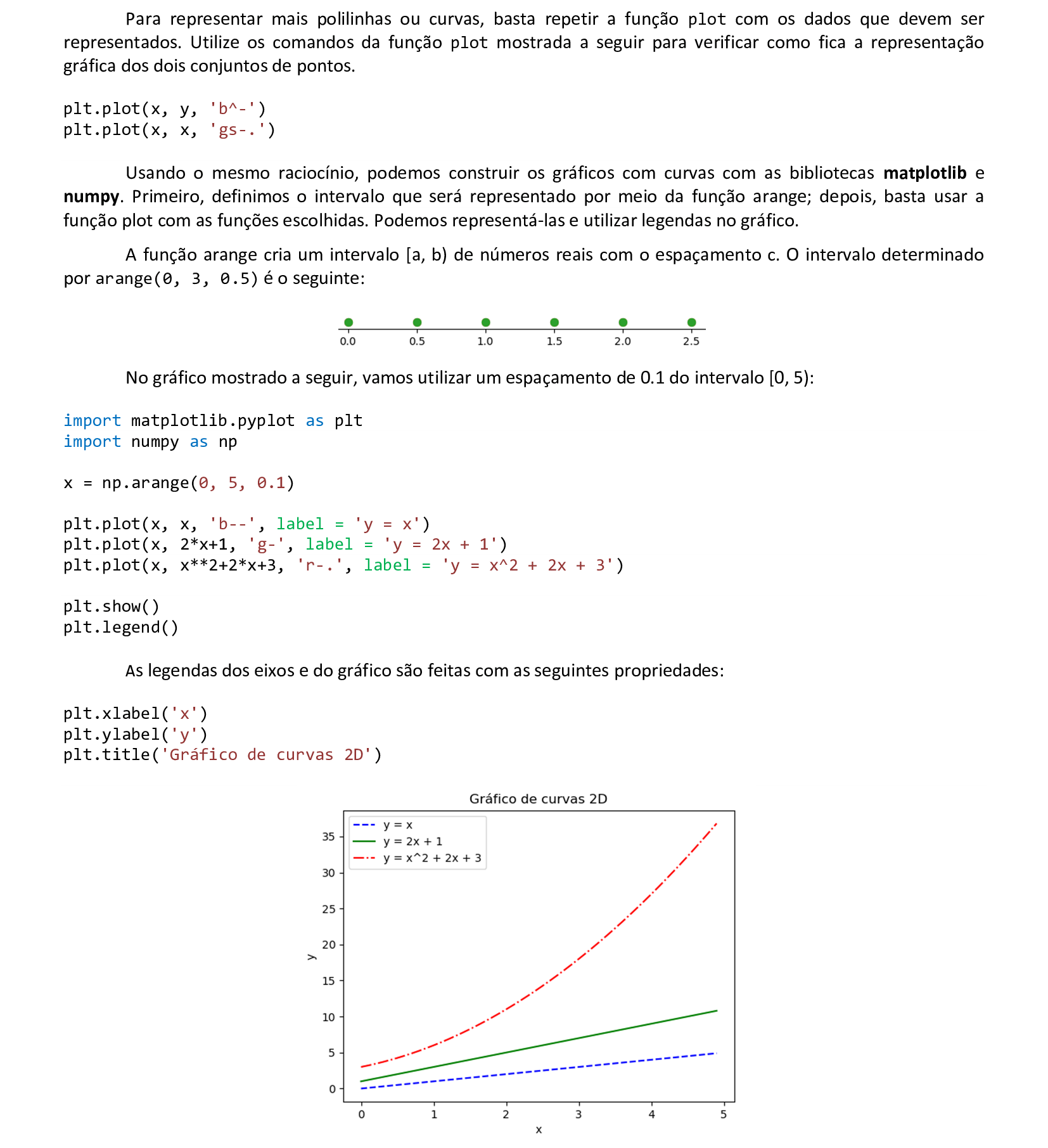
📃 Código
import matplotlib.pyplot as plt
import numpy as np
x = np.arange(0, 5, 0.1)
plt.plot(x, x, 'b--', label = 'y = x')
plt.plot(x, 2*x+1, 'g-', label = 'y = 2x + 1')
plt.plot(x, x**2+2*x+3, 'r-.', label = 'y = x^2 + 2x + 3')
plt.xlabel('x')
plt.ylabel('y')
plt.title('Gráfico de curvas 2D')
plt.show()
plt.legend()
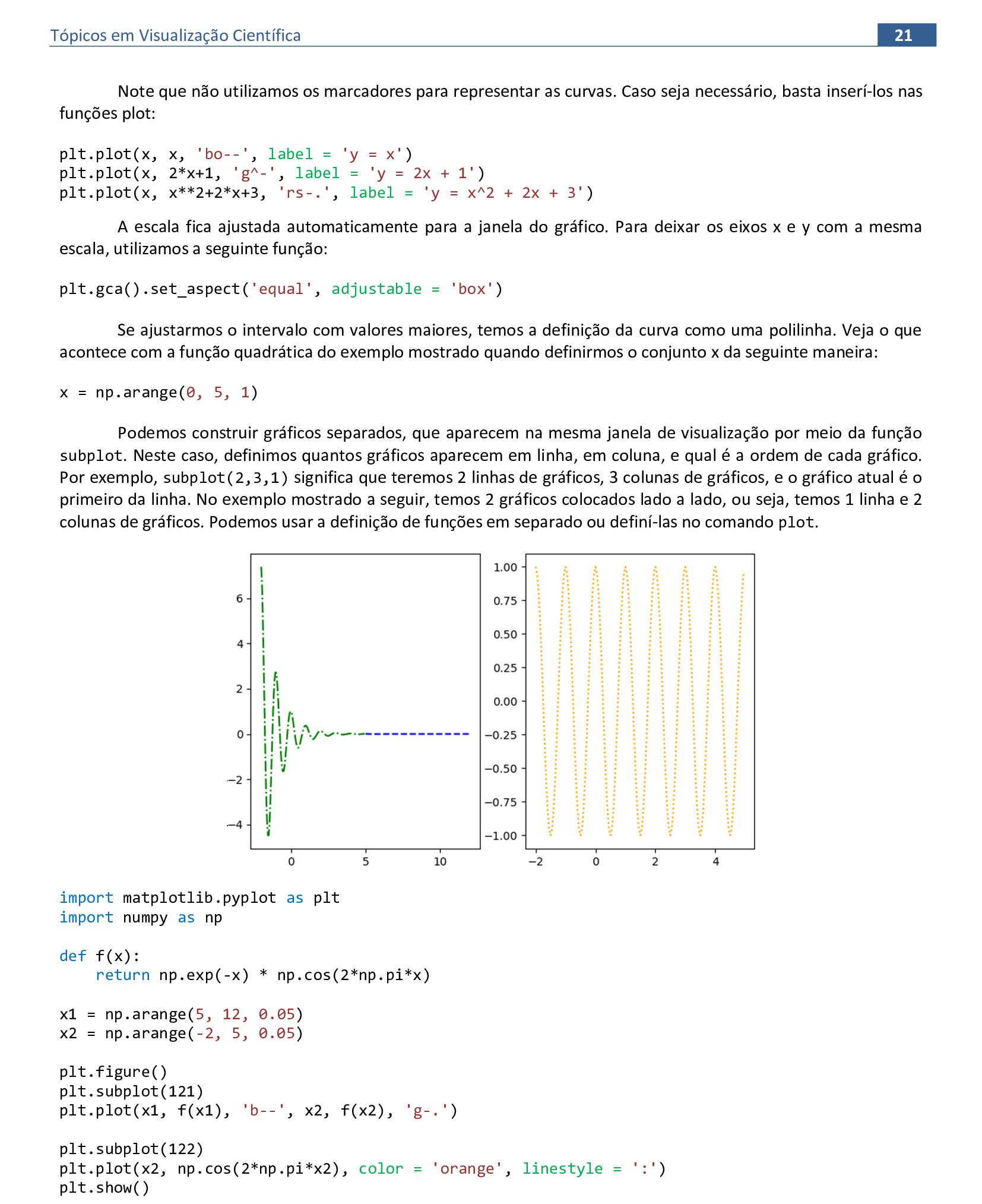
📃 Código
import matplotlib.pyplot as plt
import numpy as np
def f(x):
return np.exp(-x) * np.cos(2*np.pi*x)
x1 = np.arange(5, 12, 0.05)
x2 = np.arange(-2, 5, 0.05)
plt.figure()
plt.subplot(121)
plt.plot(x1, f(x1), 'b--', x2, f(x2), 'g-.')
plt.subplot(122)
plt.plot(x2, np.cos(2*np.pi*x2), color = 'orange', linestyle = ':')
plt.show()

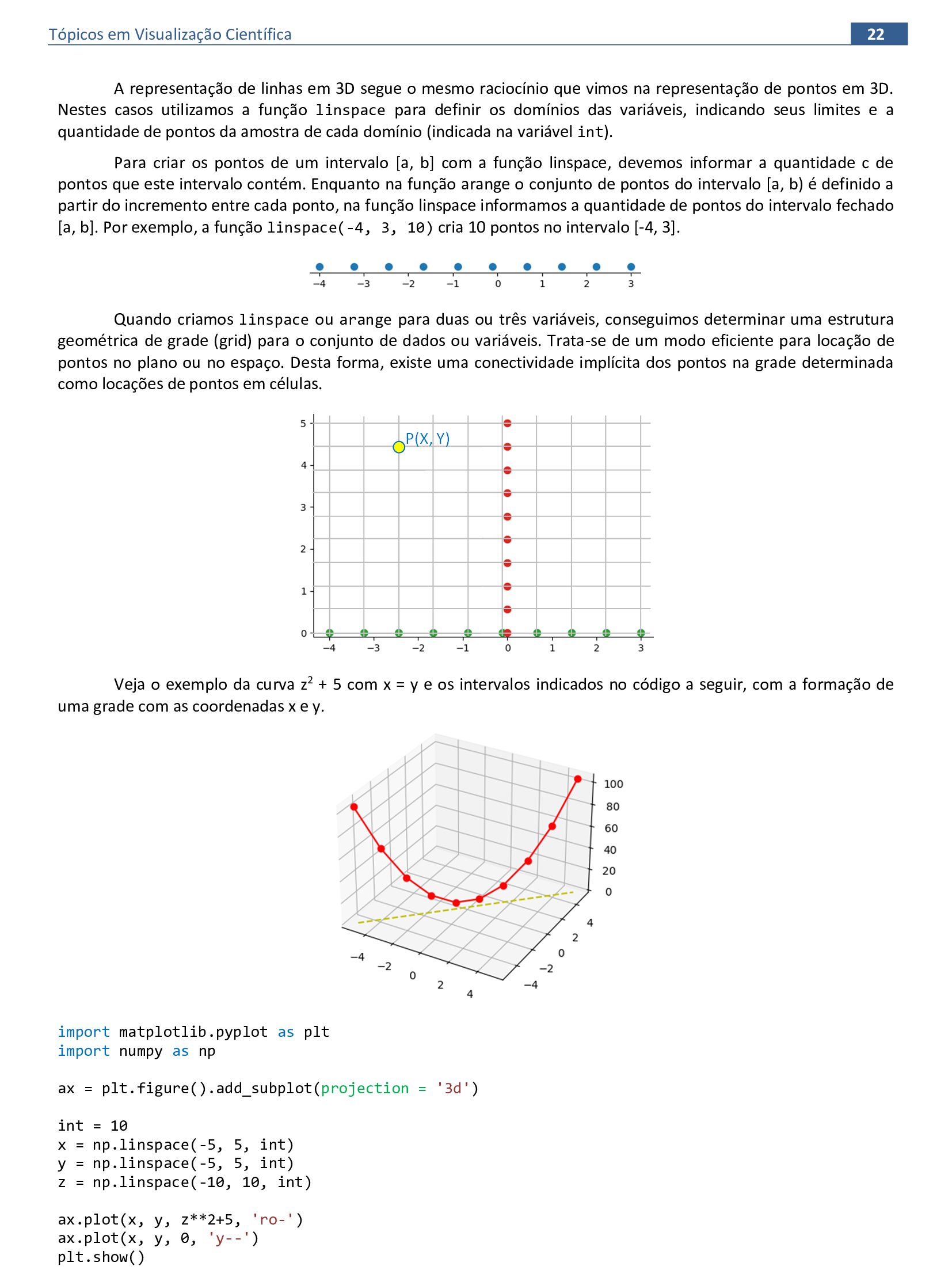
📃 Código
import matplotlib.pyplot as plt
import numpy as np
ax = plt.figure().add_subplot(projection = '3d')
int = 10
x = np.linspace(-5, 5, int)
y = np.linspace(-5, 5, int)
z = np.linspace(-10, 10, int)
ax.plot(x, y, z**2+5, 'ro-')
ax.plot(x, y, 0, 'y--')
plt.show()
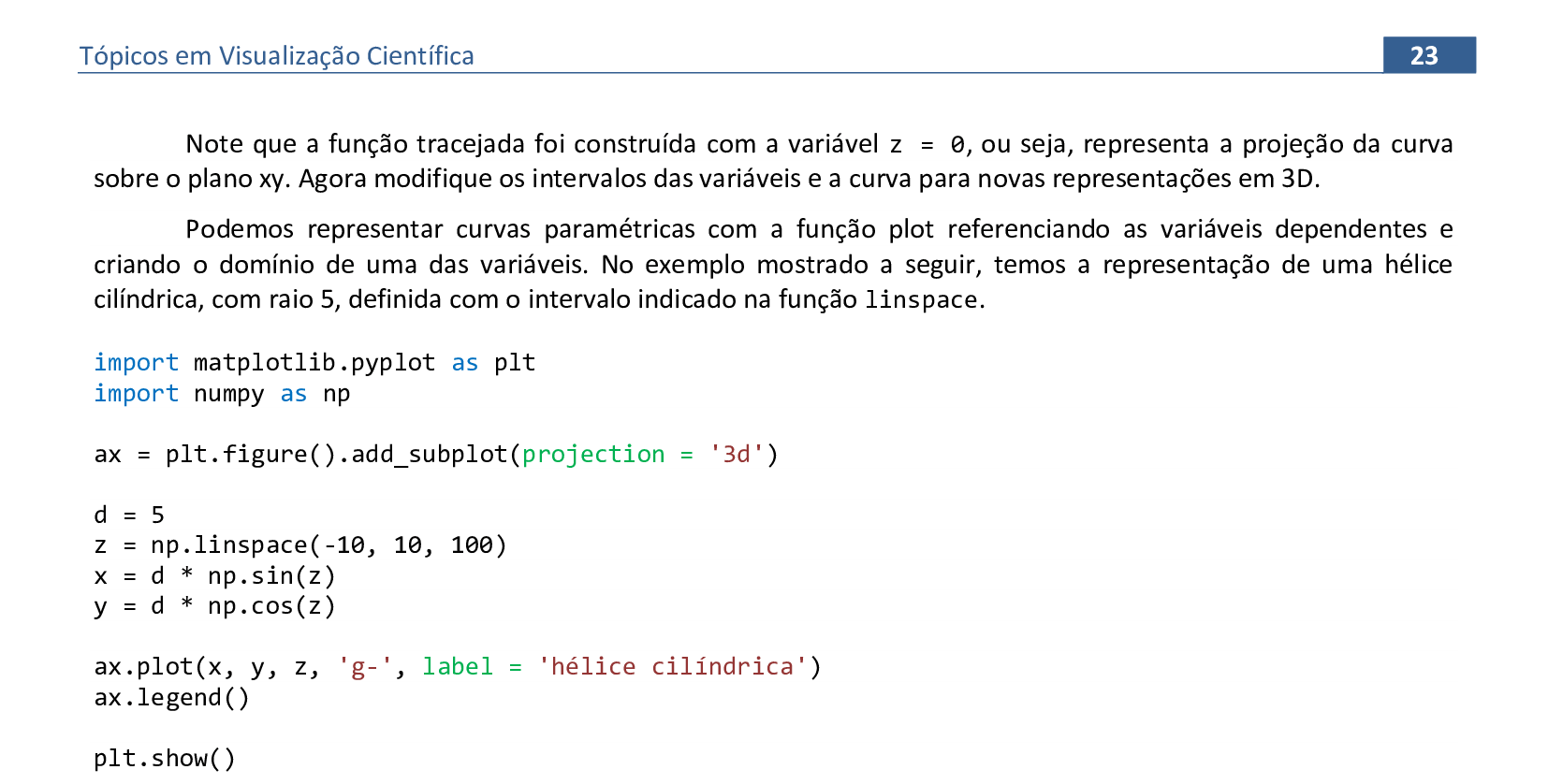
📃 Código
import matplotlib.pyplot as plt
import numpy as np
ax = plt.figure().add_subplot(projection = '3d')
d = 5
z = np.linspace(-10, 10, 100)
x = d * np.sin(z)
y = d * np.cos(z)
ax.plot(x, y, z, 'g-', label = 'hélice cilíndrica')
ax.legend()
plt.show()
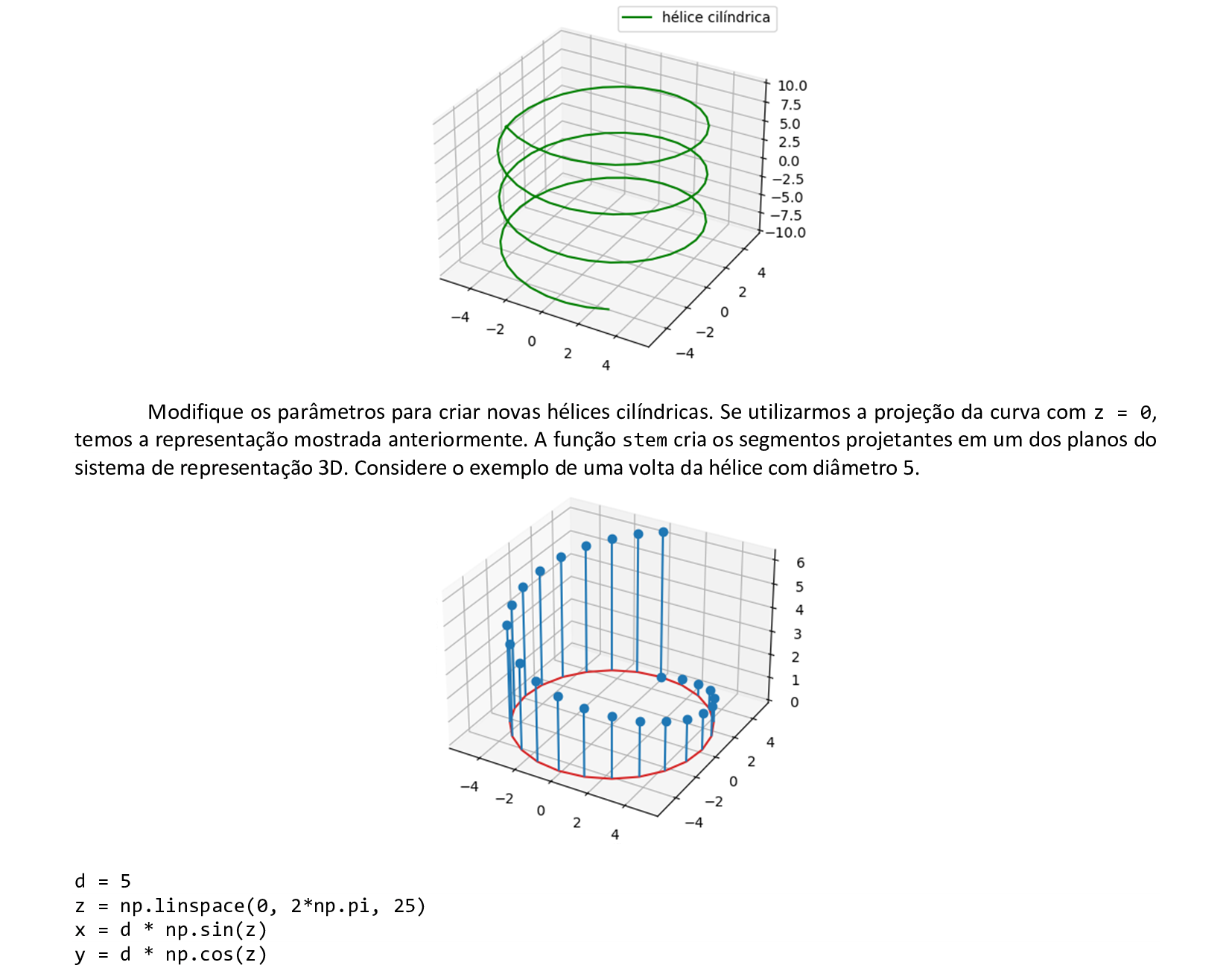

📃 Código
import matplotlib.pyplot as plt
import numpy as np
ax = plt.figure().add_subplot(projection = '3d')
d = 5
z = np.linspace(0, 2*np.pi, 25)
x = d * np.sin(z)
y = d * np.cos(z)
ax.stem(x, y, z)
plt.show()
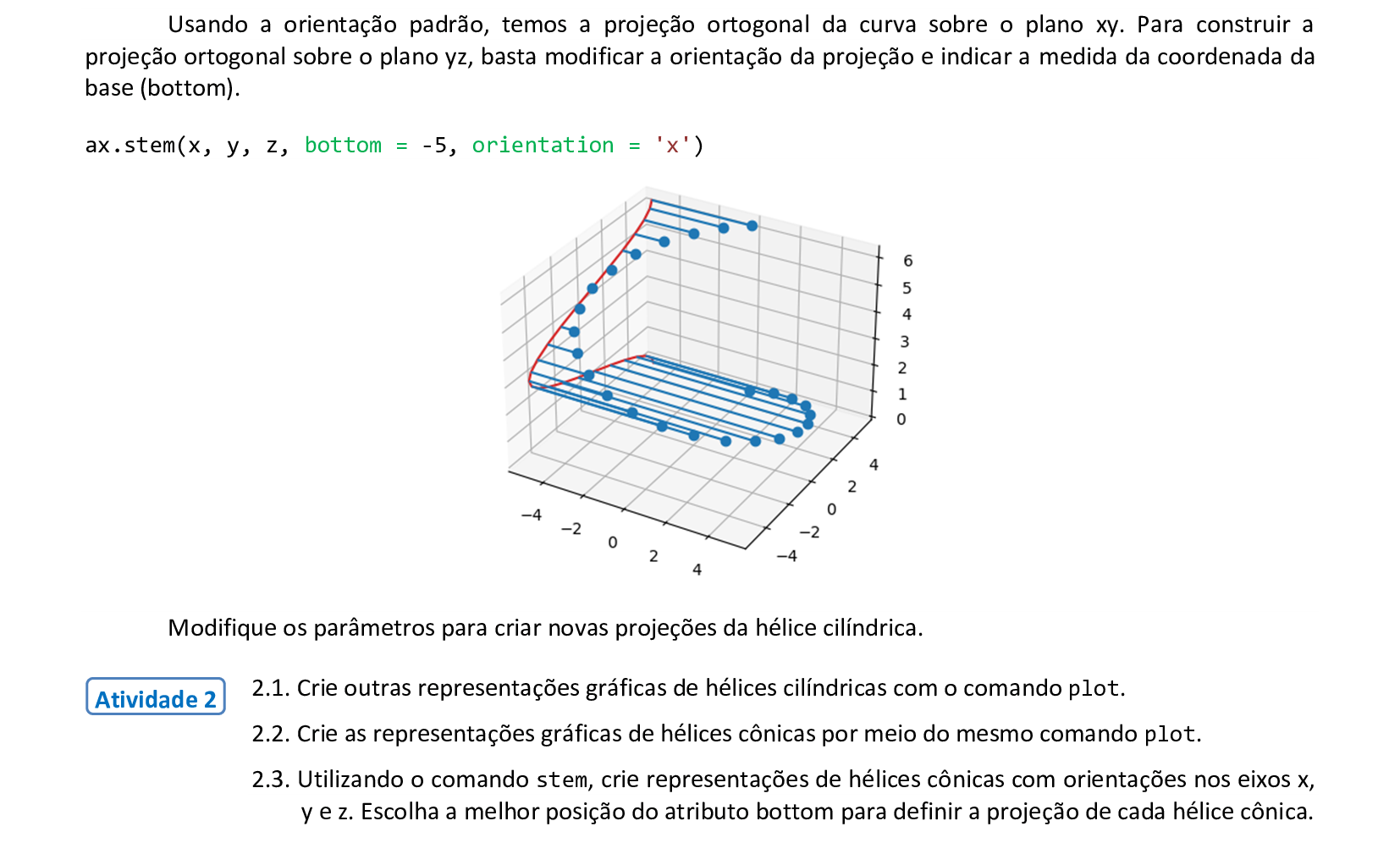
3. Fundamentos dos dados
Material da página 24 até a página 54.
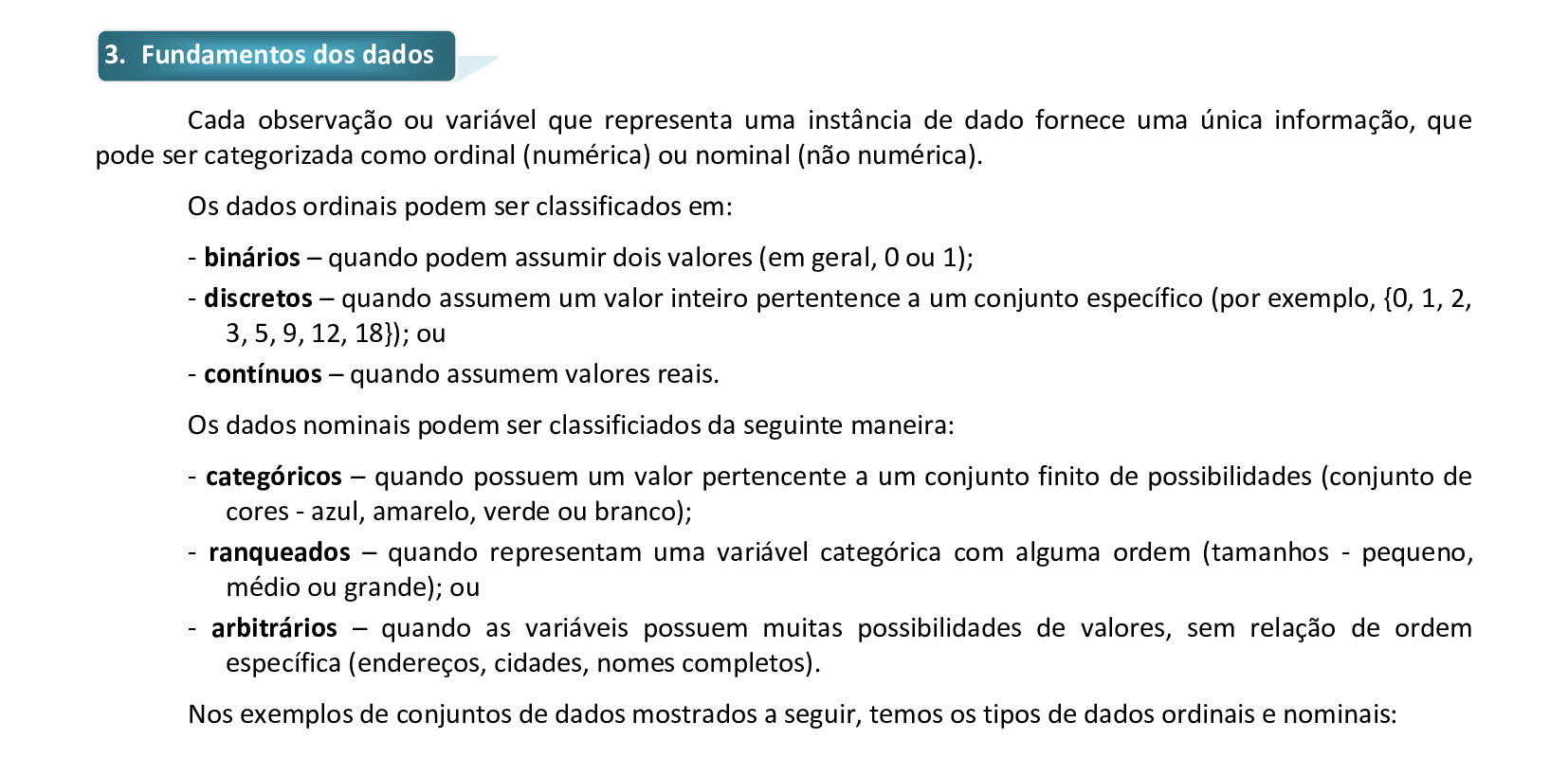
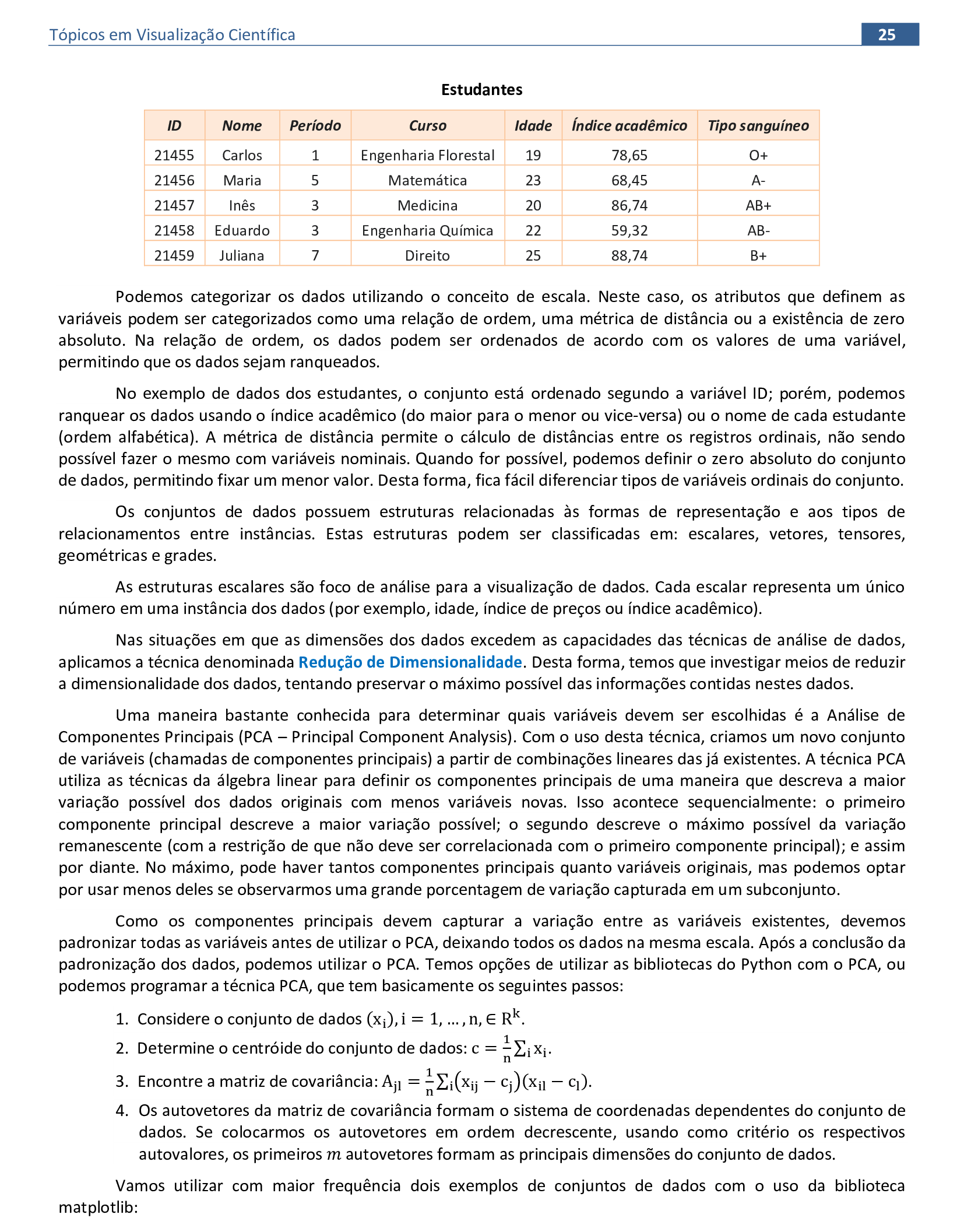
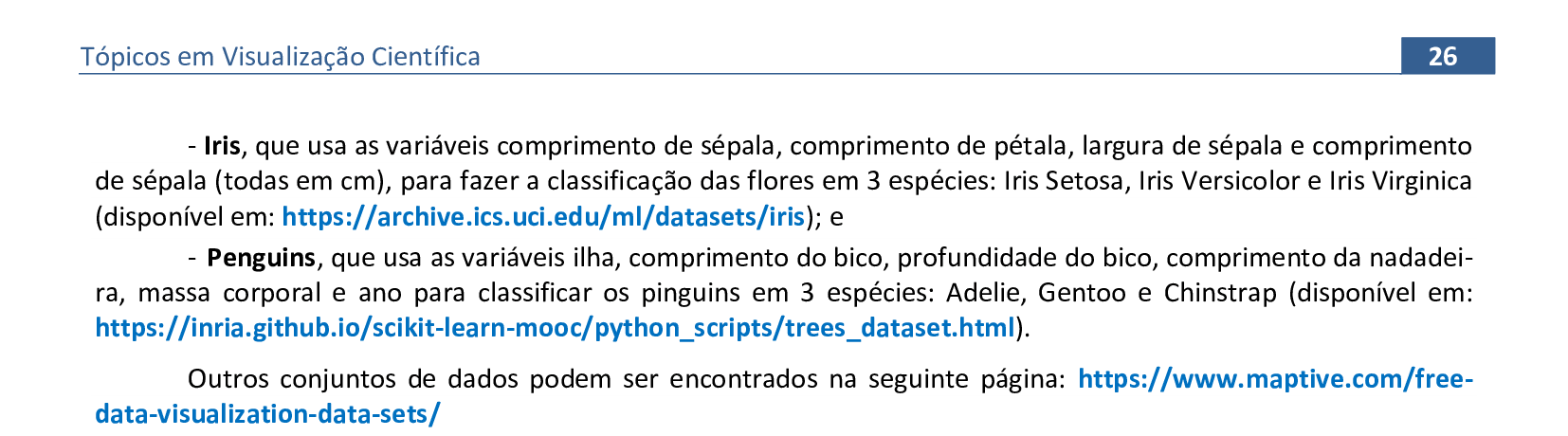
🔗 Links
Conjunto Iris: https://archive.ics.uci.edu/ml/datasets/iris
Conjunto dos Pinguins: https://inria.github.io/scikit-learn-mooc/python_scripts/trees_dataset.html
Outros conjuntos de dados: https://www.maptive.com/free-data-visualization-data-sets/
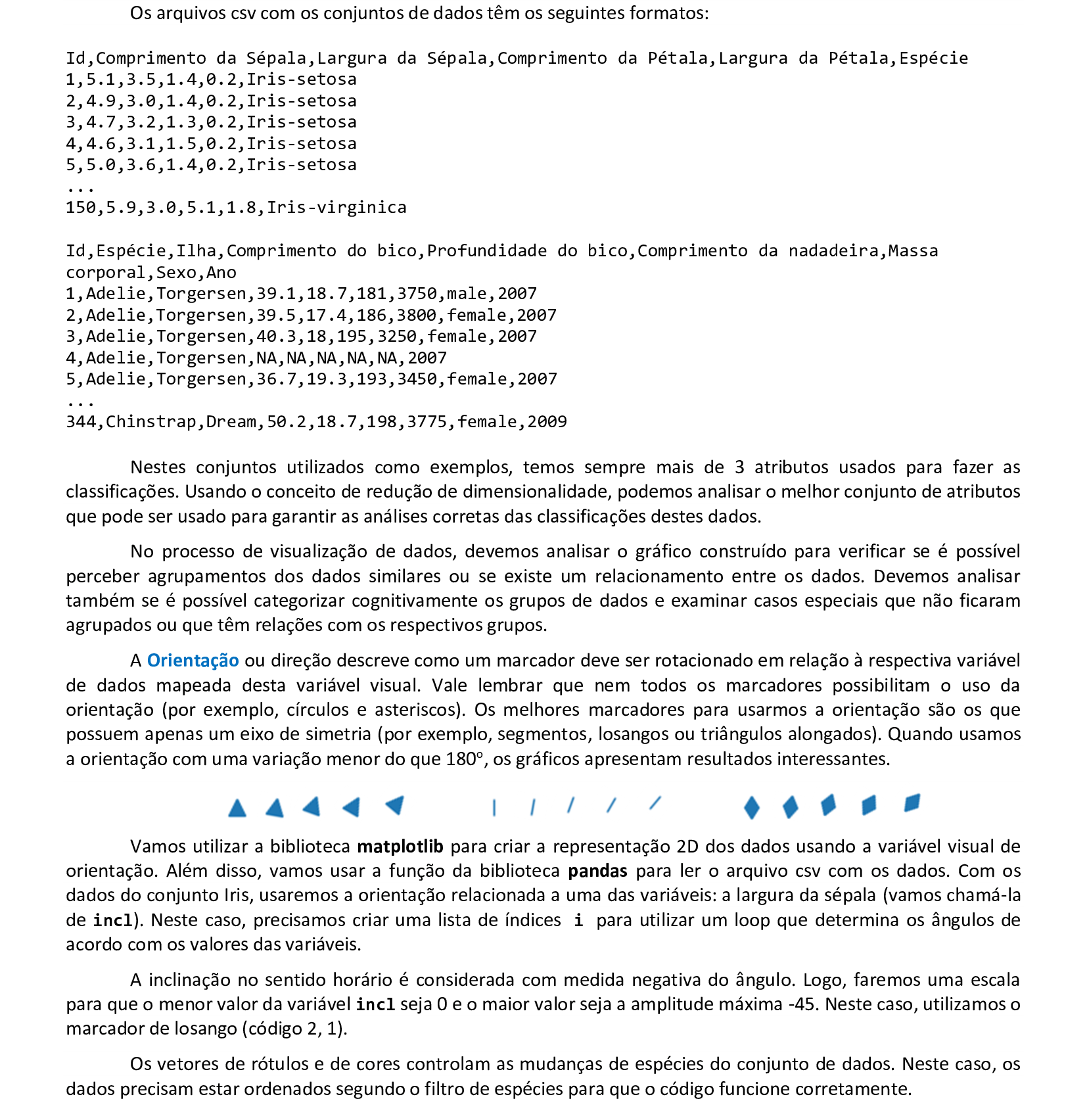
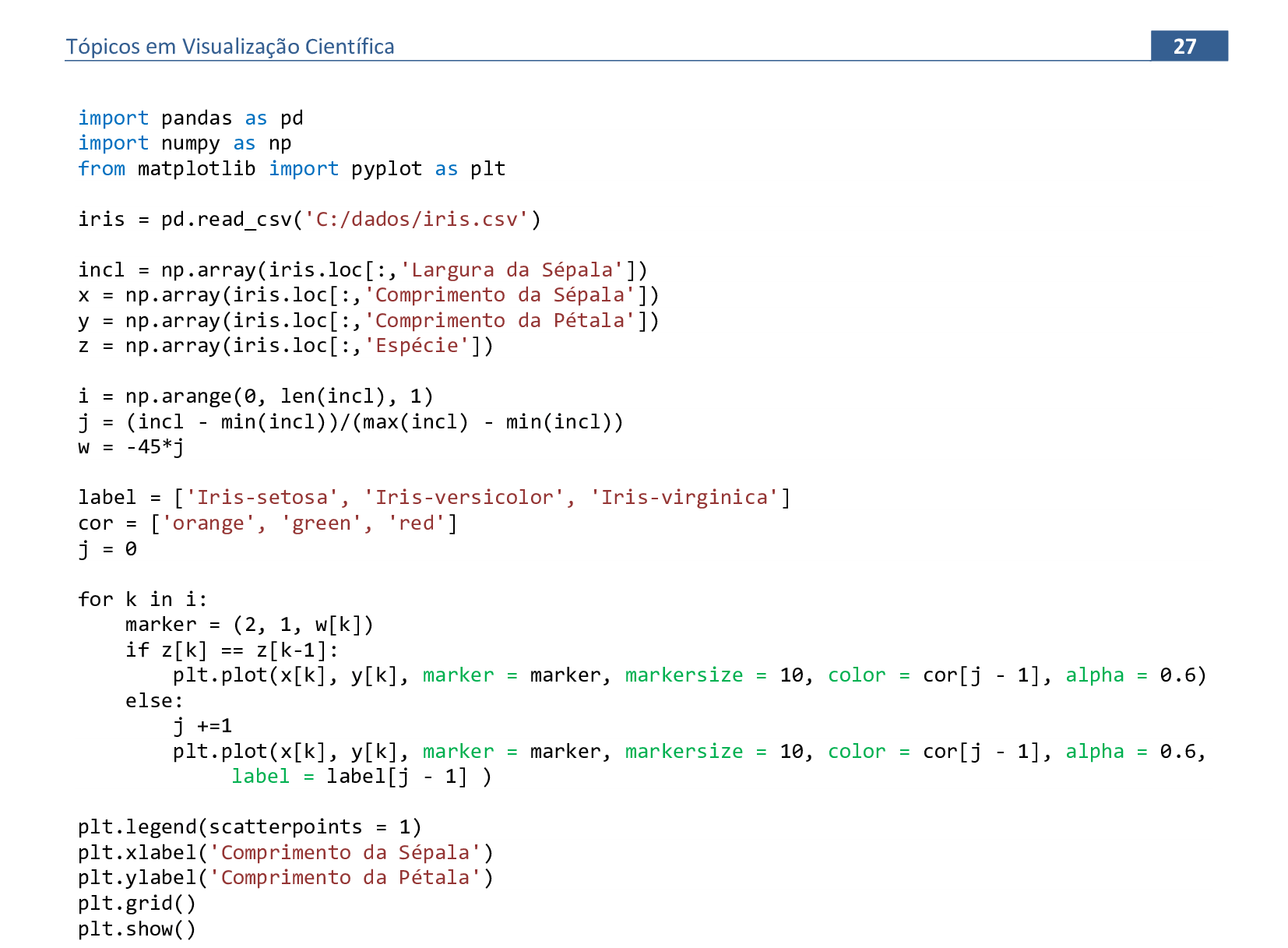
📃 Código
import pandas as pd
import numpy as np
from matplotlib import pyplot as plt
iris = pd.read_csv('C:/dados/iris.csv')
incl = np.array(iris.loc[:,'Largura da Sépala'])
x = np.array(iris.loc[:,'Comprimento da Sépala'])
y = np.array(iris.loc[:,'Comprimento da Pétala'])
z = np.array(iris.loc[:,'Espécie'])
i = np.arange(0, len(incl), 1)
j = (incl - min(incl))/(max(incl) - min(incl))
w = -45*j
label = ['Iris-setosa', 'Iris-versicolor', 'Iris-virginica']
cor = ['orange', 'green', 'red']
j = 0
for k in i:
marker = (2, 1, w[k])
if z[k] == z[k-1]:
plt.plot(x[k], y[k], marker = marker, markersize = 10, color = cor[j - 1], alpha = 0.6)
else:
j +=1
plt.plot(x[k], y[k], marker = marker, markersize = 10, color = cor[j - 1], alpha = 0.6,
label = label[j - 1] )
plt.legend(scatterpoints = 1)
plt.xlabel('Comprimento da Sépala')
plt.ylabel('Comprimento da Pétala')
plt.grid()
plt.show()
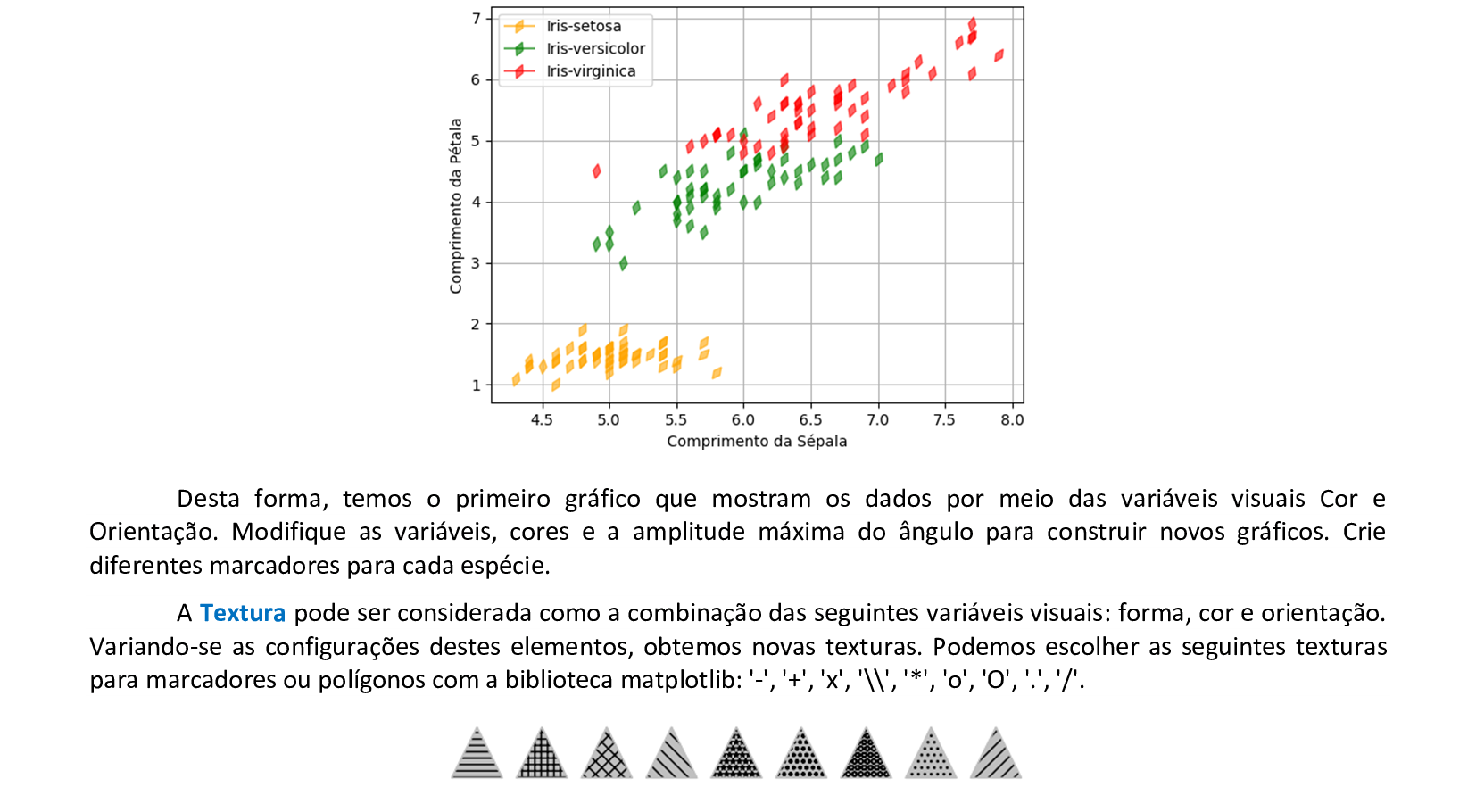
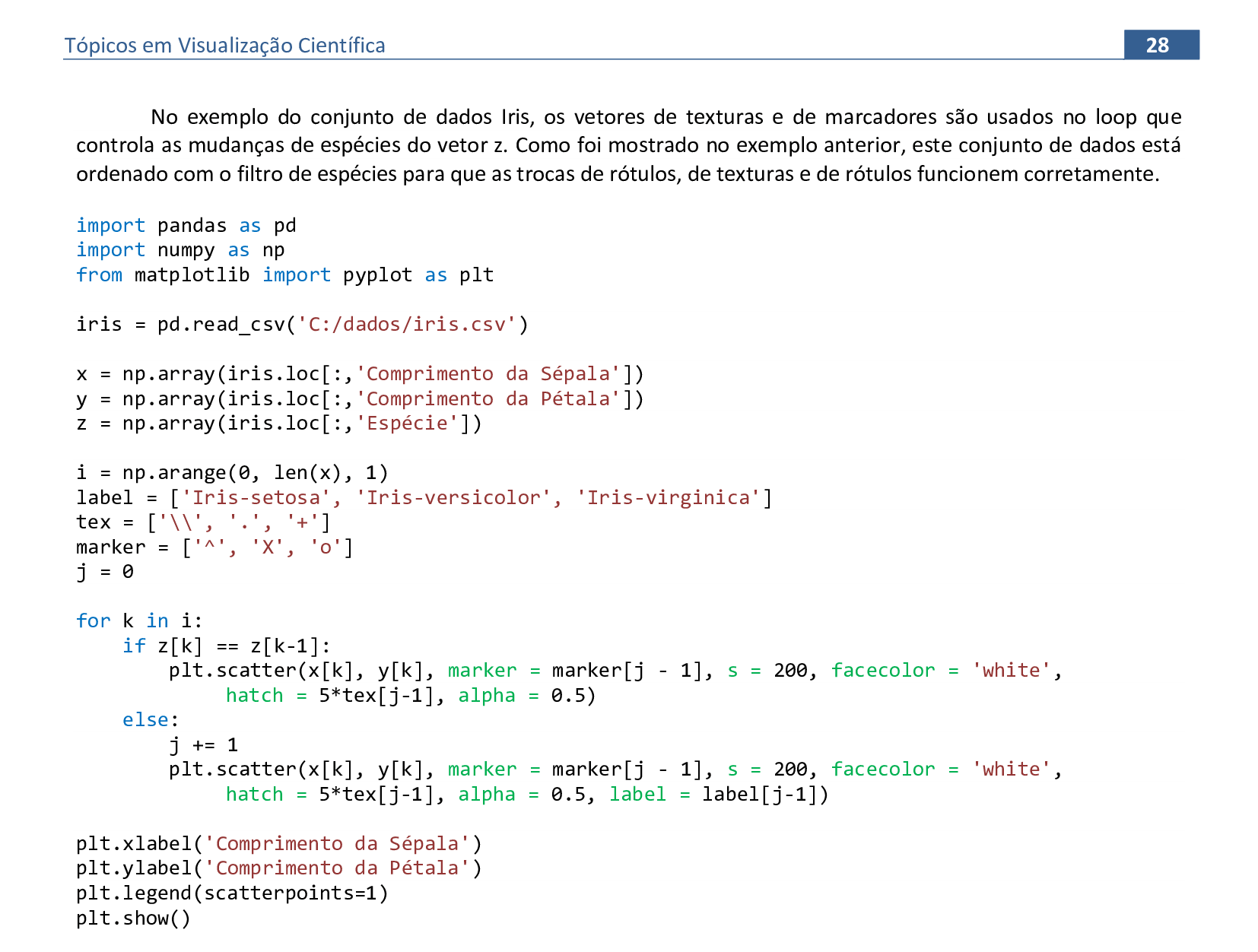
📃 Código
import pandas as pd
import numpy as np
from matplotlib import pyplot as plt
iris = pd.read_csv('C:/dados/iris.csv')
x = np.array(iris.loc[:,'Comprimento da Sépala'])
y = np.array(iris.loc[:,'Comprimento da Pétala'])
z = np.array(iris.loc[:,'Espécie'])
i = np.arange(0, len(x), 1)
label = ['Iris-setosa', 'Iris-versicolor', 'Iris-virginica']
tex = ['\\', '.', '+']
marker = ['^', 'X', 'o']
j = 0
for k in i:
if z[k] == z[k-1]:
plt.scatter(x[k], y[k], marker = marker[j - 1], s = 200, facecolor = 'white',
hatch = 5*tex[j-1], alpha = 0.5)
else:
j += 1
plt.scatter(x[k], y[k], marker = marker[j - 1], s = 200, facecolor = 'white',
hatch = 5*tex[j-1], alpha = 0.5, label = label[j-1])
plt.xlabel('Comprimento da Sépala')
plt.ylabel('Comprimento da Pétala')
plt.legend(scatterpoints = 1)
plt.show()
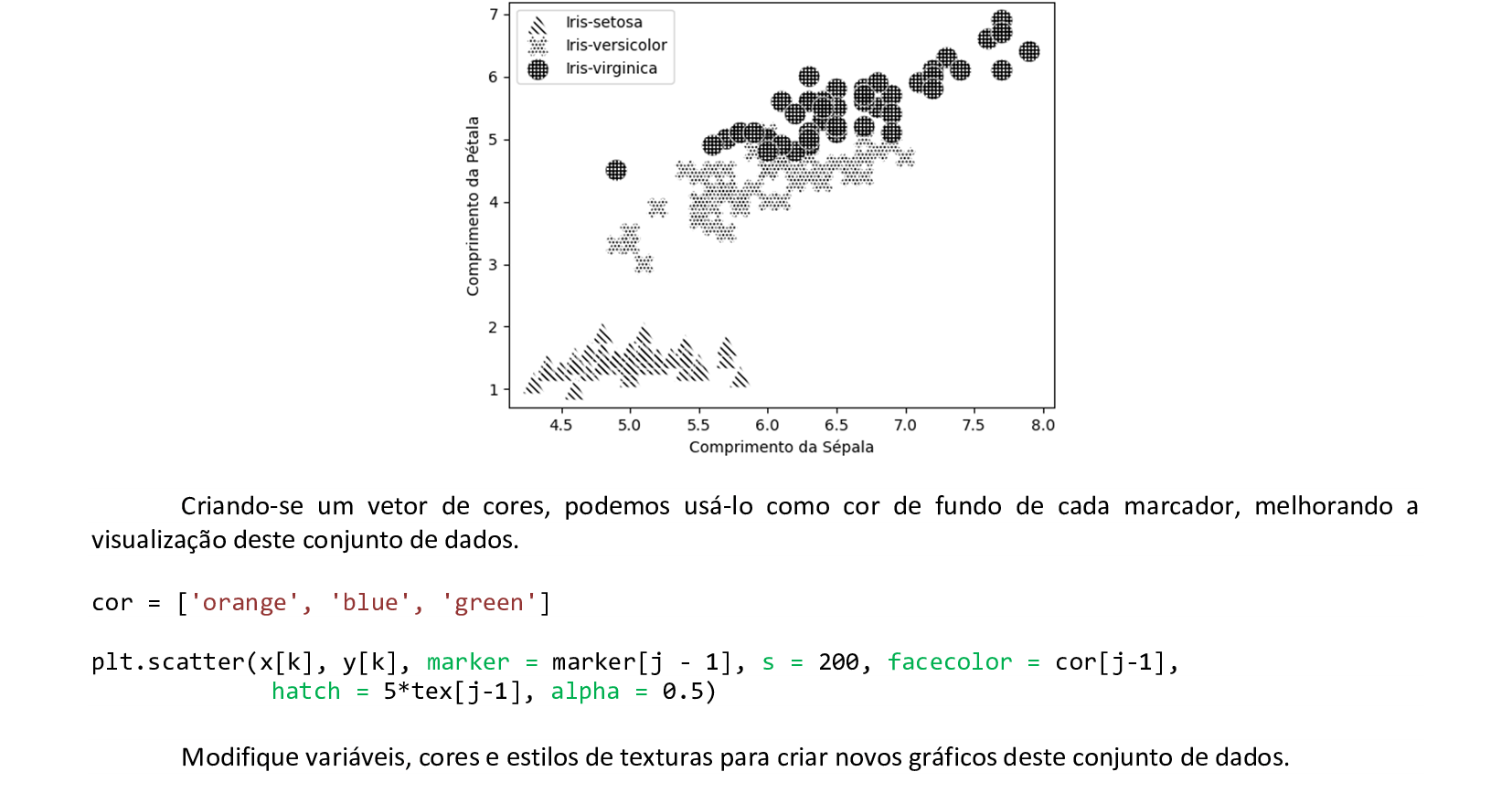
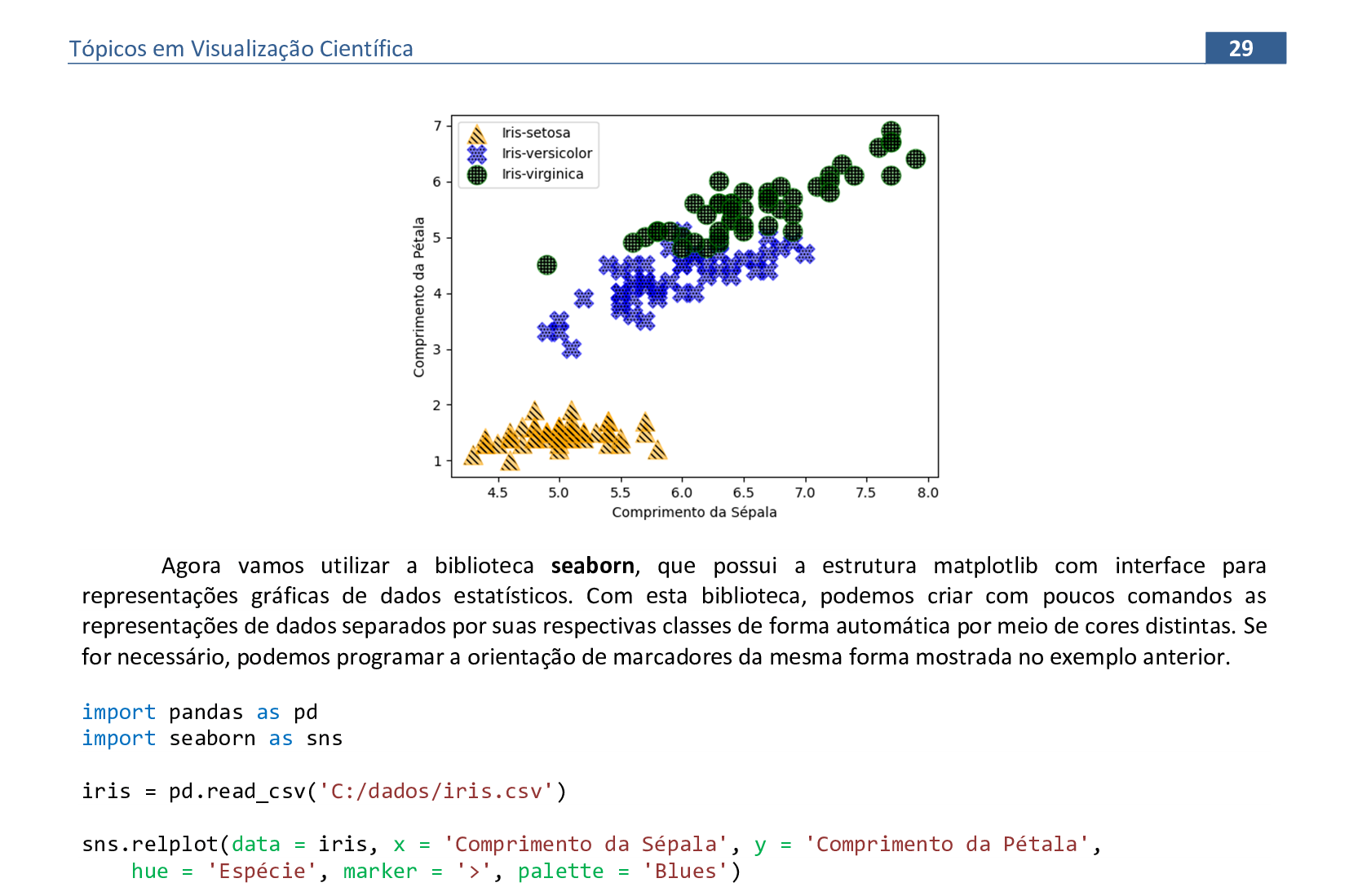
📃 Código
import pandas as pd
import seaborn as sns
iris = pd.read_csv('C:/dados/iris.csv')
sns.relplot(data = iris, x = 'Comprimento da Sépala', y = 'Comprimento da Pétala',
hue = 'Espécie', marker = '>', palette = 'Blues')
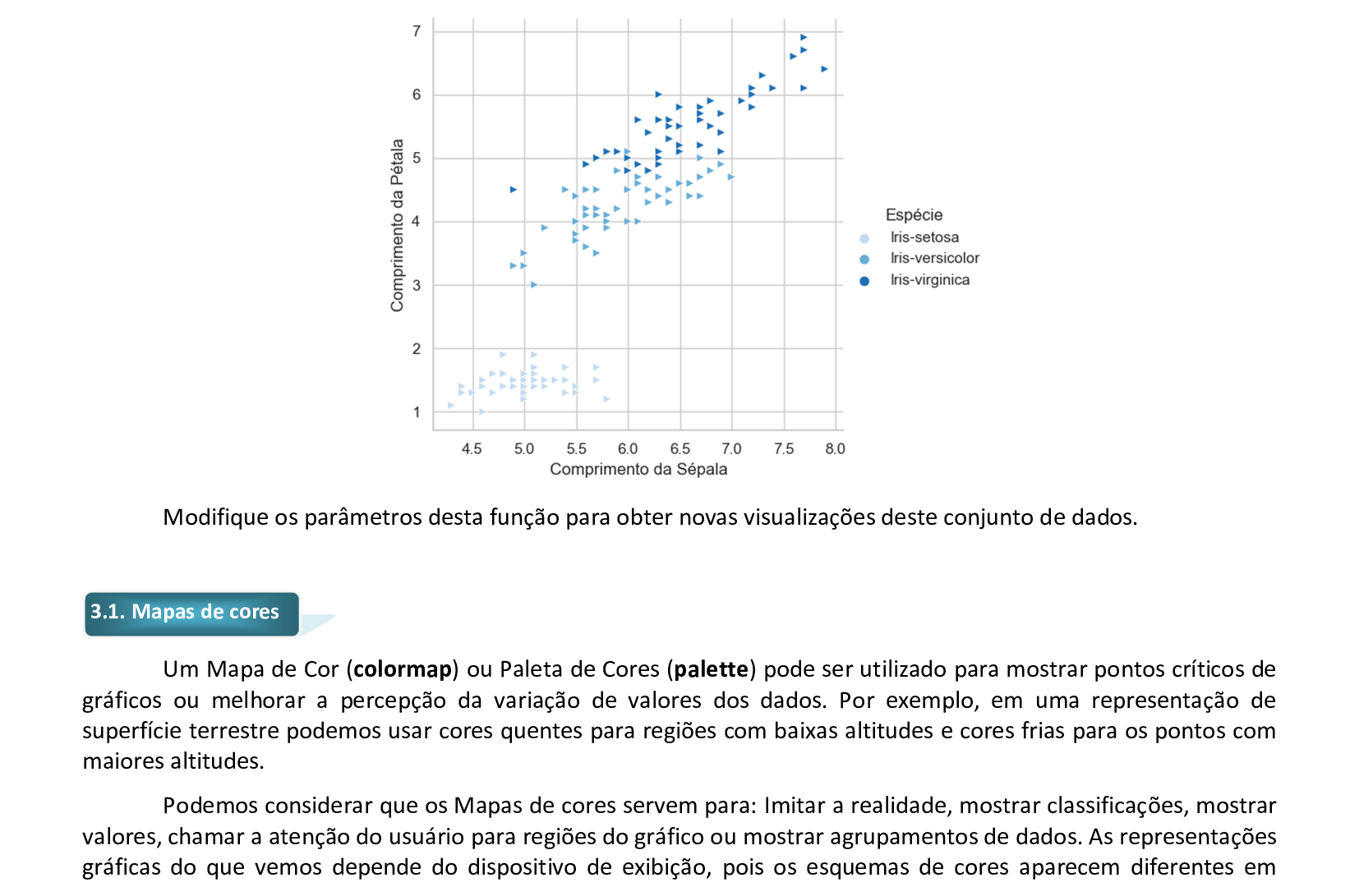
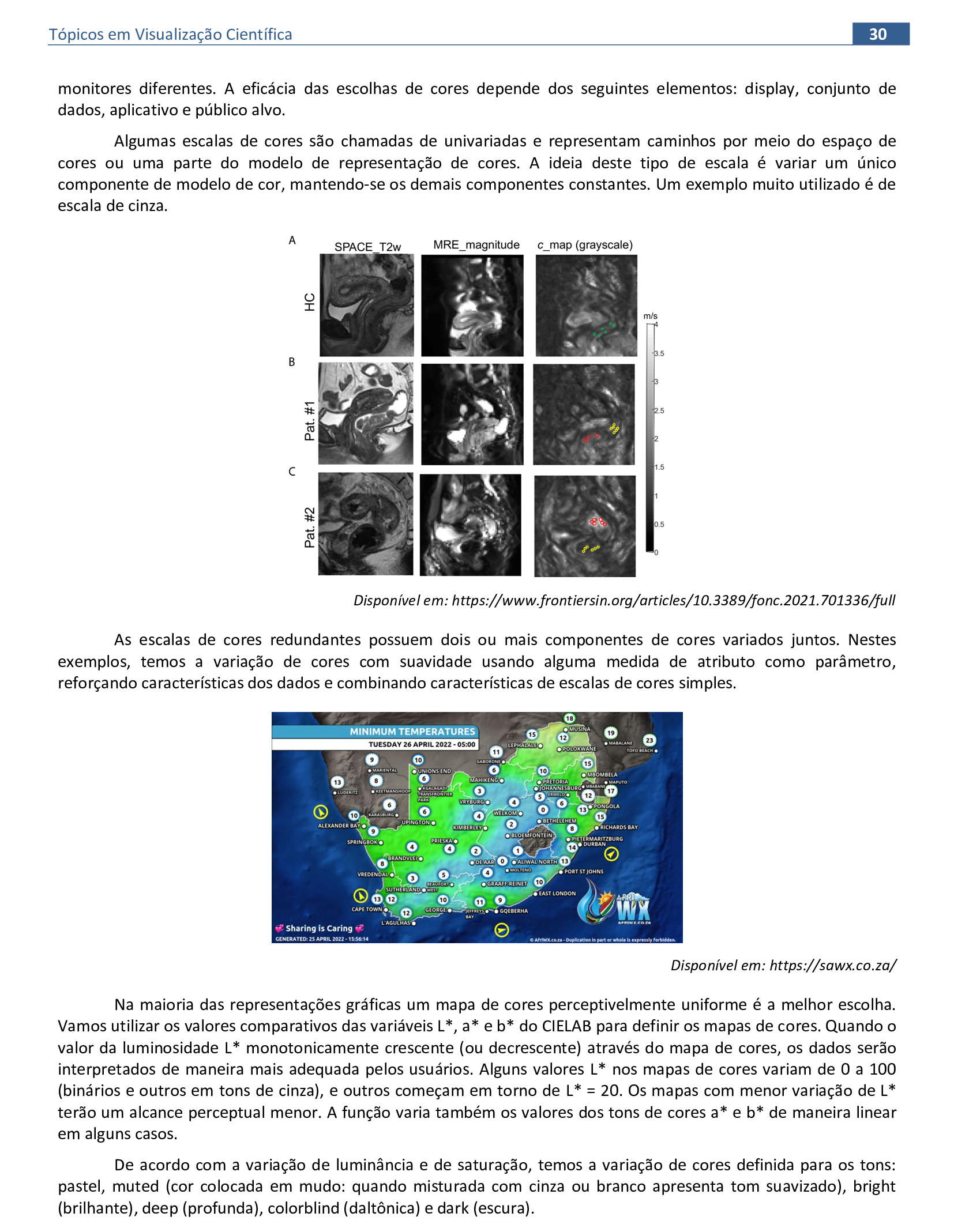
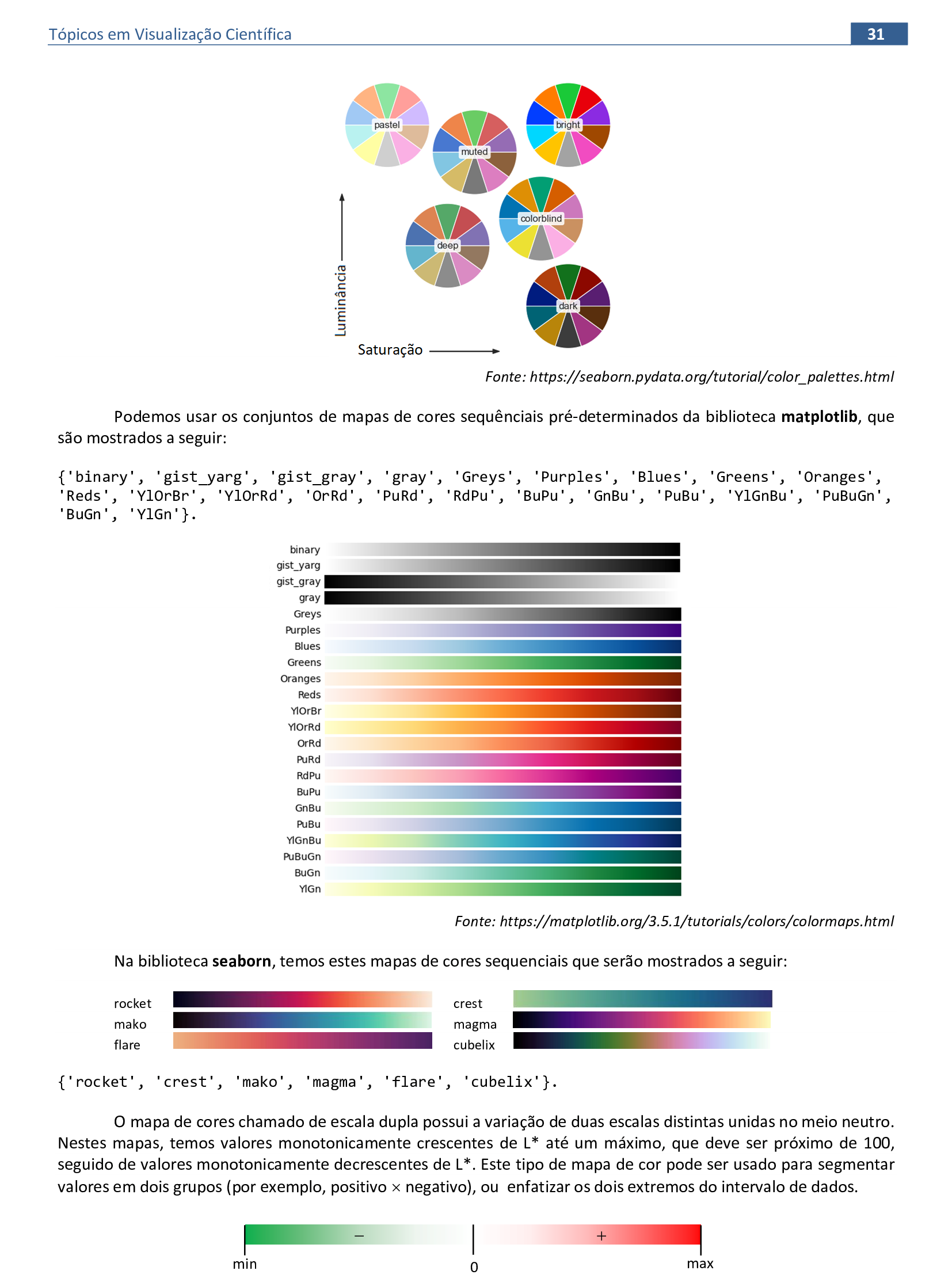
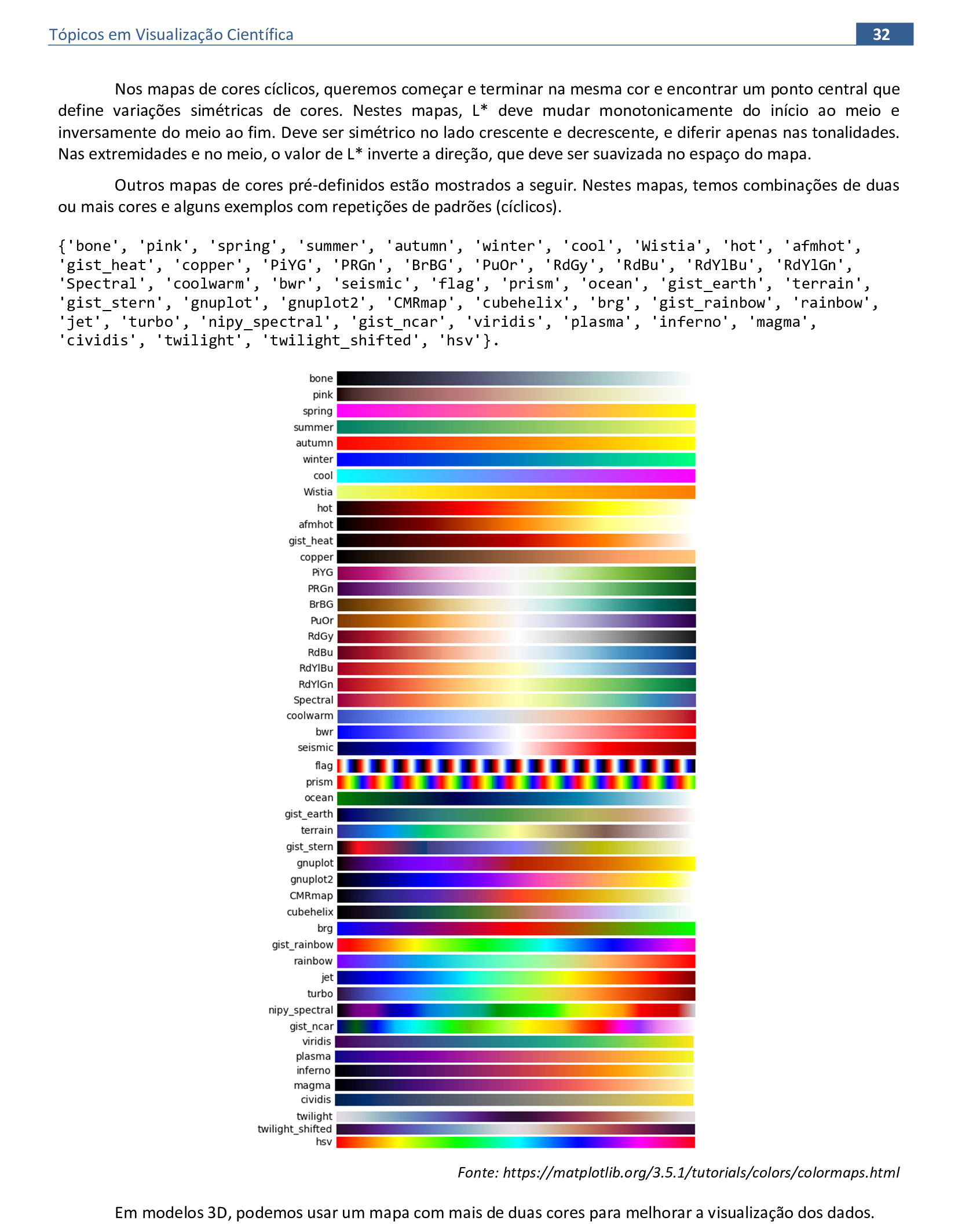
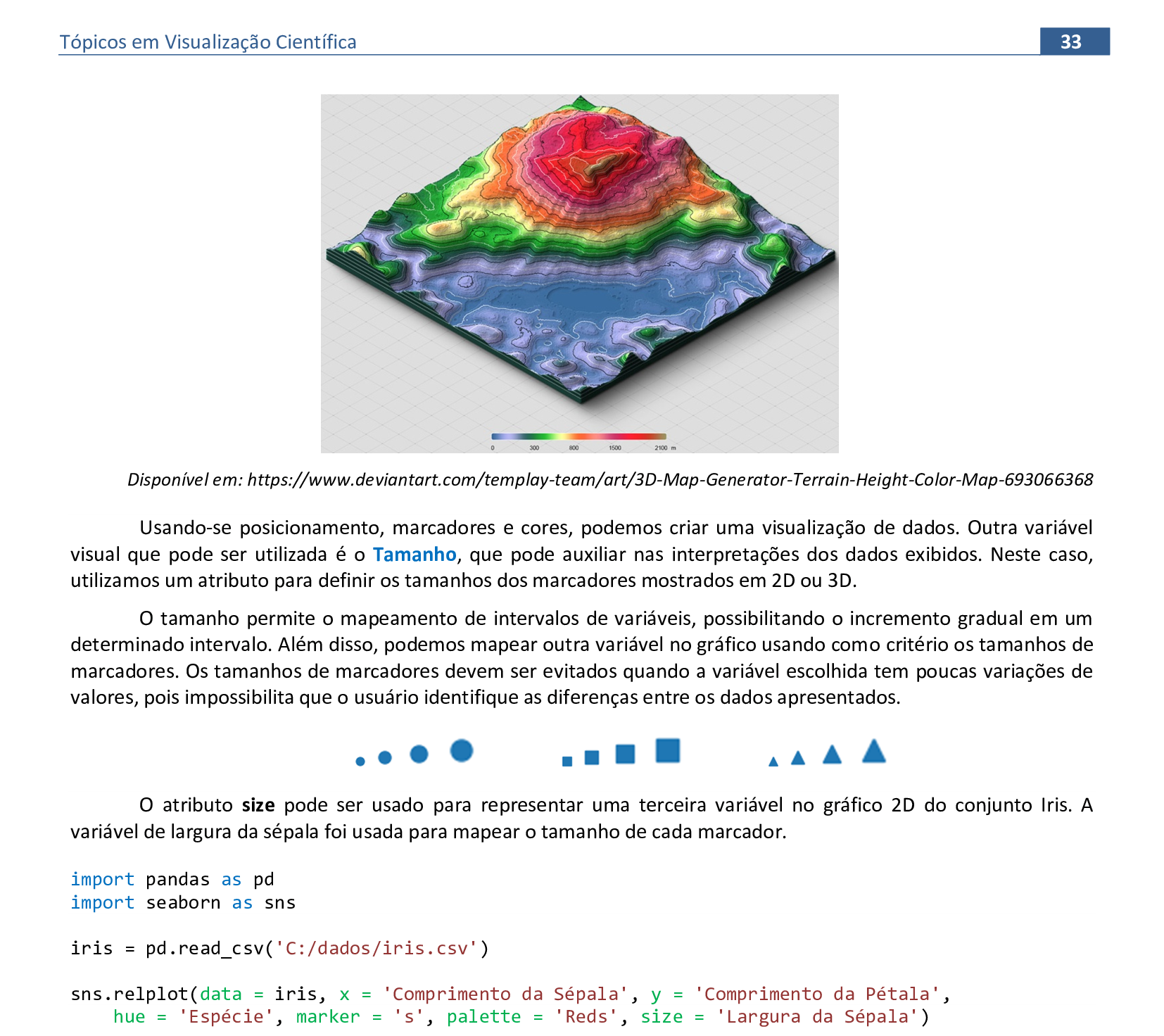
📃 Código
import pandas as pd
import seaborn as sns
iris = pd.read_csv('C:/dados/iris.csv')
sns.relplot(data = iris, x = 'Comprimento da Sépala', y = 'Comprimento da Pétala',
hue = 'Espécie', marker = 's', palette = 'Reds', size = 'Largura da Sépala')
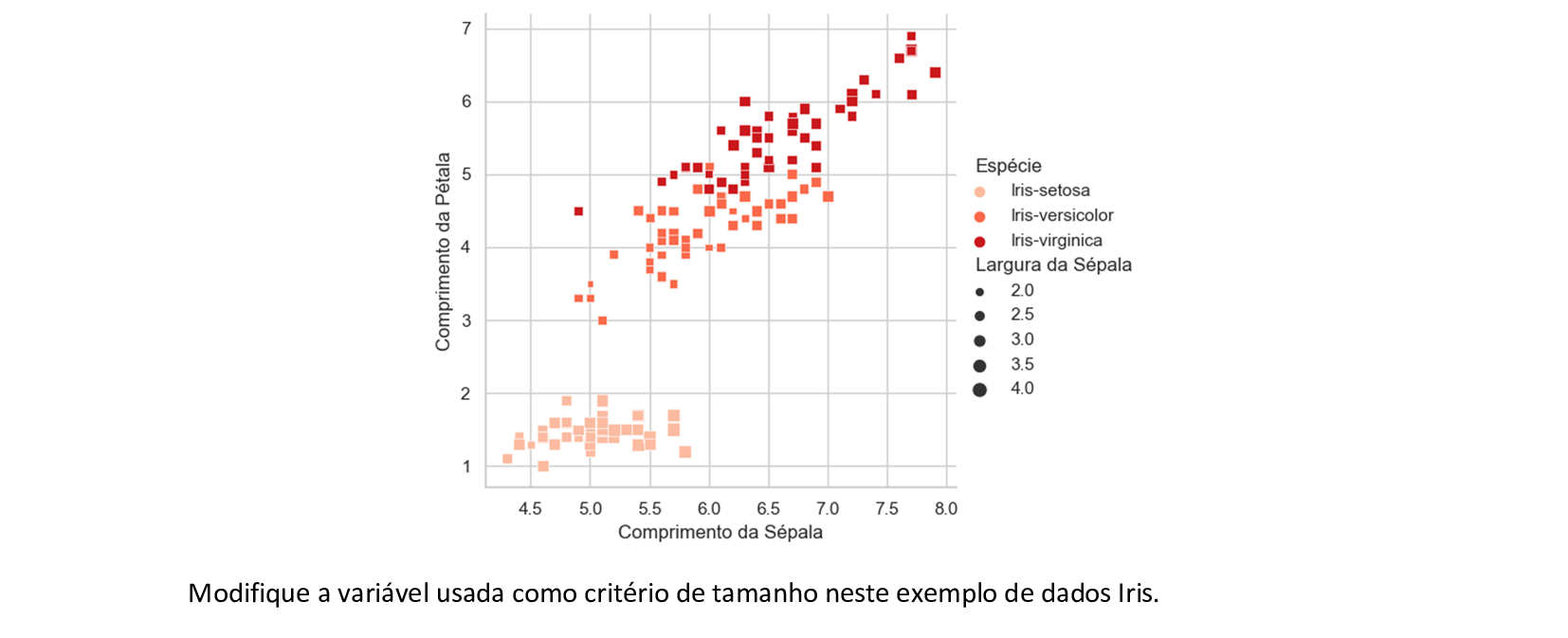
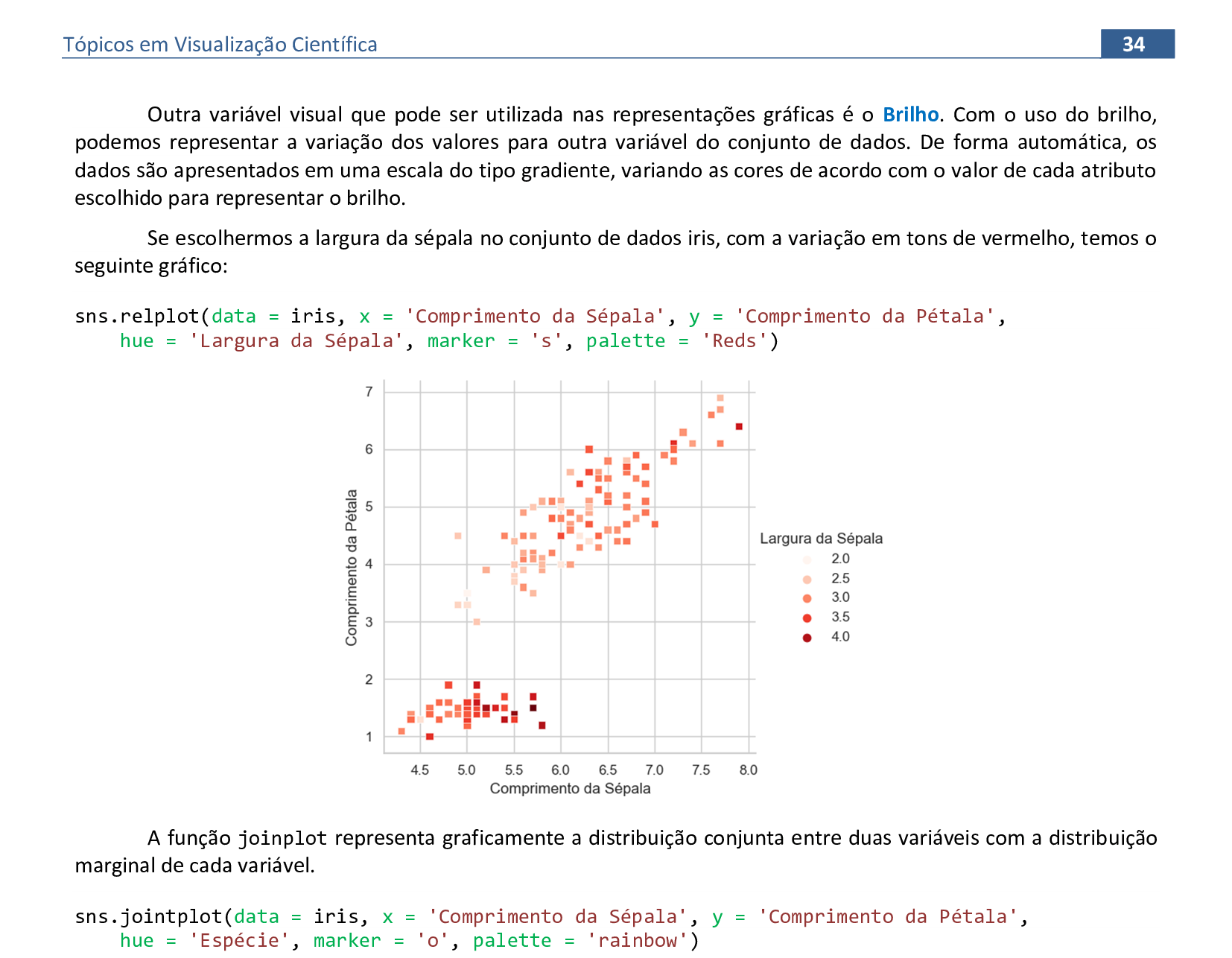
📃 Código
import pandas as pd
import seaborn as sns
iris = pd.read_csv('C:/dados/iris.csv')
sns.set_style("whitegrid")
sns.jointplot(data = iris, x = 'Comprimento da Sépala', y = 'Comprimento da Pétala',
hue = 'Espécie', marker = 'o', palette = 'rainbow')
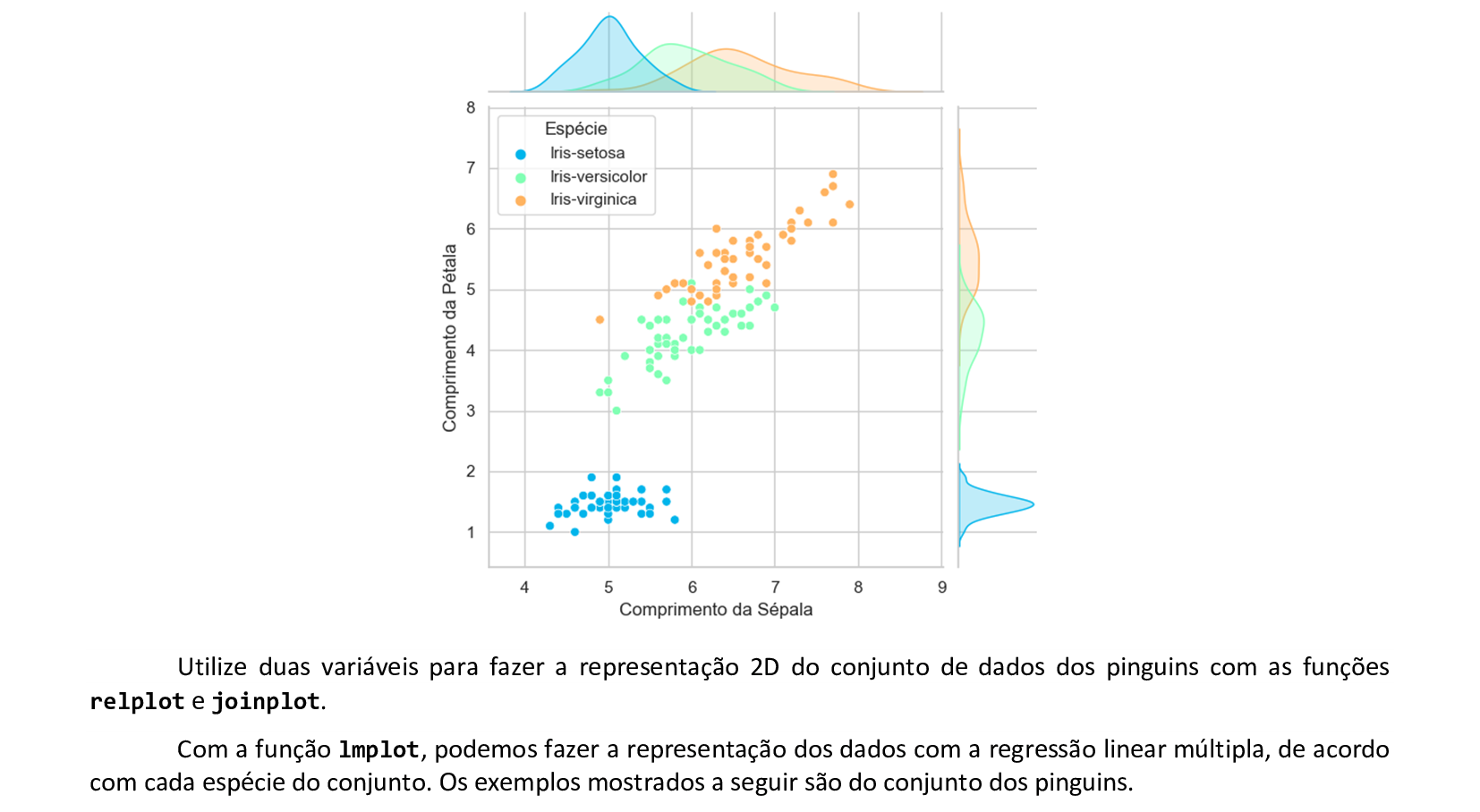

📃 Código
import pandas as pd
import seaborn as sns
pinguins = pd.read_csv('C:/dados/penguin2.csv')
sns.set_style("whitegrid")
sns.lmplot(data = pinguins, x = 'Comprimento do bico', y = 'Massa corporal',
hue = 'Espécie', palette = 'rocket')
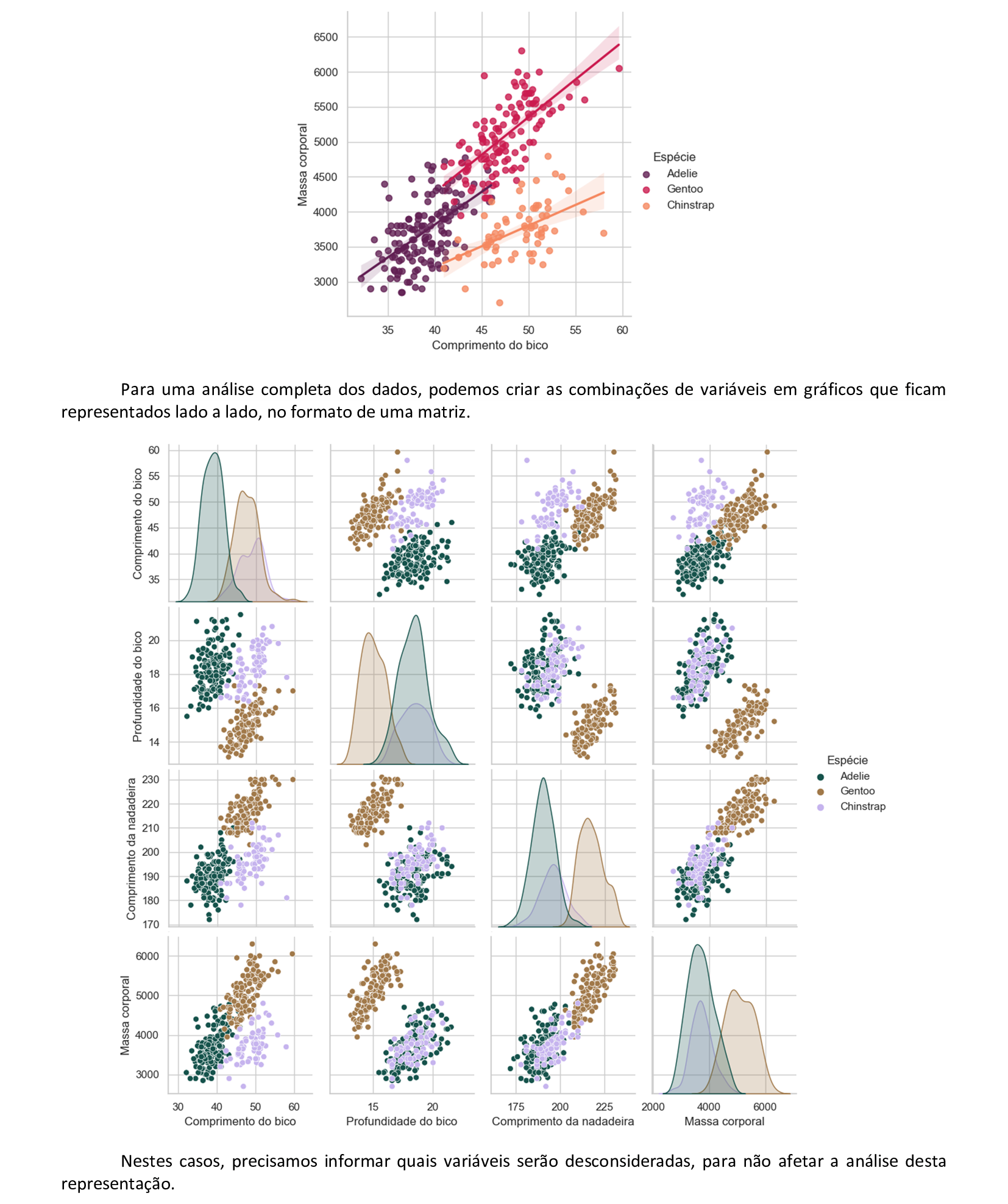

📃 Código
import pandas as pd
import seaborn as sns
pinguins = pd.read_csv('C:/dados/penguin2.csv')
sns.set_style("whitegrid")
pinguins.drop(['Id','Ano'], inplace = True, axis = 1)
sns.pairplot(data = pinguins, hue = 'Espécie', palette = 'cubehelix')
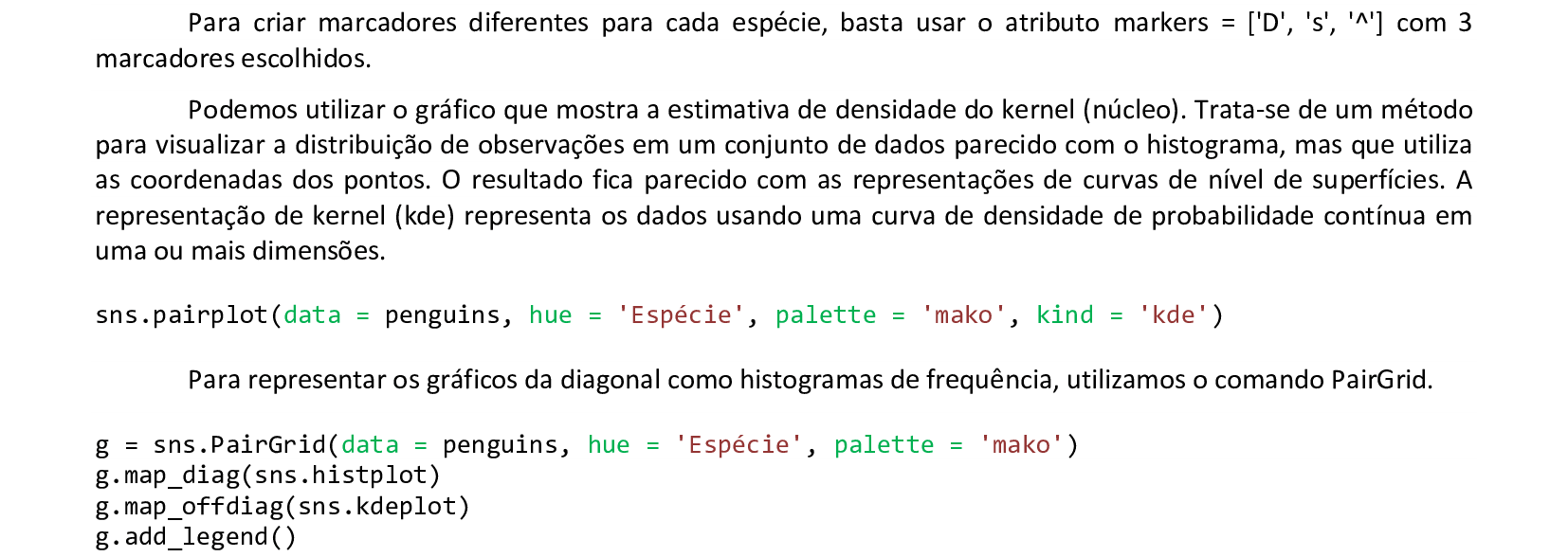
📃 Código
import pandas as pd
import seaborn as sns
pinguins = pd.read_csv('C:/dados/penguin2.csv')
sns.set_style("whitegrid")
pinguins.drop(['Id','Ano'], inplace = True, axis = 1)
g = sns.PairGrid(data = pinguins, hue = 'Espécie', palette = 'mako')
g.map_diag(sns.histplot)
g.map_offdiag(sns.kdeplot)
g.add_legend()
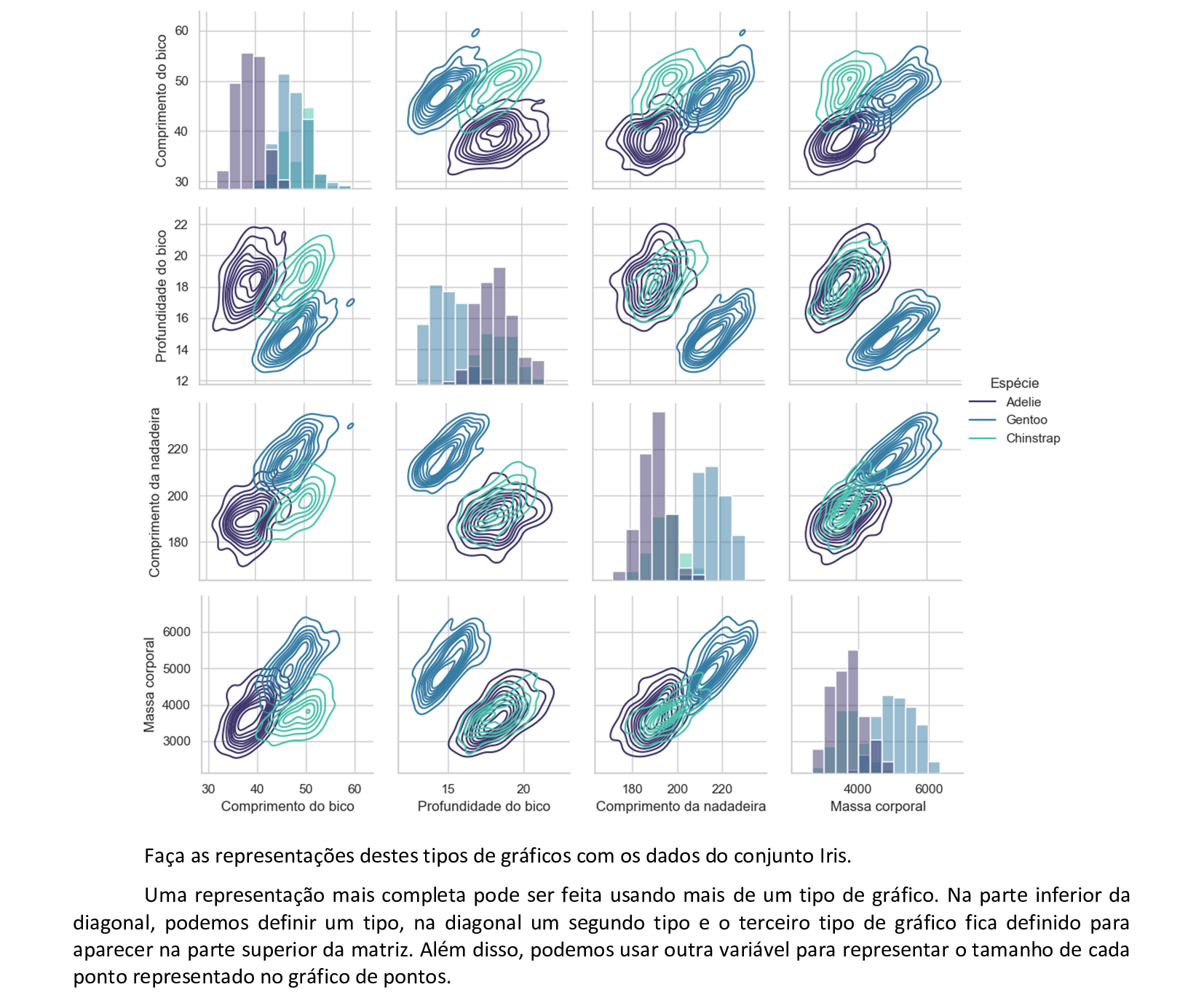

📃 Código
import pandas as pd
import seaborn as sns
pinguins = pd.read_csv('C:/dados/penguin2.csv')
sns.set_style("whitegrid")
pinguins.drop(['Id','Ano'], inplace = True, axis = 1)
g = sns.PairGrid(data = pinguins, hue = 'Espécie', palette = 'mako')
g.map_diag(sns.histplot)
g.map_upper(sns.scatterplot, size = pinguins['Sexo'])
g.map_lower(sns.kdeplot)
g.add_legend(title = '', adjust_subtitles = True)
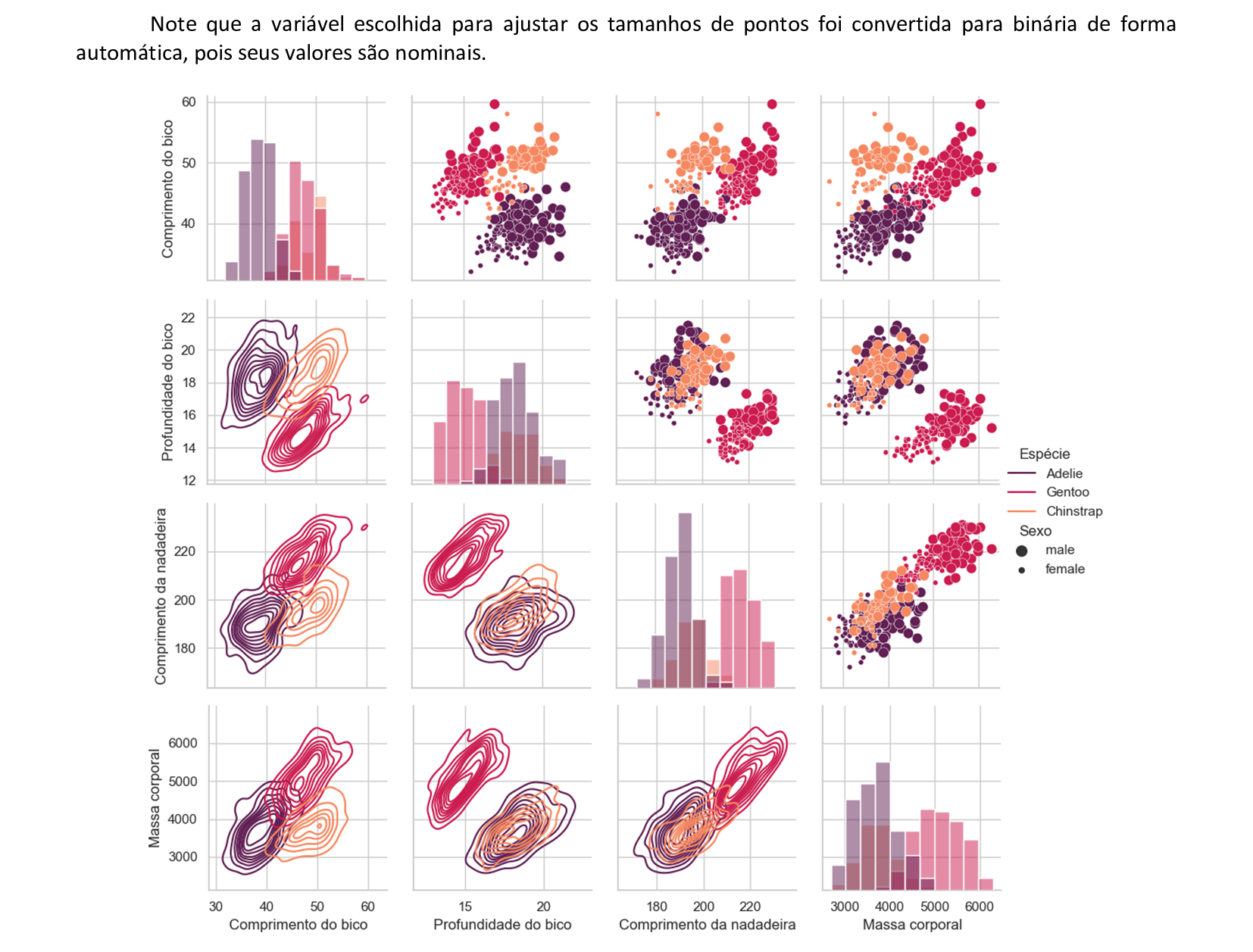
📃 Exemplo do uso da técnica PCA
Técnica PCA aplicada ao conjunto de dados Iris.
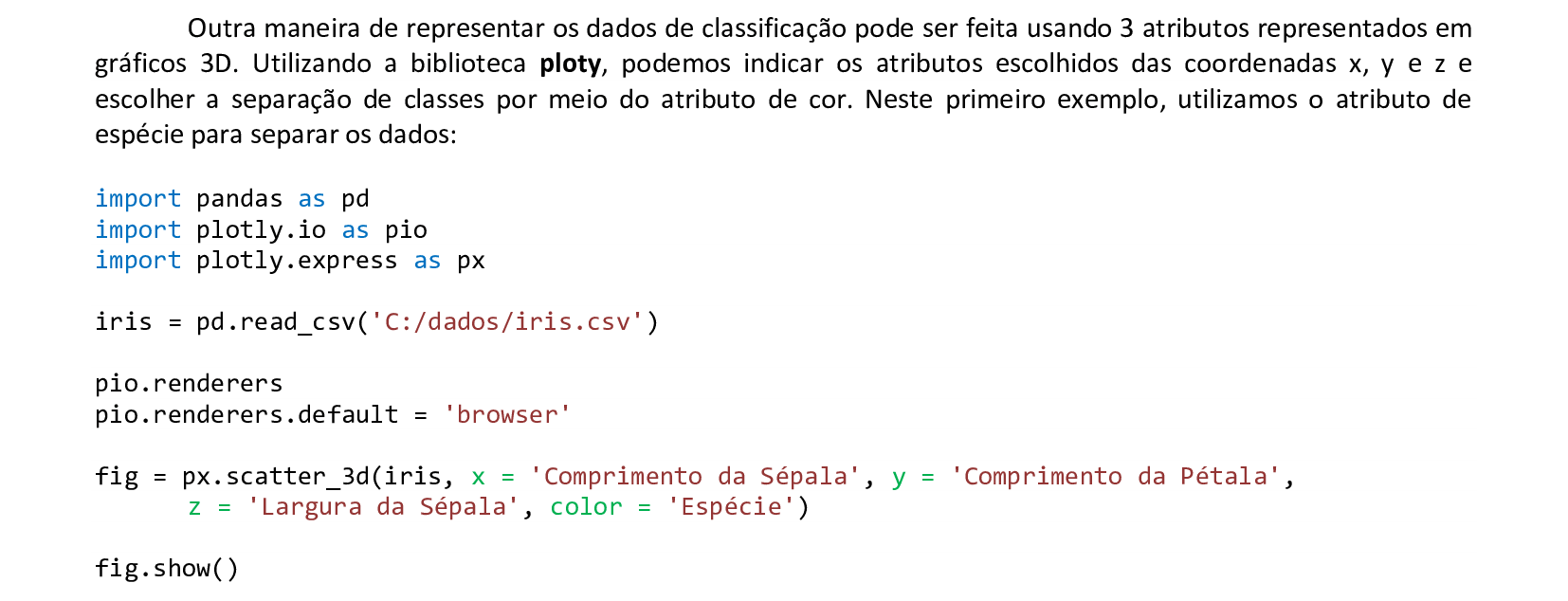
📃 Código
import pandas as pd
import plotly.io as pio
import plotly.express as px
iris = pd.read_csv('C:/dados/iris.csv')
pio.renderers
pio.renderers.default = 'browser'
fig = px.scatter_3d(iris, x = 'Comprimento da Sépala', y = 'Comprimento da Pétala',
z = 'Largura da Sépala', color = 'Espécie')
fig.show()
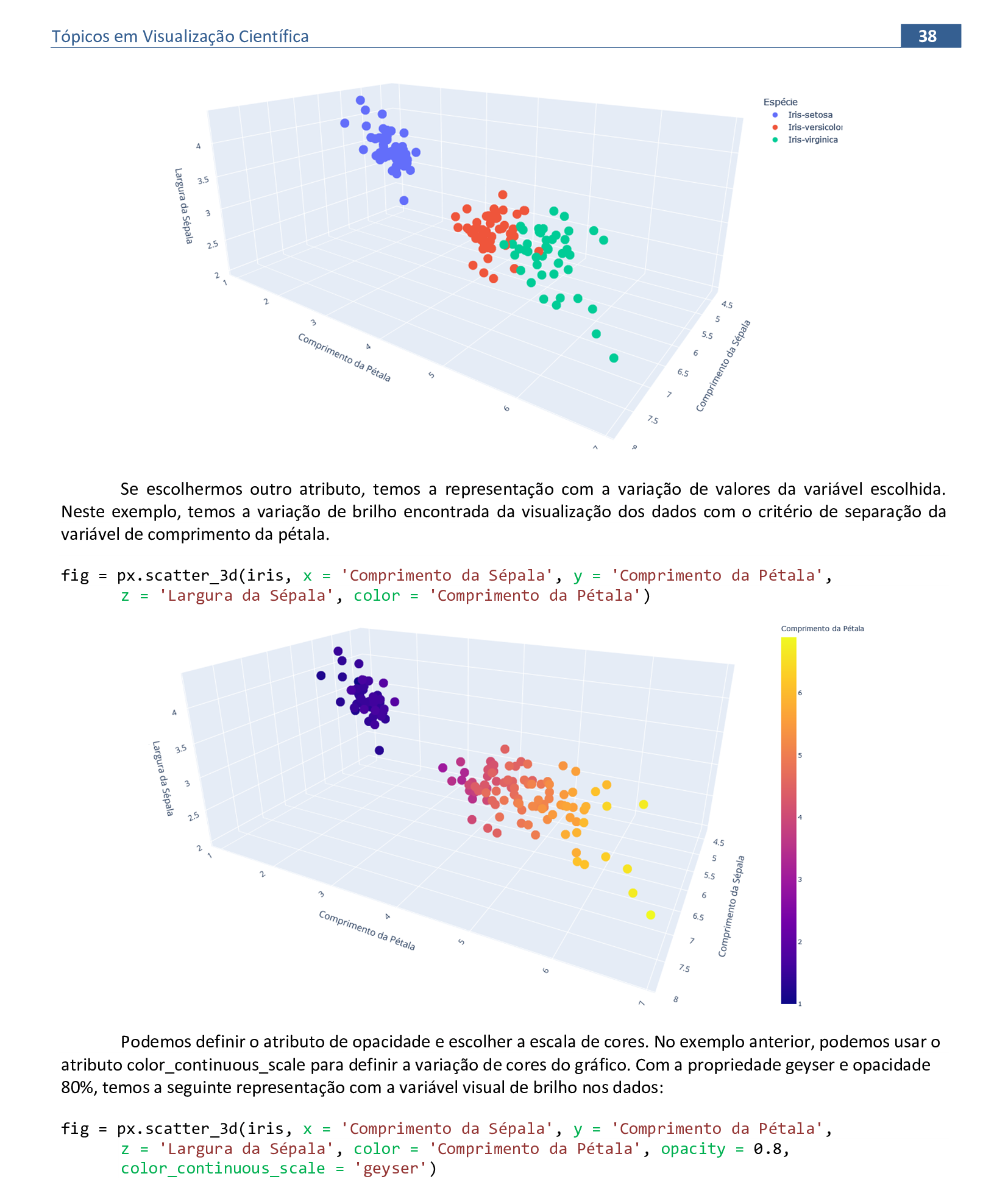
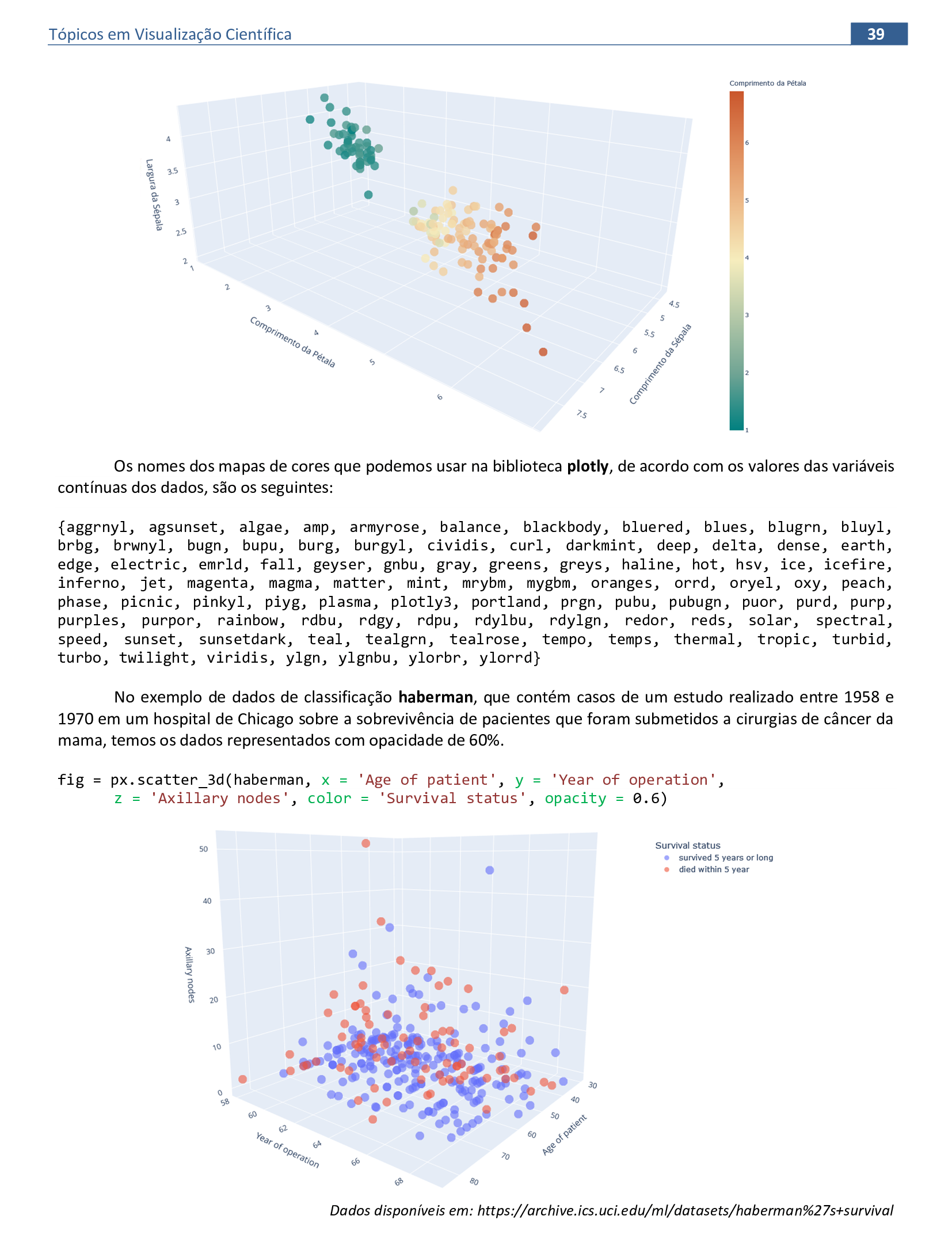

📃 Código
import matplotlib.pyplot as plt
import numpy as np
ax = plt.figure().add_subplot(projection = '3d')
d = 1
e = 10
op = 0.9
z = np.arange(0, 200, 1)
x = d * np.sin(z/e)
y = d * np.cos(z/e)
for k in z:
op *= 0.99
ax.scatter(x[k], z[k], y[k], zdir = 'z', color = 'steelblue', alpha = op)
ax.scatter(y[k] - d, d - z[k], x[k], zdir = 'z', color = 'lightcoral', alpha = op)
plt.show()
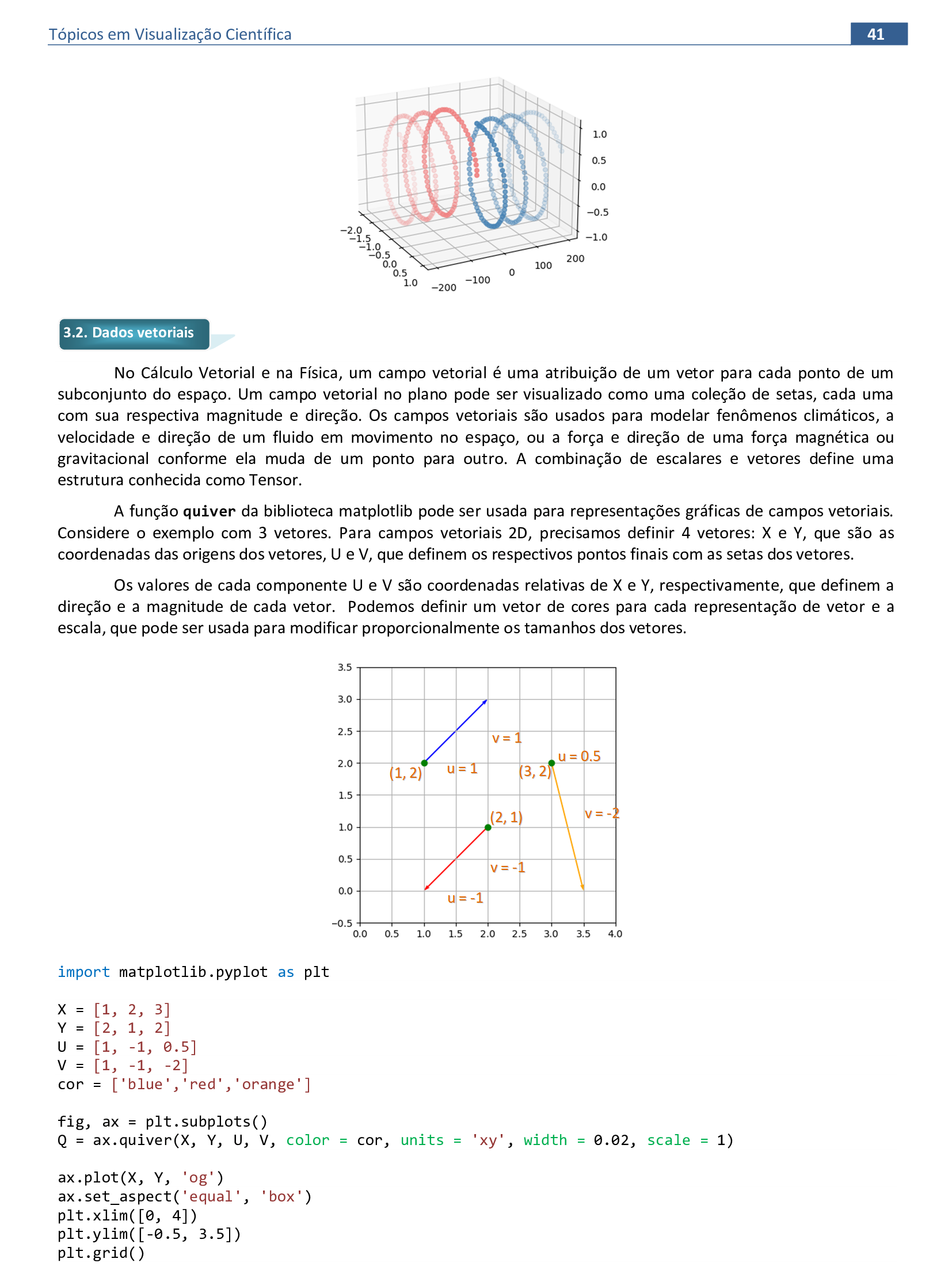

📃 Código
import matplotlib.pyplot as plt
X = [1, 2, 3]
Y = [2, 1, 2]
U = [1, -1, 0.5]
V = [1, -1, -2]
cor = ['blue','red','orange']
fig, ax = plt.subplots()
Q = ax.quiver(X, Y, U, V, color = cor, units = 'xy', width = 0.02, scale = 1)
ax.plot(X, Y, 'og')
ax.set_aspect('equal', 'box')
plt.xlim([0, 4])
plt.ylim([-0.5, 3.5])
plt.grid()
plt.show()
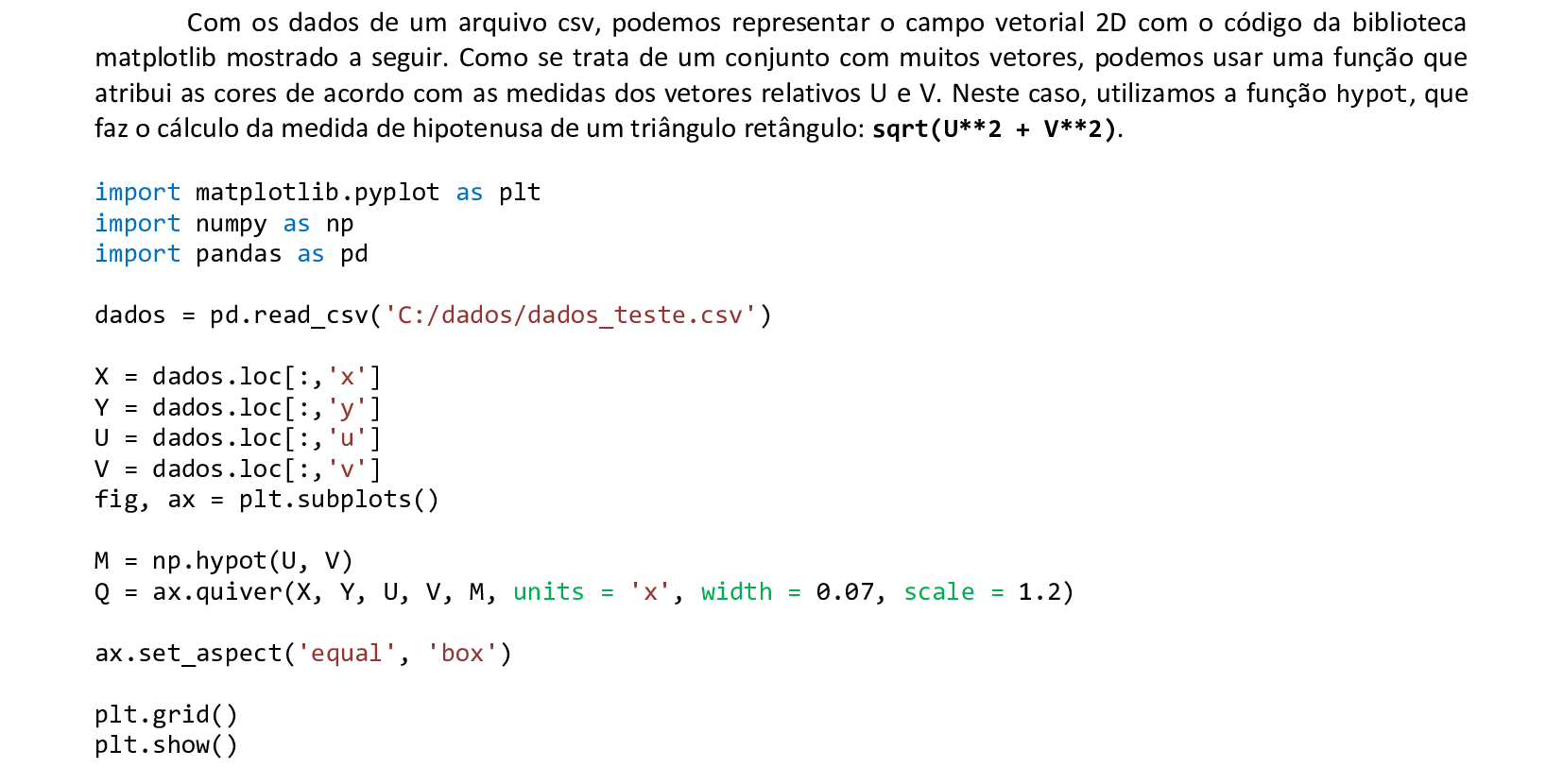
📃 Código
import matplotlib.pyplot as plt
import numpy as np
import pandas as pd
dados = pd.read_csv('C:/dados/dados_teste.csv')
X = dados.loc[:,'x']
Y = dados.loc[:,'y']
U = dados.loc[:,'u']
V = dados.loc[:,'v']
fig, ax = plt.subplots()
M = np.hypot(U, V)
Q = ax.quiver(X, Y, U, V, M, units = 'x', width = 0.07, scale = 1.2)
ax.set_aspect('equal', 'box')
plt.grid()
plt.show()
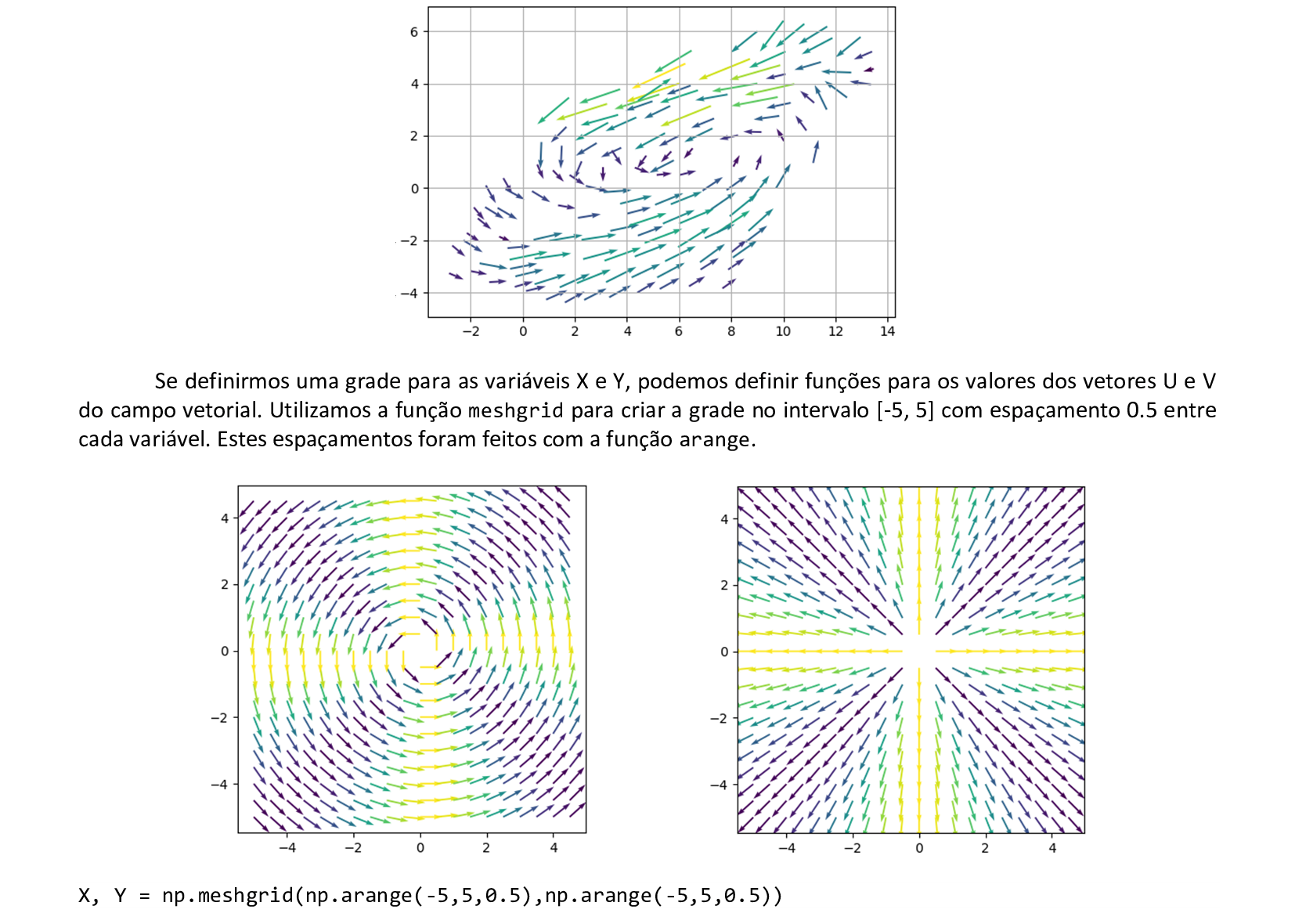
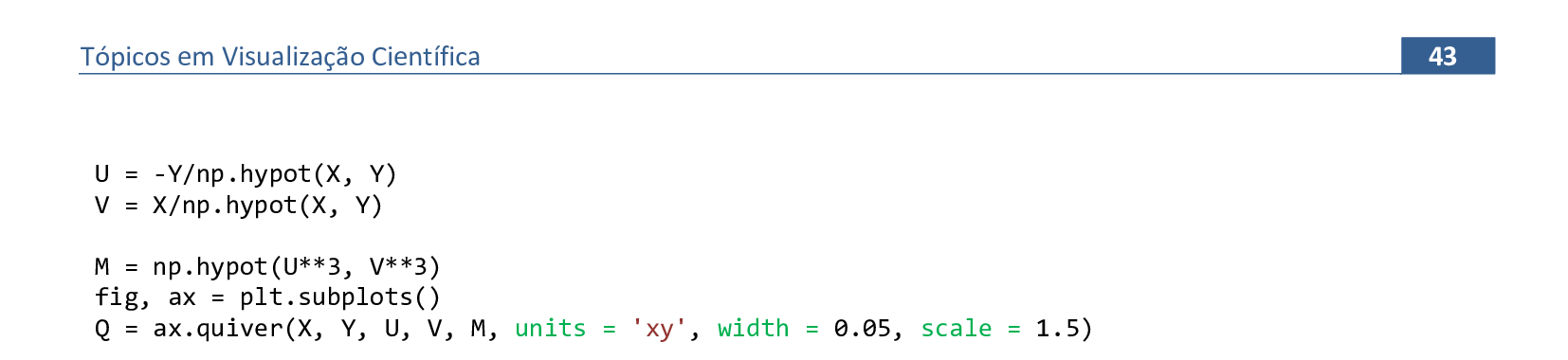
📃 Código
import matplotlib.pyplot as plt
import numpy as np
X, Y = np.meshgrid(np.arange(-5,5,0.5),np.arange(-5,5,0.5))
U = -Y/np.hypot(X, Y)
V = X/np.hypot(X, Y)
M = np.hypot(U**3, V**3)
fig, ax = plt.subplots()
Q = ax.quiver(X, Y, U, V, M, units = 'xy', width = 0.05, scale = 1.5)
ax.set_aspect('equal', 'box')
plt.show()
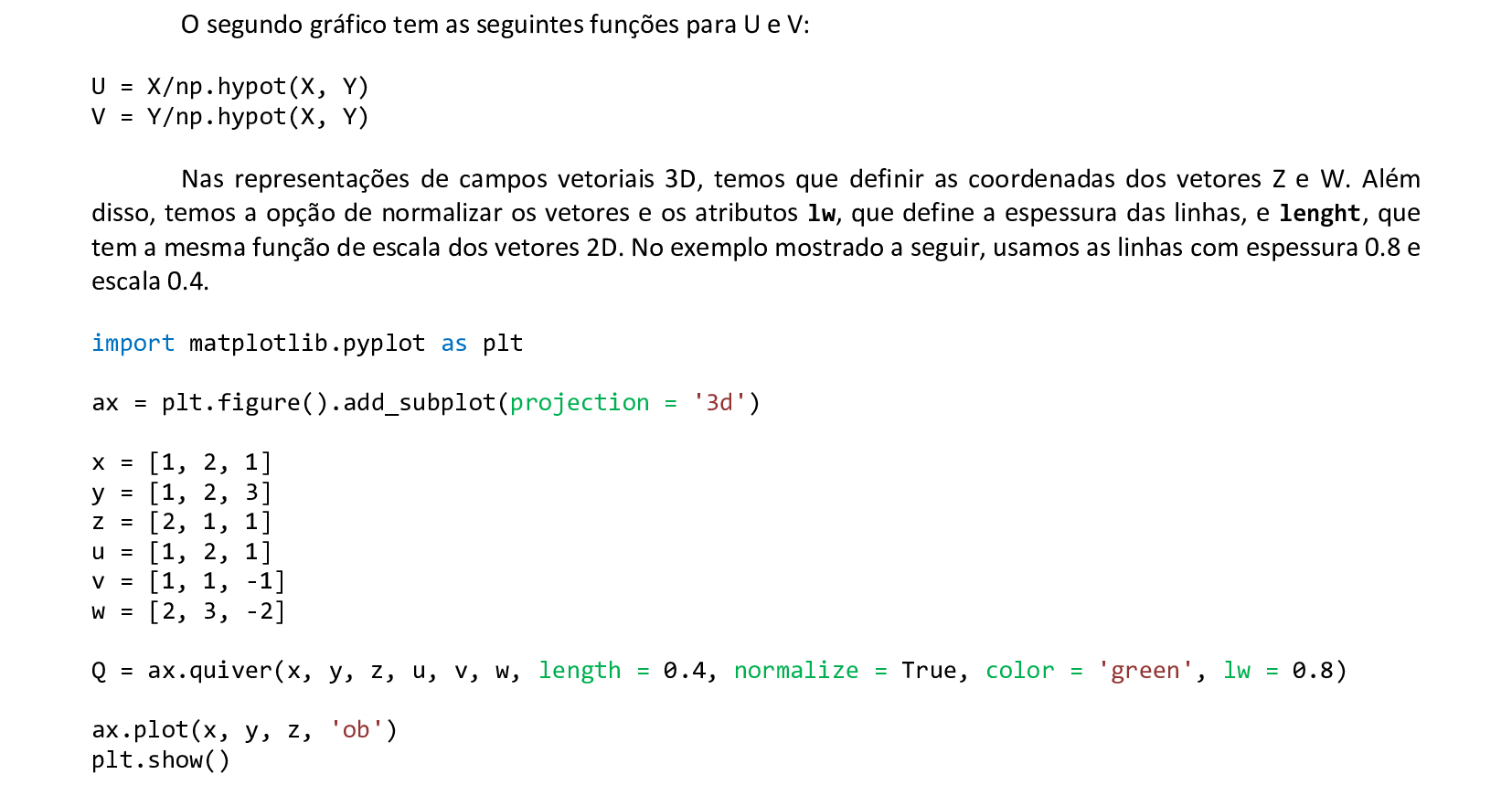
📃 Código
import matplotlib.pyplot as plt
ax = plt.figure().add_subplot(projection = '3d')
x = [1, 2, 1]
y = [1, 2, 3]
z = [2, 1, 1]
u = [1, 2, 1]
v = [1, 1, -1]
w = [2, 3, -2]
Q = ax.quiver(x, y, z, u, v, w, length = 0.4, normalize = True, color = 'green', lw = 0.8)
ax.plot(x, y, z, 'ob')
plt.show()
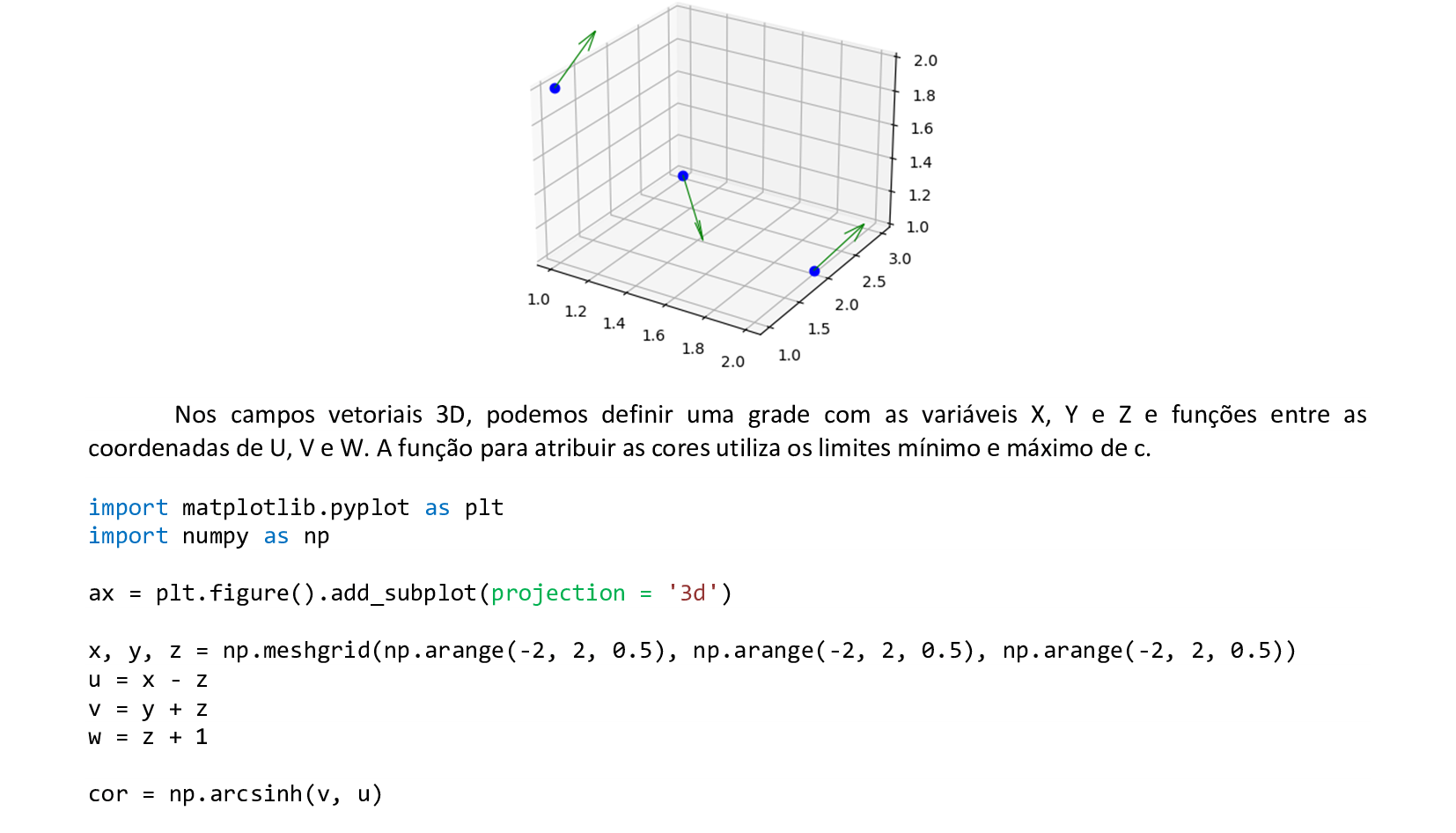
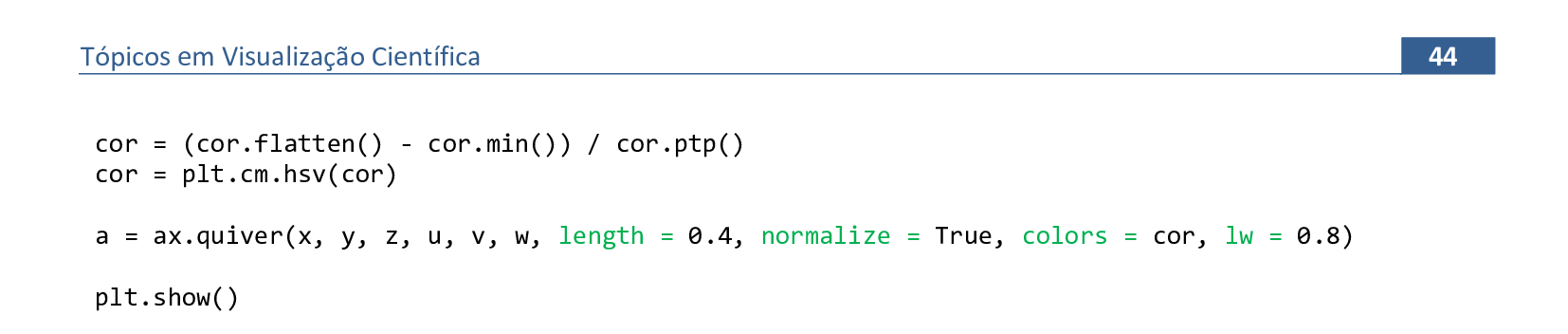
📃 Código
import matplotlib.pyplot as plt
import numpy as np
ax = plt.figure().add_subplot(projection = '3d')
x, y, z = np.meshgrid(np.arange(-2, 2, 0.5), np.arange(-2, 2, 0.5), np.arange(-2, 2, 0.5))
u = x - z
v = y + z
w = z + 1
cor = np.arcsinh(v, u)
cor = (cor.flatten() - cor.min()) / cor.ptp()
cor = plt.cm.hsv(cor)
a = ax.quiver(x, y, z, u, v, w, length = 0.4, normalize = True, colors = cor, lw = 0.8)
plt.show()
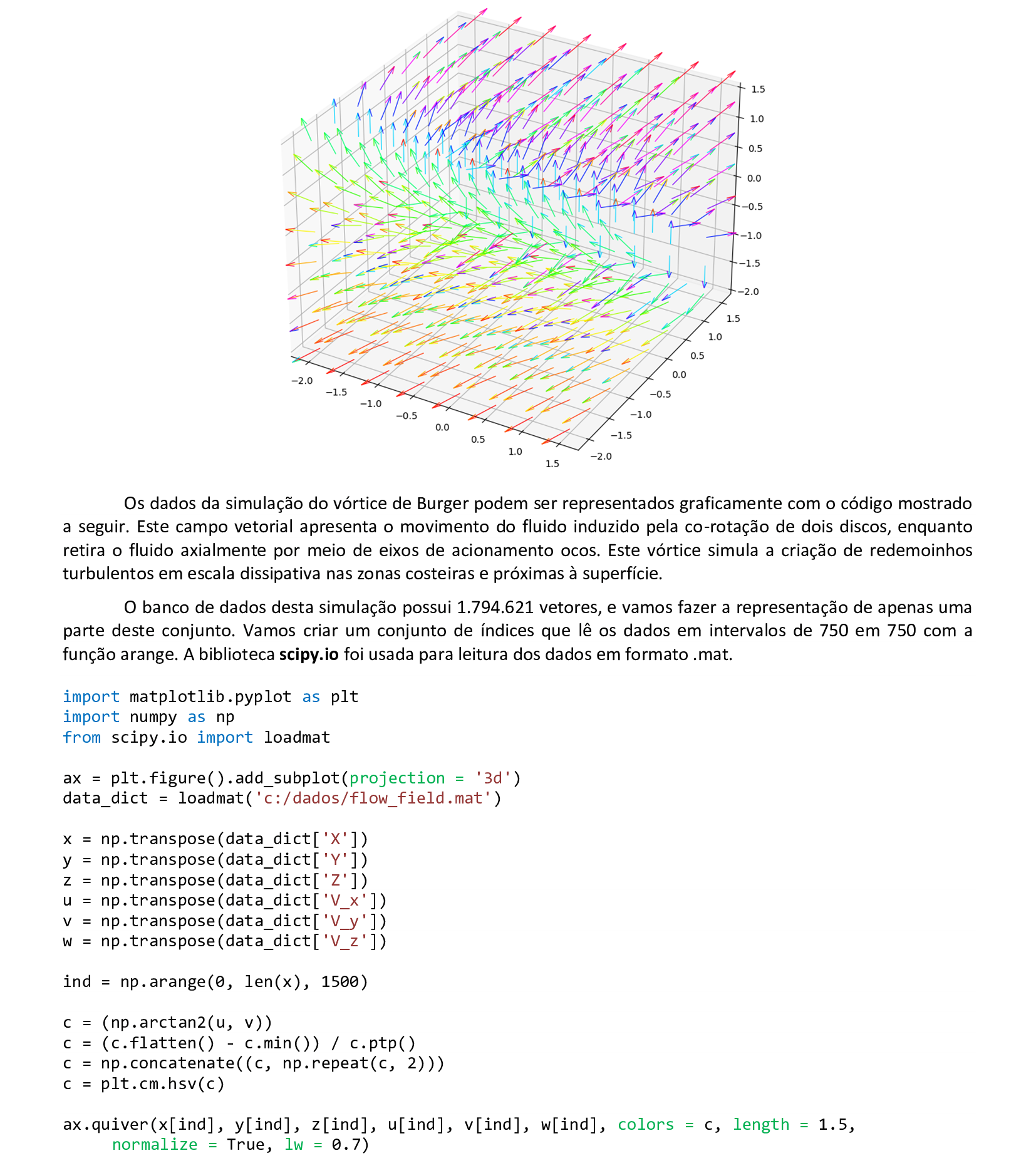

📃 Código
import matplotlib.pyplot as plt
import numpy as np
from scipy.io import loadmat
ax = plt.figure().add_subplot(projection = '3d')
data_dict = loadmat('c:/dados/flow_field.mat')
x = np.transpose(data_dict['X'])
y = np.transpose(data_dict['Y'])
z = np.transpose(data_dict['Z'])
u = np.transpose(data_dict['V_x'])
v = np.transpose(data_dict['V_y'])
w = np.transpose(data_dict['V_z'])
ind = np.arange(0, len(x), 1500)
c = (np.arctan2(u, v))
c = (c.flatten() - c.min()) / c.ptp()
c = np.concatenate((c, np.repeat(c, 2)))
c = plt.cm.hsv(c)
ax.quiver(x[ind], y[ind], z[ind], u[ind], v[ind], w[ind], colors = c, length = 1.5,
normalize = True, lw = 0.7)
plt.show()
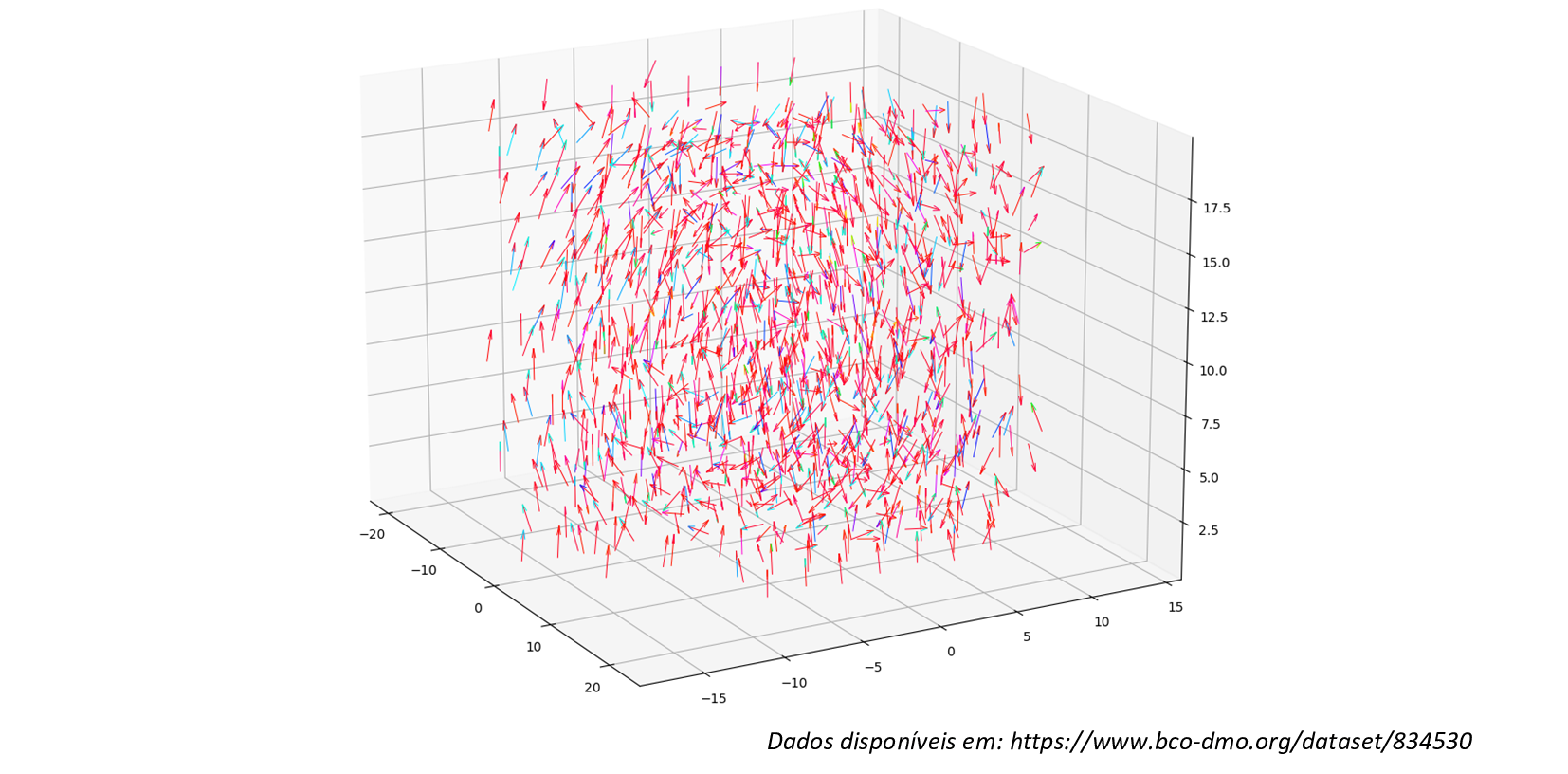

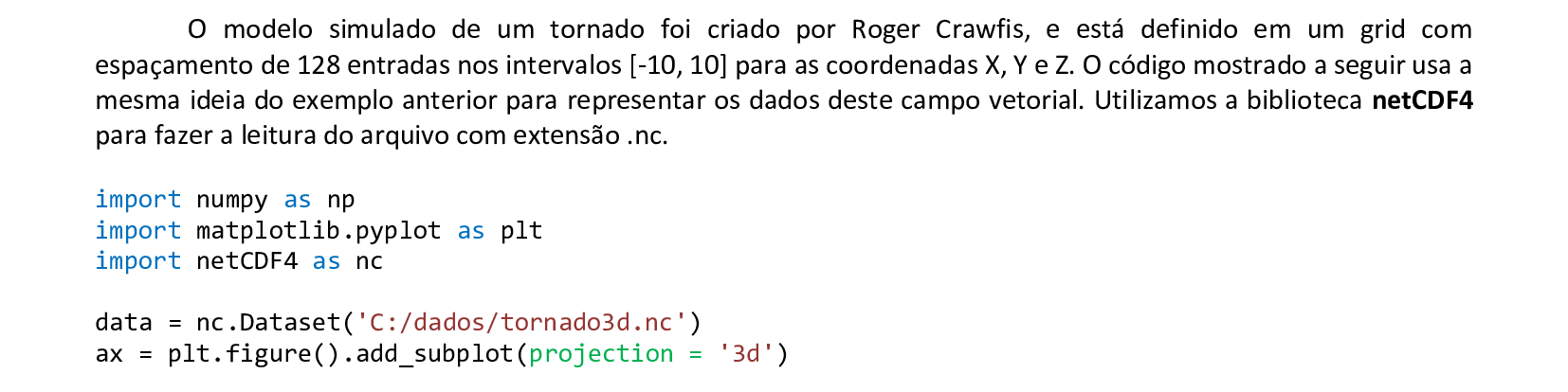
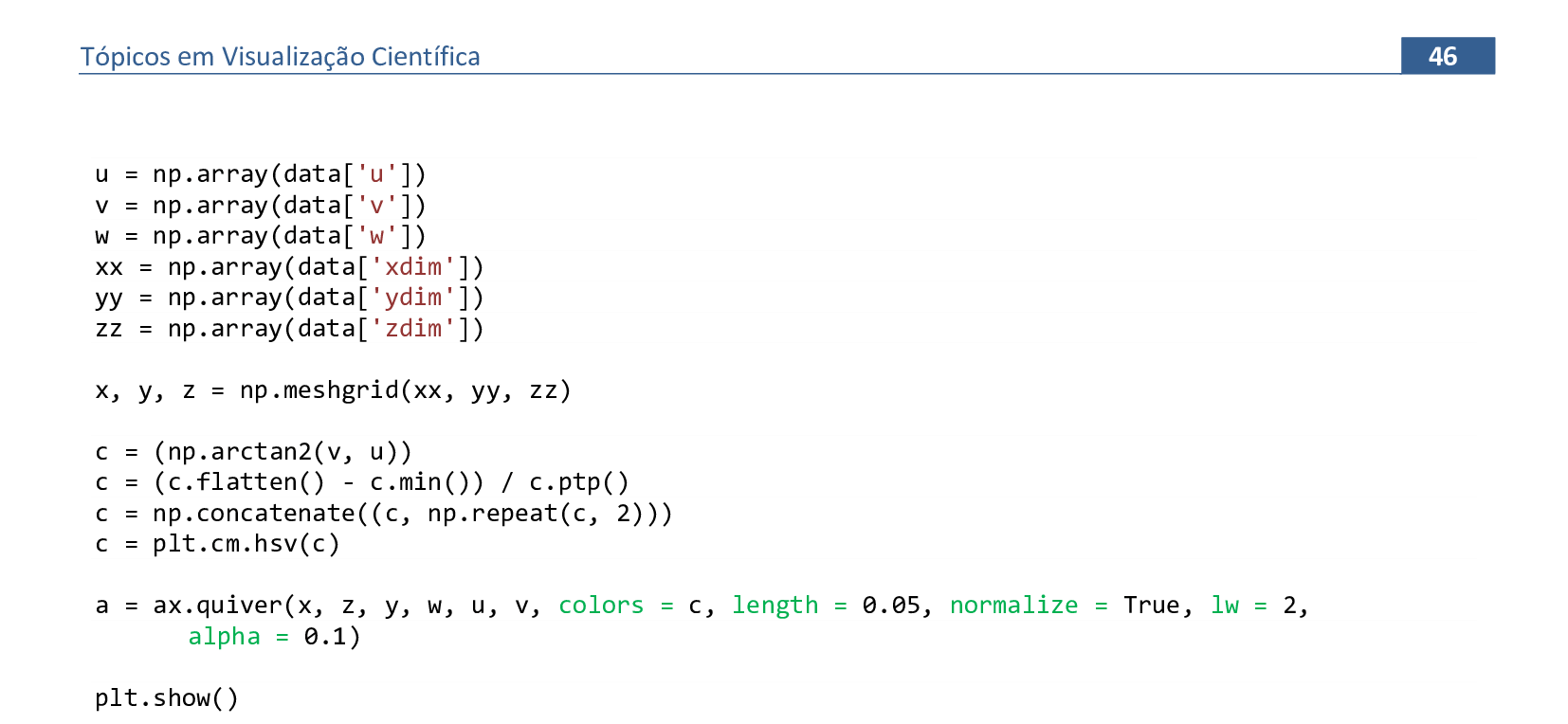
📃 Código
import numpy as np
import matplotlib.pyplot as plt
import netCDF4 as nc
data = nc.Dataset('C:/dados/tornado3d.nc')
ax = plt.figure().add_subplot(projection = '3d')
u = np.array(data['u'])
v = np.array(data['v'])
w = np.array(data['w'])
xx = np.array(data['xdim'])
yy = np.array(data['ydim'])
zz = np.array(data['zdim'])
x, y, z = np.meshgrid(xx, yy, zz)
c = (np.arctan2(v, u))
c = (c.flatten() - c.min()) / c.ptp()
c = np.concatenate((c, np.repeat(c, 2)))
c = plt.cm.hsv(c)
a = ax.quiver(x, z, y, w, u, v, colors = c, length = 0.05, normalize = True,
lw = 2, alpha = 0.1)
plt.show()
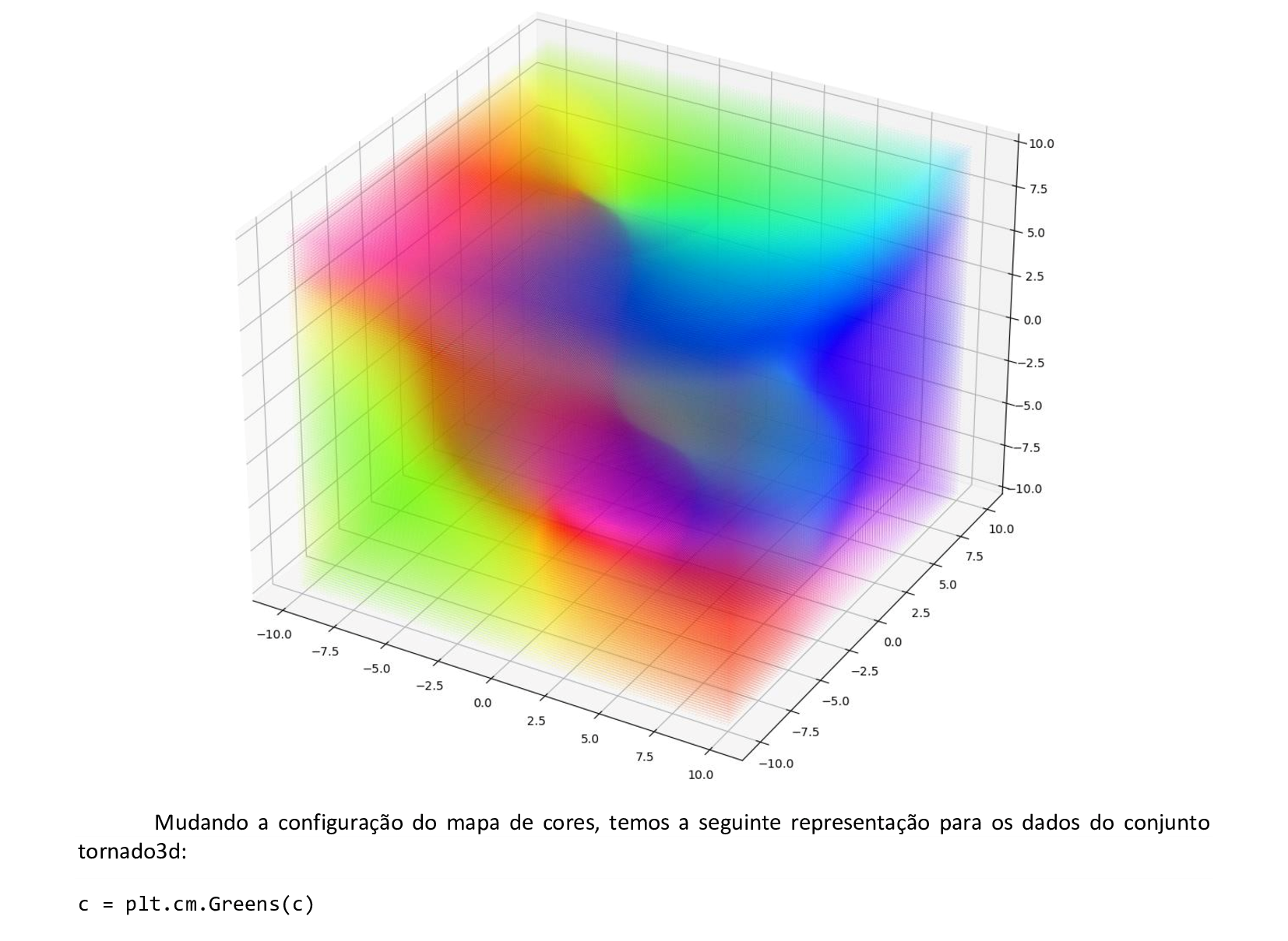
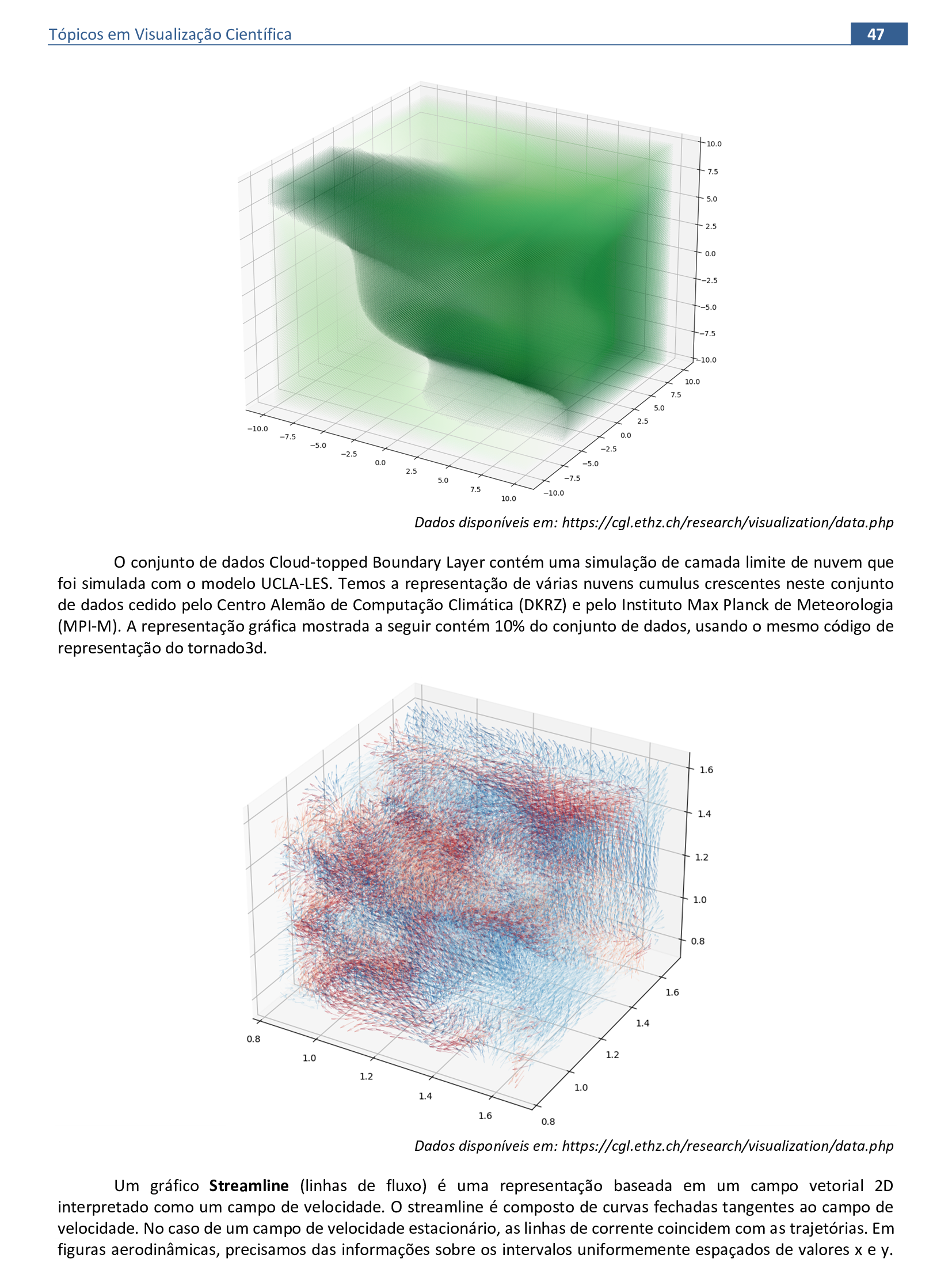

📃 Código
import plotly.figure_factory as ff
import numpy as np
import plotly.io as pio
pio.renderers
pio.renderers.default = 'browser'
x = np.linspace(-1, 1, 10)
y = np.linspace(-1, 1, 10)
Y, X = np.meshgrid(x, y)
u = 1 - X**2 + Y
v = -1 + X - Y**2
fig = ff.create_streamline(x, y, u, v, arrow_scale = 0.05)
fig.show()
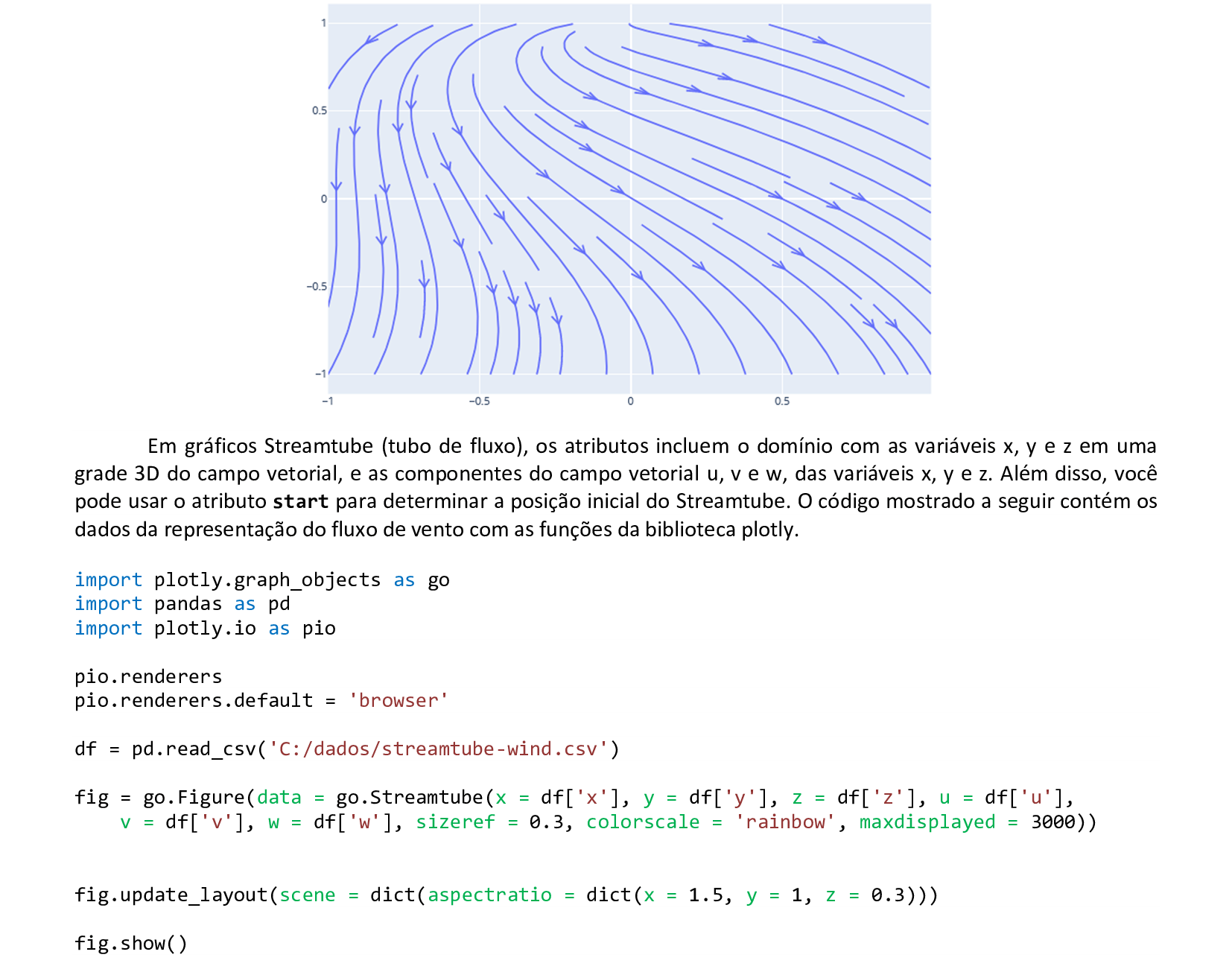
📃 Código
import plotly.graph_objects as go
import pandas as pd
import plotly.io as pio
pio.renderers
pio.renderers.default = 'browser'
df = pd.read_csv('C:/dados/streamtube-wind.csv')
fig = go.Figure(data = go.Streamtube(x = df['x'], y = df['y'], z = df['z'], u = df['u'],
v = df['v'], w = df['w'], sizeref = 0.3, colorscale = 'rainbow', maxdisplayed = 3000))
fig.update_layout(scene = dict(aspectratio = dict(x = 1.5, y = 1, z = 0.3)))
fig.show()
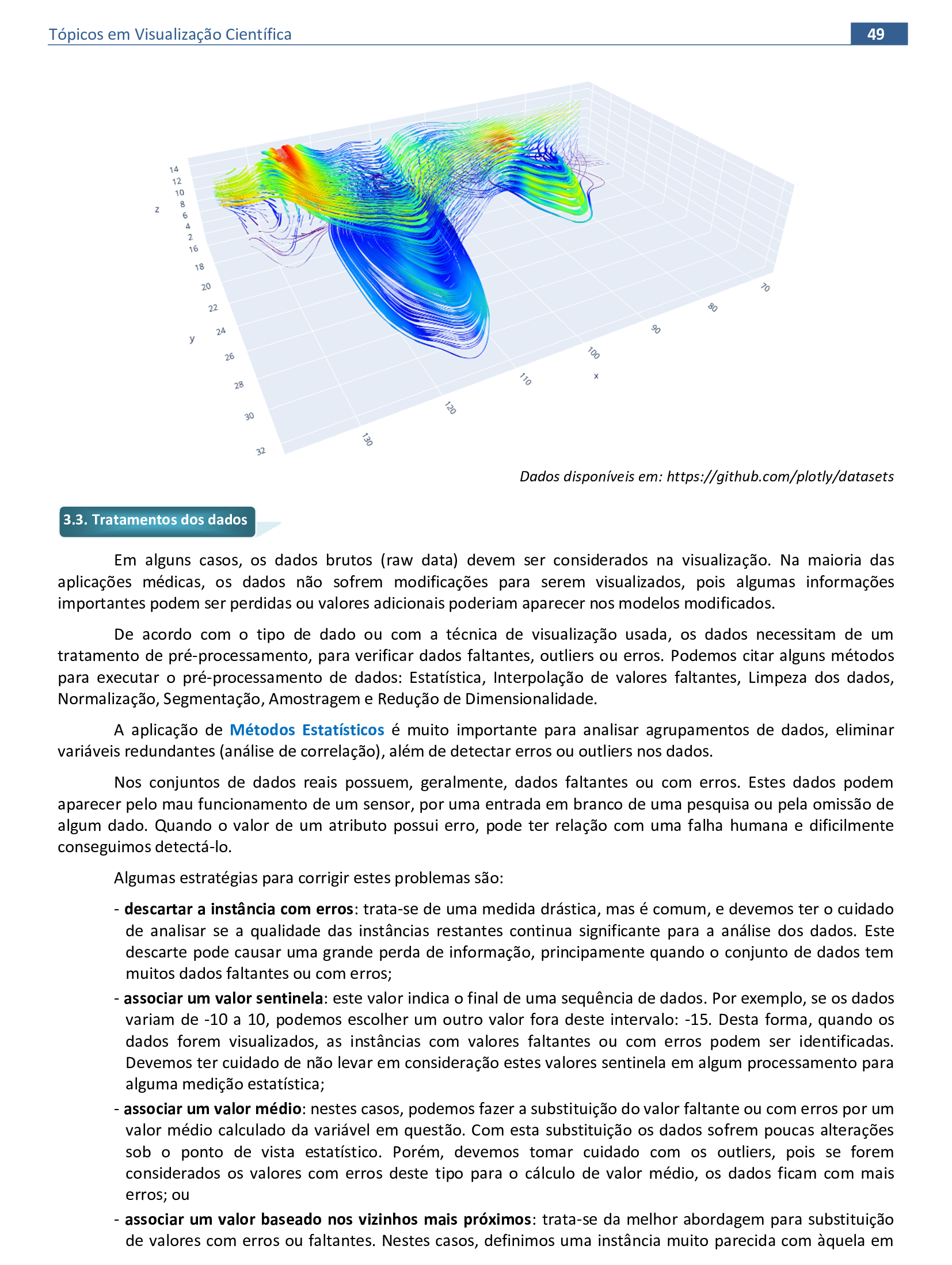
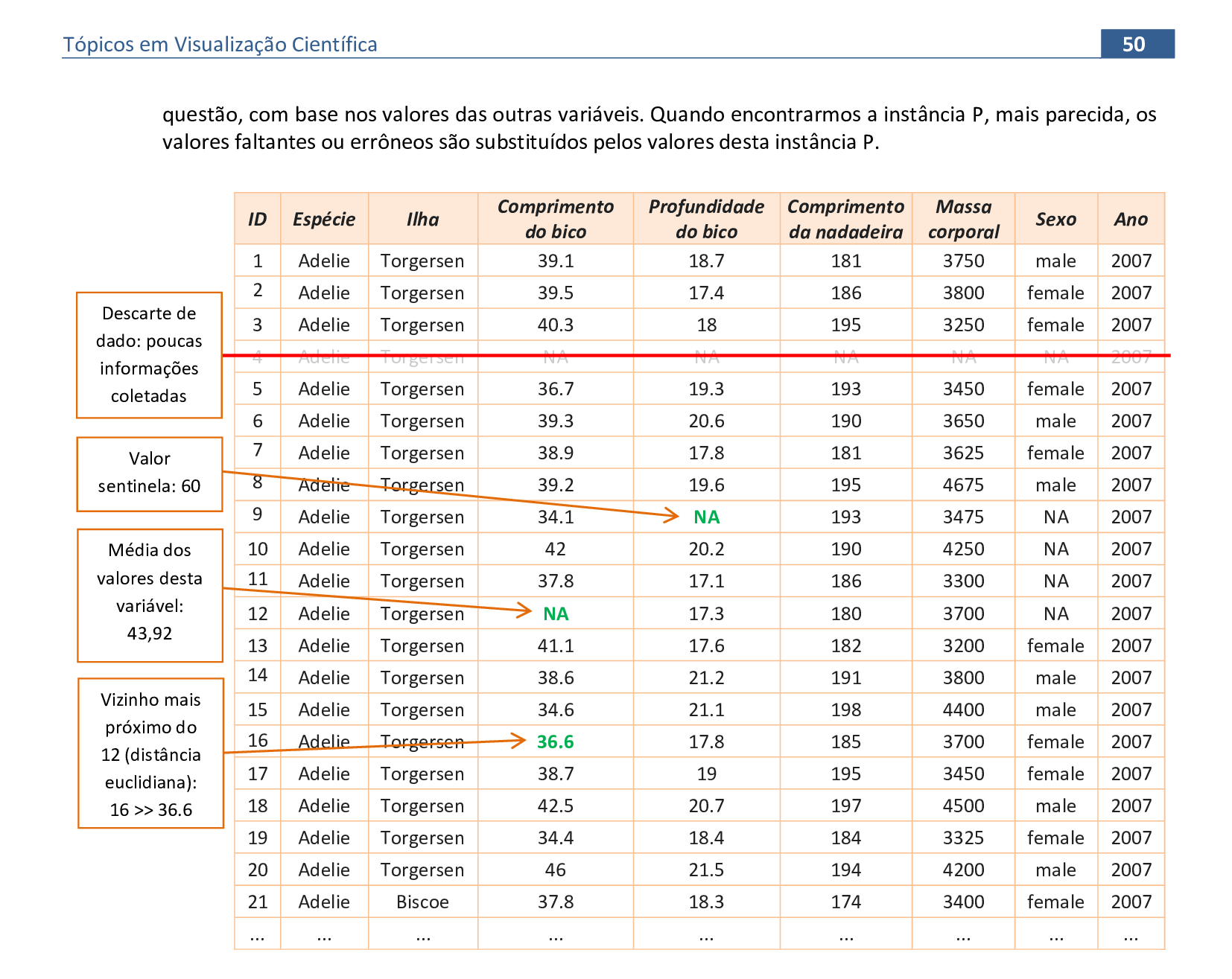
📃 Comandos básicos de dataframe
Exemplos de comandos da biblioteca pandas para dataframes.

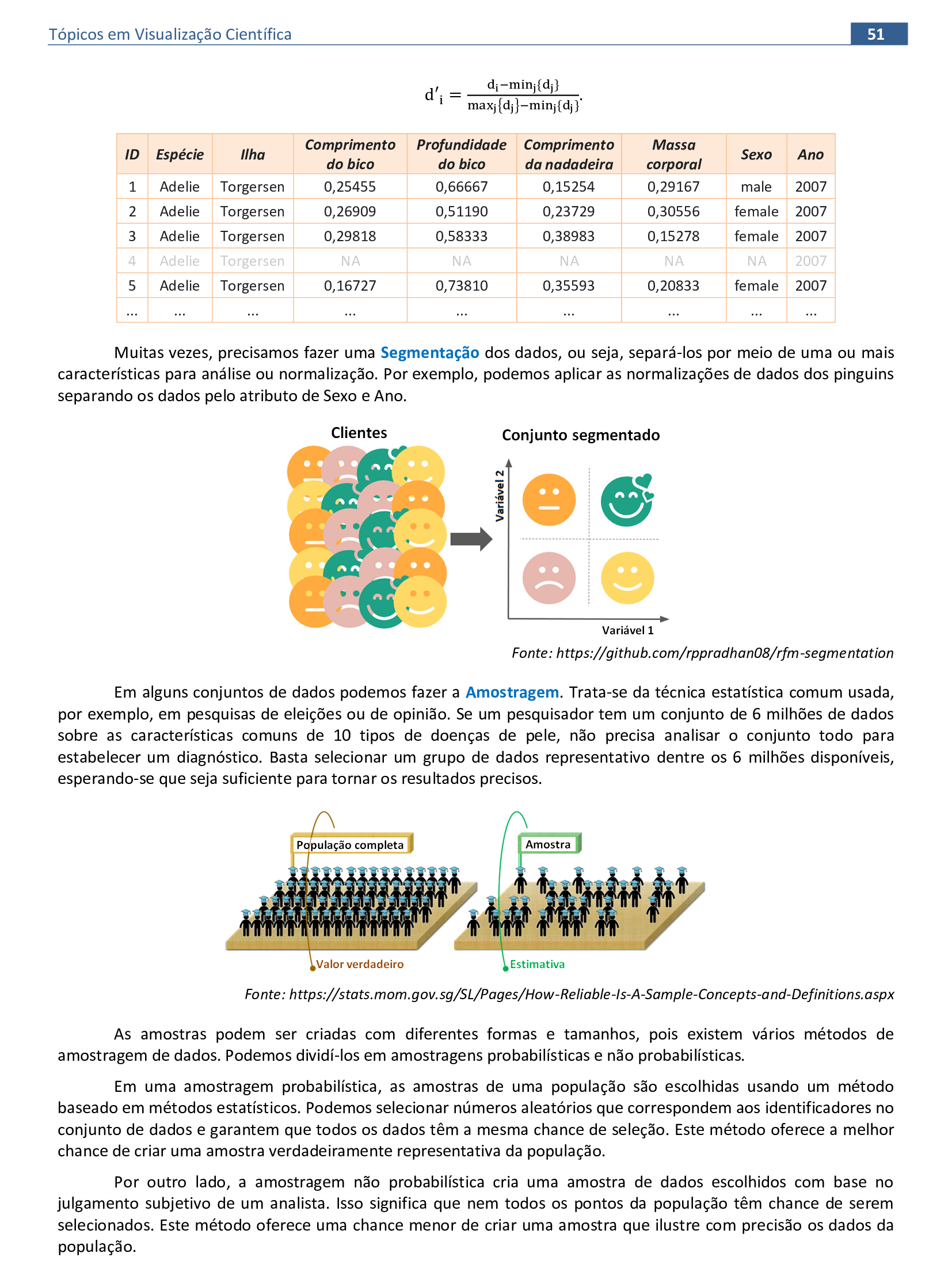
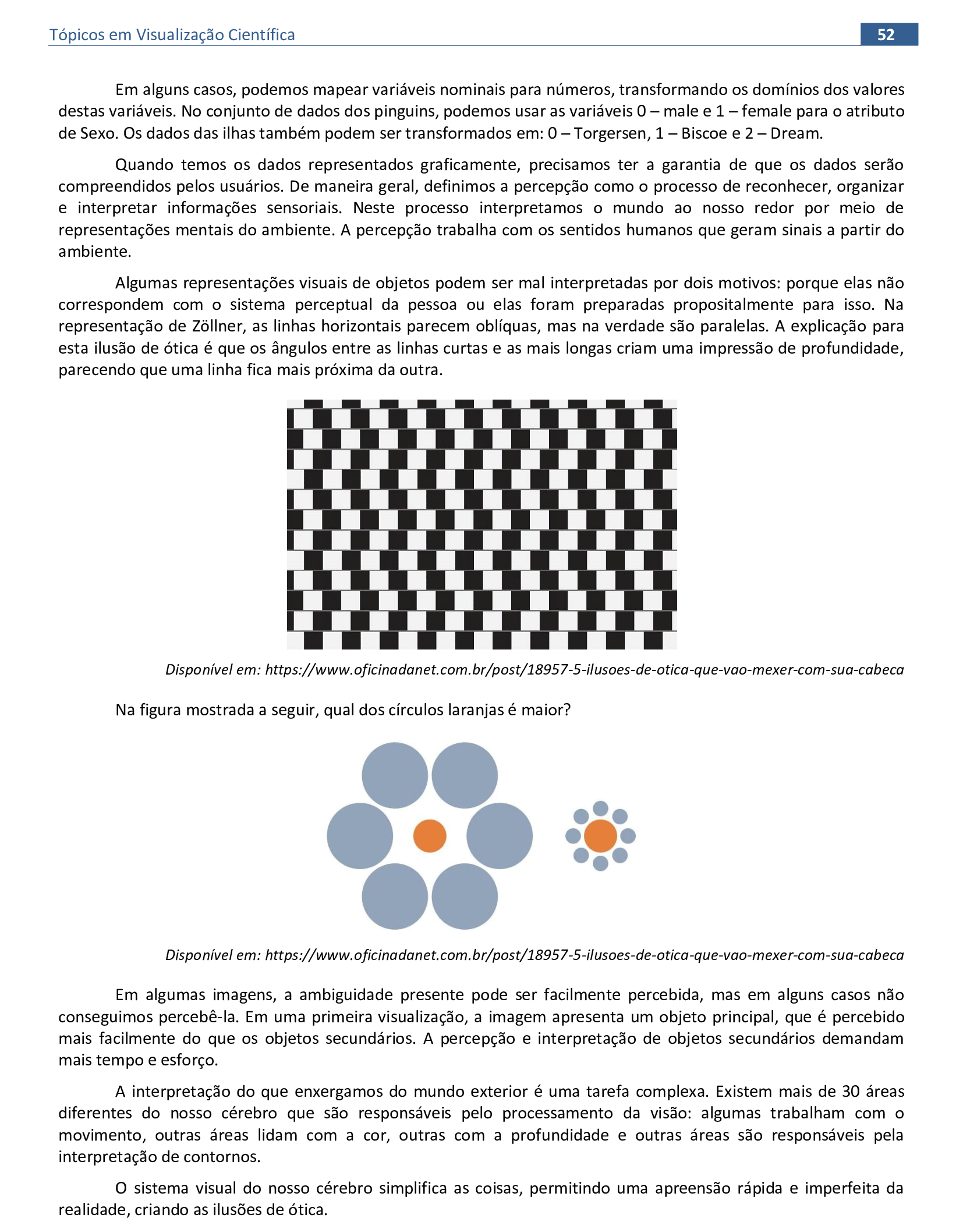
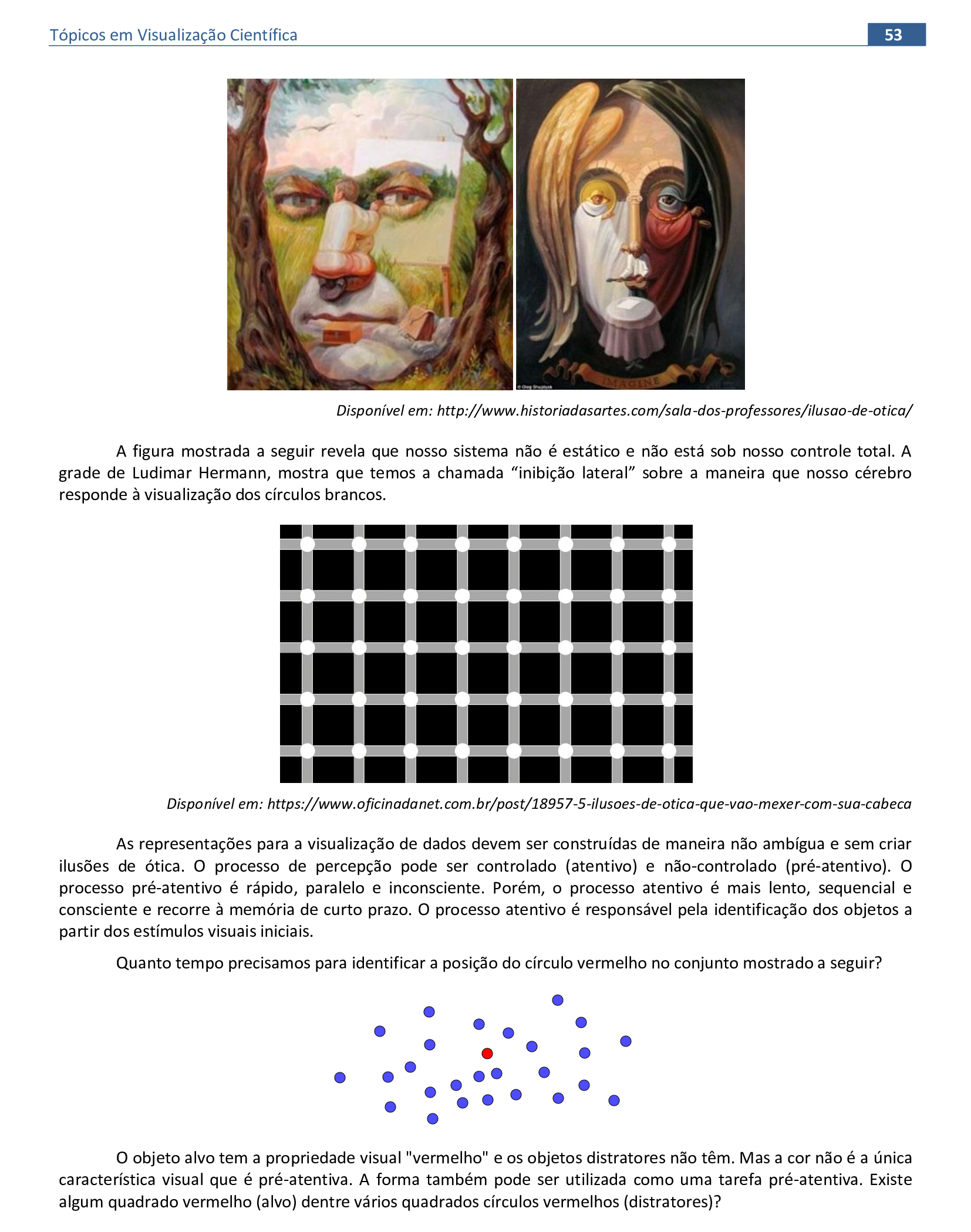
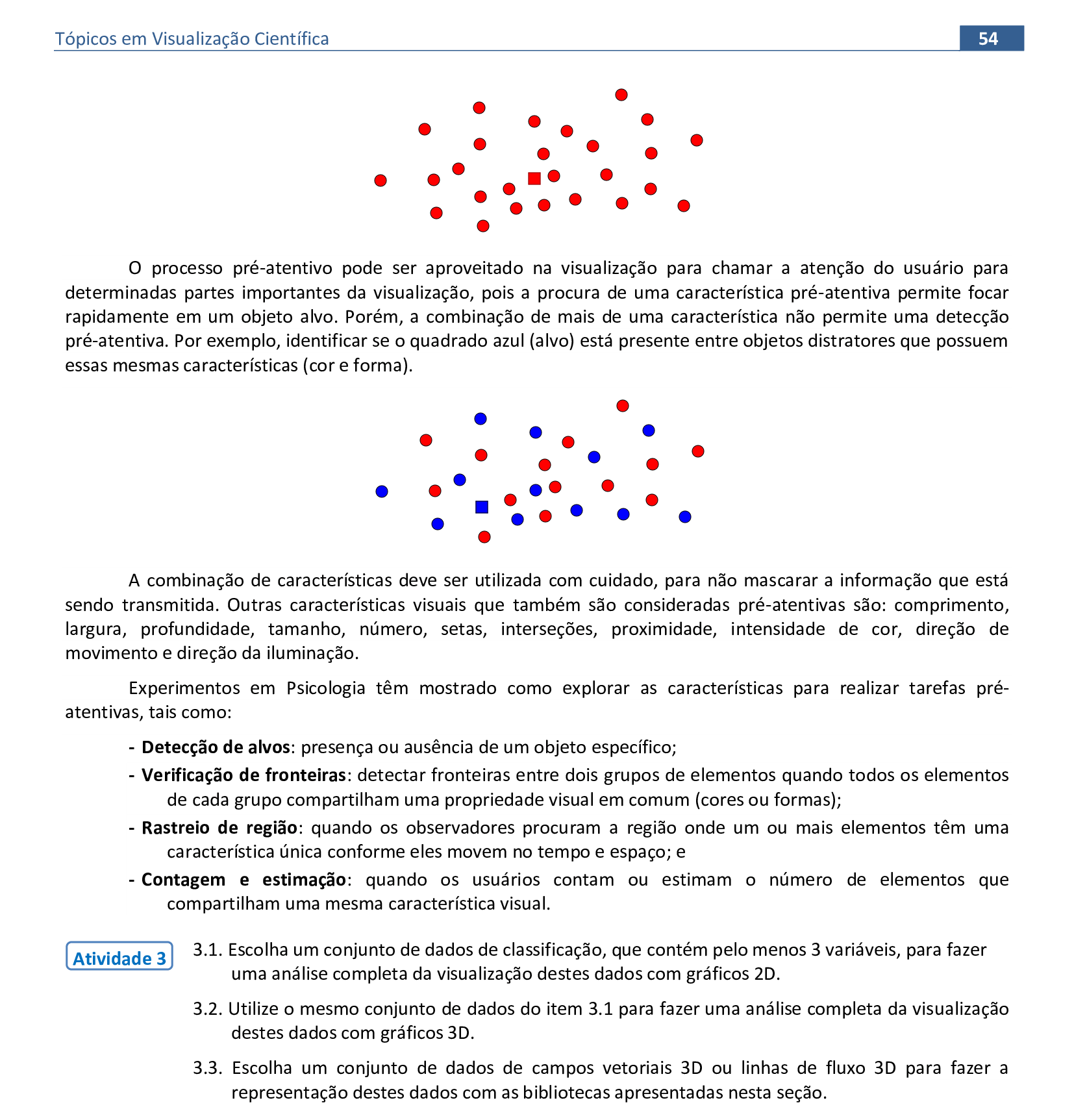
4. Taxonomia dos dados
Material da página 54 até a página 81.


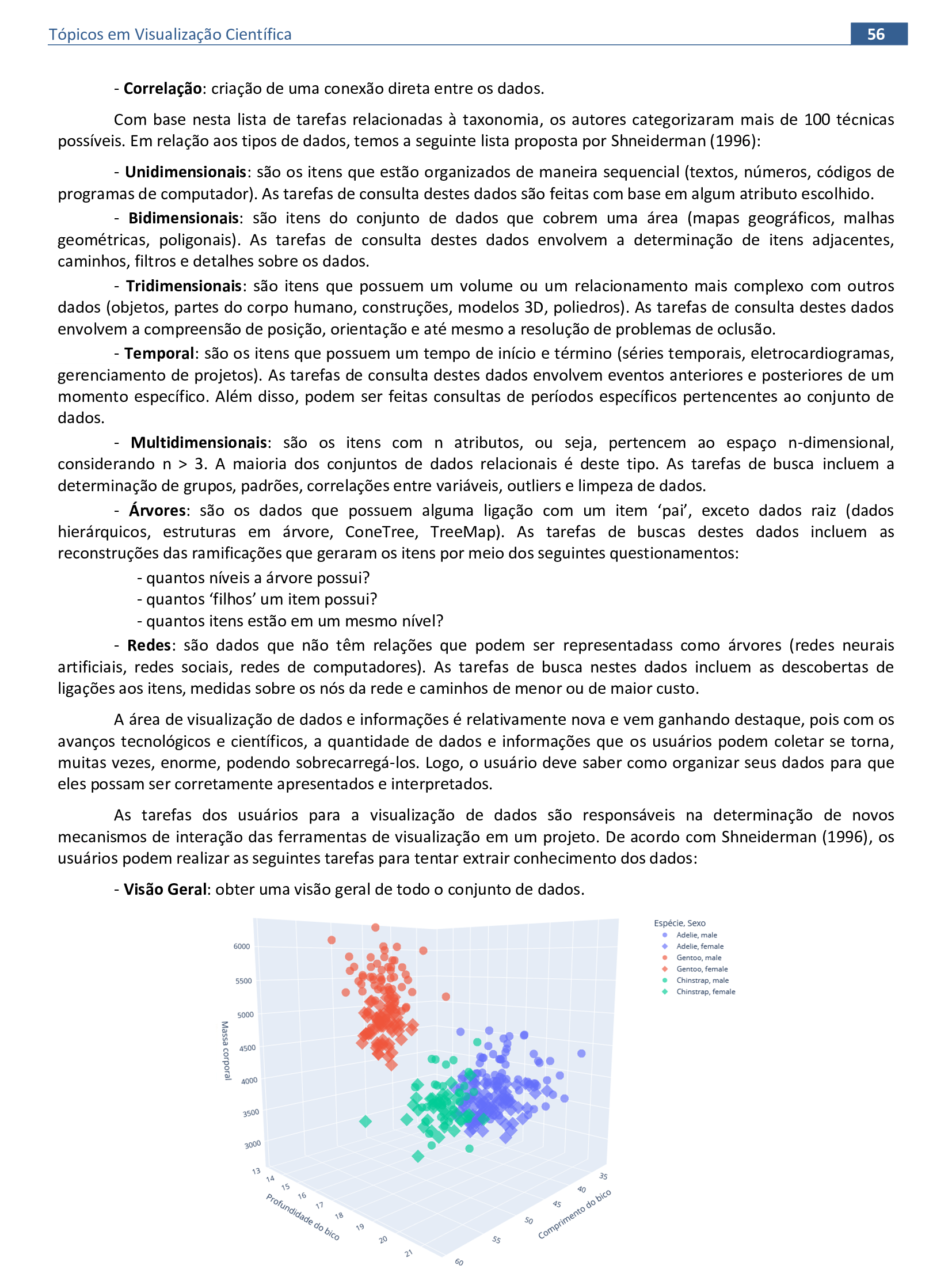
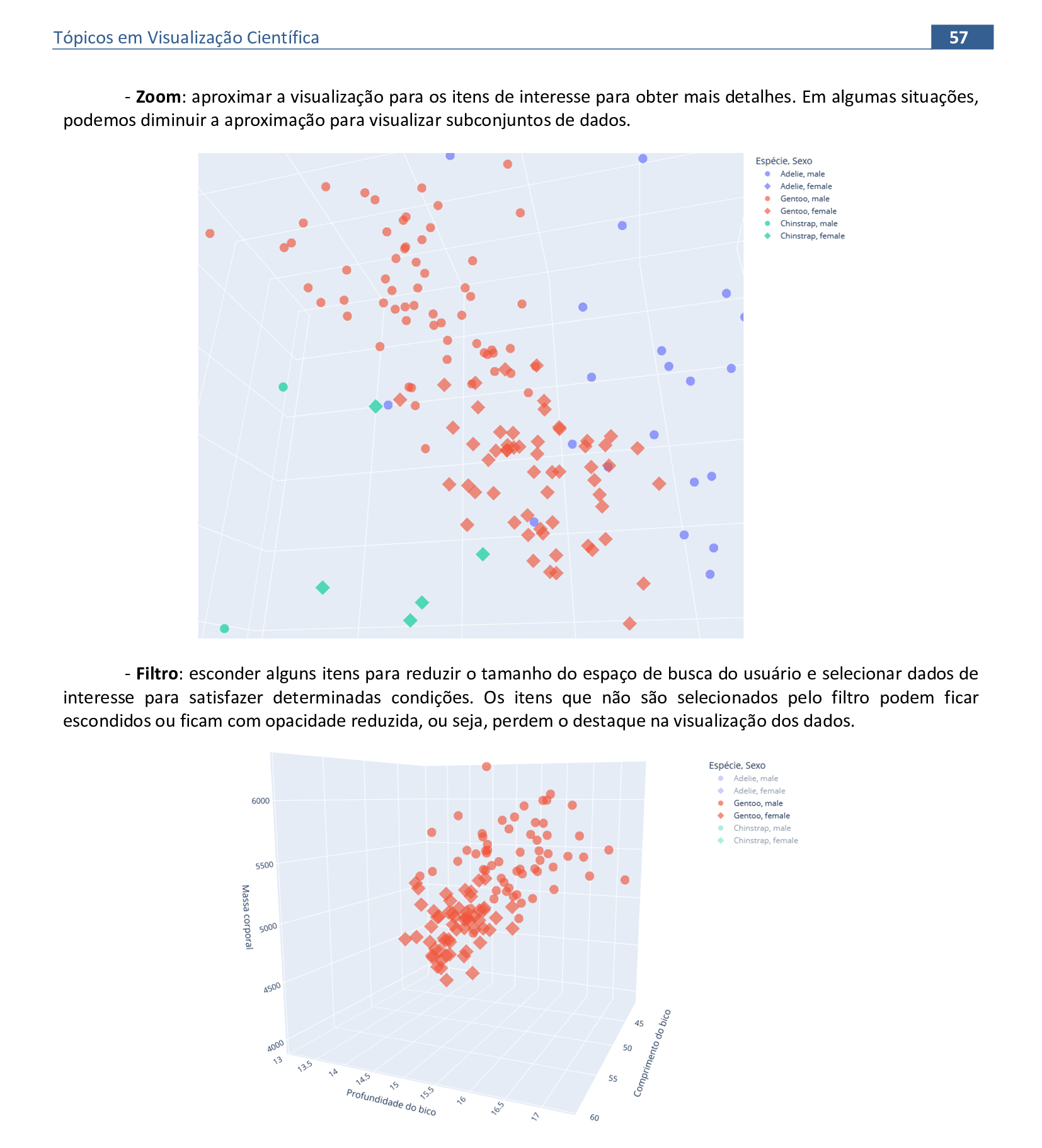
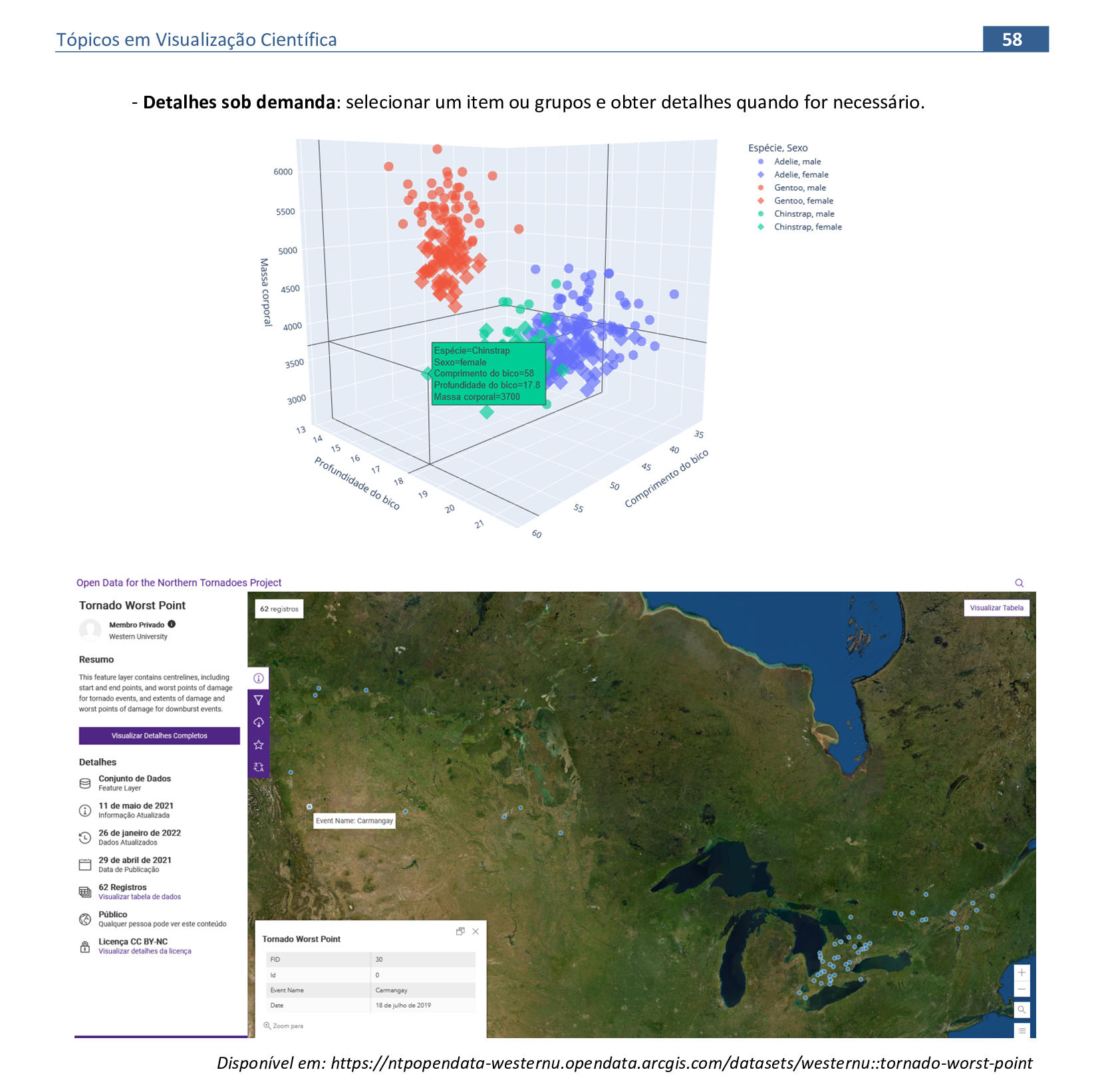
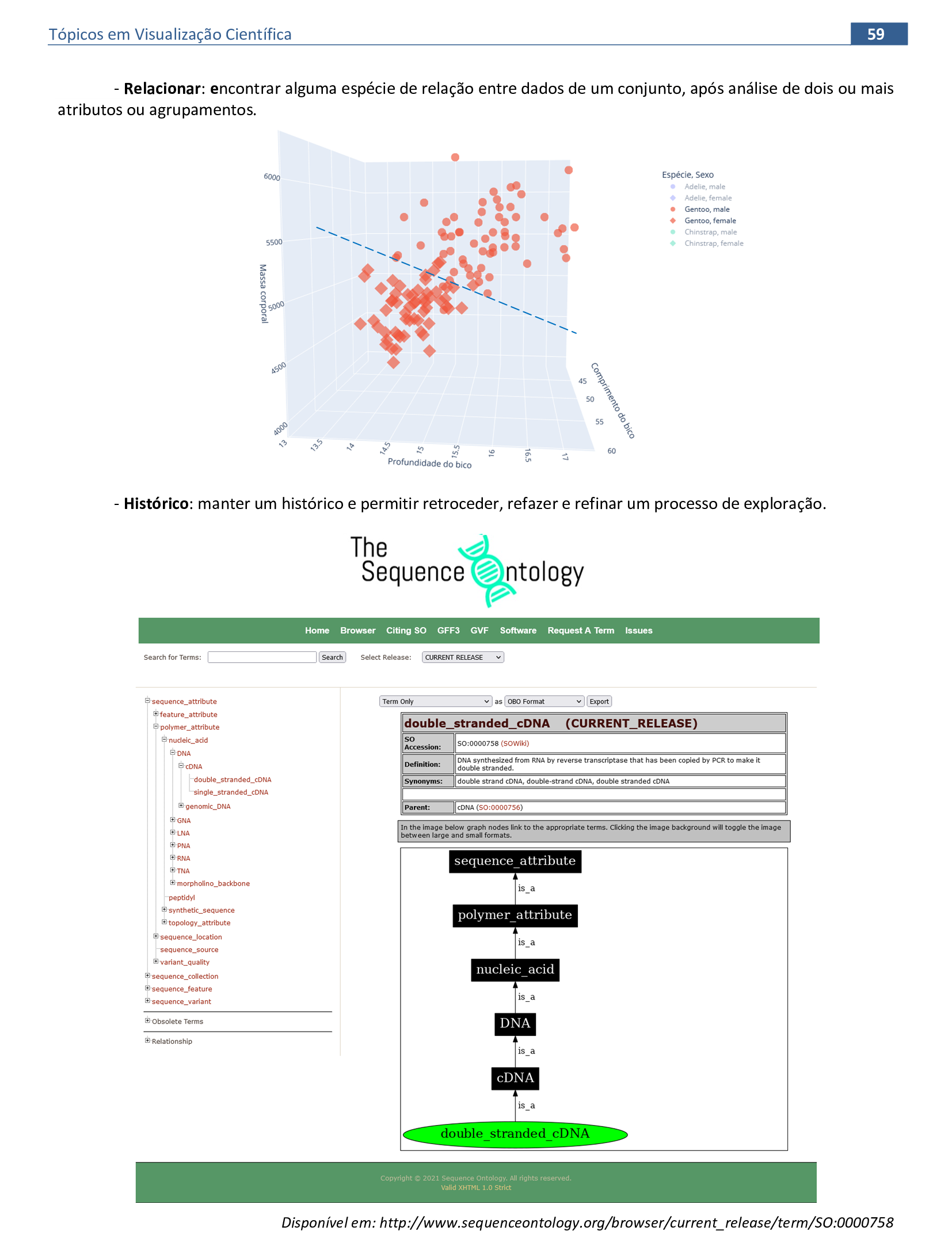
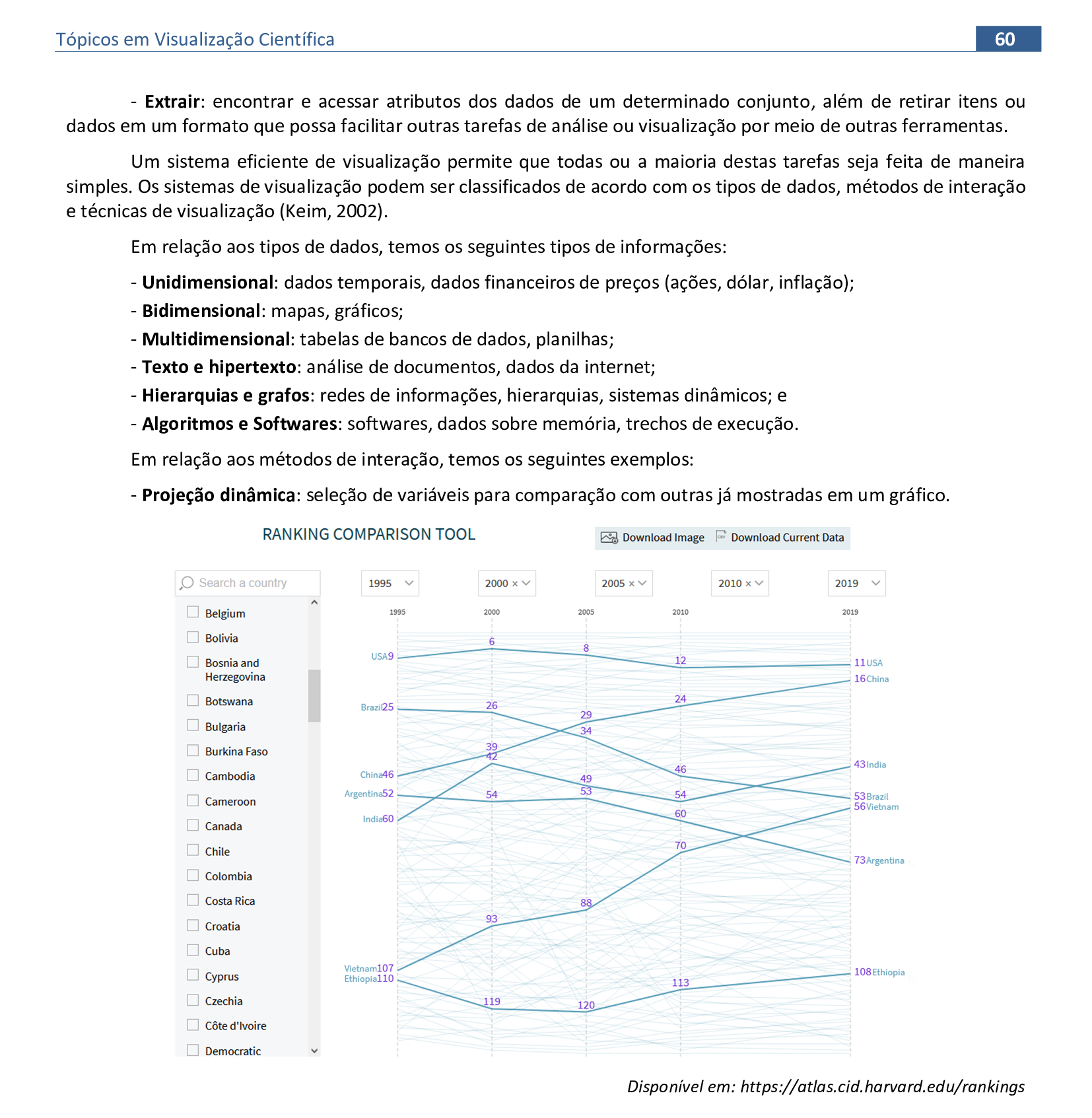
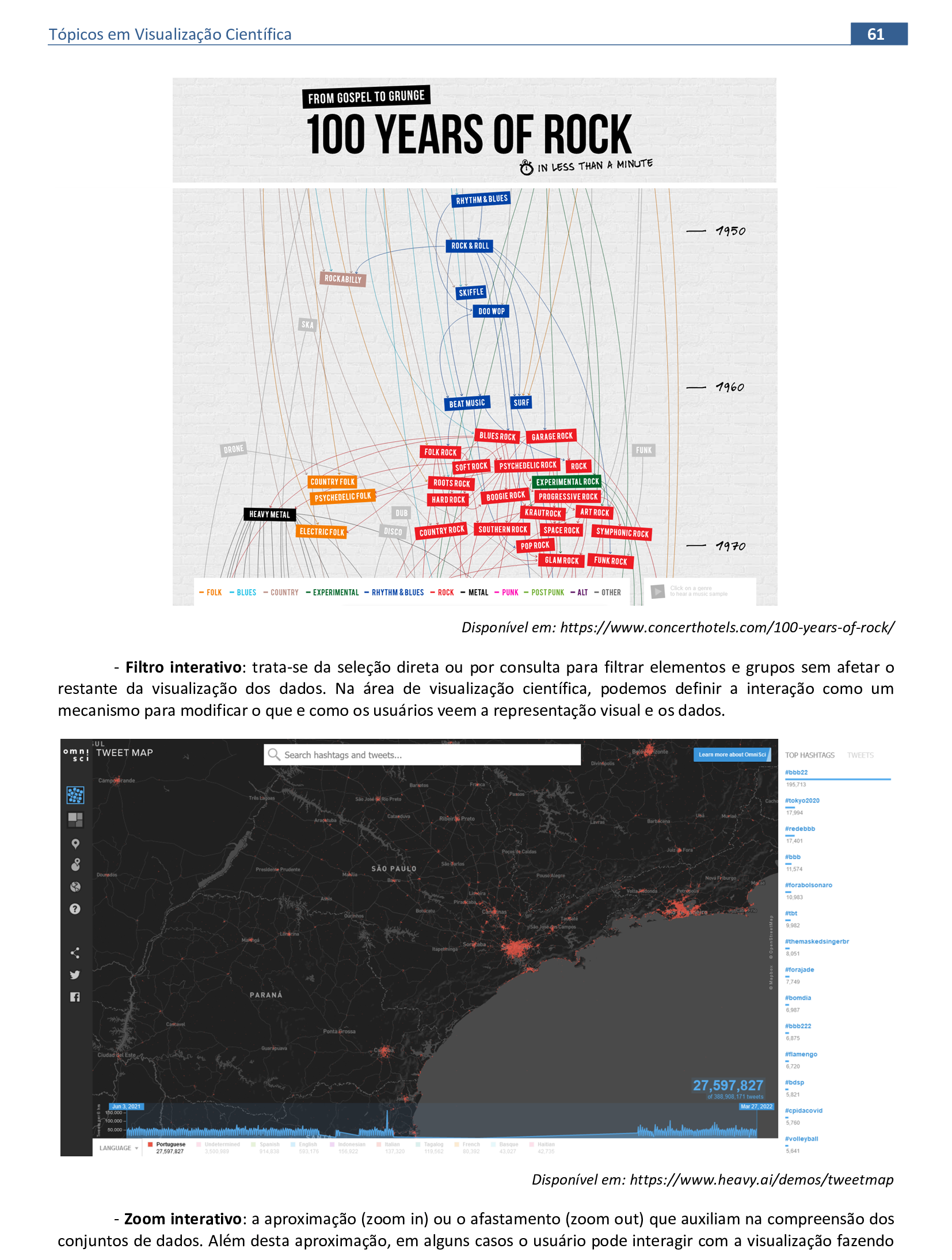
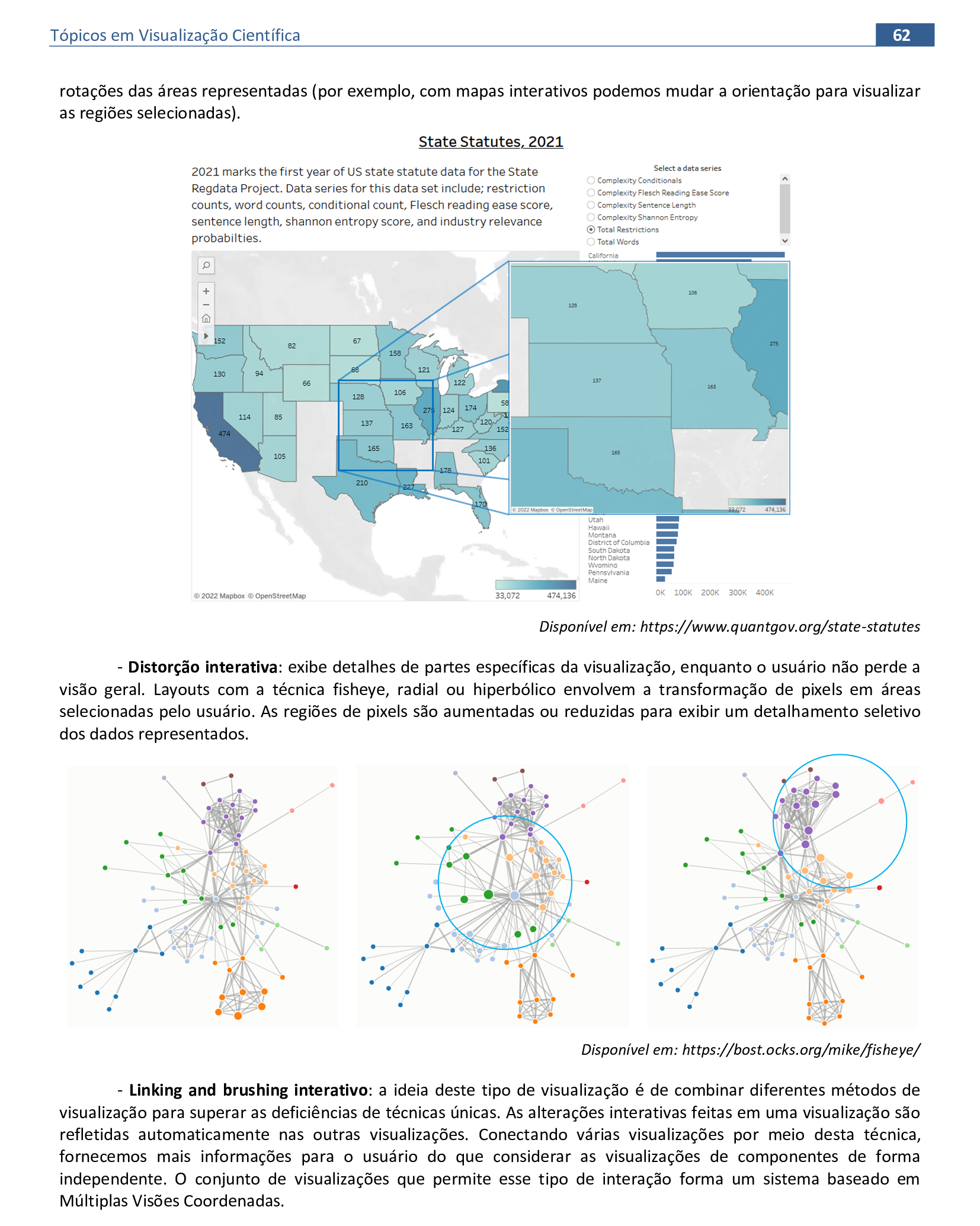
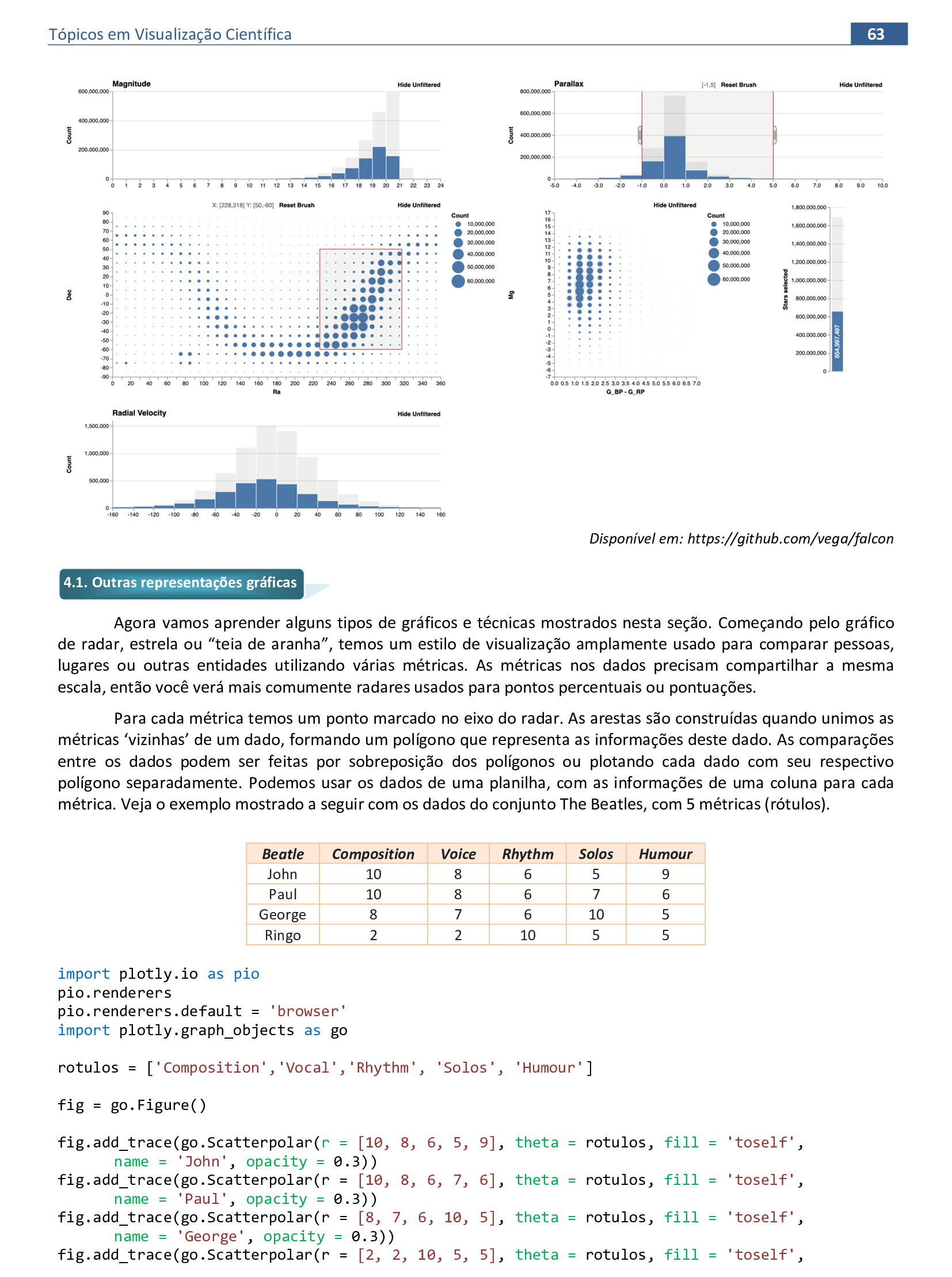

📃 Código
import plotly.io as pio
pio.renderers
pio.renderers.default = 'browser'
import plotly.graph_objects as go
rotulos = ['Composition','Vocal','Rhythm', 'Solos', 'Humour']
fig = go.Figure()
fig.add_trace(go.Scatterpolar(r = [10, 8, 6, 5, 9], theta = rotulos, fill = 'toself',
name = 'John', opacity = 0.3))
fig.add_trace(go.Scatterpolar(r = [10, 8, 6, 7, 6], theta = rotulos, fill = 'toself',
name = 'Paul', opacity = 0.3))
fig.add_trace(go.Scatterpolar(r = [8, 7, 6, 10, 5], theta = rotulos, fill = 'toself',
name = 'George', opacity = 0.3))
fig.add_trace(go.Scatterpolar(r = [2, 2, 10, 5, 5], theta = rotulos, fill = 'toself',
name = 'Ringo', opacity = 0.3))
fig.show()
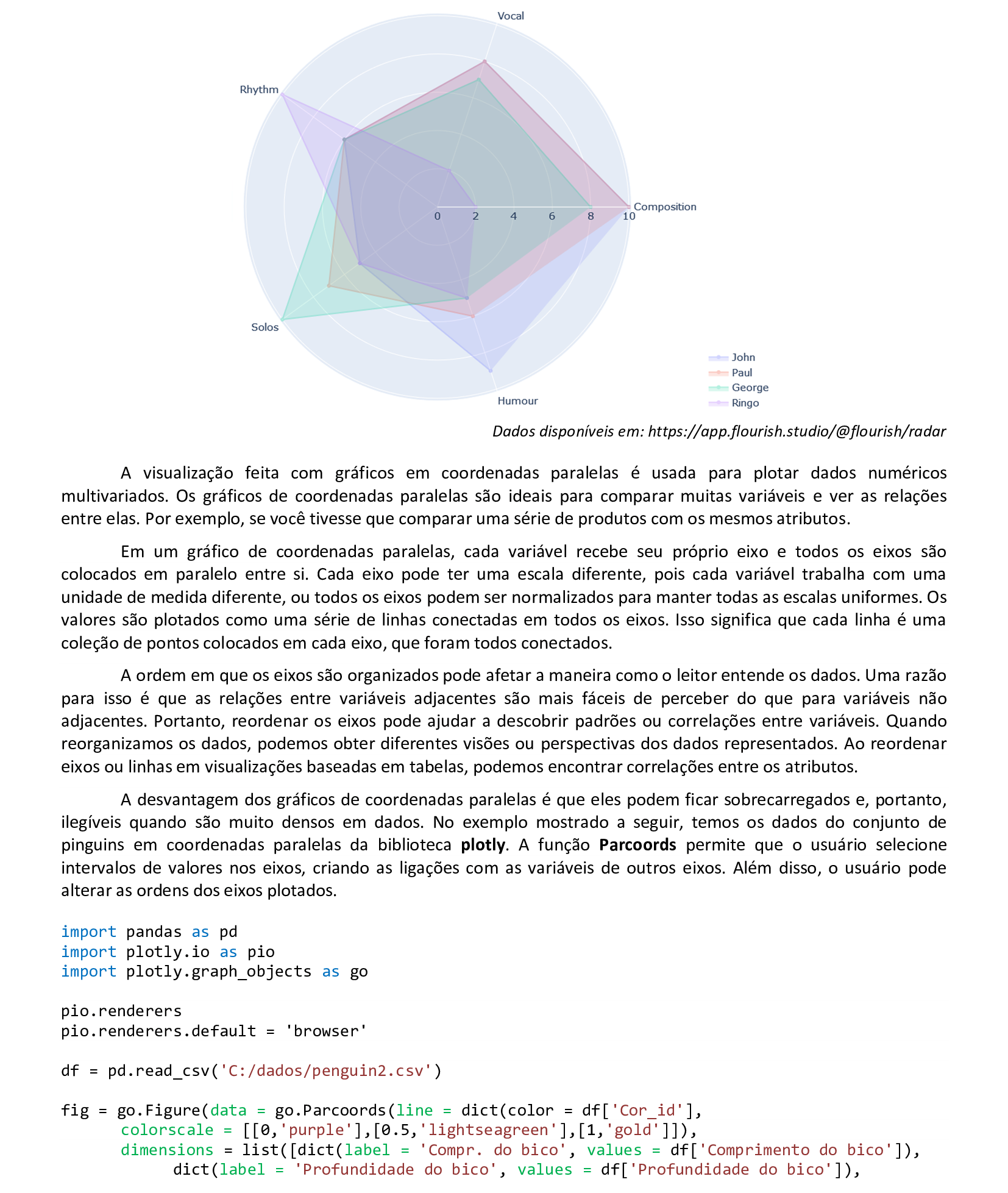
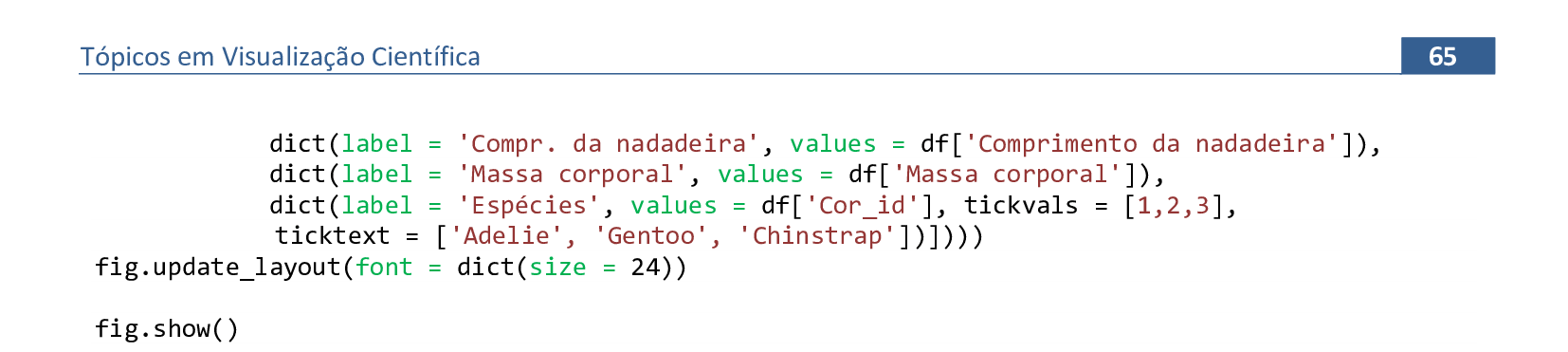
📃 Código
import pandas as pd
import plotly.io as pio
import plotly.graph_objects as go
pio.renderers
pio.renderers.default = 'browser'
df = pd.read_csv('C:/dados/penguin2.csv')
fig = go.Figure(data = go.Parcoords(line = dict(color = df['Cor_id'],
colorscale = [[0,'purple'],[0.5,'lightseagreen'],[1,'gold']]),
dimensions = list([dict(label = 'Compr. do bico', values = df['Comprimento do bico']),
dict(label = 'Profundidade do bico', values = df['Profundidade do bico']),
dict(label = 'Compr. da nadadeira', values = df['Comprimento da nadadeira']),
dict(label = 'Massa corporal', values = df['Massa corporal']),
dict(label = 'Espécies', values = df['Cor_id'], tickvals = [1,2,3],
ticktext = ['Adelie', 'Gentoo', 'Chinstrap'])])))
fig.update_layout(font = dict(size = 24))
fig.show()
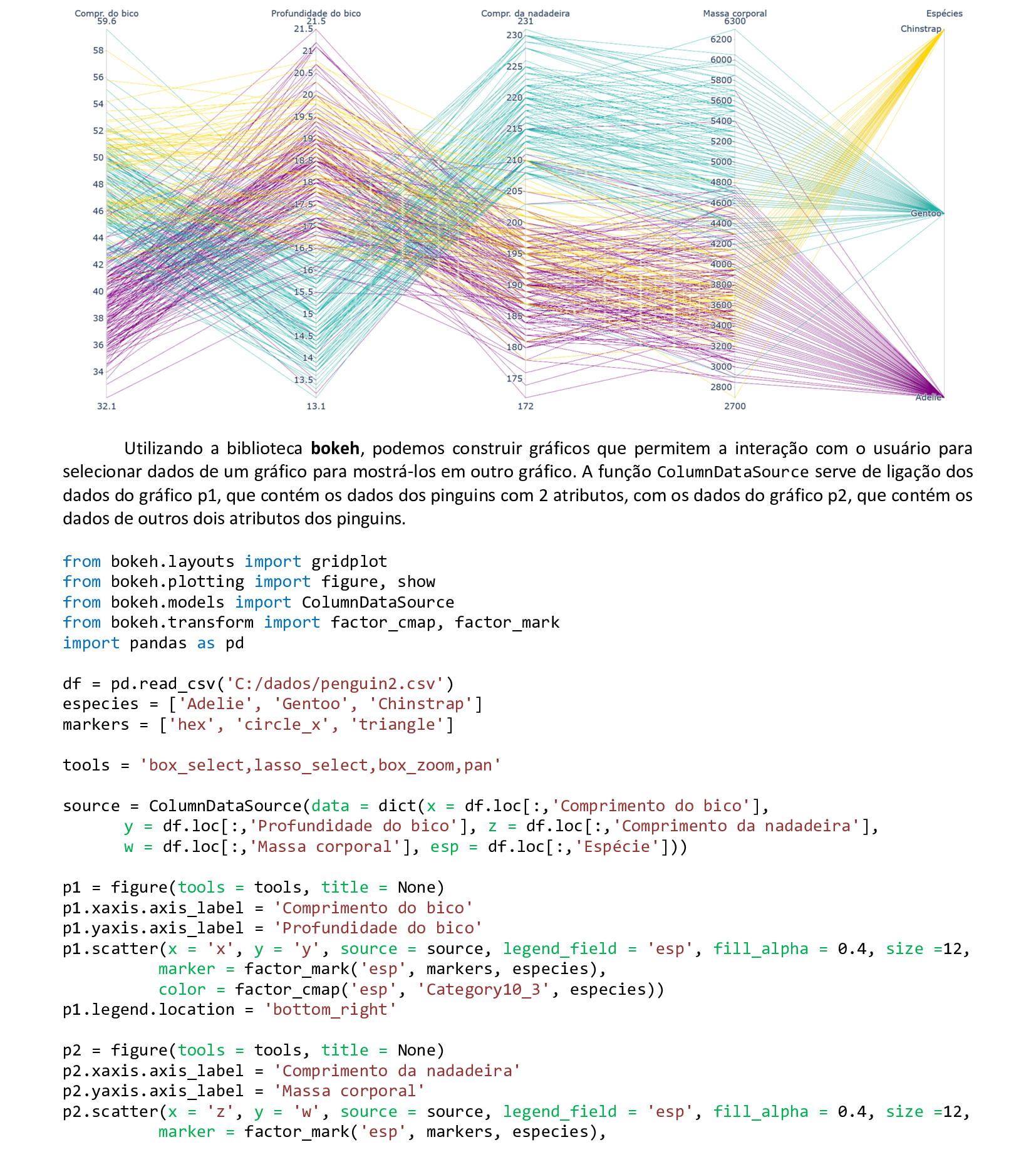

📃 Código
from bokeh.layouts import gridplot
from bokeh.plotting import figure, show
from bokeh.models import ColumnDataSource
from bokeh.transform import factor_cmap, factor_mark
import pandas as pd
df = pd.read_csv('C:/dados/penguin2.csv')
especies = ['Adelie', 'Gentoo', 'Chinstrap']
markers = ['hex', 'circle_x', 'triangle']
tools = 'box_select,lasso_select,box_zoom,pan'
source = ColumnDataSource(data = dict(x = df.loc[:,'Comprimento do bico'],
y = df.loc[:,'Profundidade do bico'], z = df.loc[:,'Comprimento da nadadeira'],
w = df.loc[:,'Massa corporal'], esp = df.loc[:,'Espécie']))
p1 = figure(tools = tools, title = None)
p1.xaxis.axis_label = 'Comprimento do bico'
p1.yaxis.axis_label = 'Profundidade do bico'
p1.scatter(x = 'x', y = 'y', source = source, legend_field = 'esp', fill_alpha = 0.4, size = 12,
marker = factor_mark('esp', markers, especies),
color = factor_cmap('esp', 'Category10_3', especies))
p1.legend.location = 'bottom_right'
p2 = figure(tools = tools, title = None)
p2.xaxis.axis_label = 'Comprimento da nadadeira'
p2.yaxis.axis_label = 'Massa corporal'
p2.scatter(x = 'z', y = 'w', source = source, legend_field = 'esp', fill_alpha = 0.4, size = 12,
marker = factor_mark('esp', markers, especies),
color = factor_cmap('esp', 'Category10_3', especies))
p2.legend.location = 'bottom_right'
p = gridplot([[p1, p2]])
show(p)
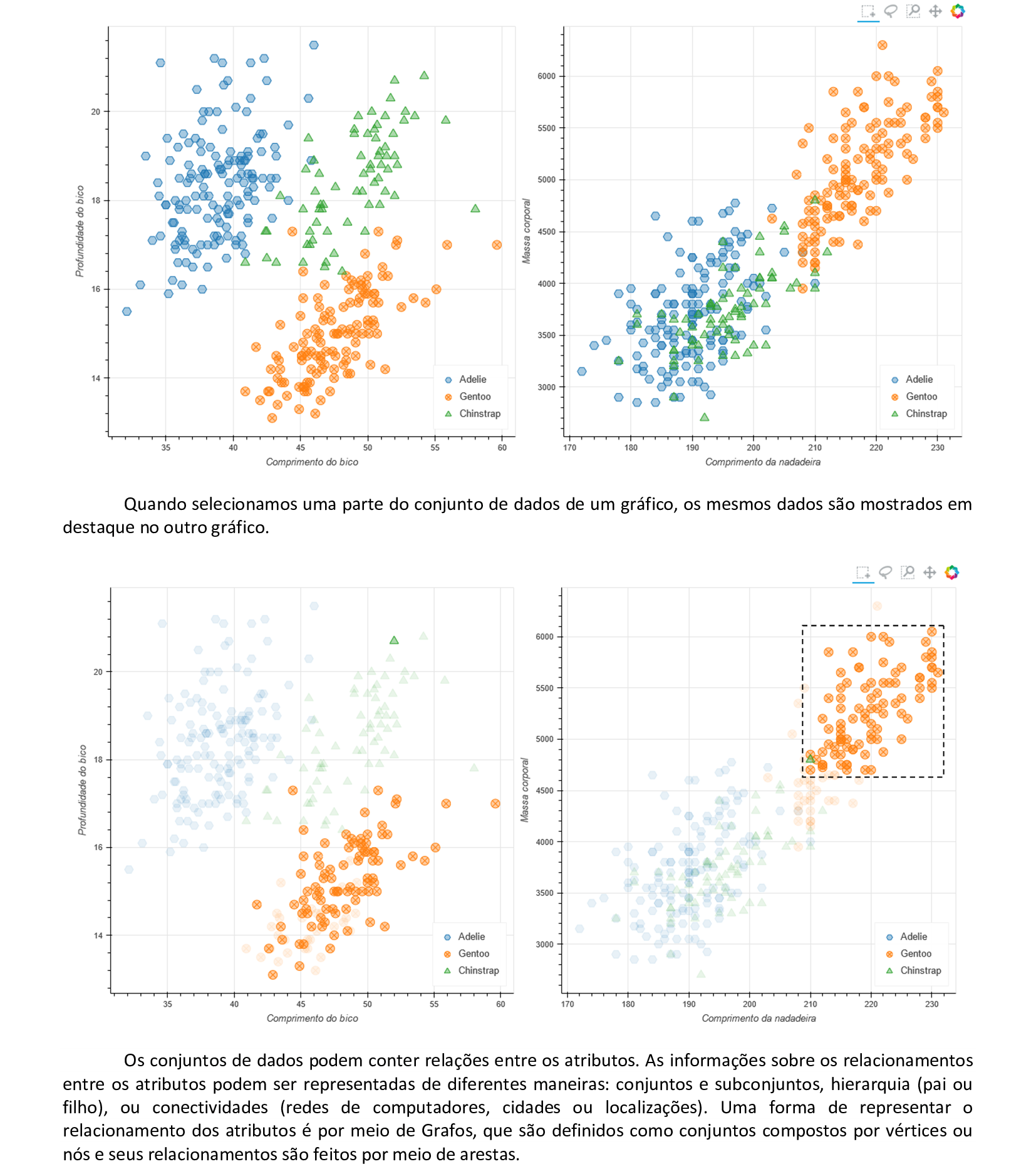
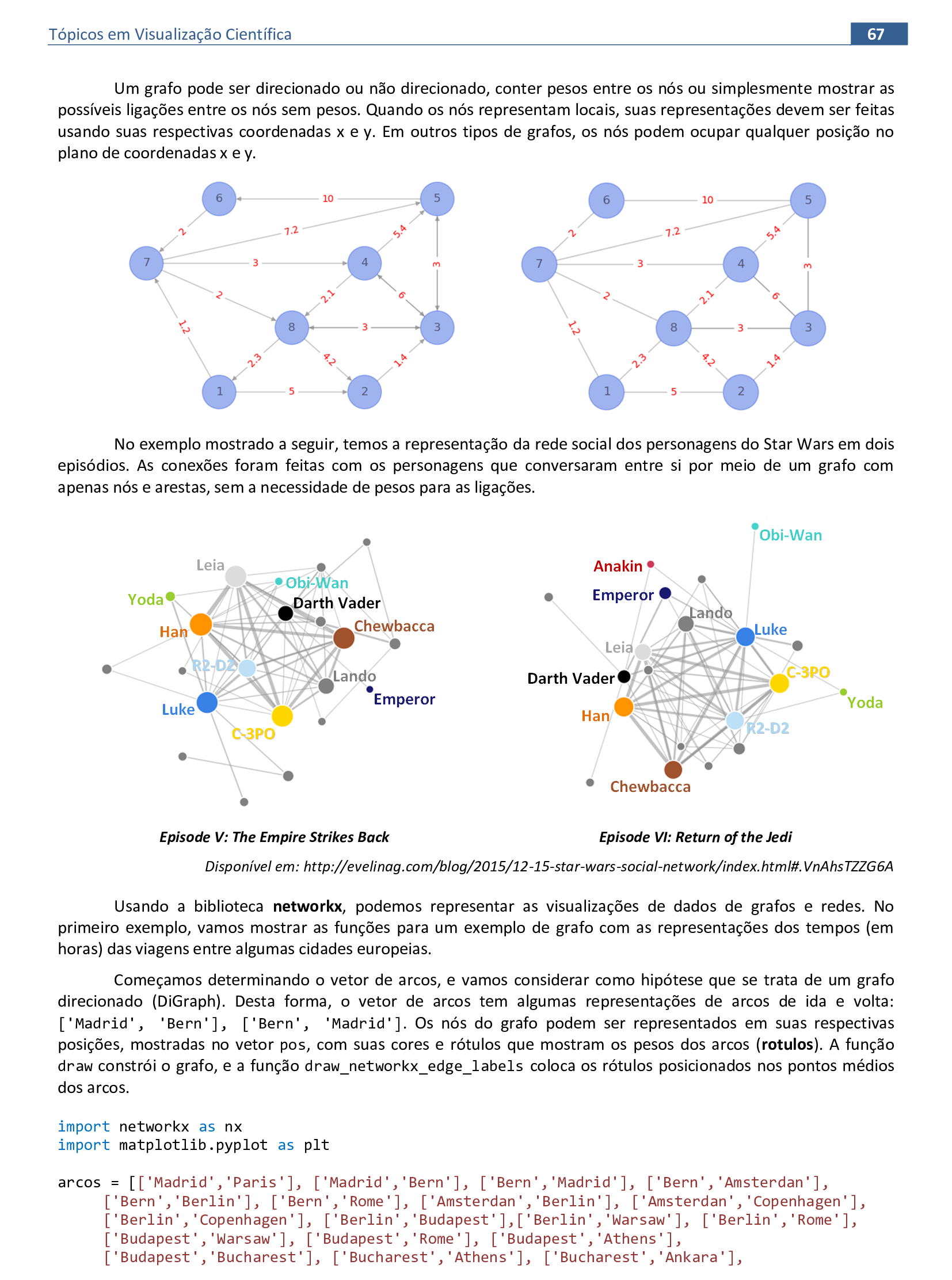
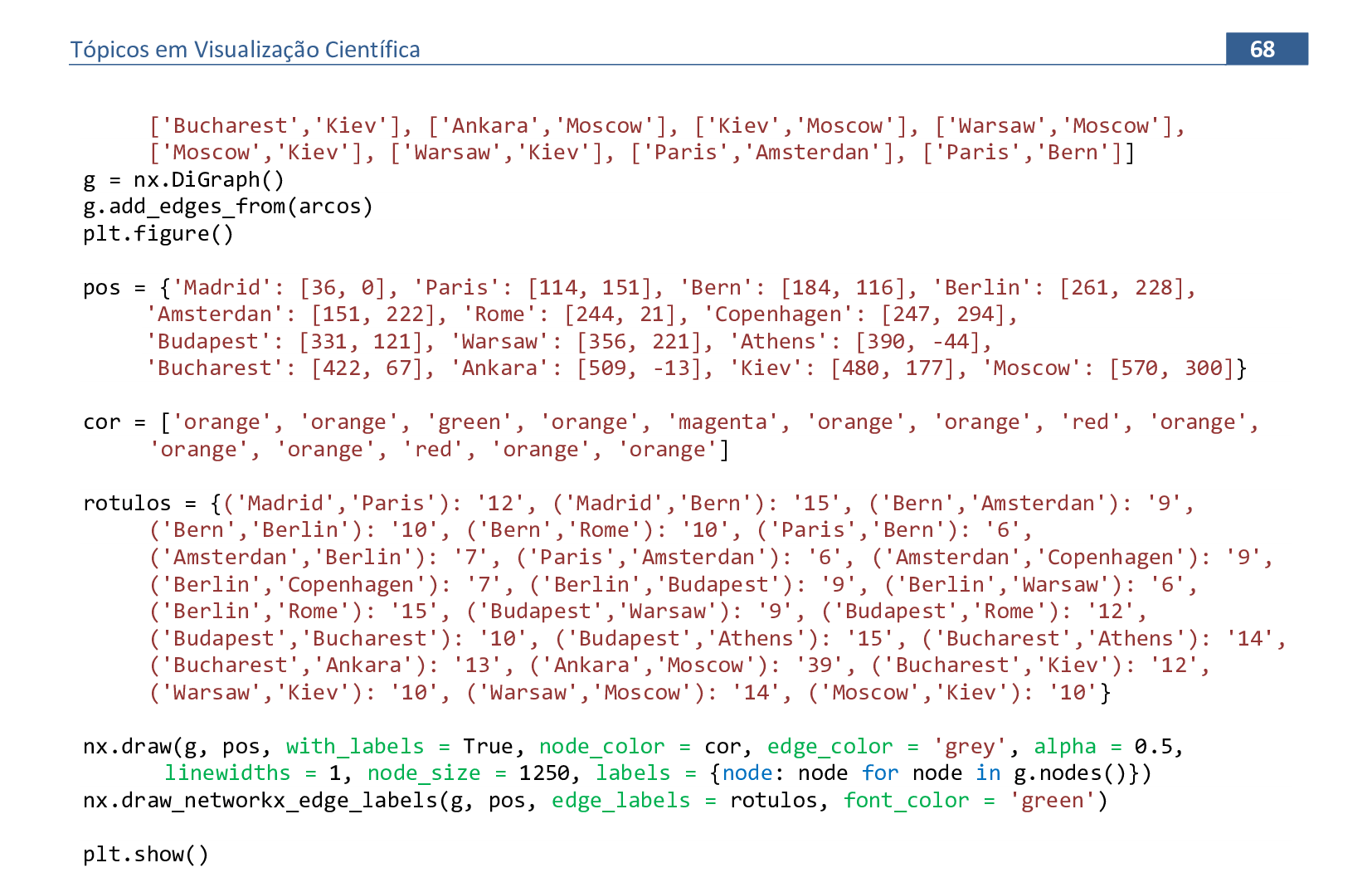
📃 Código
import networkx as nx
import matplotlib.pyplot as plt
arcos = [['Madrid','Paris'], ['Madrid','Bern'], ['Bern','Madrid'], ['Bern','Amsterdan'],
['Bern','Berlin'], ['Bern','Rome'], ['Amsterdan','Berlin'], ['Amsterdan','Copenhagen'],
['Berlin','Copenhagen'], ['Berlin','Budapest'],['Berlin','Warsaw'], ['Berlin','Rome'],
['Budapest','Warsaw'], ['Budapest','Rome'], ['Budapest','Athens'], ['Budapest','Bucharest'],
['Bucharest','Athens'], ['Bucharest','Ankara'], ['Bucharest','Kiev'], ['Ankara','Moscow'],
['Kiev','Moscow'], ['Warsaw','Moscow'], ['Moscow','Kiev'], ['Warsaw','Kiev'],
['Paris','Amsterdan'], ['Paris','Bern']]
g = nx.DiGraph()
g.add_edges_from(arcos)
plt.figure()
pos = {'Madrid': [36, 0], 'Paris': [114, 151], 'Bern': [184, 116], 'Berlin': [261, 228],
'Amsterdan': [151, 222], 'Rome': [244, 21], 'Copenhagen': [247, 294], 'Budapest': [331, 121],
'Warsaw': [356, 221], 'Athens': [390, -44], 'Bucharest': [422, 67], 'Ankara': [509, -13],
'Kiev': [480, 177], 'Moscow': [570, 300]}
cor = ['orange', 'orange', 'green', 'orange', 'magenta', 'orange', 'orange', 'red',
'orange', 'orange', 'orange', 'red', 'orange', 'orange']
rotulos = {('Madrid','Paris'):'12', ('Madrid','Bern'):'15', ('Bern','Amsterdan'):'9',
('Bern','Berlin'):'10', ('Bern','Rome'):'10', ('Paris','Bern'):'6', ('Amsterdan','Berlin'):'7',
('Paris','Amsterdan'):'6', ('Amsterdan','Copenhagen'):'9', ('Berlin','Copenhagen'):'7',
('Berlin','Budapest'):'9', ('Berlin','Warsaw'):'6', ('Berlin','Rome'):'15',
('Budapest','Warsaw'):'9', ('Budapest','Rome'):'12', ('Budapest','Bucharest'):'10',
('Budapest','Athens'):'15', ('Bucharest','Athens'):'14', ('Bucharest','Ankara'):'13',
('Ankara','Moscow'):'39', ('Bucharest','Kiev'):'12', ('Warsaw','Kiev'):'10',
('Warsaw','Moscow'):'14', ('Moscow','Kiev'):'10'}
nx.draw(g, pos, with_labels = True, node_color = cor, edge_color = 'grey', alpha = 0.5,
linewidths = 1, node_size = 1250, labels = {node: node for node in g.nodes()})
nx.draw_networkx_edge_labels(g, pos, edge_labels = rotulos, font_color = 'green')
plt.show()
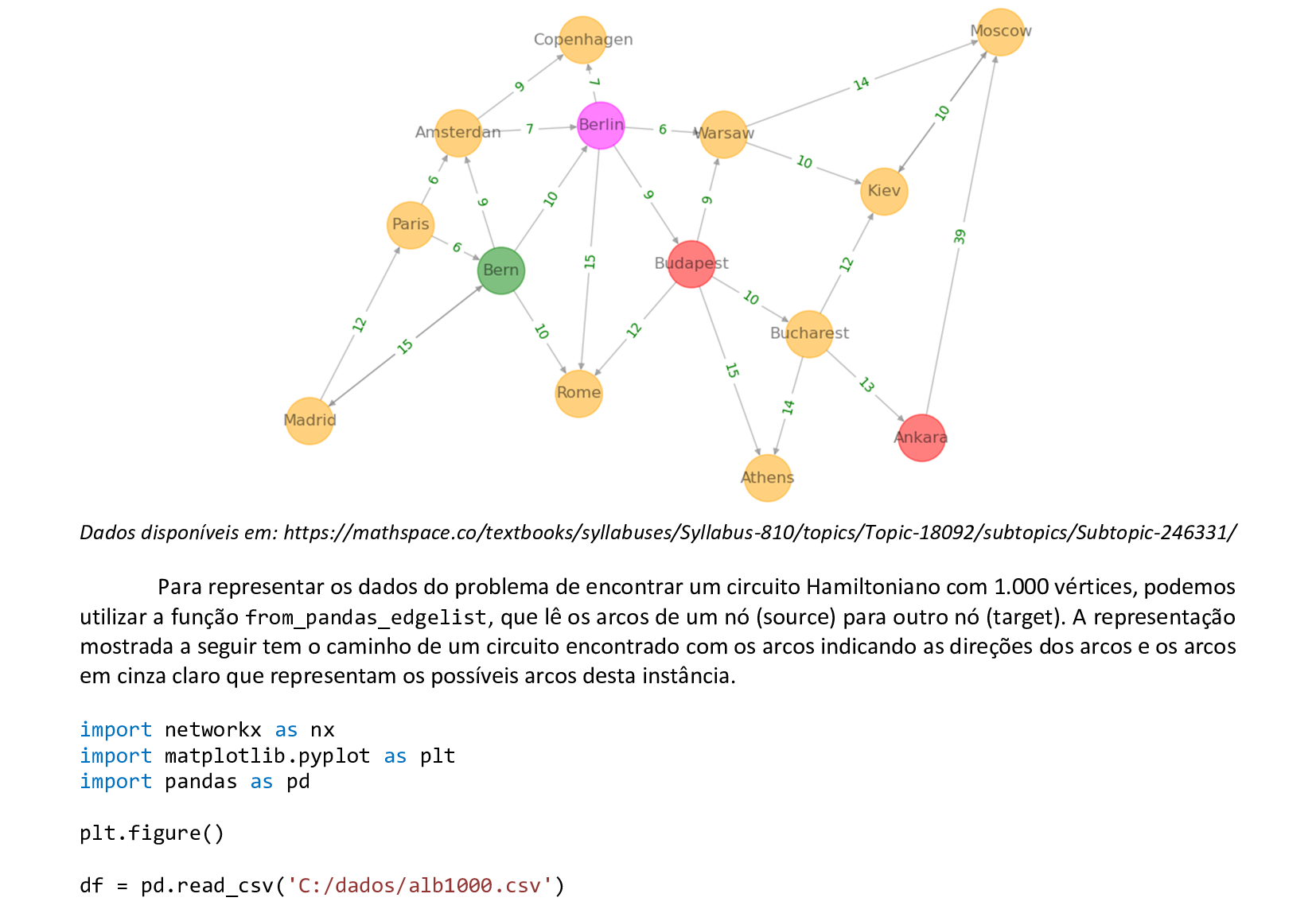
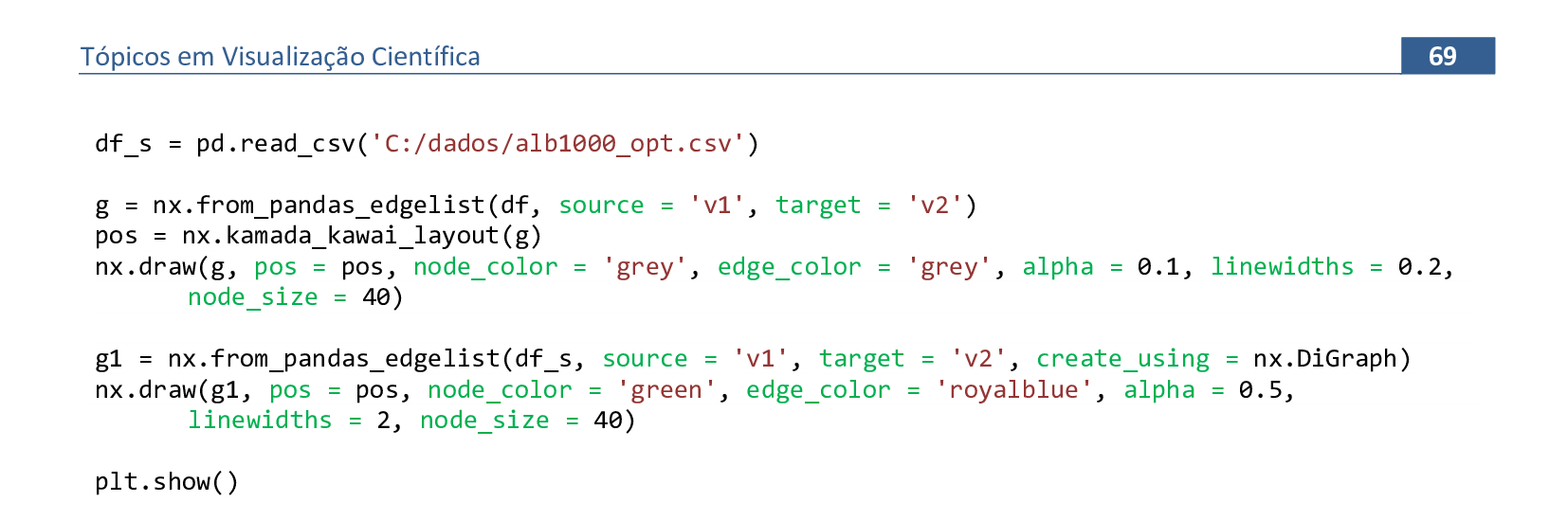
📃 Código
import networkx as nx
import matplotlib.pyplot as plt
import pandas as pd
plt.figure()
df = pd.read_csv('C:/dados/alb1000.csv')
df_s = pd.read_csv('C:/dados/alb1000_opt.csv')
g = nx.from_pandas_edgelist(df, source = 'v1', target = 'v2')
pos = nx.kamada_kawai_layout(g)
nx.draw(g, pos = pos, node_color = 'grey', edge_color = 'grey', alpha = 0.1, linewidths = 0.2,
node_size = 40)
g1 = nx.from_pandas_edgelist(df_s, source = 'v1', target = 'v2', create_using = nx.DiGraph)
nx.draw(g1, pos = pos, node_color = 'green', edge_color = 'royalblue', alpha = 0.5,
linewidths = 2, node_size = 40)
plt.show()
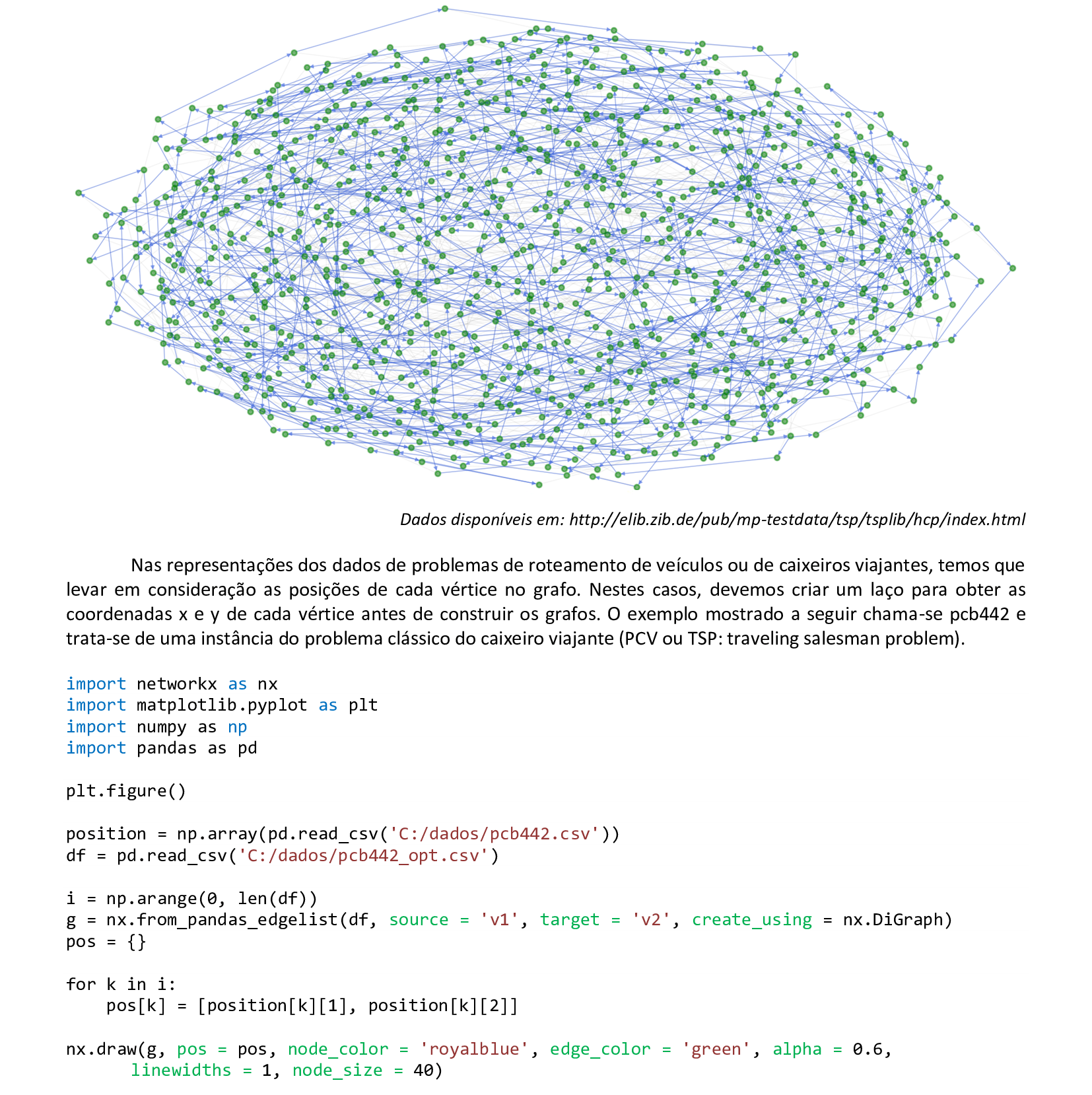

📃 Código
import networkx as nx
import matplotlib.pyplot as plt
import numpy as np
import pandas as pd
plt.figure()
position = np.array(pd.read_csv('C:/dados/pcb442.csv'))
df = pd.read_csv('C:/dados/pcb442_opt.csv')
i = np.arange(0, len(df))
g = nx.from_pandas_edgelist(df, source = 'v1', target = 'v2', create_using = nx.DiGraph)
pos = {}
for k in i:
pos[k] = [position[k][1], position[k][2]]
nx.draw(g, pos = pos, node_color = 'royalblue', edge_color = 'green', alpha = 0.6,
linewidths = 1, node_size = 40)
plt.show()
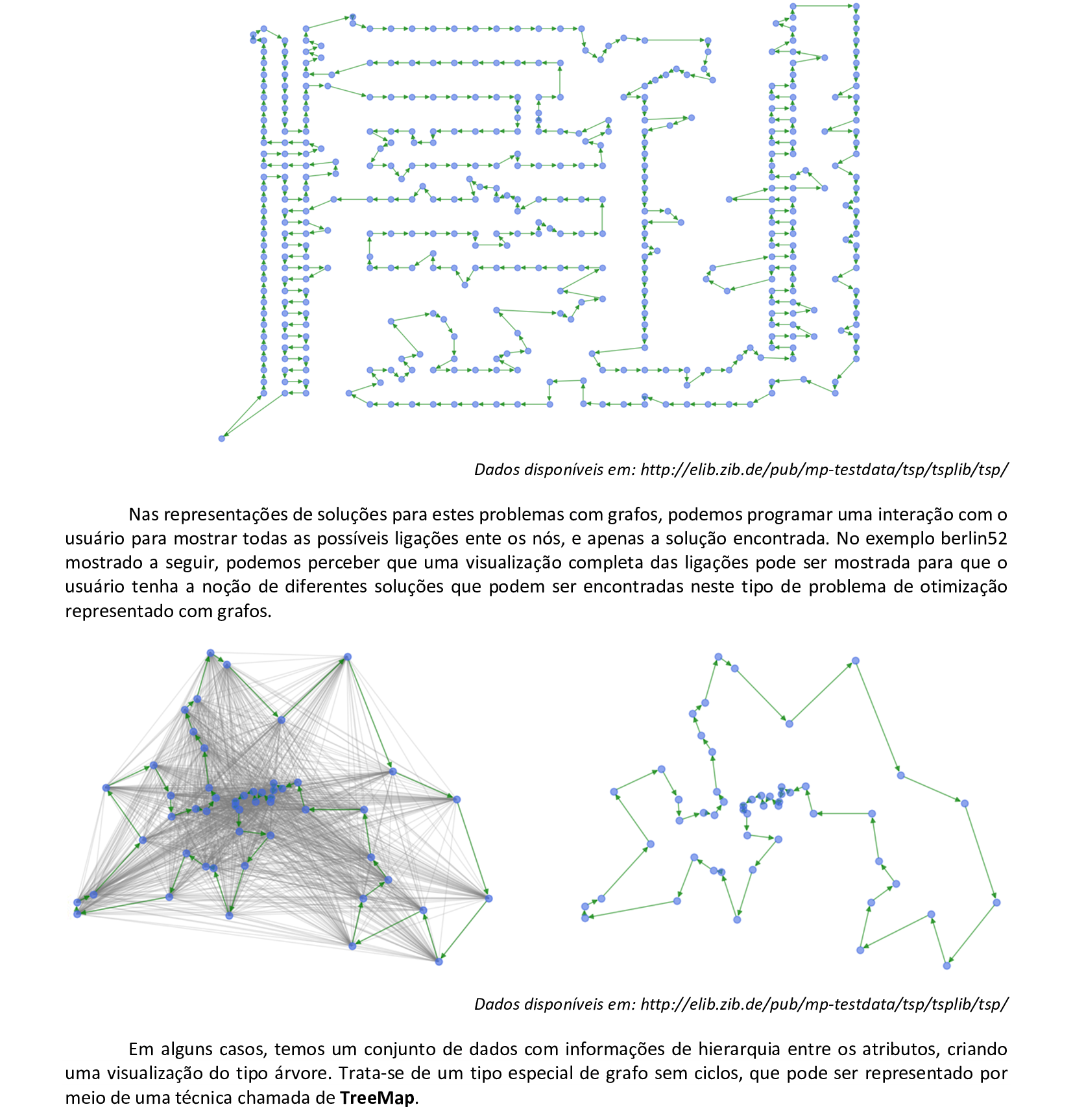
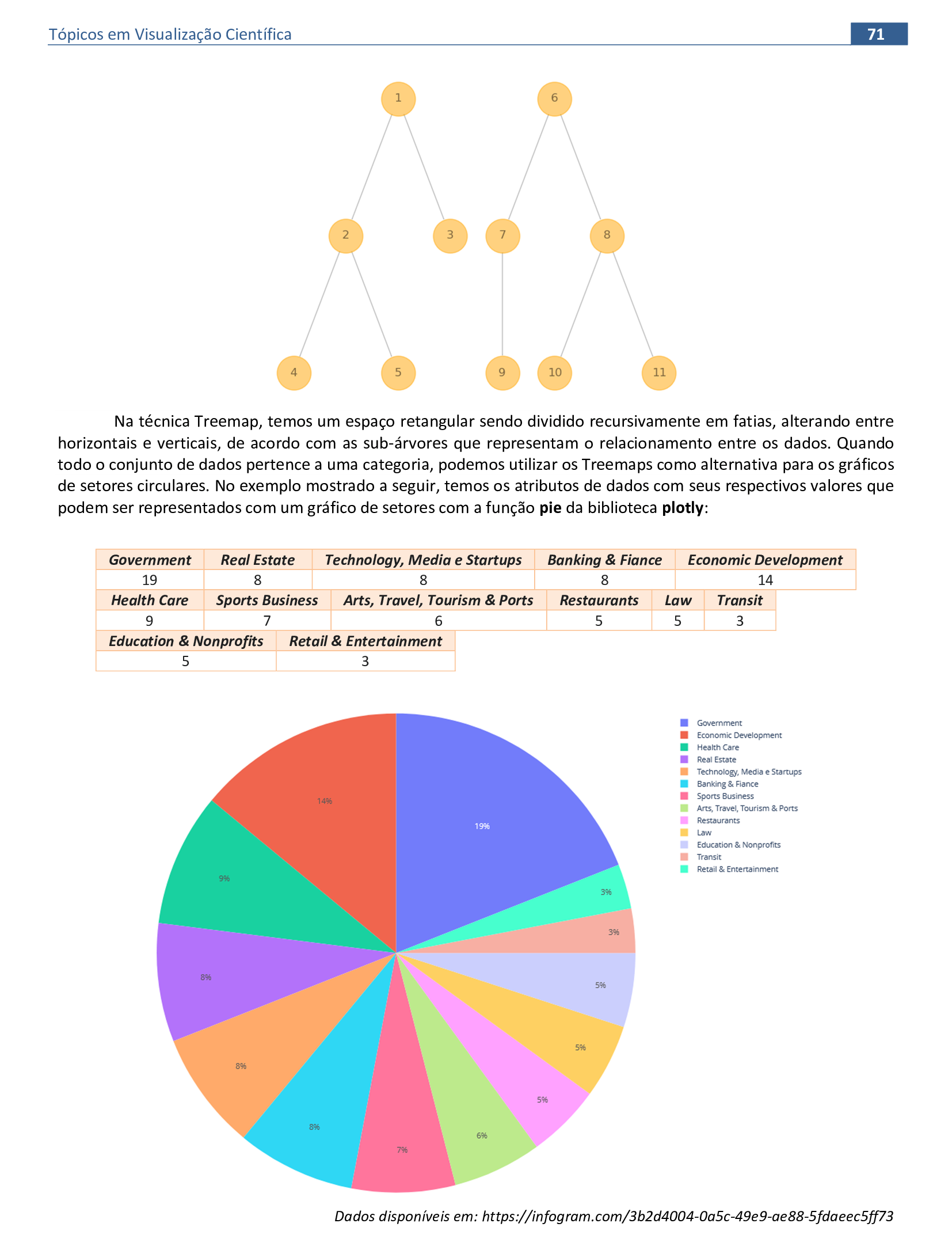
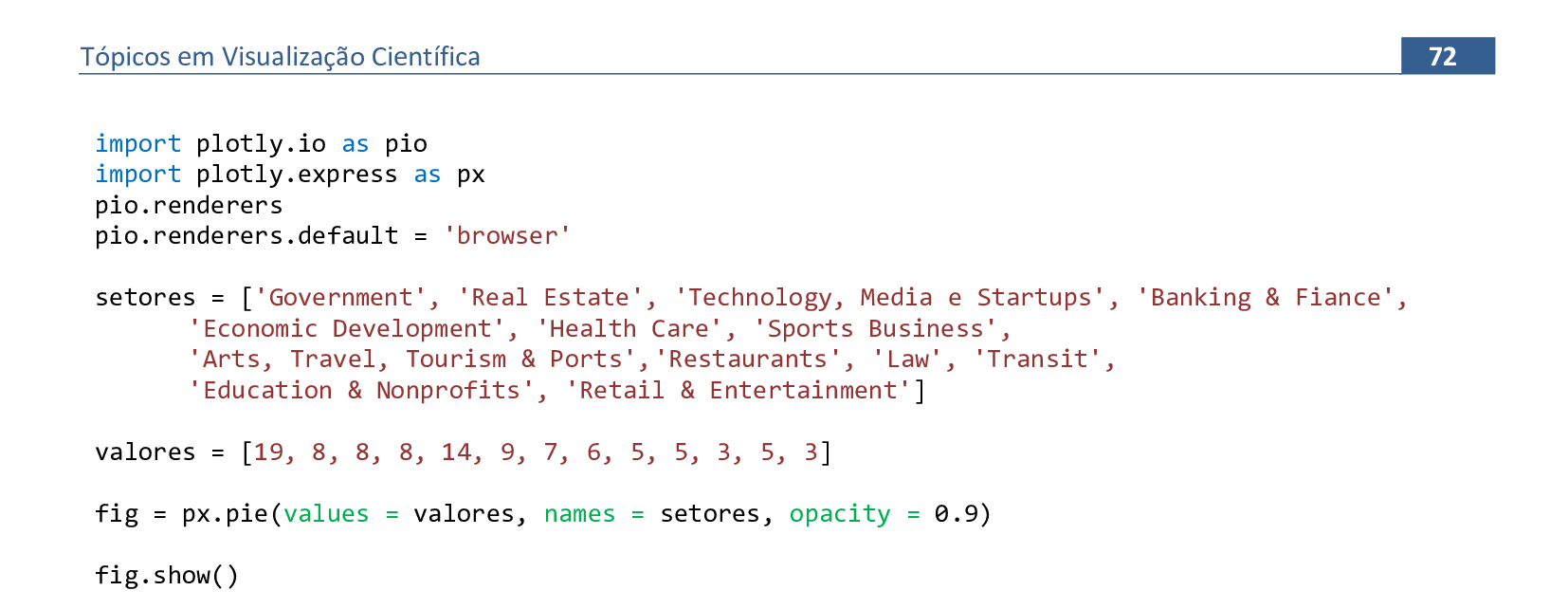
📃 Código
import plotly.io as pio
import plotly.express as px
pio.renderers
pio.renderers.default = 'browser'
setores = ['Government', 'Real Estate', 'Technology, Media e Startups', 'Banking & Fiance',
'Economic Development', 'Health Care', 'Sports Business', 'Arts, Travel, Tourism & Ports',
'Restaurants', 'Law', 'Transit', 'Education & Nonprofits', 'Retail & Entertainment']
valores = [19, 8, 8, 8, 14, 9, 7, 6, 5, 5, 3, 5, 3]
fig = px.pie(values = valores, names = setores, opacity = 0.9)
fig.show()
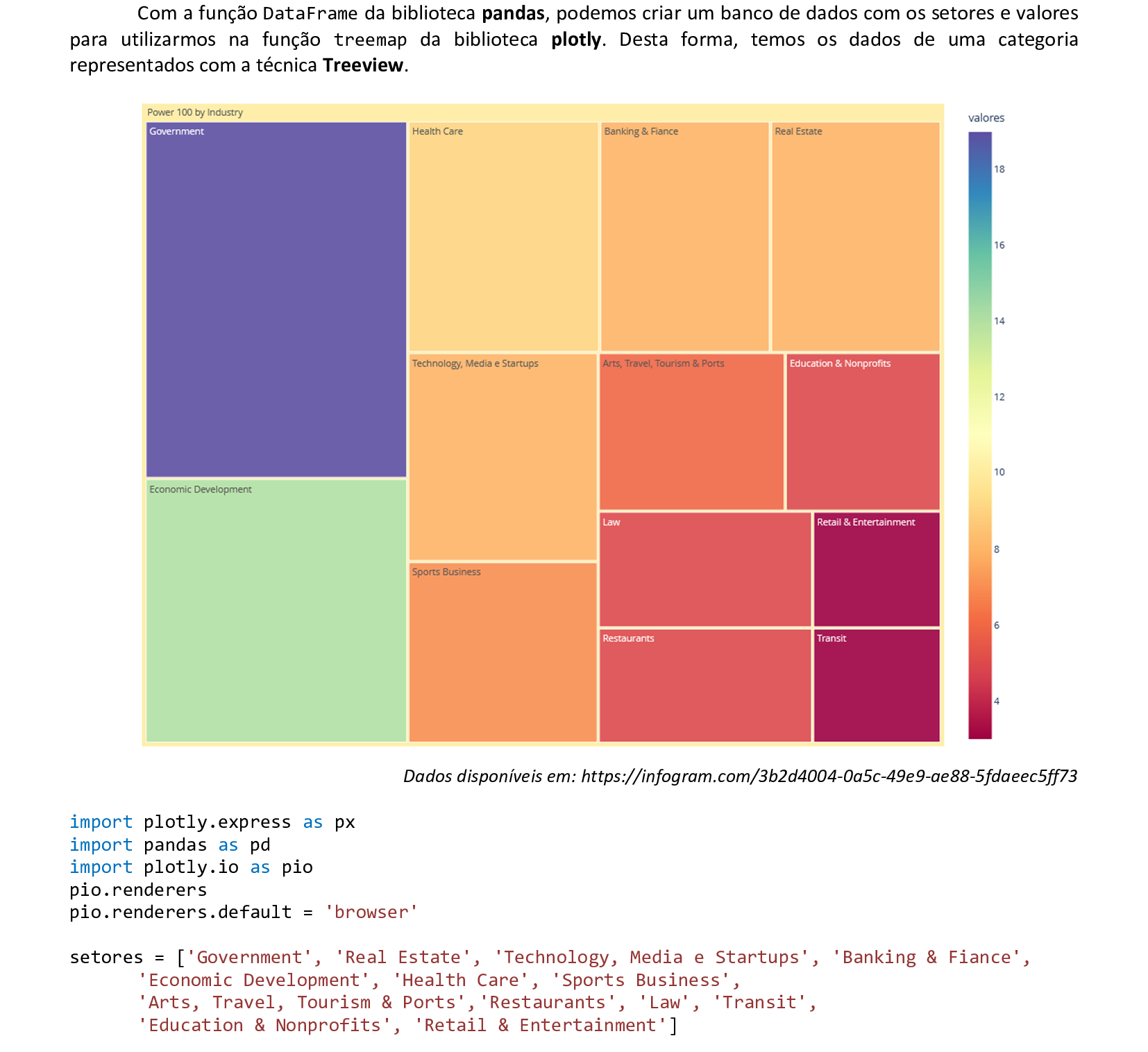
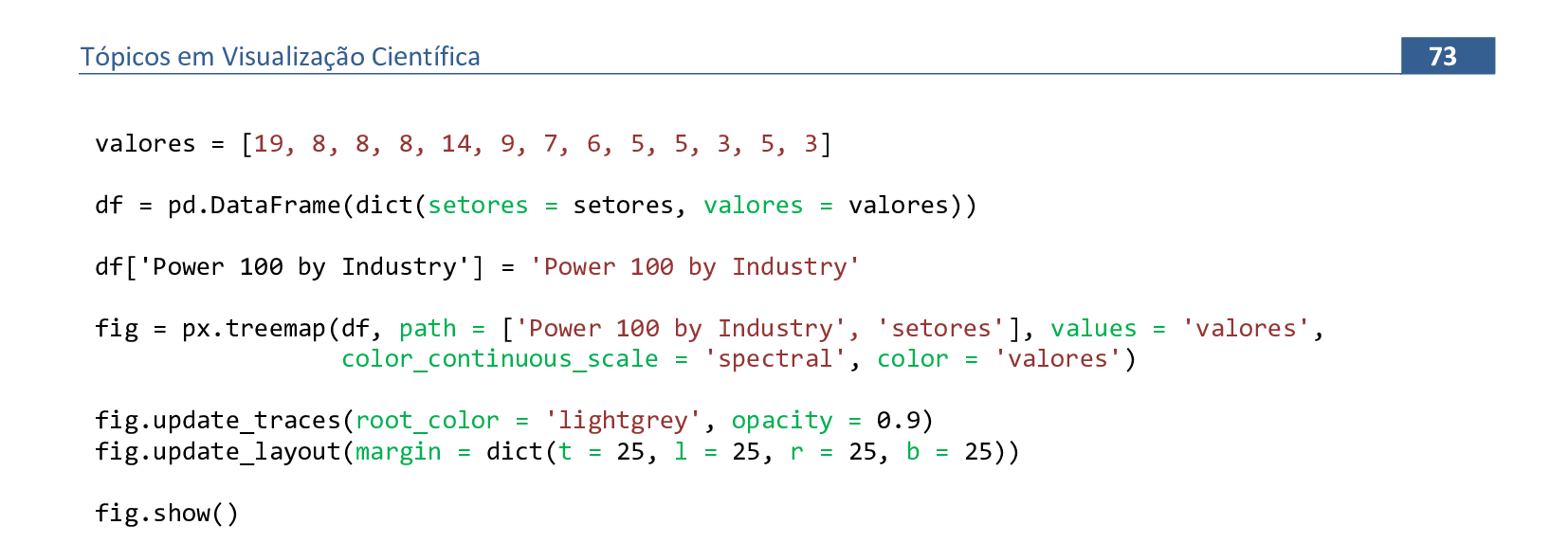
📃 Código
import plotly.express as px
import pandas as pd
import plotly.io as pio
pio.renderers
pio.renderers.default = 'browser'
setores = ['Government', 'Real Estate', 'Technology, Media e Startups', 'Banking & Fiance',
'Economic Development', 'Health Care', 'Sports Business', 'Arts, Travel, Tourism & Ports',
'Restaurants', 'Law', 'Transit', 'Education & Nonprofits', 'Retail & Entertainment']
valores = [19, 8, 8, 8, 14, 9, 7, 6, 5, 5, 3, 5, 3]
df = pd.DataFrame(dict(setores = setores, valores = valores))
df['Power 100 by Industry'] = 'Power 100 by Industry'
fig = px.treemap(df, path = ['Power 100 by Industry', 'setores'], values = 'valores',
color_continuous_scale = 'spectral', color = 'valores')
fig.update_traces(root_color = 'lightgrey', opacity = 0.9)
fig.update_layout(margin = dict(t = 25, l = 25, r = 25, b = 25))
fig.show()
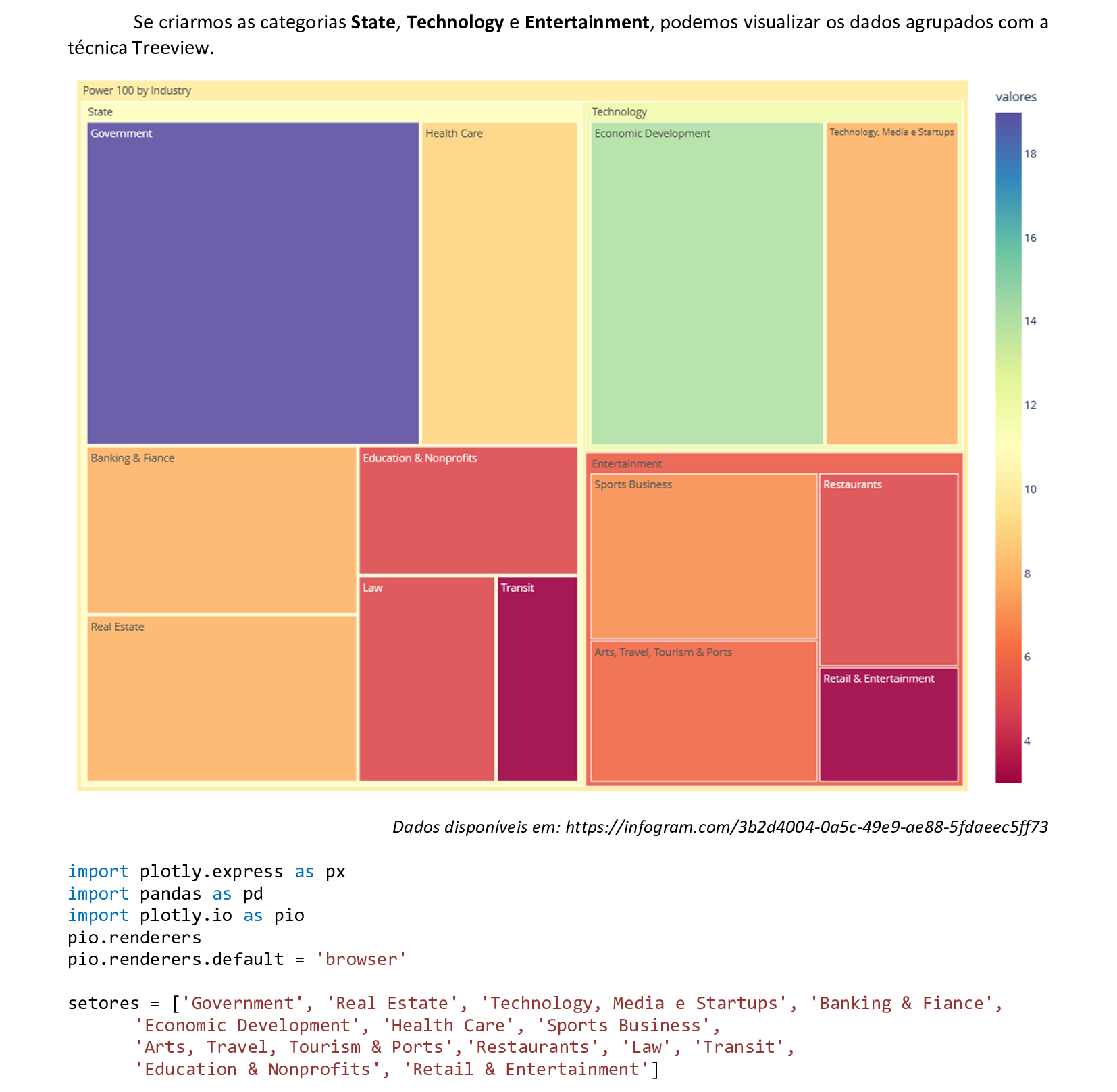
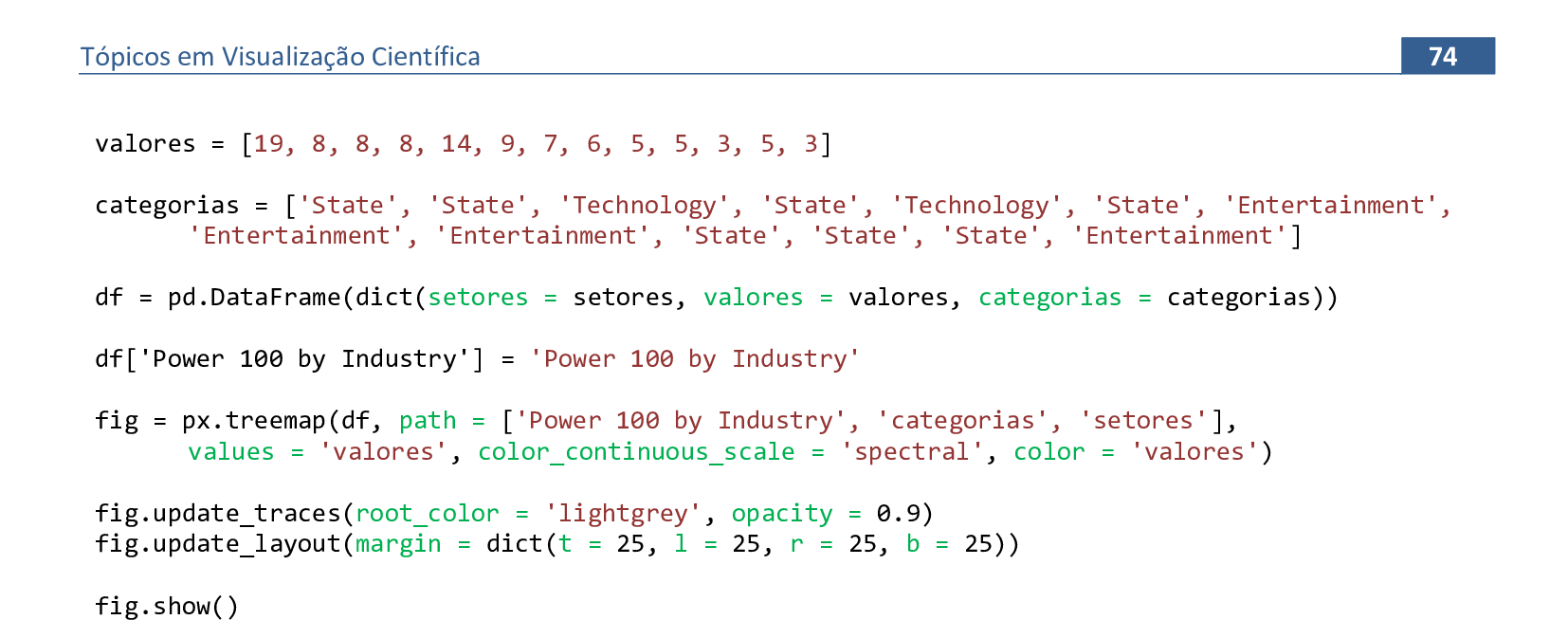
📃 Código
import plotly.express as px
import pandas as pd
import plotly.io as pio
pio.renderers
pio.renderers.default = 'browser'
setores = ['Government', 'Real Estate', 'Technology, Media e Startups', 'Banking & Fiance',
'Economic Development', 'Health Care', 'Sports Business', 'Arts, Travel, Tourism & Ports',
'Restaurants', 'Law', 'Transit', 'Education & Nonprofits', 'Retail & Entertainment']
valores = [19, 8, 8, 8, 14, 9, 7, 6, 5, 5, 3, 5, 3]
categorias = ['State', 'State', 'Technology', 'State', 'Technology', 'State', 'Entertainment',
'Entertainment', 'Entertainment', 'State', 'State', 'State', 'Entertainment']
df = pd.DataFrame(dict(setores = setores, valores = valores, categorias = categorias))
df['Power 100 by Industry'] = 'Power 100 by Industry'
fig = px.treemap(df, path = ['Power 100 by Industry', 'categorias', 'setores'],
values = 'valores', color_continuous_scale = 'spectral', color = 'valores')
fig.update_traces(root_color = 'lightgrey', opacity = 0.9)
fig.update_layout(margin = dict(t = 25, l = 25, r = 25, b = 25))
fig.show()
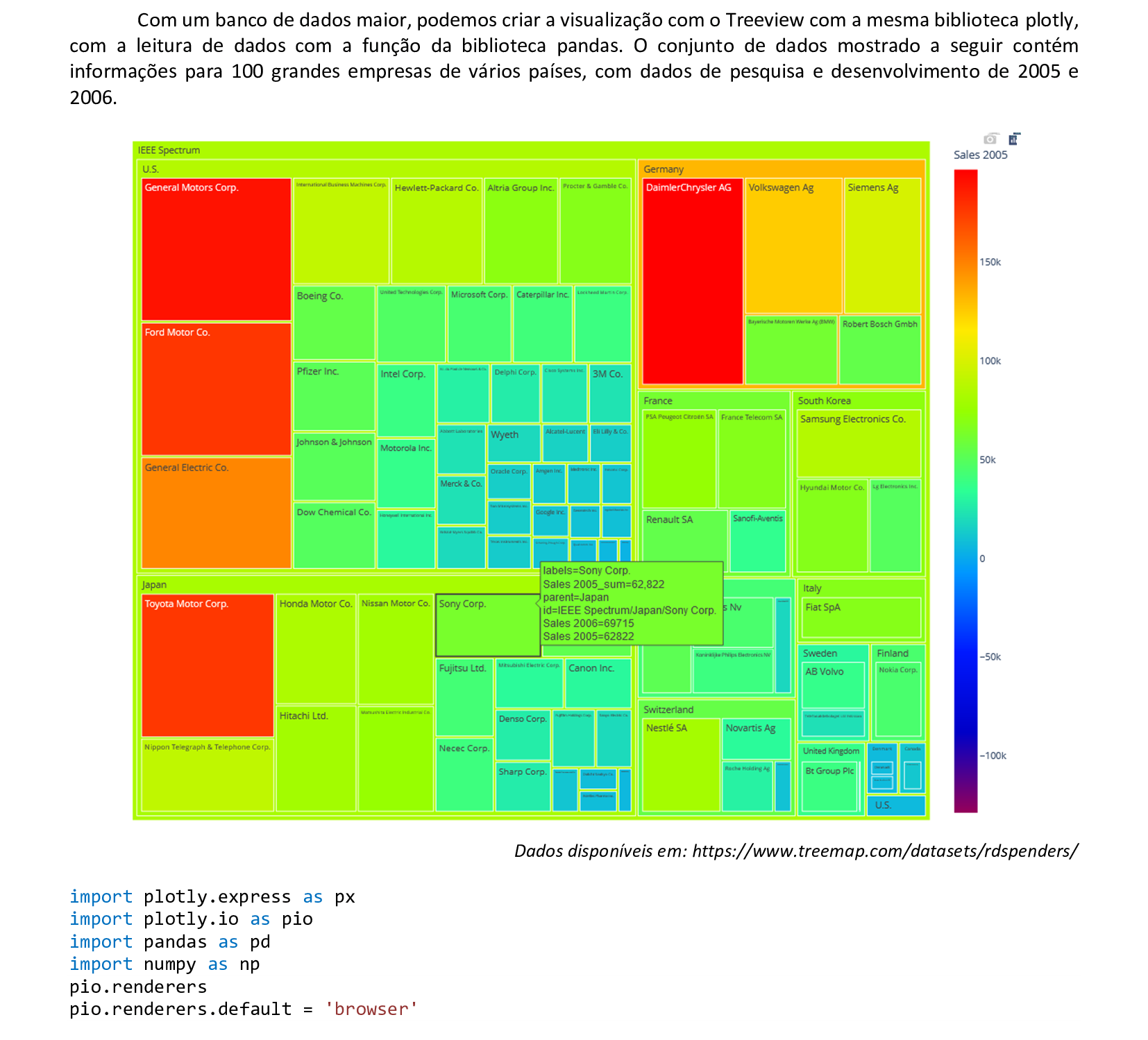
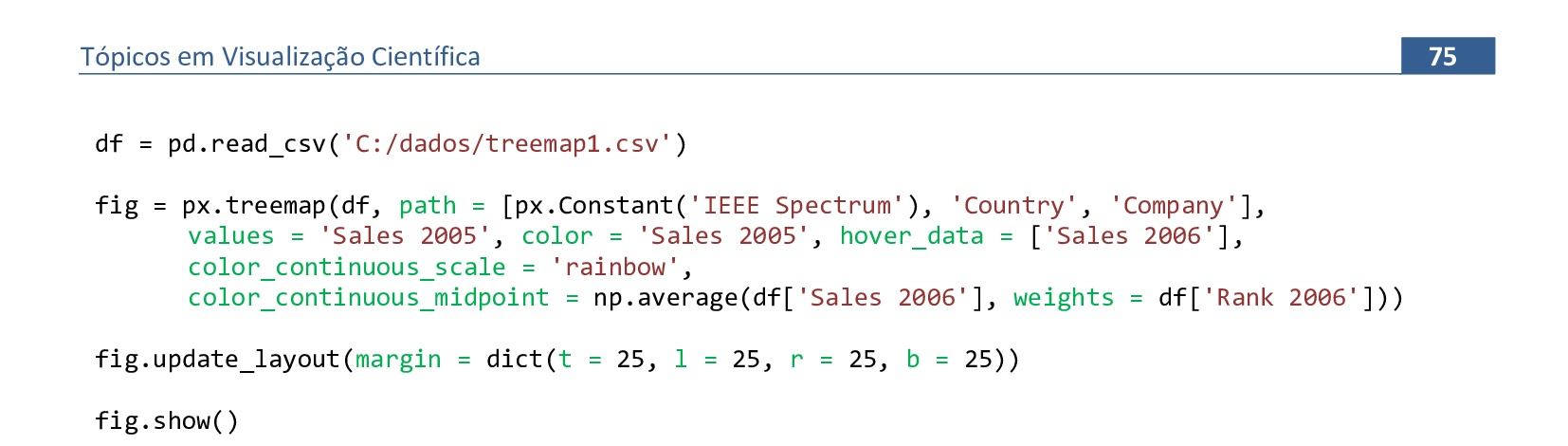
📃 Código
import plotly.express as px
import plotly.io as pio
import pandas as pd
import numpy as np
pio.renderers
pio.renderers.default = 'browser'
df = pd.read_csv('C:/dados/treemap1.csv')
fig = px.treemap(df, path = [px.Constant('IEEE Spectrum'), 'Country', 'Company'],
values = 'Sales 2005', color = 'Sales 2005', hover_data = ['Sales 2006'],
color_continuous_scale = 'rainbow',
color_continuous_midpoint = np.average(df['Sales 2006'], weights = df['Rank 2006']))
fig.update_layout(margin = dict(t = 25, l = 25, r = 25, b = 25))
fig.show()

📃 Código
import plotly.express as px
import pandas as pd
import plotly.io as pio
pio.renderers
pio.renderers.default = 'browser'
setores = ['Government', 'Real Estate', 'Technology, Media e Startups', 'Banking & Fiance',
'Economic Development', 'Health Care', 'Sports Business', 'Arts, Travel, Tourism & Ports',
'Restaurants', 'Law', 'Transit', 'Education & Nonprofits', 'Retail & Entertainment']
valores = [19, 8, 8, 8, 14, 9, 7, 6, 5, 5, 3, 5, 3]
categorias = ['State', 'State', 'Technology', 'State', 'Technology', 'State', 'Entertainment',
'Entertainment', 'Entertainment', 'State', 'State', 'State', 'Entertainment']
df = pd.DataFrame(dict(setores = setores, valores = valores, categorias = categorias))
df['Power 100 by Industry'] = 'Power 100 by Industry'
fig = px.sunburst(df, path = ['Power 100 by Industry', 'setores'], values = 'valores',
color_continuous_scale = 'spectral', color = 'valores')
fig.update_traces(root_color = 'lightgrey', opacity = 0.9)
fig.update_layout(margin = dict(t = 25, l = 25, r = 25, b = 25))
fig.show()
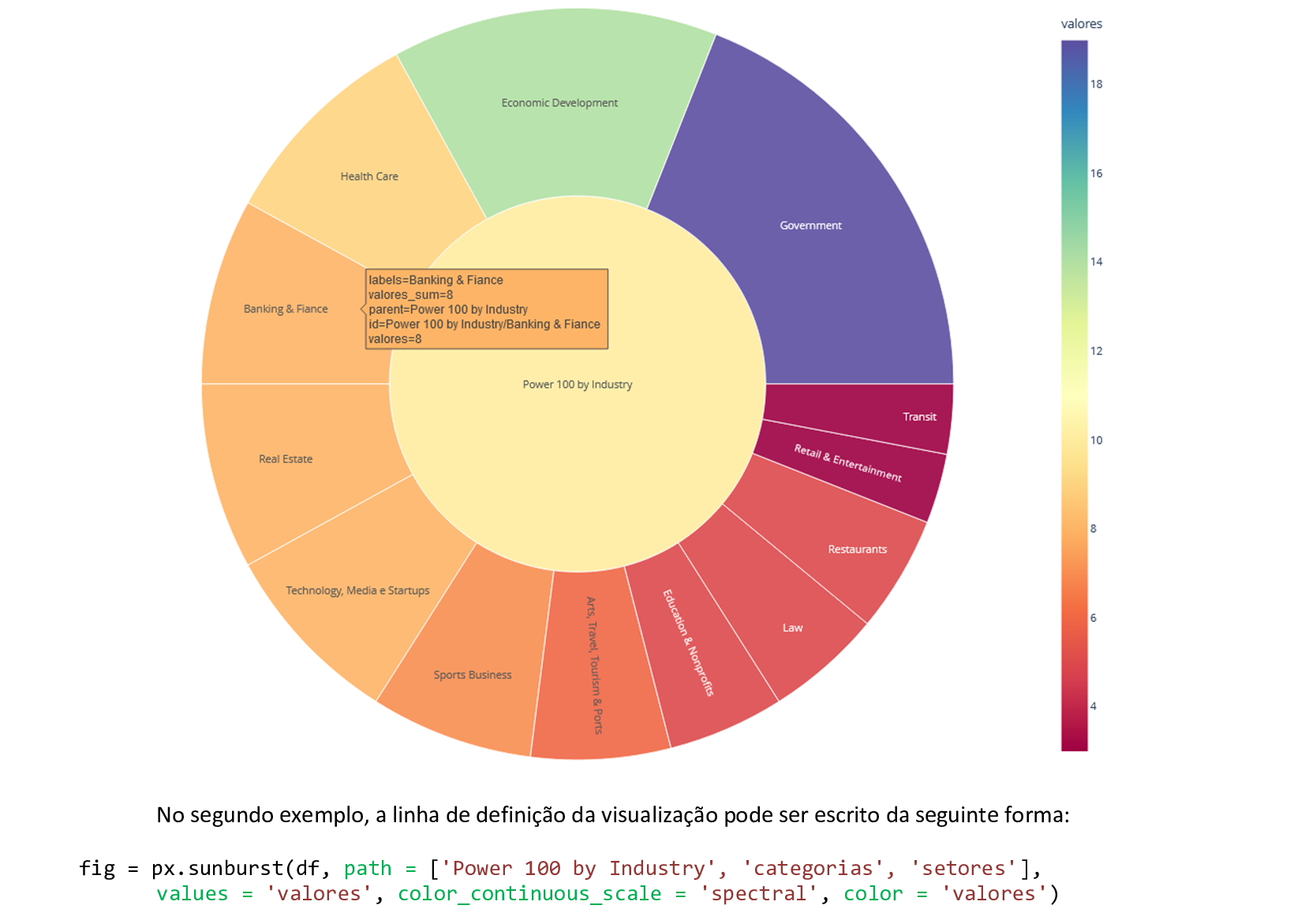
📃 Código
import plotly.express as px
import pandas as pd
import plotly.io as pio
pio.renderers
pio.renderers.default = 'browser'
setores = ['Government', 'Real Estate', 'Technology, Media e Startups', 'Banking & Fiance',
'Economic Development', 'Health Care', 'Sports Business', 'Arts, Travel, Tourism & Ports',
'Restaurants', 'Law', 'Transit', 'Education & Nonprofits', 'Retail & Entertainment']
valores = [19, 8, 8, 8, 14, 9, 7, 6, 5, 5, 3, 5, 3]
categorias = ['State', 'State', 'Technology', 'State', 'Technology', 'State', 'Entertainment',
'Entertainment', 'Entertainment', 'State', 'State', 'State', 'Entertainment']
df = pd.DataFrame(dict(setores = setores, valores = valores, categorias = categorias))
df['Power 100 by Industry'] = 'Power 100 by Industry'
fig = px.sunburst(df, path = ['Power 100 by Industry', 'categorias', 'setores'],
values = 'valores', color_continuous_scale = 'spectral', color = 'valores')
fig.update_traces(root_color = 'lightgrey', opacity = 0.9)
fig.update_layout(margin = dict(t = 25, l = 25, r = 25, b = 25))
fig.show()

📃 Código
import plotly.express as px
import plotly.io as pio
import pandas as pd
import numpy as np
pio.renderers
pio.renderers.default = 'browser'
df = pd.read_csv('C:/dados/treemap1.csv')
fig = px.sunburst(df, path = [px.Constant('IEEE Spectrum'), 'Country', 'Company'],
values = 'Sales 2005', color = 'Sales 2005', hover_data = ['Sales 2006'],
color_continuous_scale = 'rainbow',
color_continuous_midpoint = np.average(df['Sales 2006'], weights = df['Rank 2006']))
fig.update_layout(margin = dict(t = 25, l = 25, r = 25, b = 25))
fig.show()
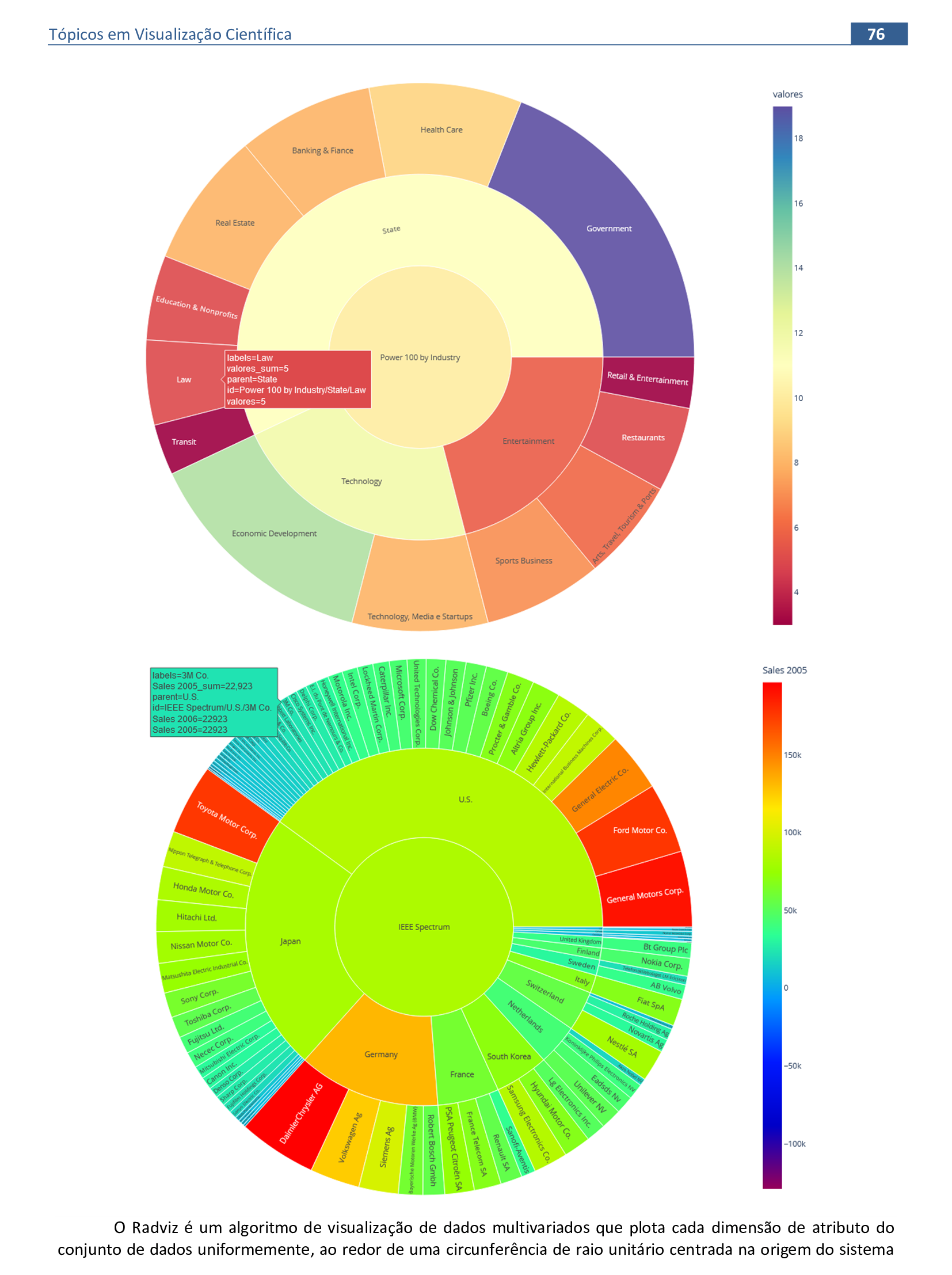
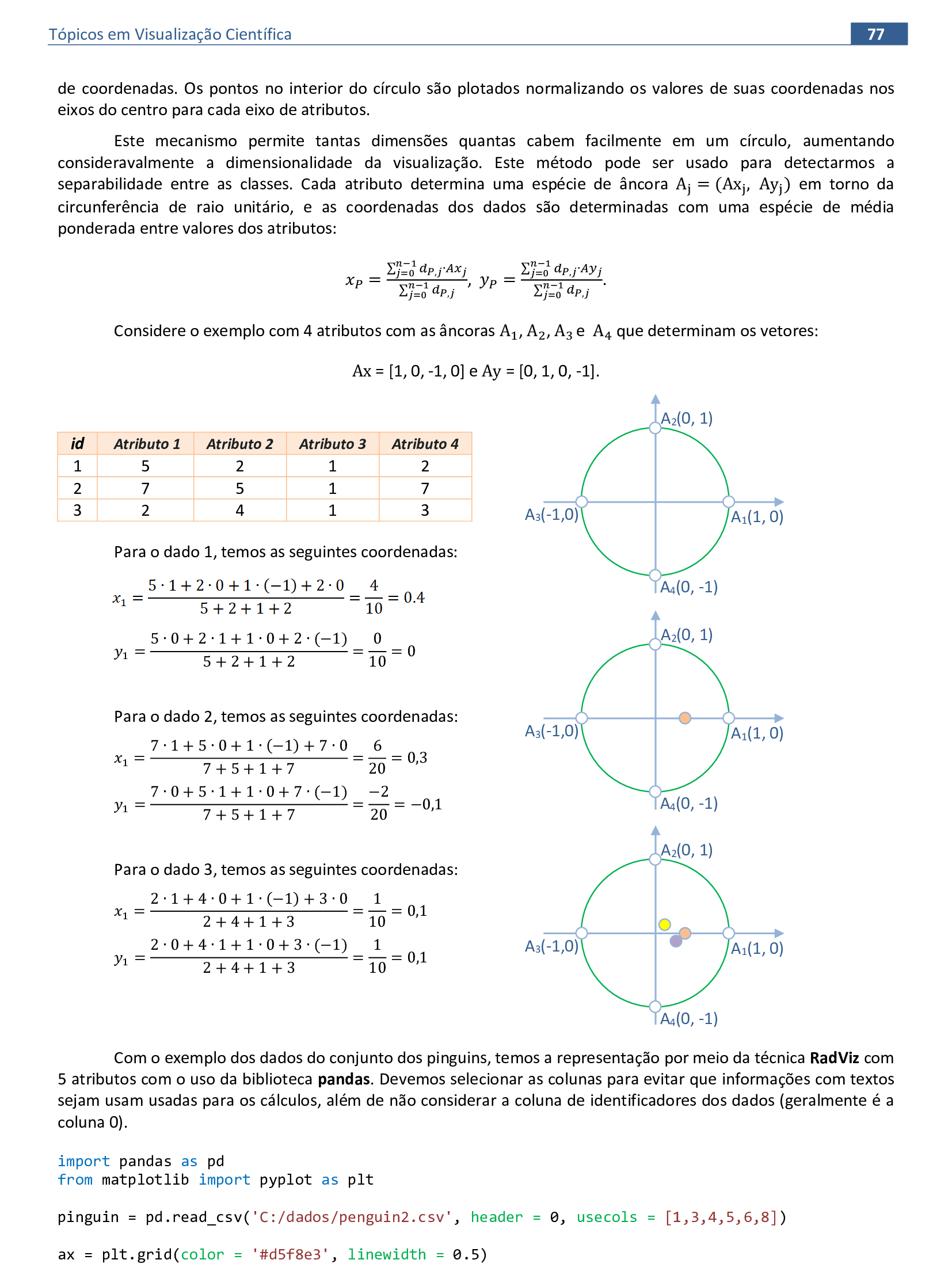

📃 Código
import pandas as pd
from matplotlib import pyplot as plt
pinguin = pd.read_csv('C:/dados/penguin2.csv', header = 0, usecols = [1,3,4,5,6,8])
ax = plt.grid(color = '#d5f8e3', linewidth = 0.5)
fig = pd.plotting.radviz(pinguin, 'Espécie', colormap = 'rainbow', alpha = 0.6, ax = ax)
fig.show

📃 Código
import pandas as pd
import seaborn as sns
pinguin = pd.read_csv('C:/dados/penguin2.csv')
sns.swarmplot(x = 'Comprimento da nadadeira', y = 'Espécie', hue = 'Sexo', data = pinguin)
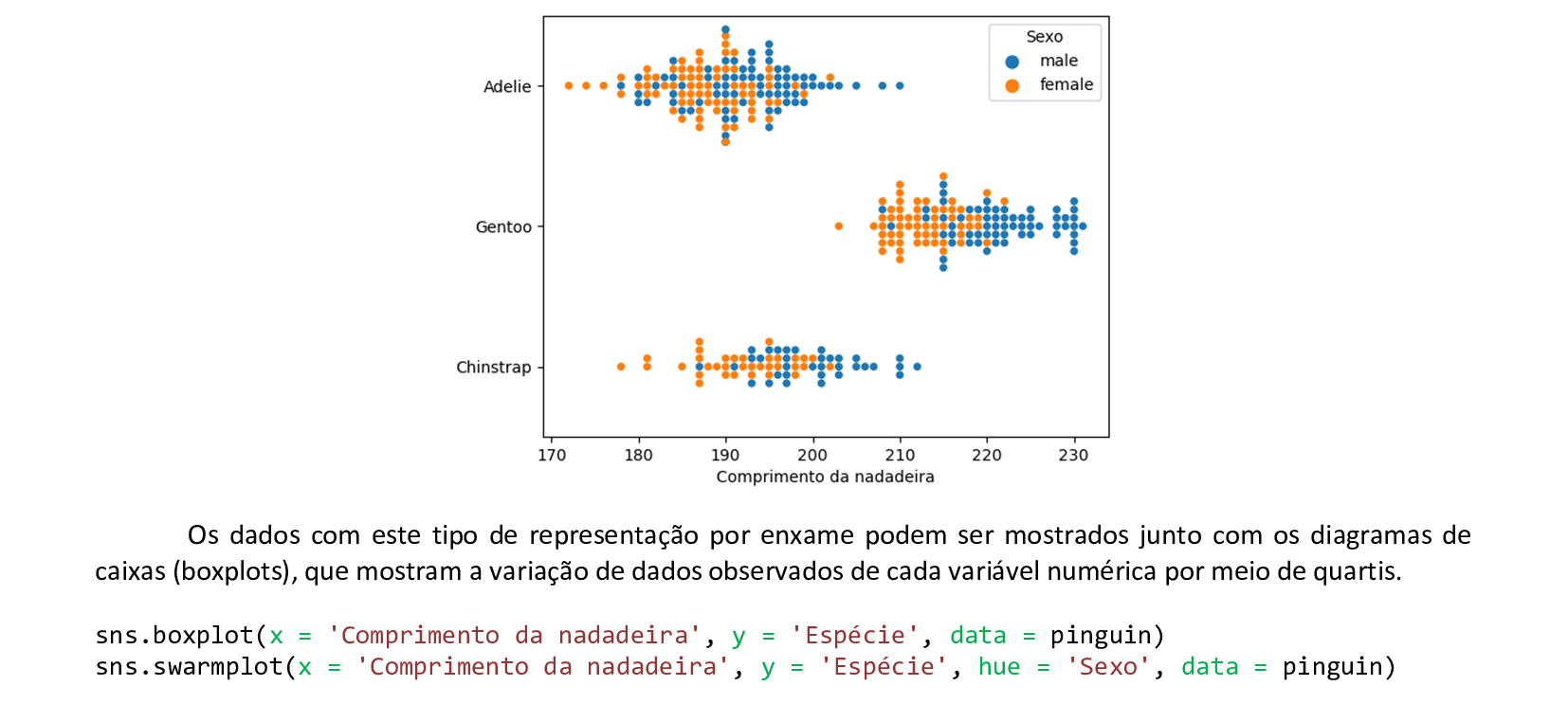
📃 Código
import pandas as pd
import seaborn as sns
pinguin = pd.read_csv('C:/dados/penguin2.csv')
sns.boxplot(x = 'Comprimento da nadadeira', y = 'Espécie', data = pinguin)
sns.swarmplot(x = 'Comprimento da nadadeira', y = 'Espécie', hue = 'Sexo', data = pinguin)
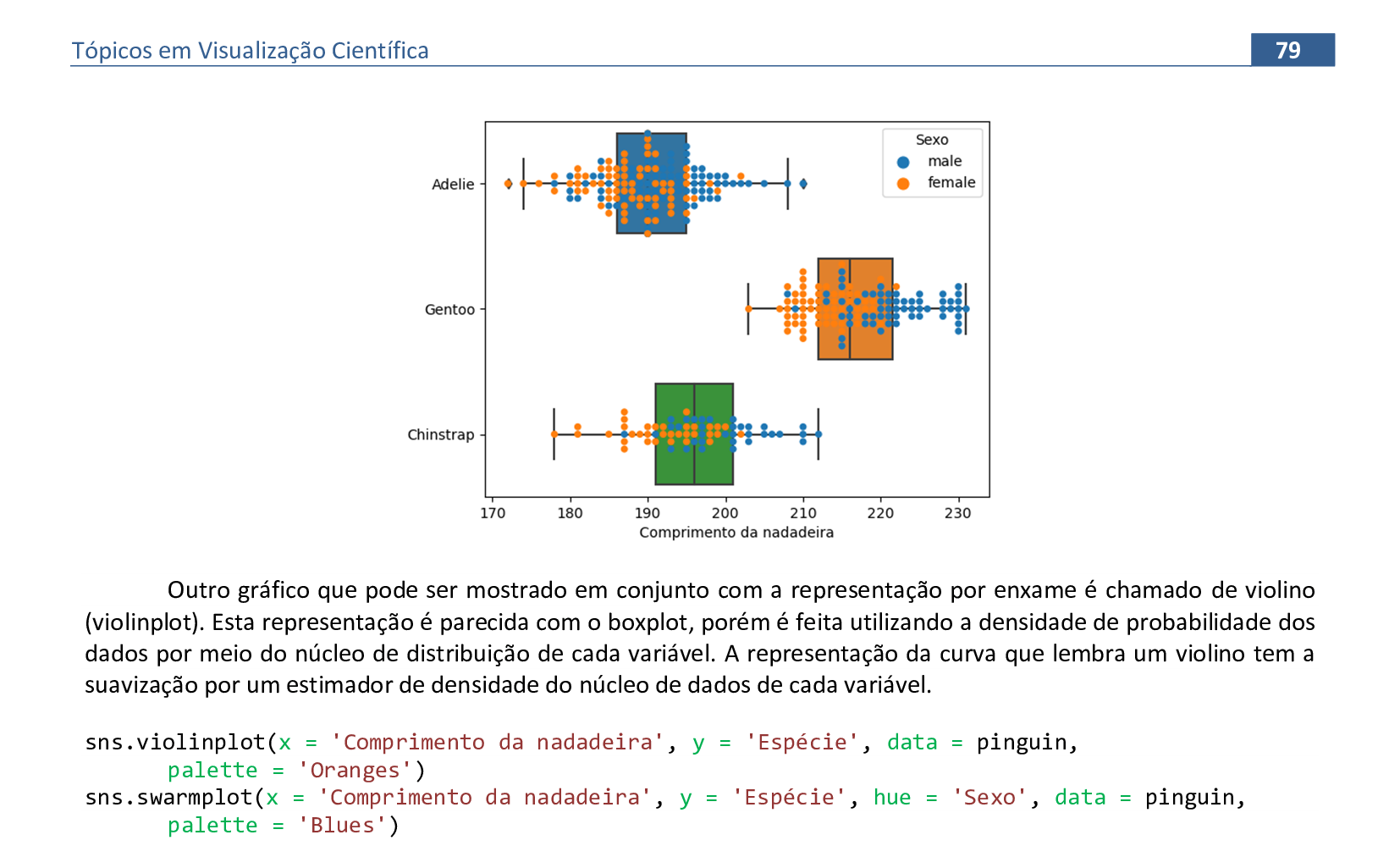
📃 Código
import pandas as pd
import seaborn as sns
pinguin = pd.read_csv('C:/dados/penguin2.csv')
sns.violinplot(x = 'Comprimento da nadadeira', y = 'Espécie', data = pinguin,
palette = 'Oranges')
sns.swarmplot(x = 'Comprimento da nadadeira', y = 'Espécie', hue = 'Sexo', data = pinguin,
palette = 'Blues')
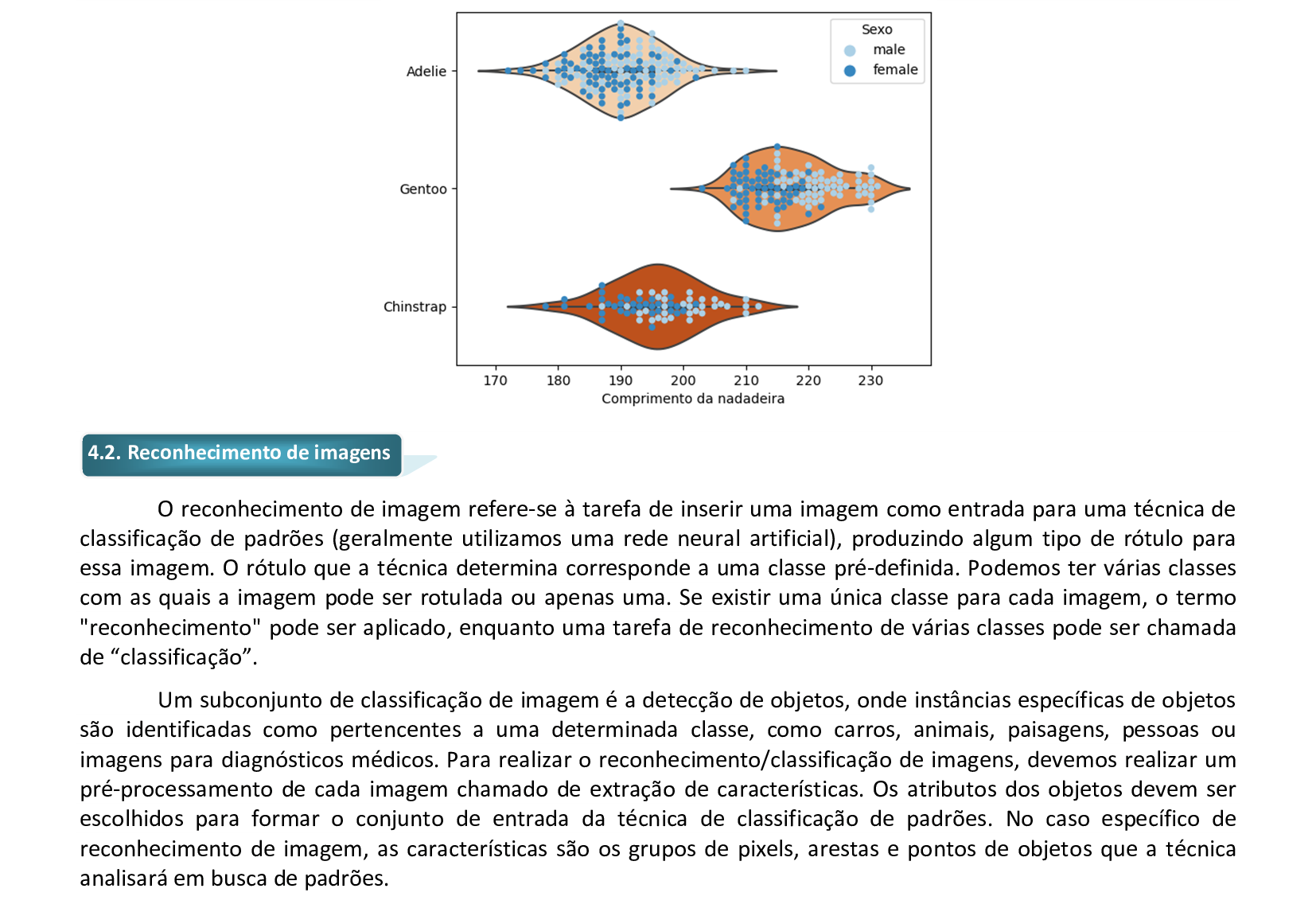
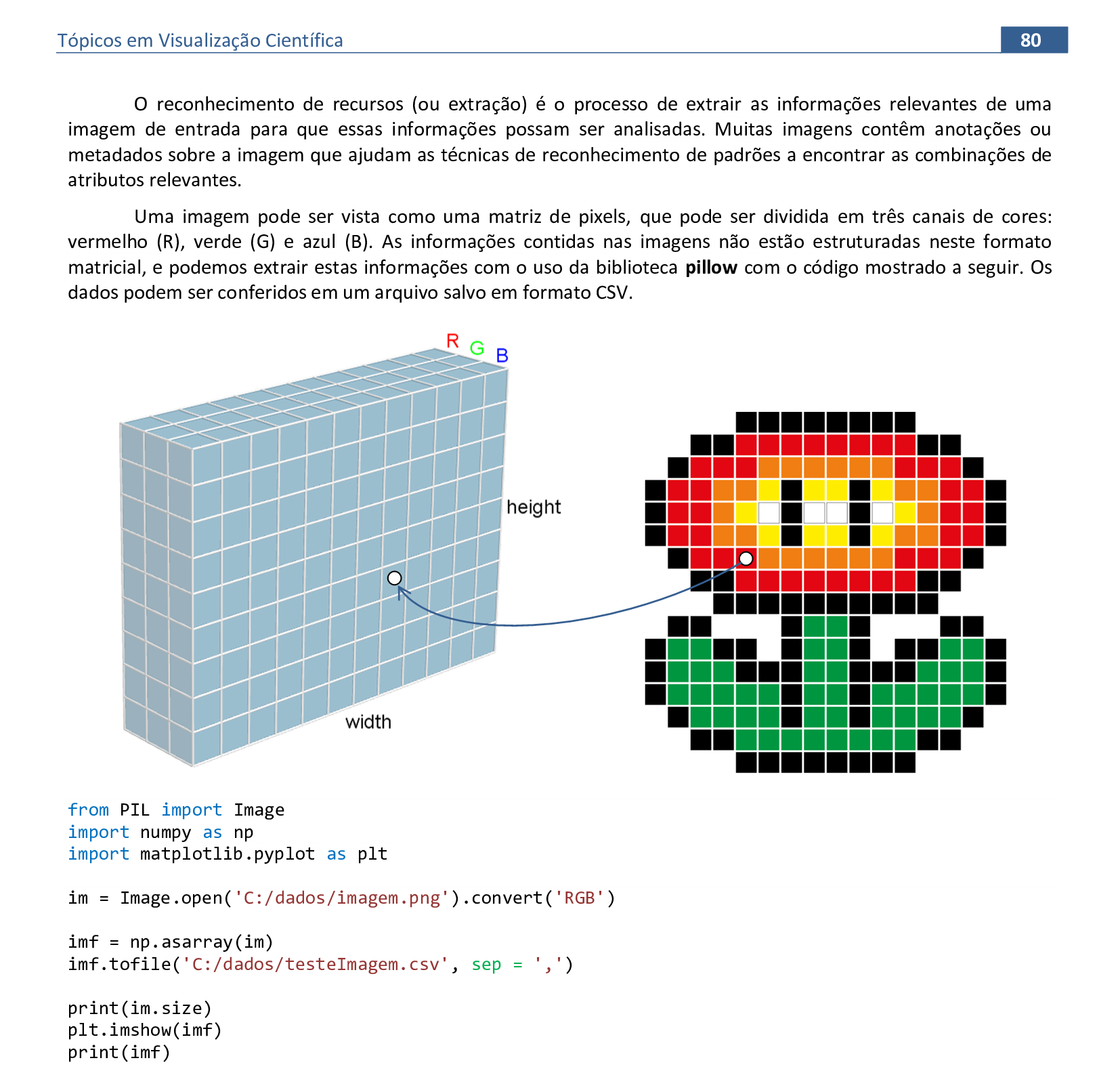
📃 Código
from PIL import Image
import numpy as np
import matplotlib.pyplot as plt
im = Image.open('C:/dados/imagem.png').convert('RGB')
imf = np.asarray(im)
imf.tofile('C:/dados/testeImagem.csv', sep = ',')
print(im.size)
plt.imshow(imf)
print(imf)
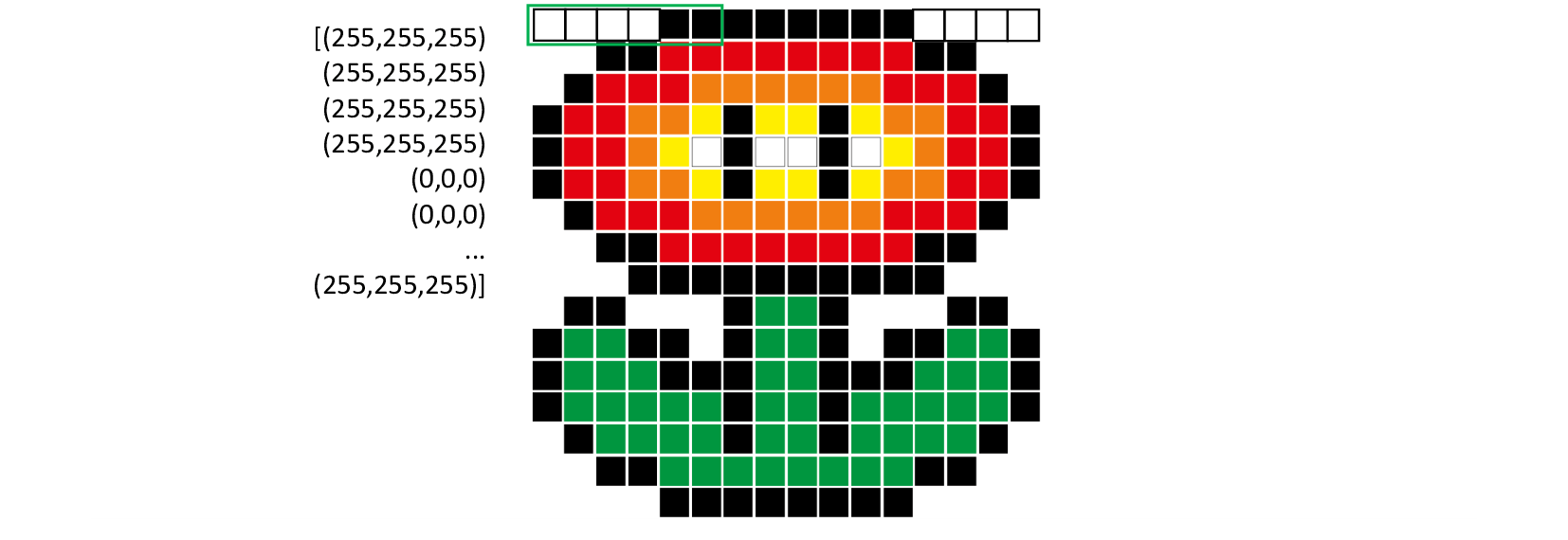
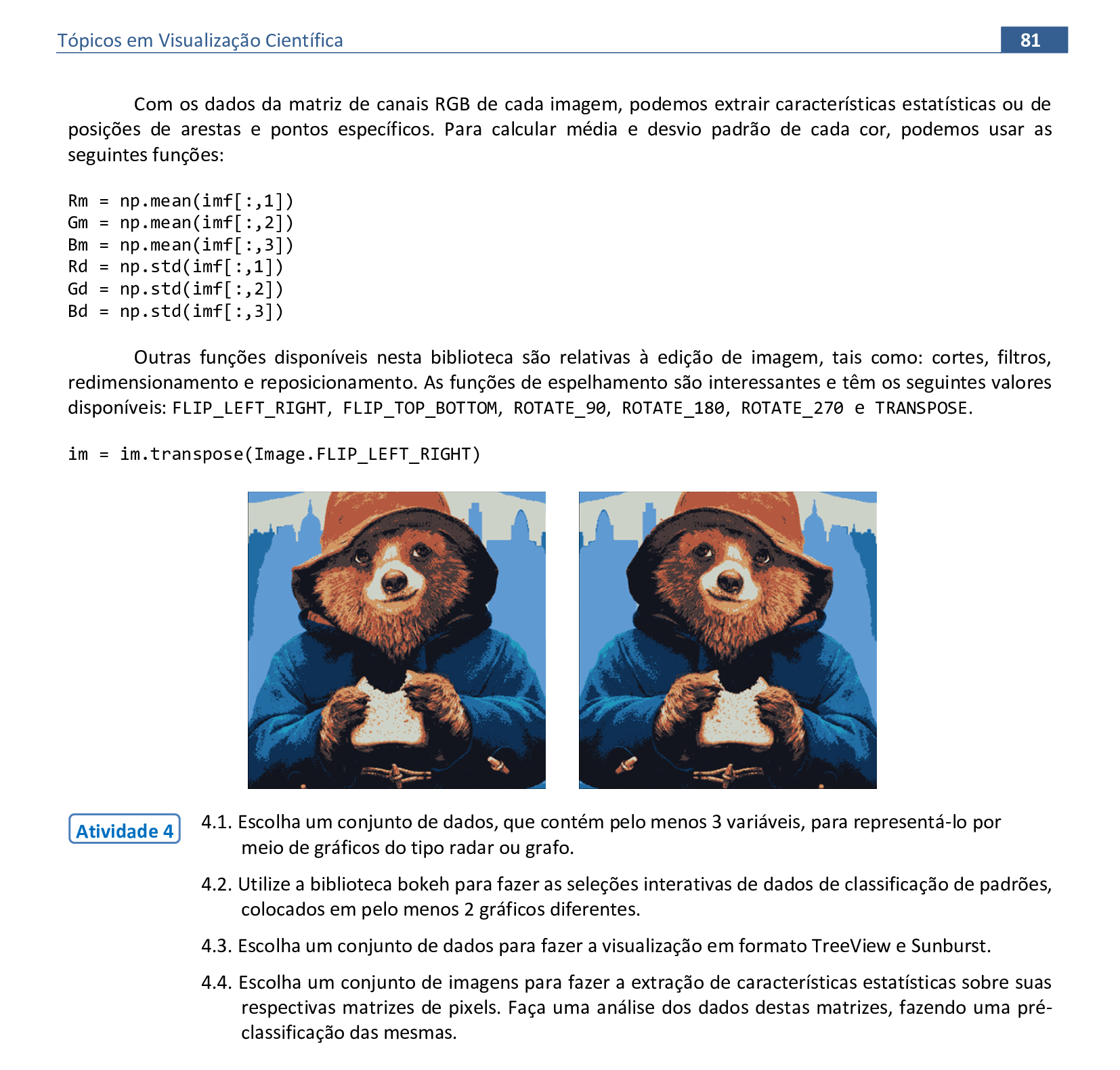
5. Linhas, polígonos, poliedros e superfícies
Material da página 81 até a página 92.

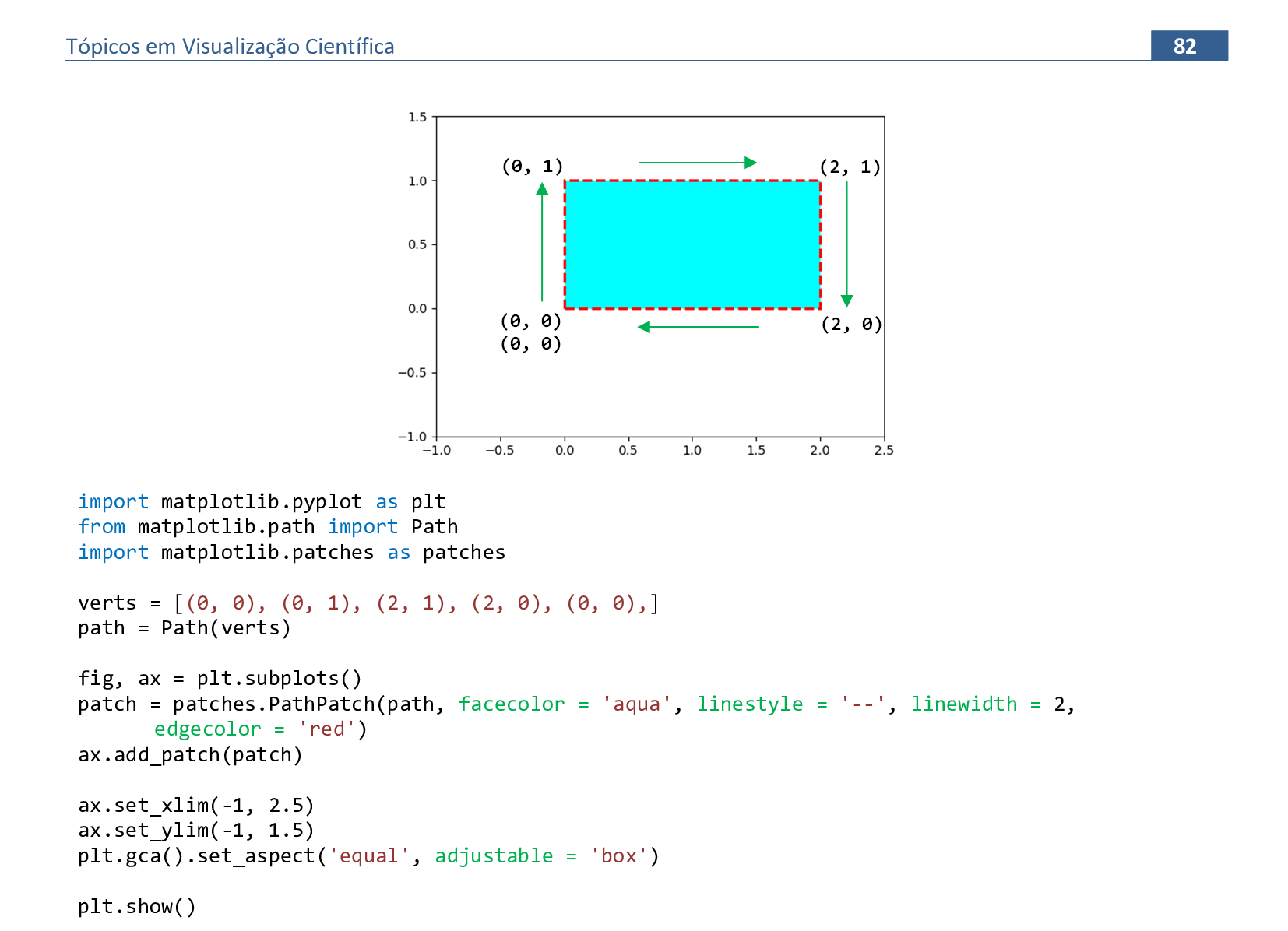
📃 Código
import matplotlib.pyplot as plt
from matplotlib.path import Path
import matplotlib.patches as patches
verts = [(0, 0), (0, 1), (2, 1), (2, 0), (0, 0),]
path = Path(verts)
fig, ax = plt.subplots()
patch = patches.PathPatch(path, facecolor = 'aqua', linestyle = '--', linewidth = 2,
edgecolor = 'red')
ax.add_patch(patch)
ax.set_xlim(-1, 2.5)
ax.set_ylim(-1, 1.5)
plt.gca().set_aspect('equal', adjustable = 'box')
plt.show()
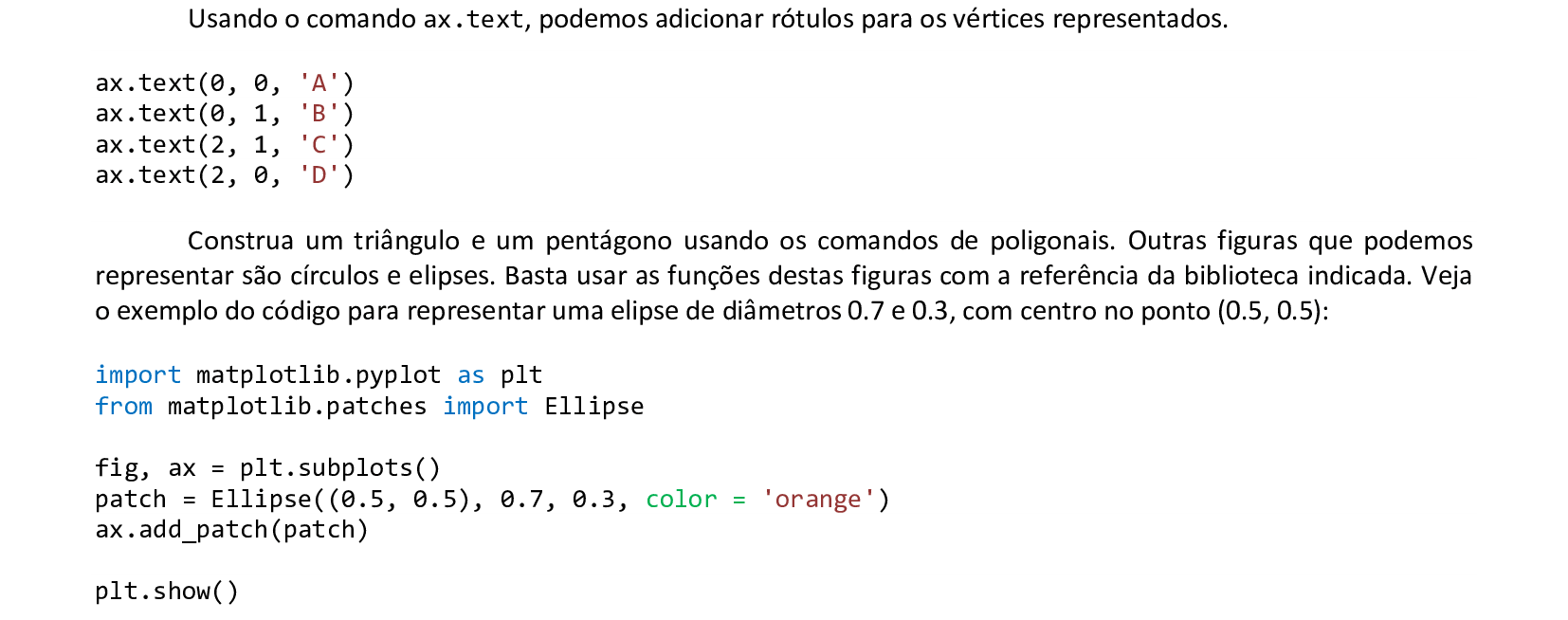
📃 Código
import matplotlib.pyplot as plt
from matplotlib.patches import Ellipse
fig, ax = plt.subplots()
patch = Ellipse((0.5, 0.5), 0.7, 0.3, color = 'orange')
ax.add_patch(patch)
plt.show()

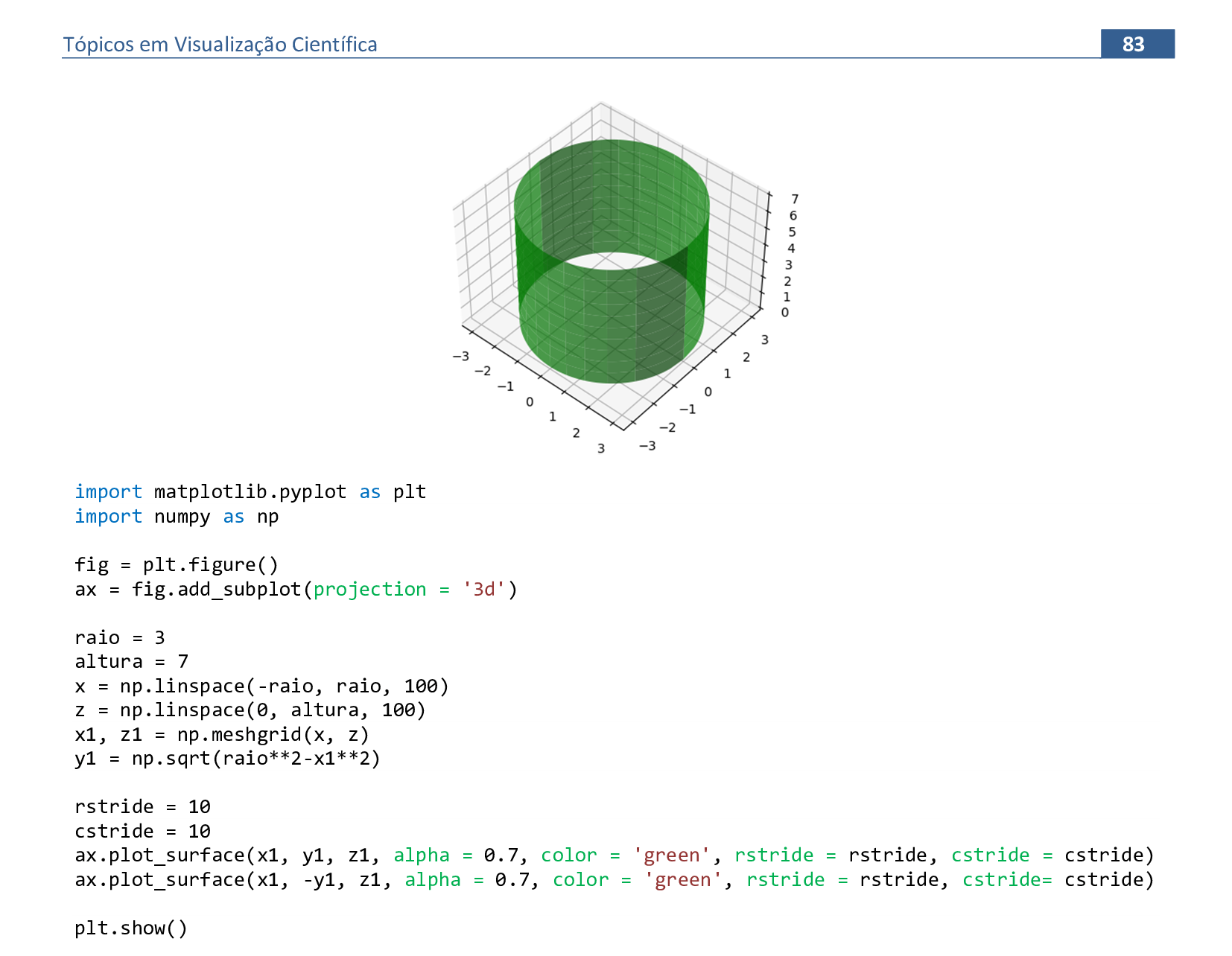
📃 Código
import matplotlib.pyplot as plt
import numpy as np
fig = plt.figure()
ax = fig.add_subplot(projection = '3d')
raio = 3
altura = 7
x = np.linspace(-raio, raio, 100)
z = np.linspace(0, altura, 100)
x1, z1 = np.meshgrid(x, z)
y1 = np.sqrt(raio**2-x1**2)
rstride = 10
cstride = 10
ax.plot_surface(x1, y1, z1, alpha = 0.7, color = 'green', rstride = rstride, cstride = cstride)
ax.plot_surface(x1, -y1, z1, alpha = 0.7, color = 'green', rstride = rstride, cstride= cstride)
plt.show()

📃 Código
import matplotlib.pyplot as plt
import numpy as np
fig = plt.figure()
ax = fig.add_subplot(projection = '3d')
raio = 3
altura = 7
x = np.linspace(-raio, raio, 100)
z = np.linspace(0, altura, 100)
x1, z1 = np.meshgrid(x, z)
y1 = np.sqrt(raio**2-x1**2)
rstride = 10
cstride = 10
ax.plot_surface(x1, y1, z1, alpha = 0.7, color = 'green', rstride = rstride, cstride = cstride)
ax.plot_surface(x1, -y1, z1, alpha = 0.7, color = 'green', rstride = rstride, cstride= cstride)
from matplotlib.patches import Circle
import mpl_toolkits.mplot3d.art3d as art3d
p = Circle((0, 0), raio, color = 'red', alpha = 0.5)
ax.add_patch(p)
art3d.pathpatch_2d_to_3d(p, z = 0, zdir = 'z')
p = Circle((0, 0), raio, color = 'red', alpha = 0.5)
ax.add_patch(p)
art3d.pathpatch_2d_to_3d(p, z = altura, zdir = 'z')
plt.show()
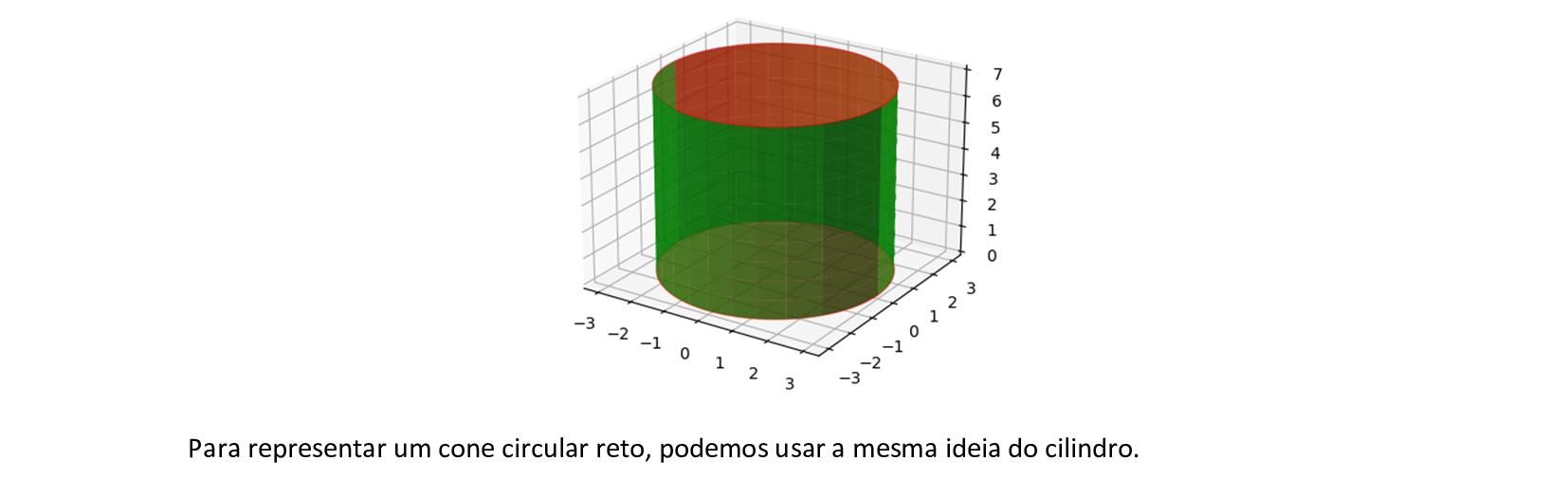
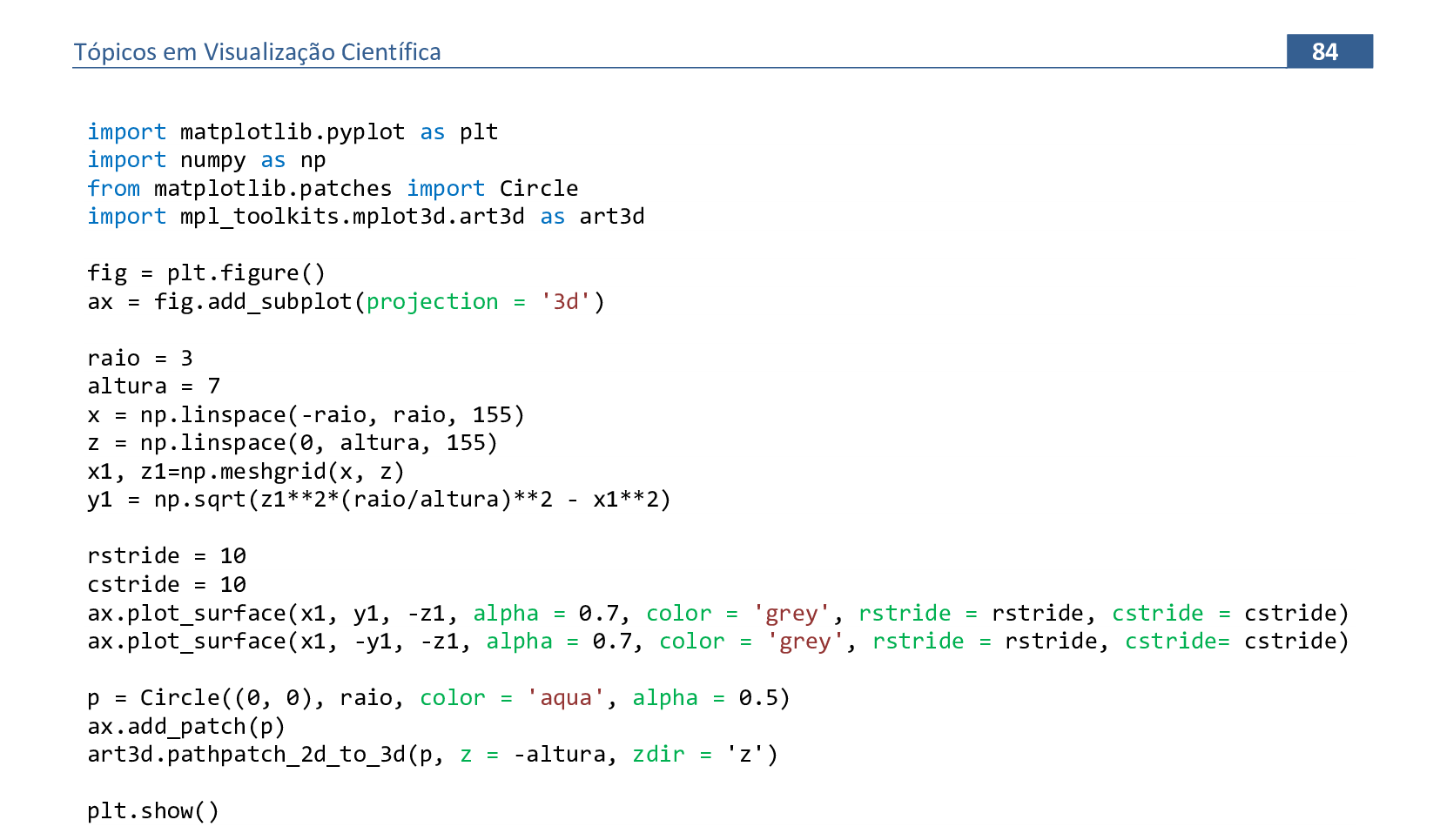
📃 Código
import matplotlib.pyplot as plt
import numpy as np
from matplotlib.patches import Circle
import mpl_toolkits.mplot3d.art3d as art3d
fig = plt.figure()
ax = fig.add_subplot(projection = '3d')
raio = 3
altura = 7
x = np.linspace(-raio, raio, 155)
z = np.linspace(0, altura, 155)
x1, z1 = np.meshgrid(x, z)
y1 = np.sqrt(z1**2*(raio/altura)**2 - x1**2)
rstride = 10
cstride = 10
ax.plot_surface(x1, y1, -z1, alpha = 0.7, color = 'grey', rstride = rstride, cstride = cstride)
ax.plot_surface(x1, -y1, -z1, alpha = 0.7, color = 'grey', rstride = rstride, cstride= cstride)
p = Circle((0, 0), raio, color = 'aqua', alpha = 0.5)
ax.add_patch(p)
art3d.pathpatch_2d_to_3d(p, z = -altura, zdir = 'z')
plt.show()
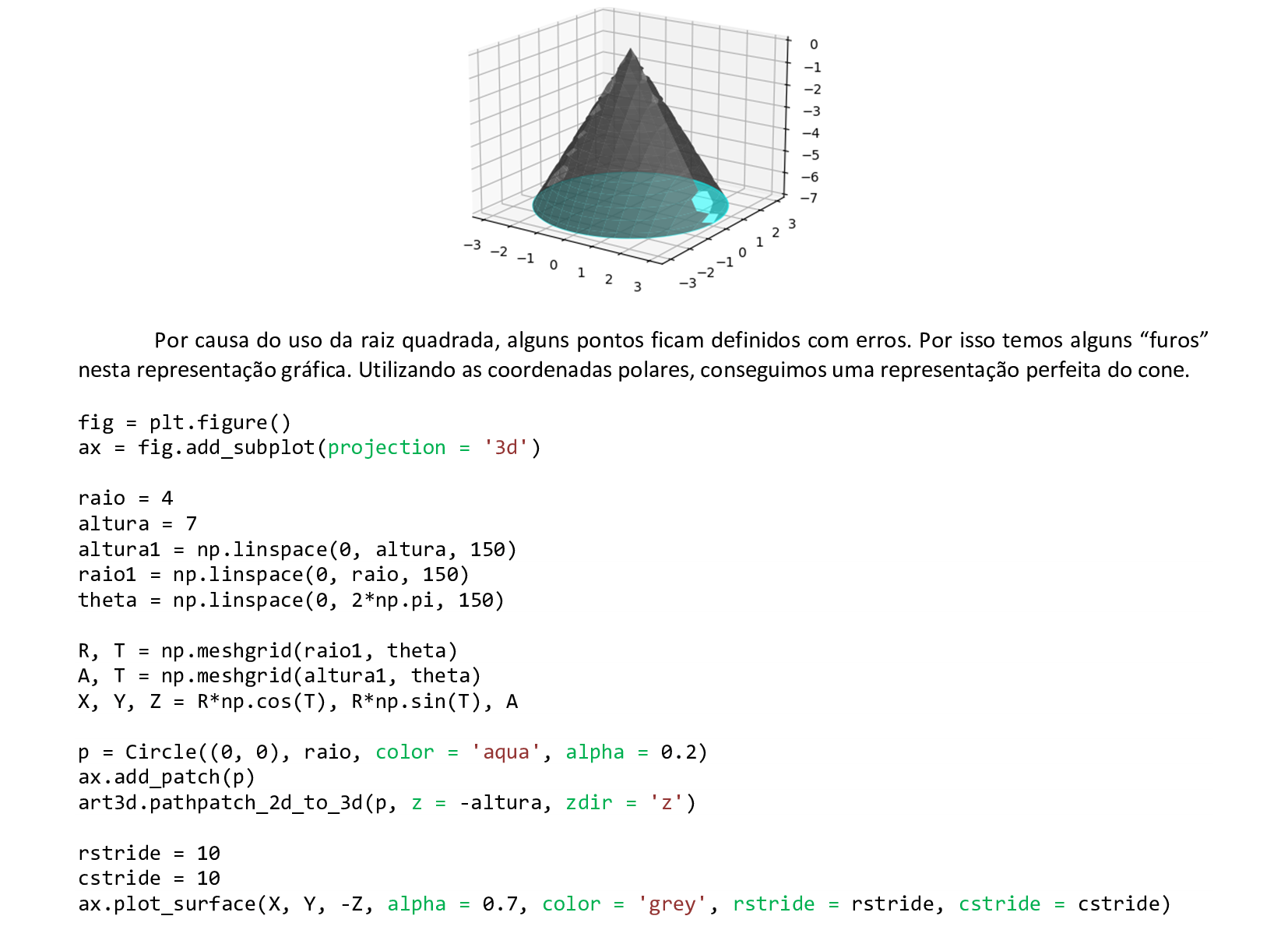
📃 Código
import matplotlib.pyplot as plt
import numpy as np
from matplotlib.patches import Circle
import mpl_toolkits.mplot3d.art3d as art3d
fig = plt.figure()
ax = fig.add_subplot(projection = '3d')
raio = 4
altura = 7
altura1 = np.linspace(0, altura, 150)
raio1 = np.linspace(0, raio, 150)
theta = np.linspace(0, 2*np.pi, 150)
R, T = np.meshgrid(raio1, theta)
A, T = np.meshgrid(altura1, theta)
X, Y, Z = R*np.cos(T), R*np.sin(T), A
p = Circle((0, 0), raio, color = 'aqua', alpha = 0.2)
ax.add_patch(p)
art3d.pathpatch_2d_to_3d(p, z = -altura, zdir = 'z')
rstride = 10
cstride = 10
ax.plot_surface(X, Y, -Z, alpha = 0.7, color = 'grey', rstride = rstride, cstride = cstride)
plt.show()
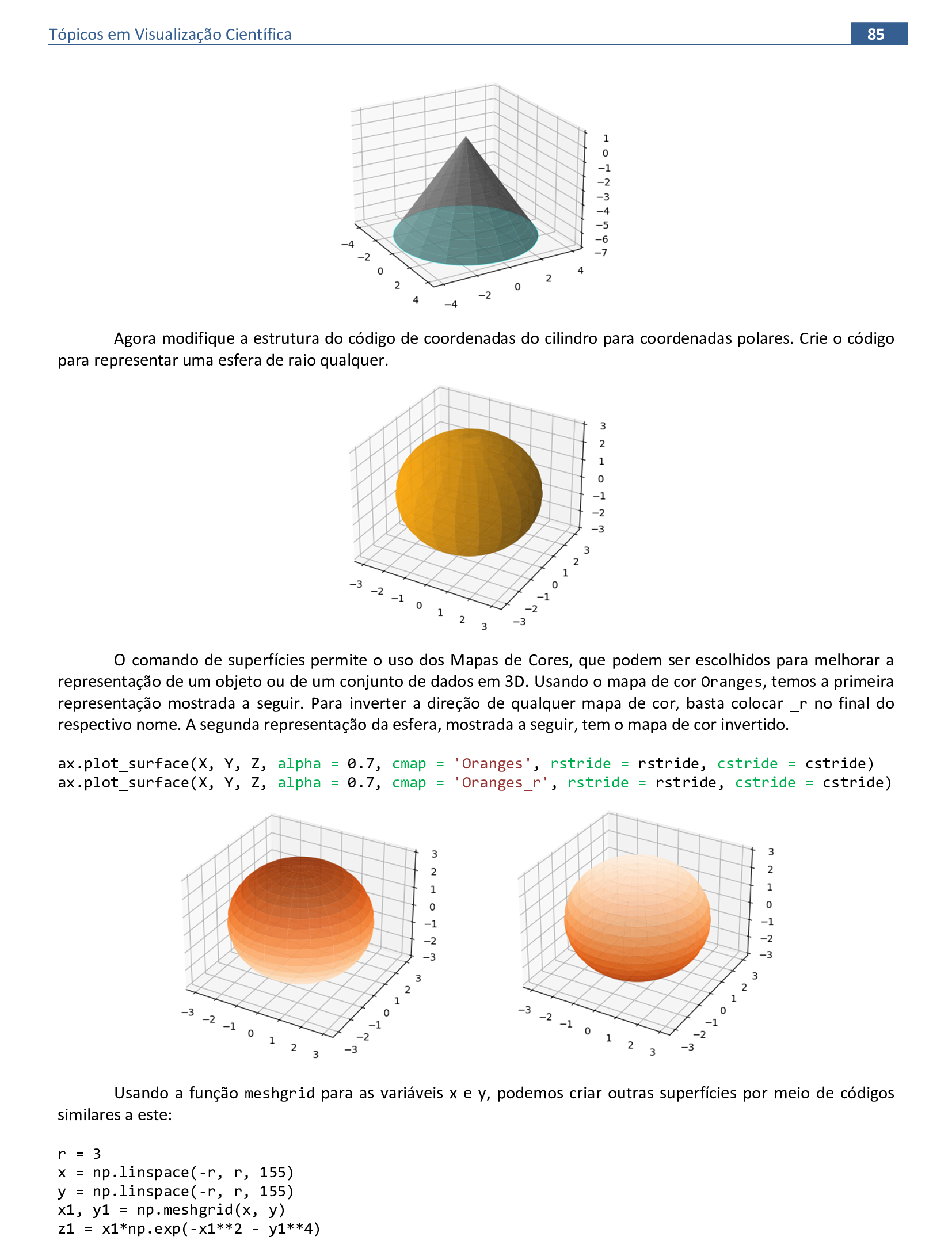

📃 Código
import matplotlib.pyplot as plt
import numpy as np
fig = plt.figure()
ax = fig.add_subplot(projection = '3d')
r = 3
x = np.linspace(-r, r, 155)
y = np.linspace(-r, r, 155)
x1, y1 = np.meshgrid(x, y)
z1 = x1*np.exp(-x1**2 - y1**4)
ax.plot_surface(x1, y1, z1, alpha = 0.7, cmap = 'cool_r')
plt.show()
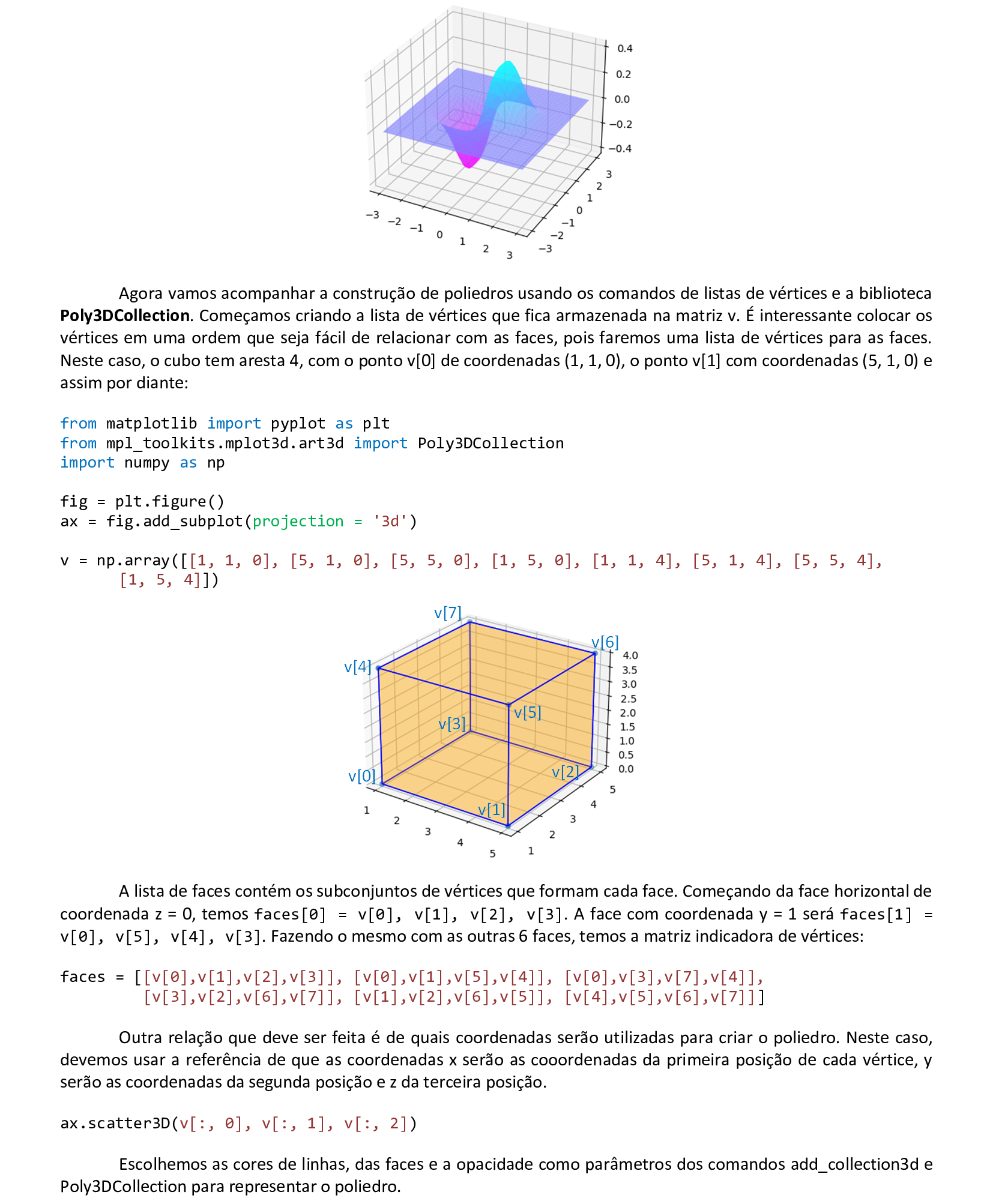

📃 Código
from matplotlib import pyplot as plt
from mpl_toolkits.mplot3d.art3d import Poly3DCollection
import numpy as np
fig = plt.figure()
ax = fig.add_subplot(projection = '3d')
v = np.array([[1, 1, 0], [5, 1, 0], [5, 5, 0], [1, 5, 0], [1, 1, 4], [5, 1, 4], [5, 5, 4],
[1, 5, 4]])
faces = [[v[0],v[1],v[2],v[3]], [v[0],v[1],v[5],v[4]], [v[0],v[3],v[7],v[4]],
[v[3],v[2],v[6],v[7]], [v[1],v[2],v[6],v[5]], [v[4],v[5],v[6],v[7]]]
ax.scatter3D(v[:, 0], v[:, 1], v[:, 2])
ax.add_collection3d(Poly3DCollection(faces, facecolors = 'orange', edgecolors = 'blue',
alpha = 0.25))
plt.show()
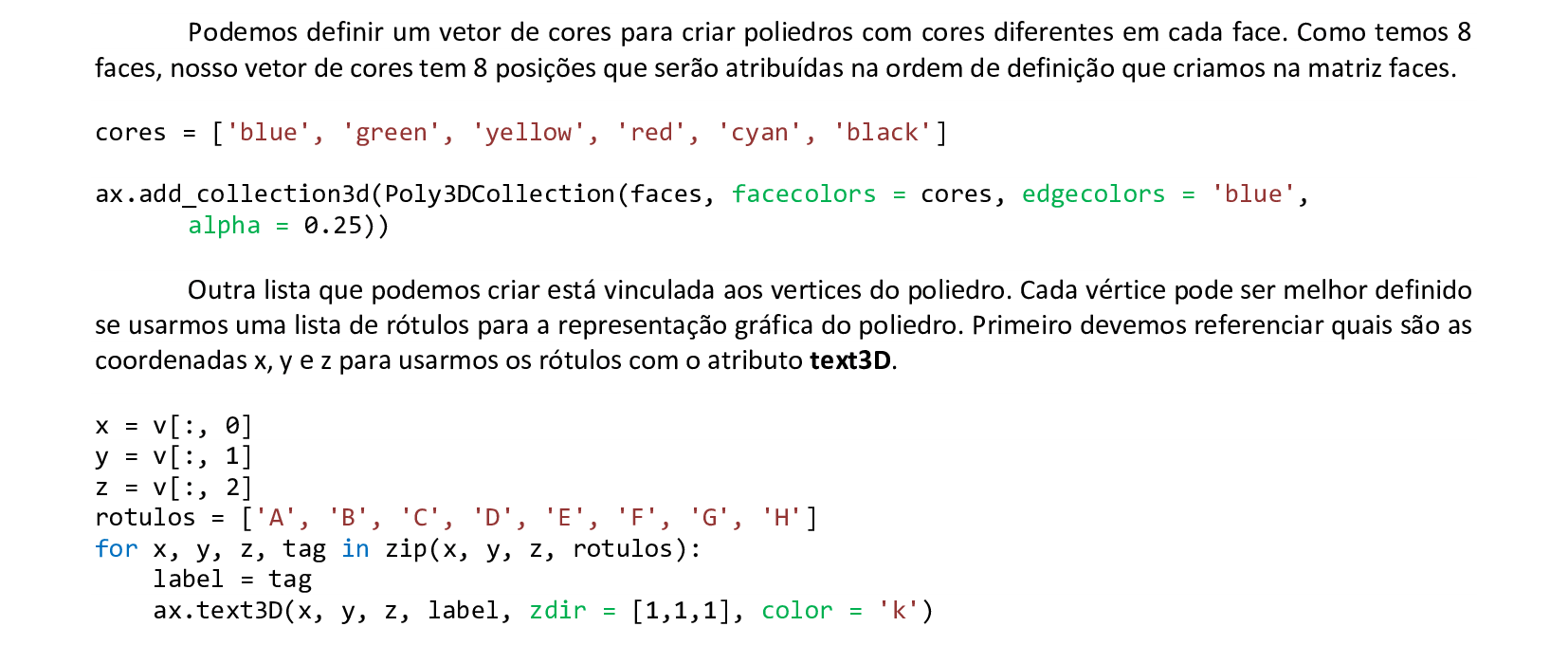
📃 Código
from matplotlib import pyplot as plt
from mpl_toolkits.mplot3d.art3d import Poly3DCollection
import numpy as np
fig = plt.figure()
ax = fig.add_subplot(projection = '3d')
v = np.array([[1, 1, 0], [5, 1, 0], [5, 5, 0], [1, 5, 0], [1, 1, 4], [5, 1, 4], [5, 5, 4],
[1, 5, 4]])
faces = [[v[0],v[1],v[2],v[3]], [v[0],v[1],v[5],v[4]], [v[0],v[3],v[7],v[4]],
[v[3],v[2],v[6],v[7]], [v[1],v[2],v[6],v[5]], [v[4],v[5],v[6],v[7]]]
ax.scatter3D(v[:, 0], v[:, 1], v[:, 2])
cores = ['blue', 'green', 'yellow', 'red', 'cyan', 'black']
ax.add_collection3d(Poly3DCollection(faces, facecolors = cores, edgecolors = 'blue',
alpha = 0.25))
x = v[:, 0]
y = v[:, 1]
z = v[:, 2]
rotulos = ['A', 'B', 'C', 'D', 'E', 'F', 'G', 'H']
for x, y, z, tag in zip(x, y, z, rotulos):
label = tag
ax.text3D(x, y, z, label, zdir = [1,1,1], color = 'k')
ax.set_box_aspect((np.ptp(v[:, 0]), np.ptp(v[:, 1]), np.ptp(v[:, 2])))
plt.show()
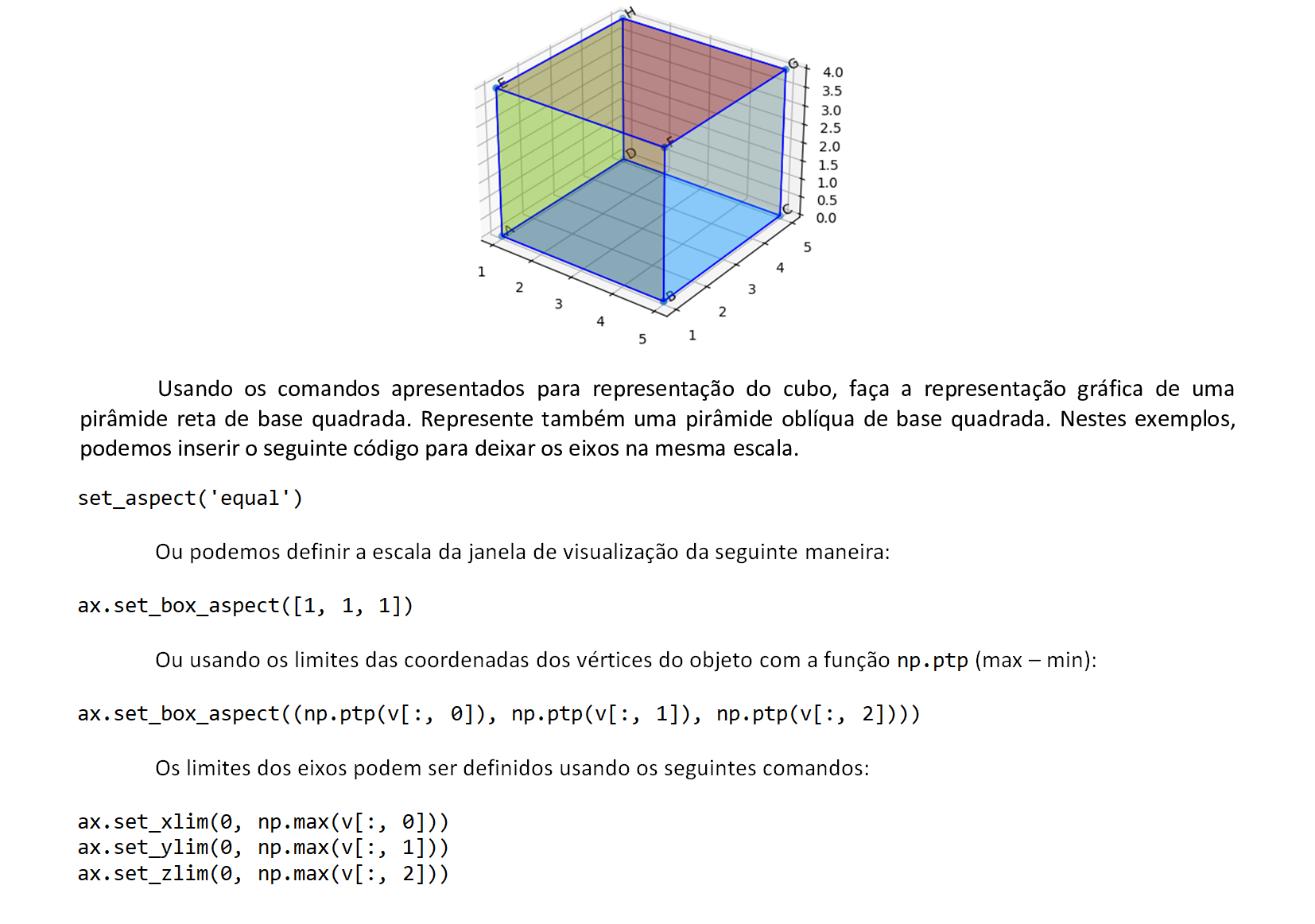
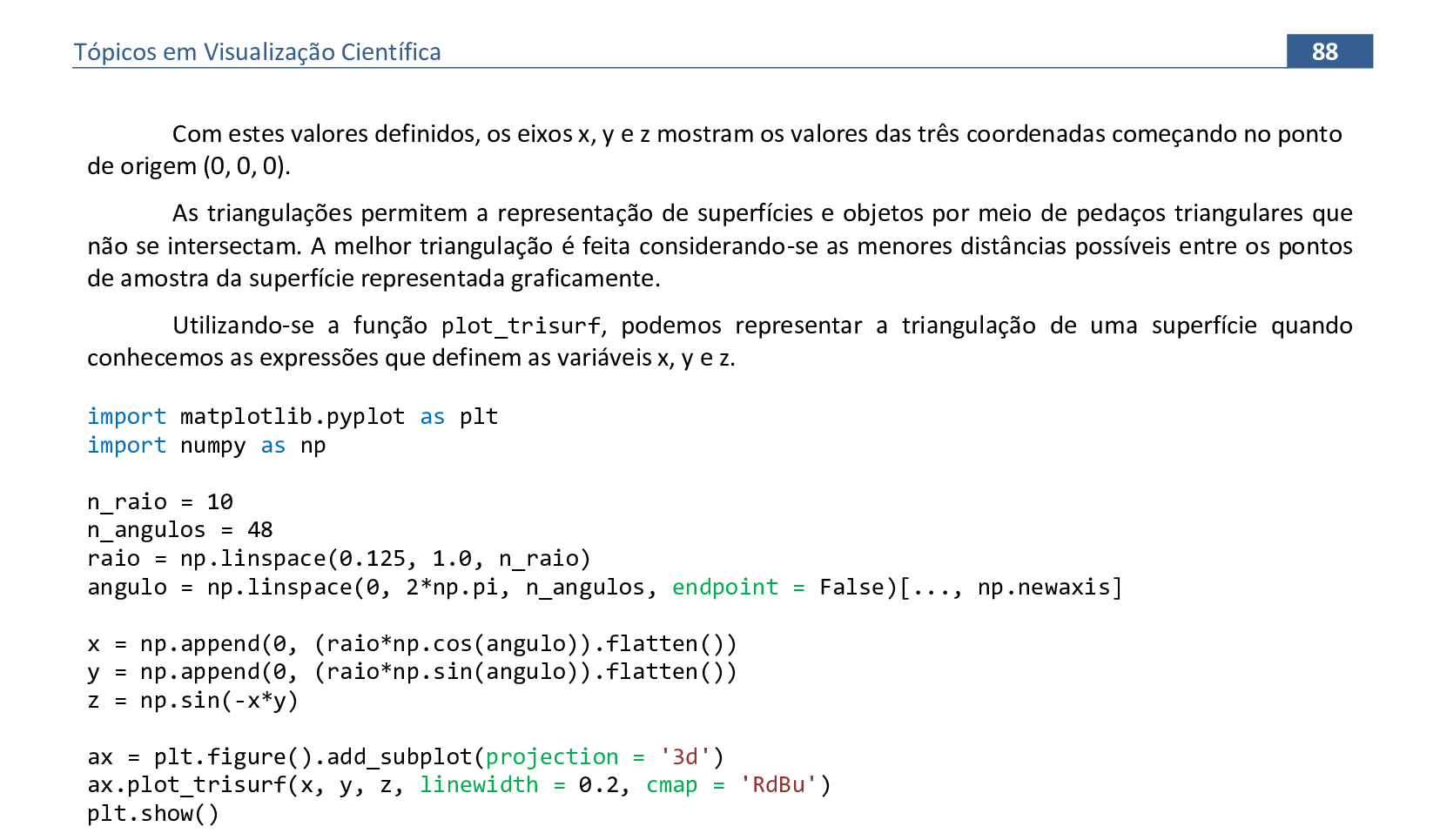
📃 Código
import matplotlib.pyplot as plt
import numpy as np
n_raio = 10
n_angulos = 48
raio = np.linspace(0.125, 1.0, n_raio)
angulo = np.linspace(0, 2*np.pi, n_angulos, endpoint = False)[..., np.newaxis]
x = np.append(0, (raio*np.cos(angulo)).flatten())
y = np.append(0, (raio*np.sin(angulo)).flatten())
z = np.sin(-x*y)
ax = plt.figure().add_subplot(projection = '3d')
ax.plot_trisurf(x, y, z, linewidth = 0.2, cmap = 'RdBu')
ax.set_box_aspect((np.ptp(x), np.ptp(y), np.ptp(z)))
plt.show()
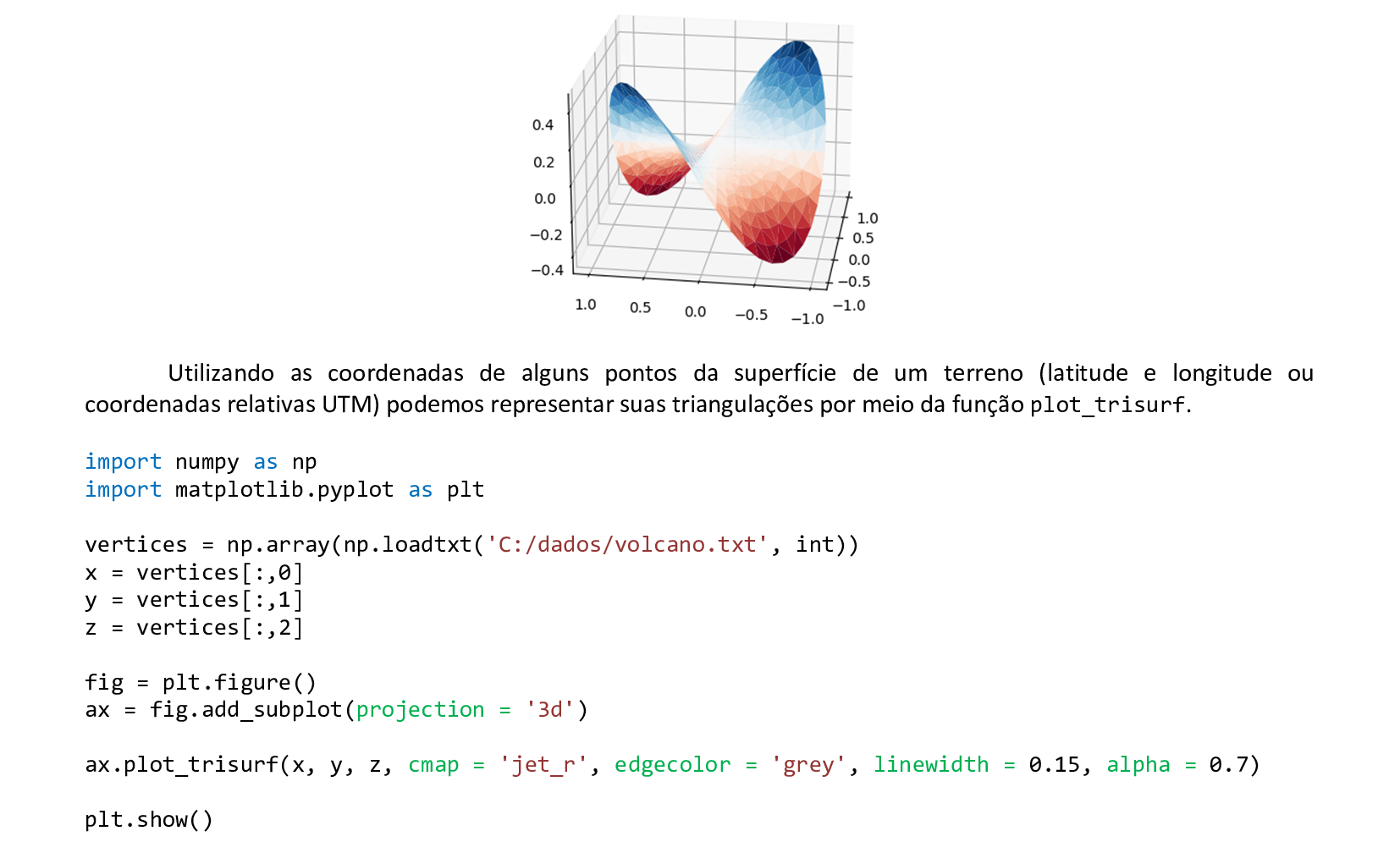
📃 Código
import numpy as np
import matplotlib.pyplot as plt
vertices = np.array(np.loadtxt('C:/dados/volcano.txt', int))
x = vertices[:,0]
y = vertices[:,1]
z = vertices[:,2]
fig = plt.figure()
ax = fig.add_subplot(projection = '3d')
ax.plot_trisurf(x, y, z, cmap = 'jet_r', edgecolor = 'grey', linewidth = 0.15, alpha = 0.7)
plt.show()
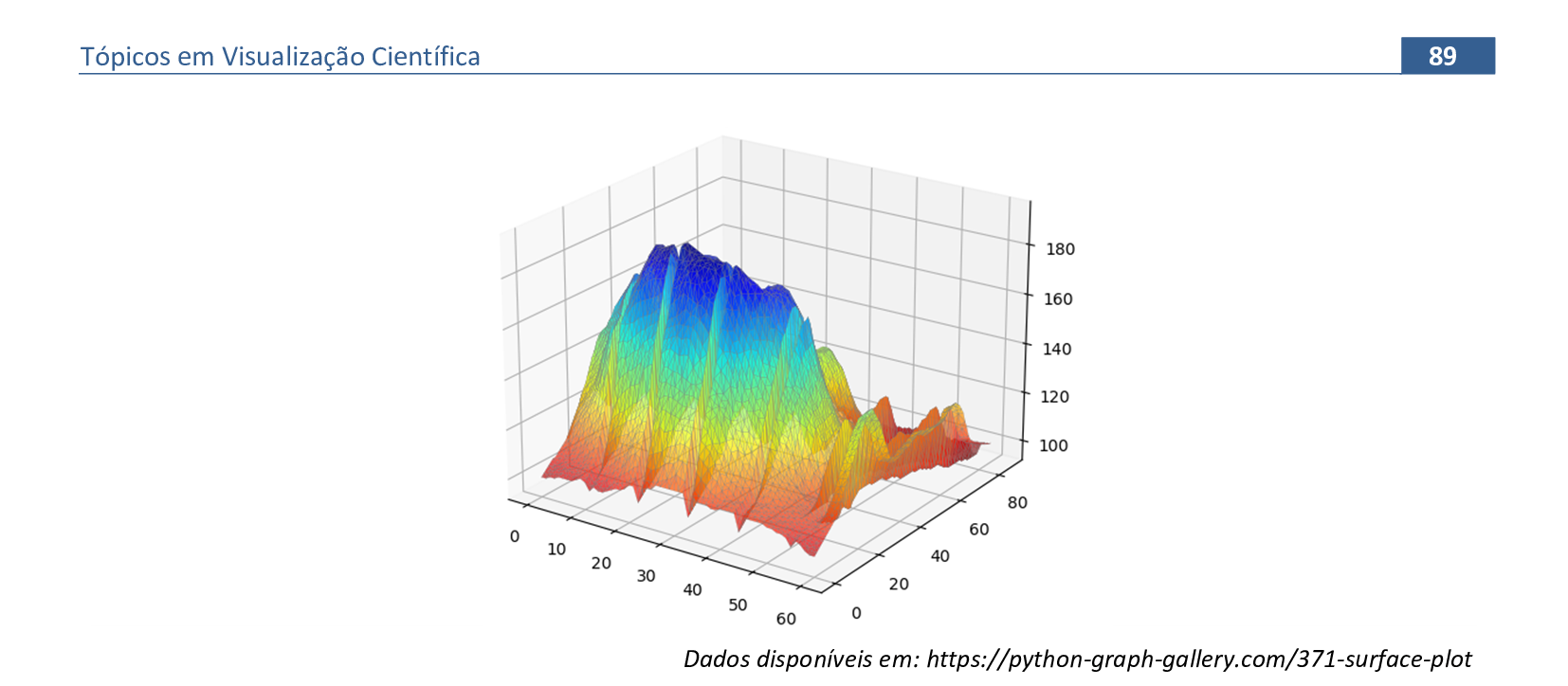
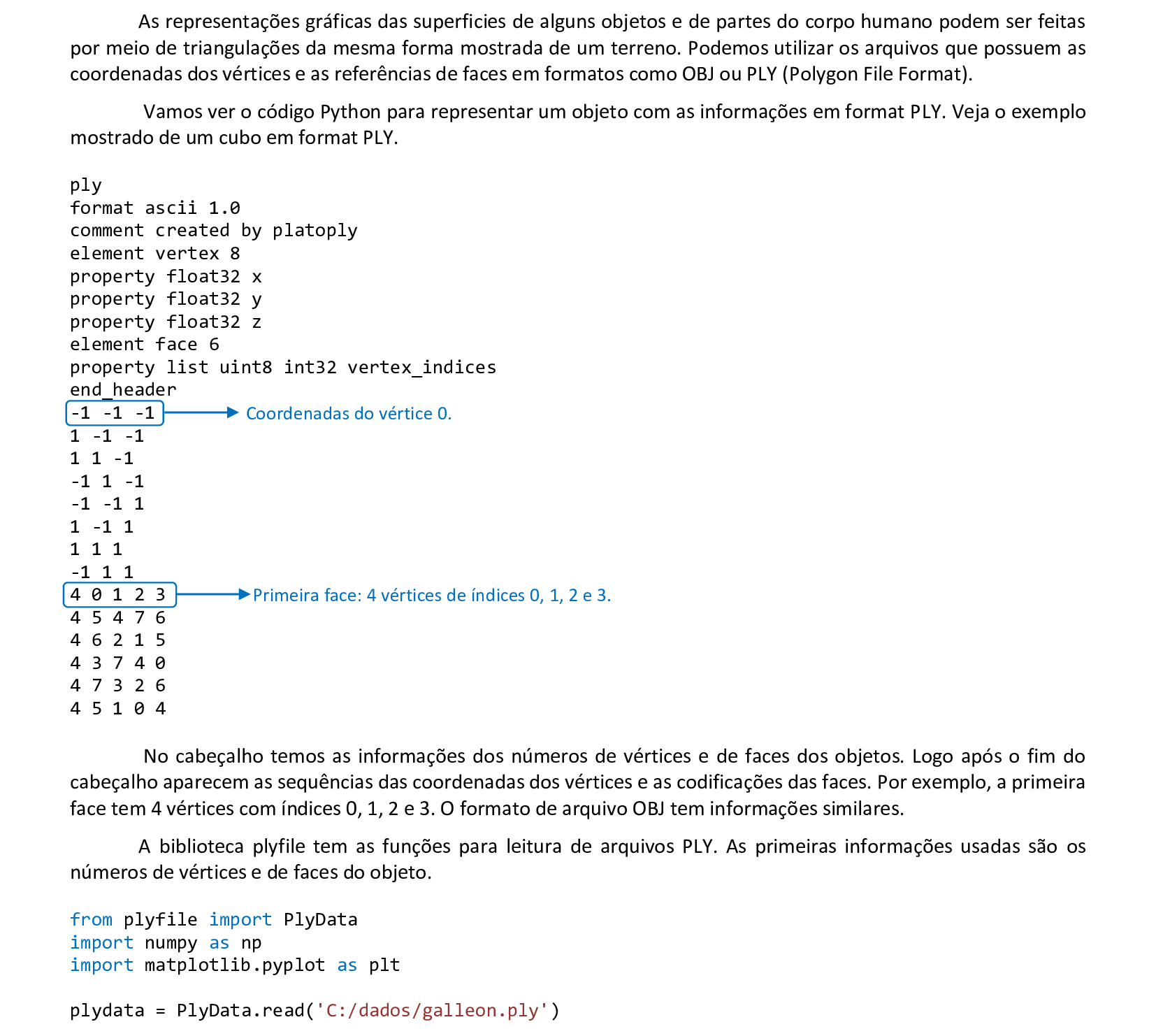
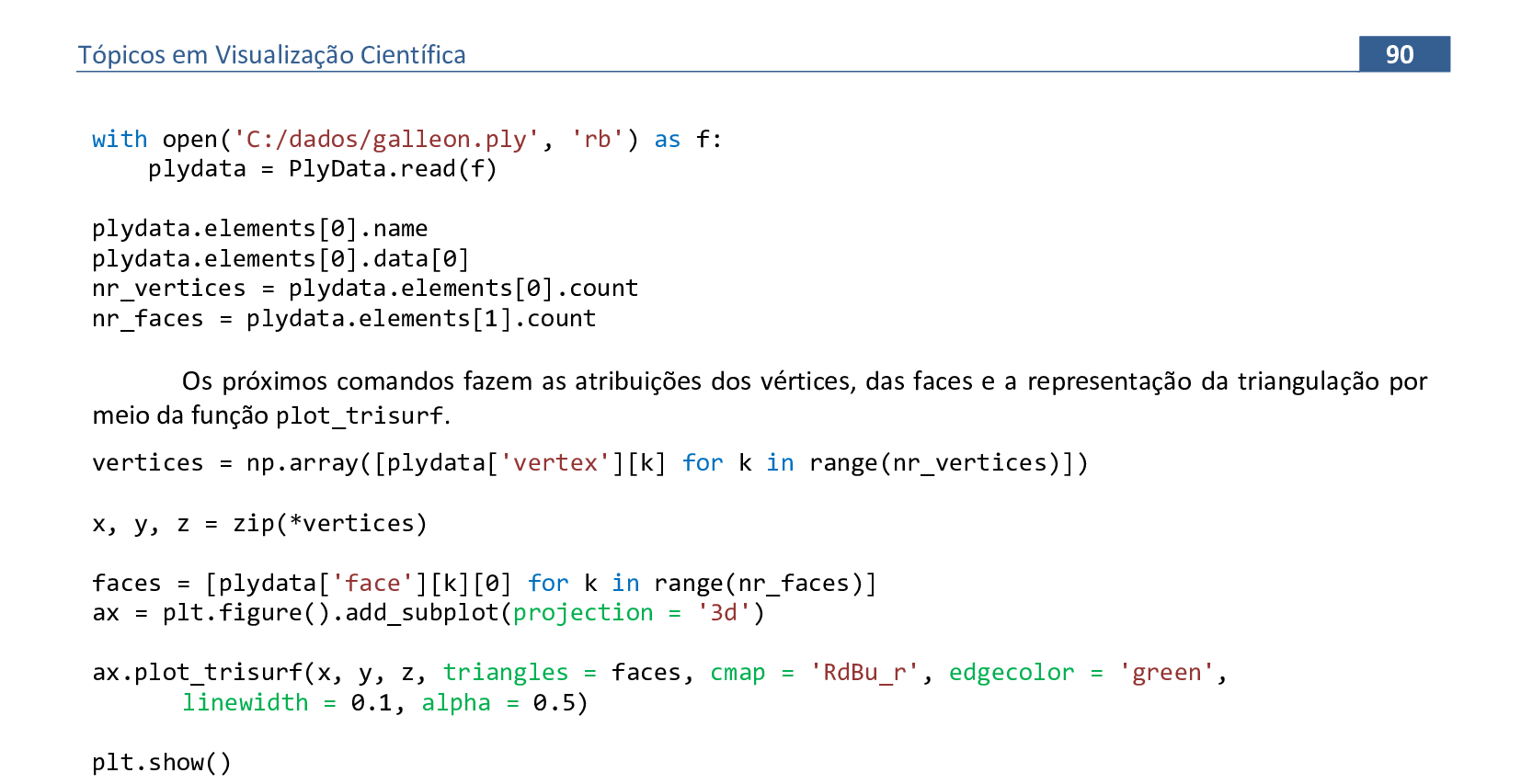
📃 Código
from plyfile import PlyData
import numpy as np
import matplotlib.pyplot as plt
plydata = PlyData.read('C:/dados/galleon.ply')
with open('C:/dados/galleon.ply', 'rb') as f:
plydata = PlyData.read(f)
plydata.elements[0].name
plydata.elements[0].data[0]
nr_vertices = plydata.elements[0].count
nr_faces = plydata.elements[1].count
vertices = np.array([plydata['vertex'][k] for k in range(nr_vertices)])
x, y, z = zip(*vertices)
faces = [plydata['face'][k][0] for k in range(nr_faces)]
ax = plt.figure().add_subplot(projection = '3d')
ax.plot_trisurf(x, y, z, triangles = faces, cmap = 'RdBu_r', edgecolor = 'green',
linewidth = 0.1, alpha = 0.5)
ax.set_box_aspect((np.ptp(x), np.ptp(y), np.ptp(z)))
plt.show()
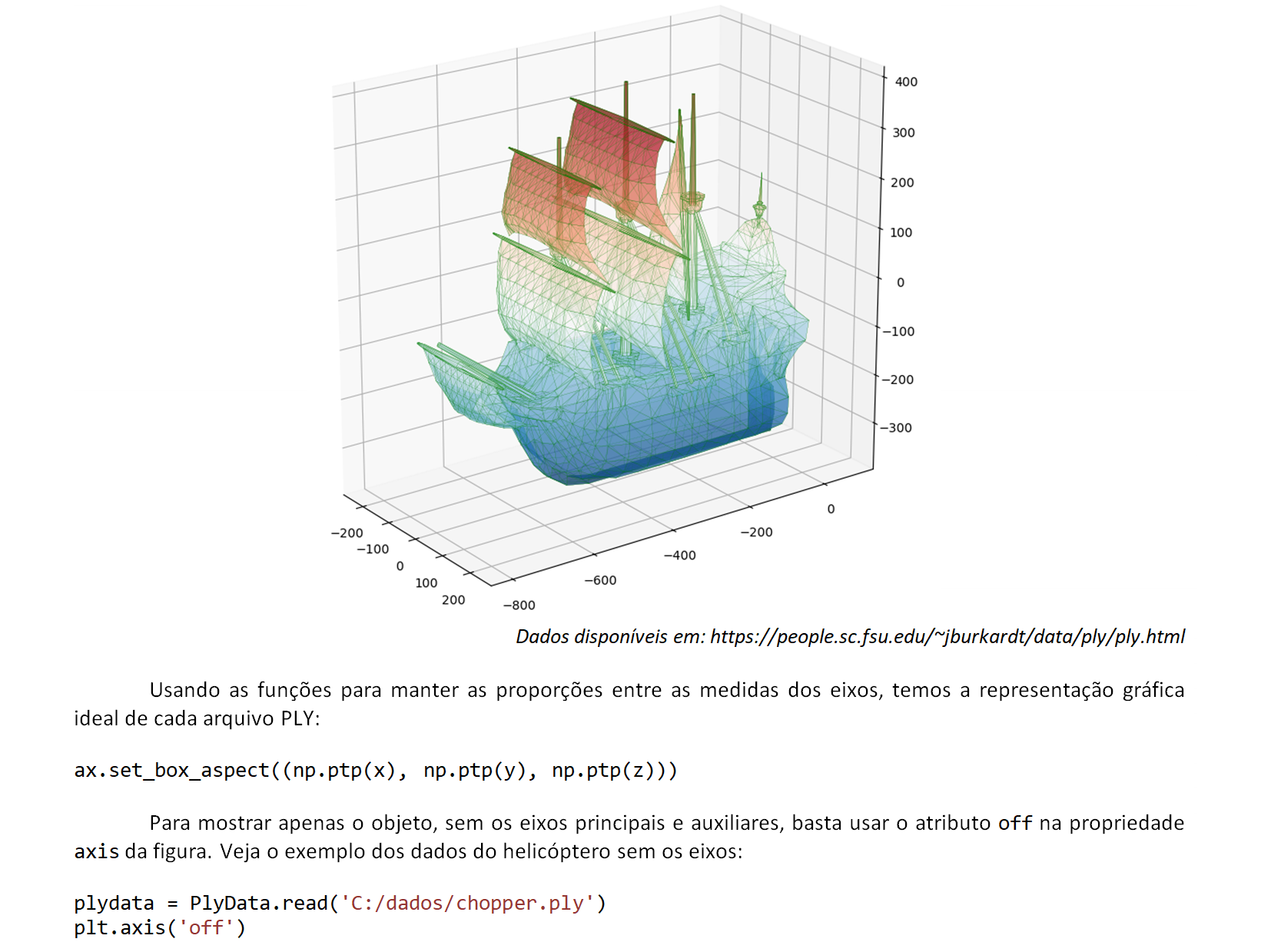
📃 Código
from plyfile import PlyData
import numpy as np
import matplotlib.pyplot as plt
plydata = PlyData.read('C:/dados/chopper.ply')
with open('C:/dados/chopper.ply', 'rb') as f:
plydata = PlyData.read(f)
plydata.elements[0].name
plydata.elements[0].data[0]
nr_vertices = plydata.elements[0].count
nr_faces = plydata.elements[1].count
vertices = np.array([plydata['vertex'][k] for k in range(nr_vertices)])
x, y, z = zip(*vertices)
faces = [plydata['face'][k][0] for k in range(nr_faces)]
ax = plt.figure().add_subplot(projection = '3d')
ax.plot_trisurf(x, y, z, triangles = faces, cmap = 'RdBu_r', edgecolor = 'green',
linewidth = 0.1, alpha = 0.5)
ax.set_box_aspect((np.ptp(x), np.ptp(y), np.ptp(z)))
plt.axis('off')
plt.show()
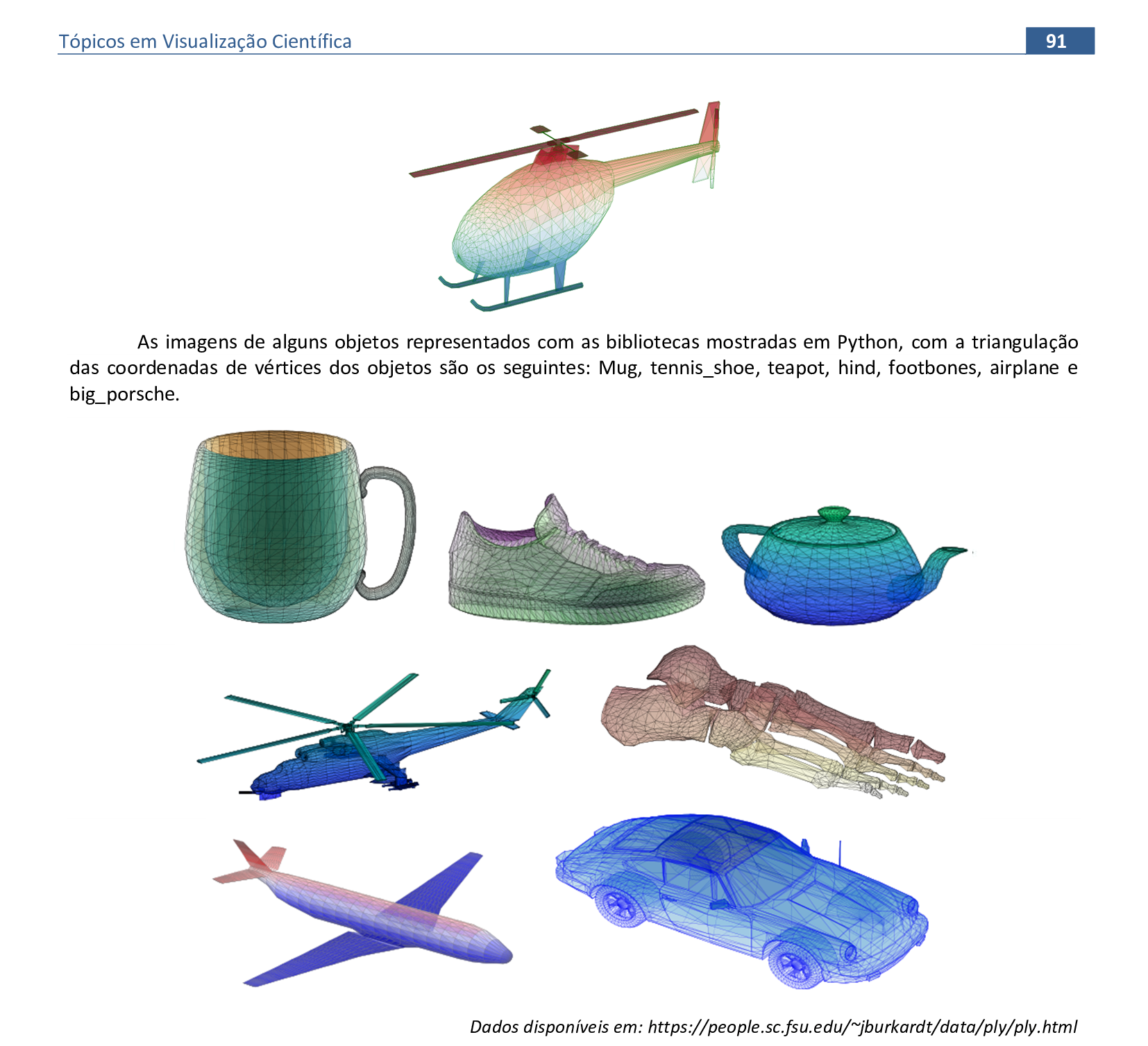
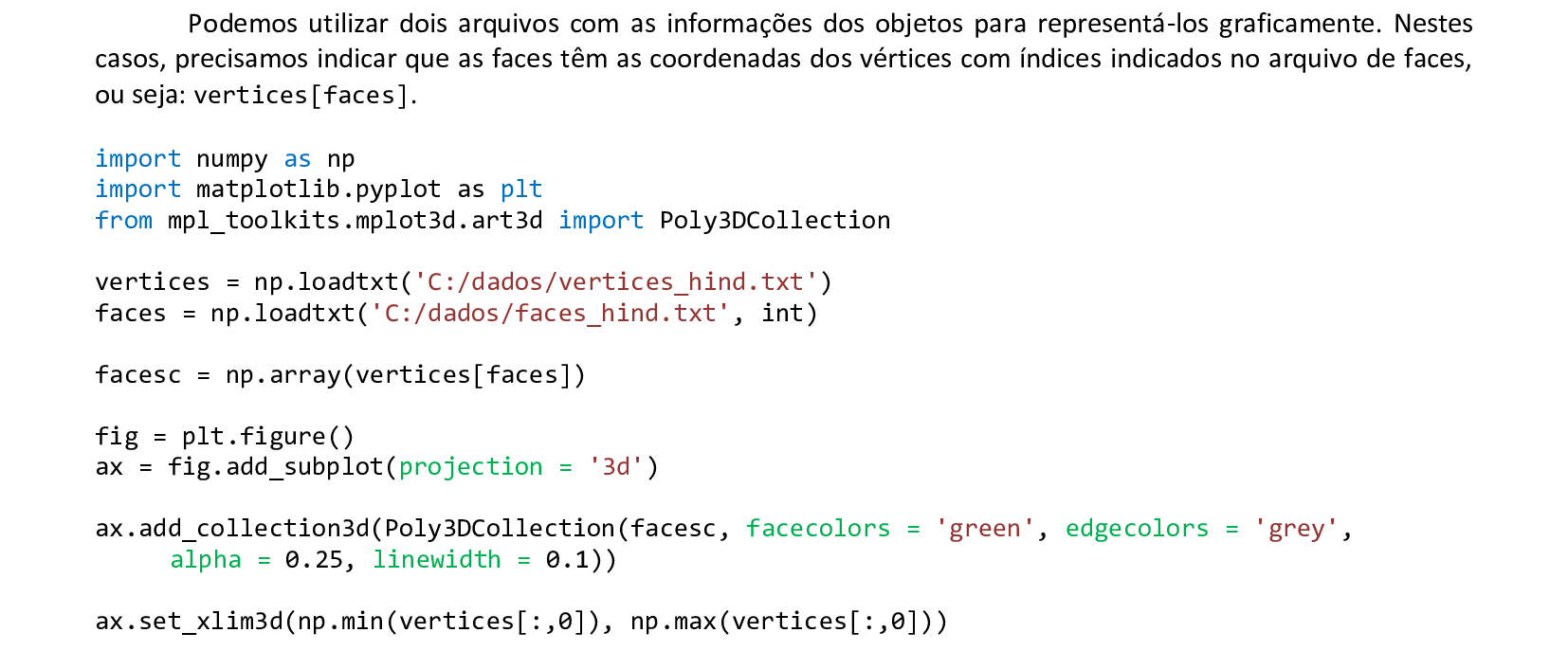

📃 Código
import numpy as np
import matplotlib.pyplot as plt
from mpl_toolkits.mplot3d.art3d import Poly3DCollection
vertices = np.loadtxt('C:/dados/vertices_hind.txt')
faces = np.loadtxt('C:/dados/faces_hind.txt', int)
facesc = np.array(vertices[faces])
fig = plt.figure()
ax = fig.add_subplot(projection = '3d')
ax.add_collection3d(Poly3DCollection(facesc, facecolors = 'green', edgecolors = 'grey',
alpha = 0.25, linewidth = 0.1))
ax.set_xlim3d(np.min(vertices[:,0]), np.max(vertices[:,0]))
ax.set_ylim3d(np.min(vertices[:,1]), np.max(vertices[:,1]))
ax.set_zlim3d(np.min(vertices[:,2]), np.max(vertices[:,2]))
ax.set_box_aspect((np.ptp(vertices[:,0]), np.ptp(vertices[:,1]), np.ptp(vertices[:,2])))
plt.show()
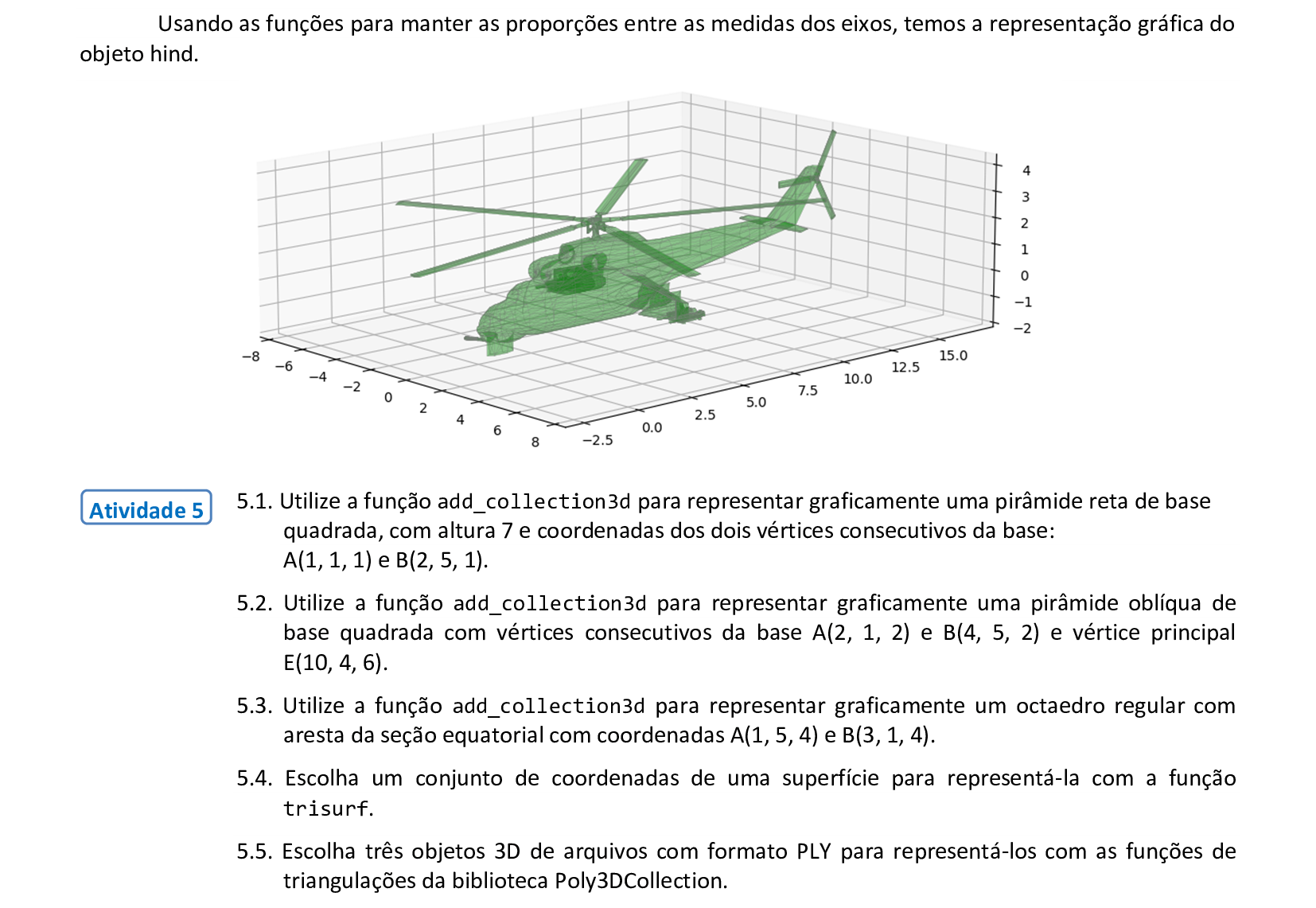
6. Modelos de iluminação
Material da página 92 até a página 105.

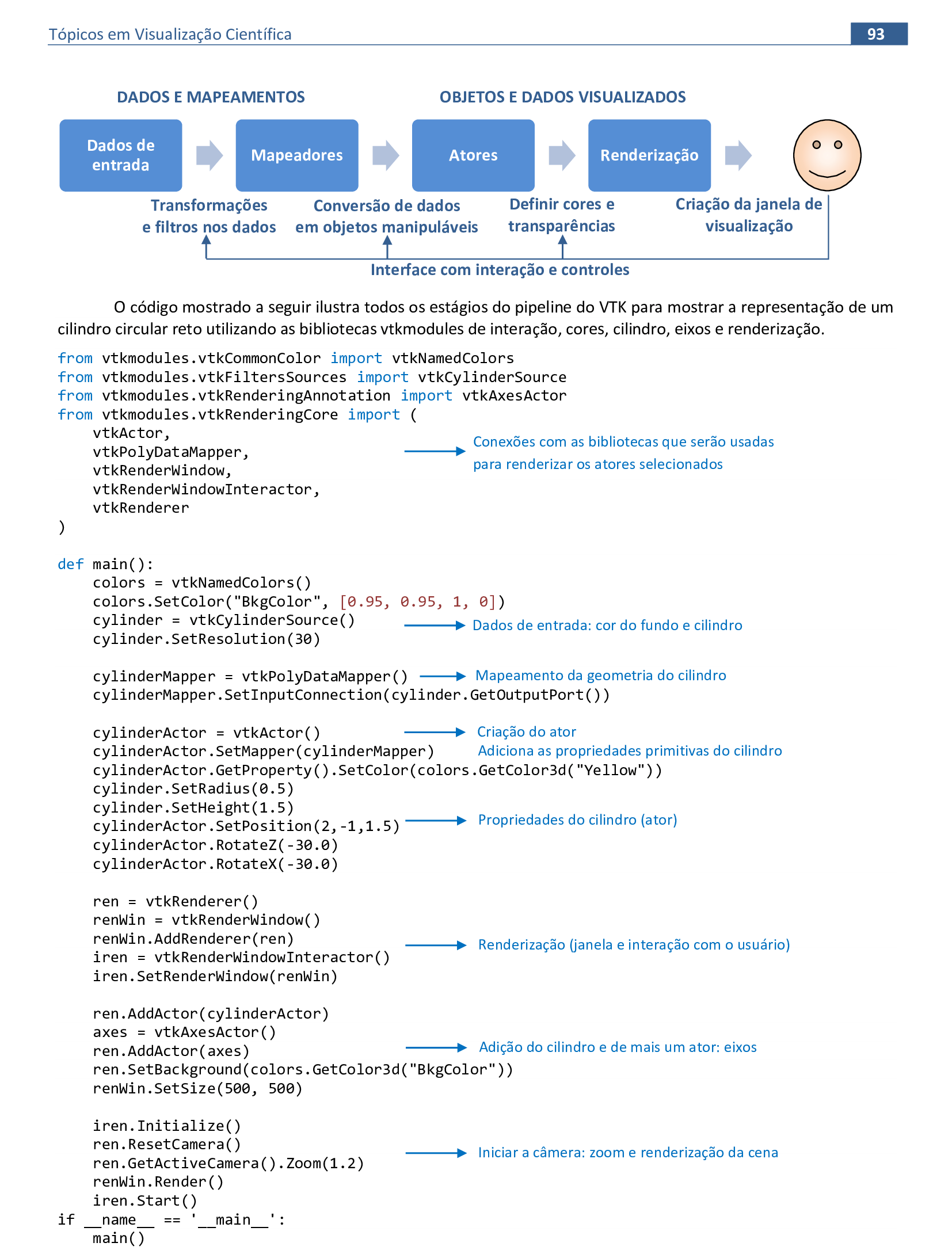
📃 Código
import vtkmodules.vtkRenderingOpenGL2
import vtkmodules.vtkInteractionStyle
from vtkmodules.vtkCommonColor import vtkNamedColors
from vtkmodules.vtkFiltersSources import vtkCylinderSource
from vtkmodules.vtkRenderingAnnotation import vtkAxesActor
from vtkmodules.vtkRenderingCore import (
vtkActor,
vtkPolyDataMapper,
vtkRenderWindow,
vtkRenderWindowInteractor,
vtkRenderer
)
def main():
colors = vtkNamedColors()
colors.SetColor("BkgColor", [0.95, 0.95, 1, 0])
cylinder = vtkCylinderSource()
cylinder.SetResolution(30)
cylinderMapper = vtkPolyDataMapper()
cylinderMapper.SetInputConnection(cylinder.GetOutputPort())
cylinderActor = vtkActor()
cylinderActor.SetMapper(cylinderMapper)
cylinderActor.GetProperty().SetColor(colors.GetColor3d("Yellow"))
cylinder.SetRadius(0.5)
cylinder.SetHeight(1.5)
cylinderActor.SetPosition(2,-1,1.5)
cylinderActor.RotateZ(-30.0)
cylinderActor.RotateX(-30.0)
ren = vtkRenderer()
renWin = vtkRenderWindow()
renWin.AddRenderer(ren)
iren = vtkRenderWindowInteractor()
iren.SetRenderWindow(renWin)
ren.AddActor(cylinderActor)
axes = vtkAxesActor()
ren.AddActor(axes)
ren.SetBackground(colors.GetColor3d("BkgColor"))
renWin.SetSize(500, 500)
iren.Initialize()
ren.ResetCamera()
ren.GetActiveCamera().Zoom(1.2)
renWin.Render()
iren.Start()
if __name__ == '__main__':
main()
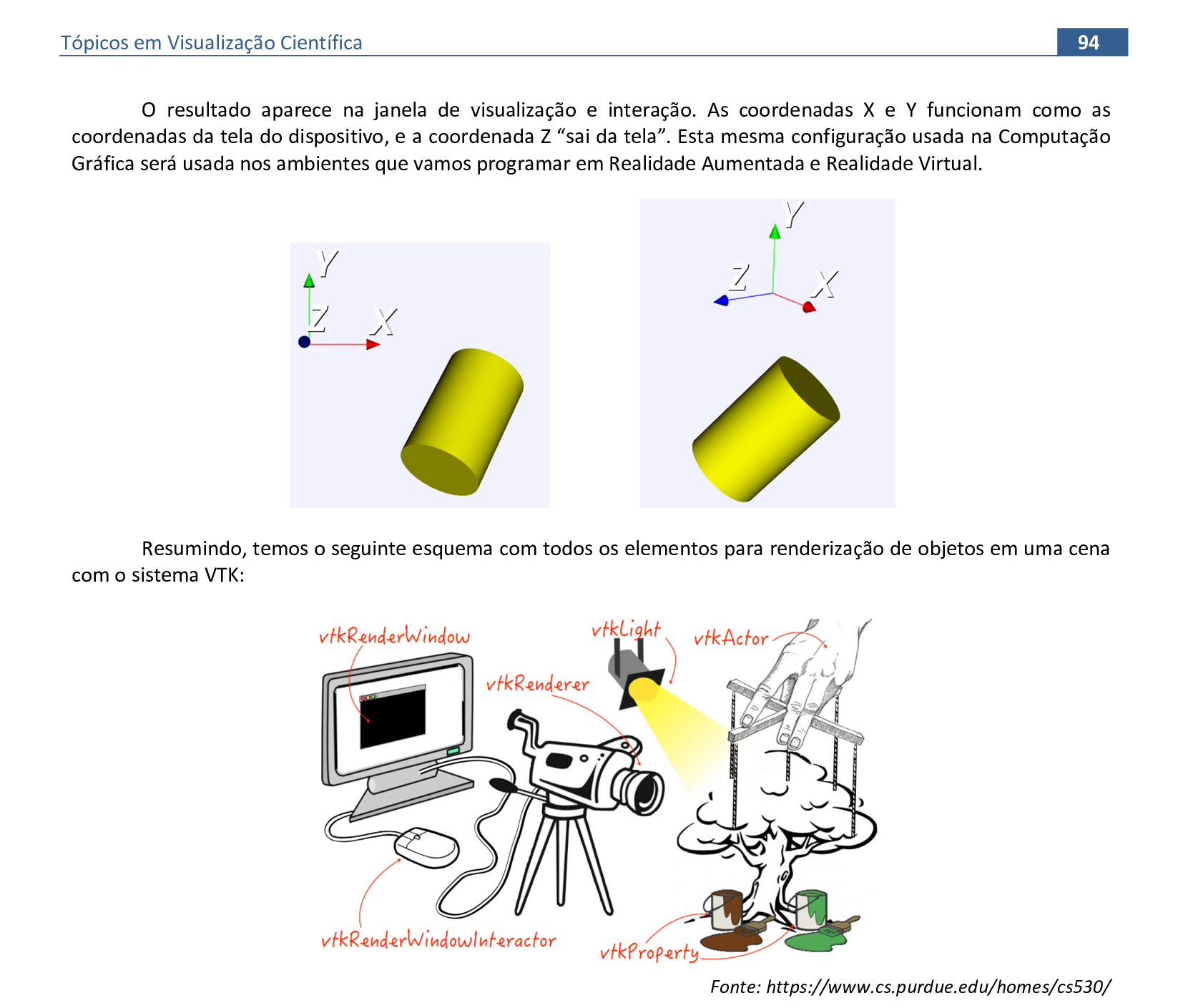
📃 Etapas da renderização de uma cena com VTK
Vamos acompanhar o esquema com as etapas da criação de uma cena usando a biblioteca VTK - Visualization Toolkit.


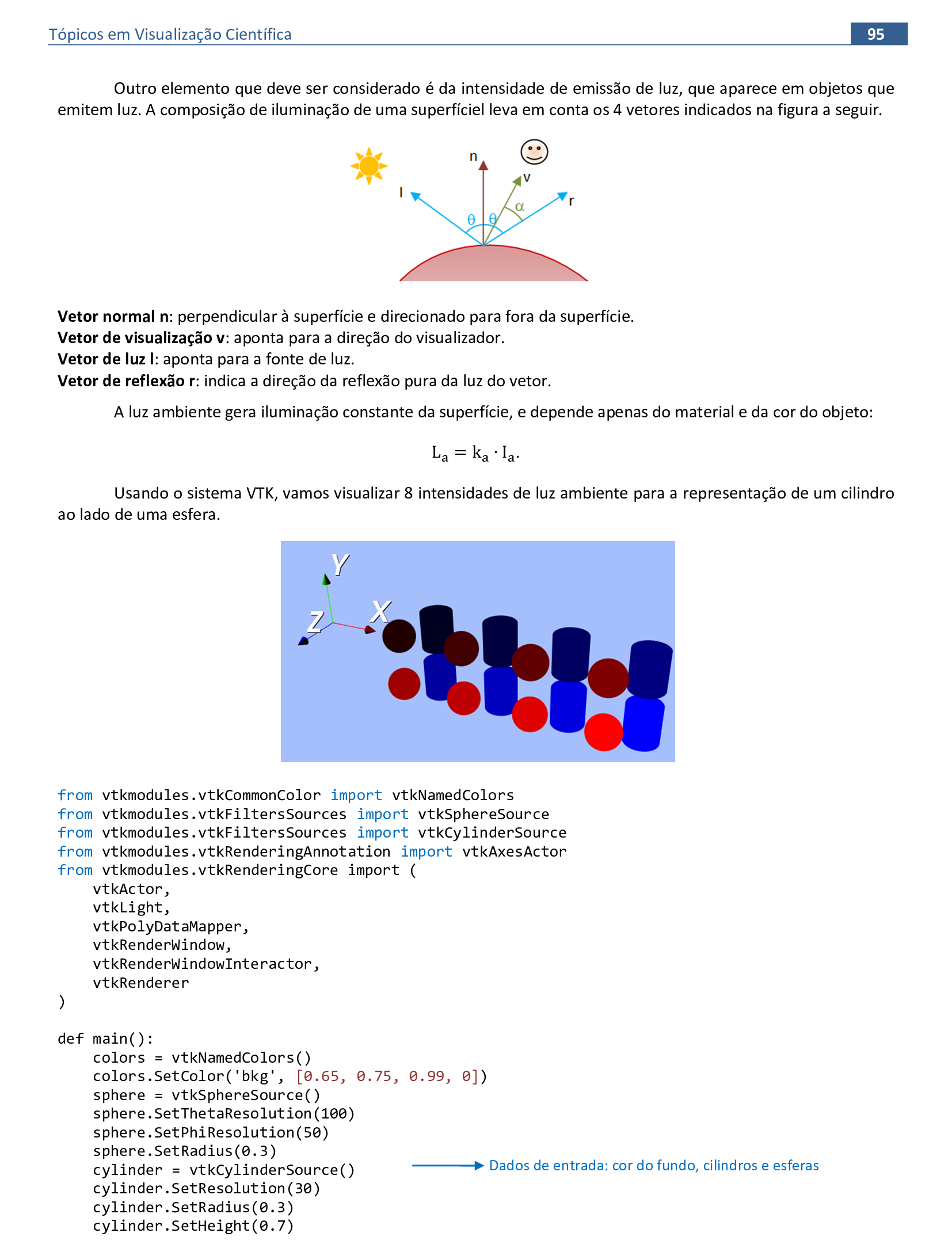
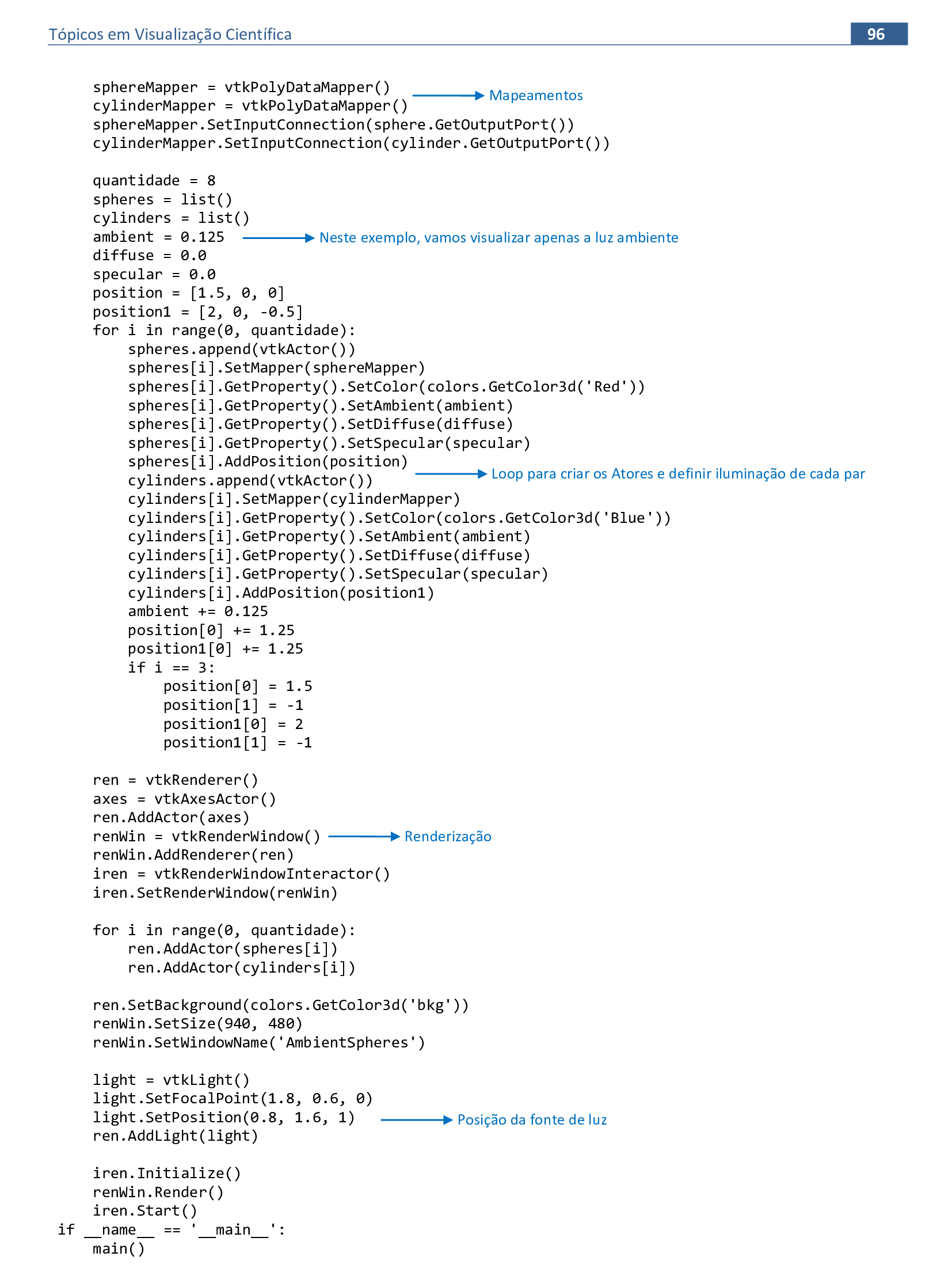
📃 Código
import vtkmodules.vtkInteractionStyle
from vtkmodules.vtkCommonColor import vtkNamedColors
from vtkmodules.vtkFiltersSources import vtkSphereSource
from vtkmodules.vtkFiltersSources import vtkCylinderSource
from vtkmodules.vtkRenderingAnnotation import vtkAxesActor
from vtkmodules.vtkRenderingCore import (
vtkActor,
vtkLight,
vtkPolyDataMapper,
vtkRenderWindow,
vtkRenderWindowInteractor,
vtkRenderer
)
def main():
colors = vtkNamedColors()
colors.SetColor('bkg', [0.65, 0.75, 0.99, 0])
sphere = vtkSphereSource()
sphere.SetThetaResolution(100)
sphere.SetPhiResolution(50)
sphere.SetRadius(0.3)
cylinder = vtkCylinderSource()
cylinder.SetResolution(30)
cylinder.SetRadius(0.3)
cylinder.SetHeight(0.7)
sphereMapper = vtkPolyDataMapper()
cylinderMapper = vtkPolyDataMapper()
sphereMapper.SetInputConnection(sphere.GetOutputPort())
cylinderMapper.SetInputConnection(cylinder.GetOutputPort())
quantidade = 8
spheres = list()
cylinders = list()
ambient = 0.125
diffuse = 0.0
specular = 0.0
position = [1.5, 0, 0]
position1 = [2, 0, -0.5]
for i in range(0, quantidade):
spheres.append(vtkActor())
spheres[i].SetMapper(sphereMapper)
spheres[i].GetProperty().SetColor(colors.GetColor3d('Red'))
spheres[i].GetProperty().SetAmbient(ambient)
spheres[i].GetProperty().SetDiffuse(diffuse)
spheres[i].GetProperty().SetSpecular(specular)
spheres[i].AddPosition(position)
cylinders.append(vtkActor())
cylinders[i].SetMapper(cylinderMapper)
cylinders[i].GetProperty().SetColor(colors.GetColor3d('Blue'))
cylinders[i].GetProperty().SetAmbient(ambient)
cylinders[i].GetProperty().SetDiffuse(diffuse)
cylinders[i].GetProperty().SetSpecular(specular)
cylinders[i].AddPosition(position1)
ambient += 0.125
position[0] += 1.25
position1[0] += 1.25
if i == 3:
position[0] = 1.5
position[1] = -1
position1[0] = 2
position1[1] = -1
ren = vtkRenderer()
axes = vtkAxesActor()
ren.AddActor(axes)
renWin = vtkRenderWindow()
renWin.AddRenderer(ren)
iren = vtkRenderWindowInteractor()
iren.SetRenderWindow(renWin)
for i in range(0, quantidade):
ren.AddActor(spheres[i])
ren.AddActor(cylinders[i])
ren.SetBackground(colors.GetColor3d('bkg'))
renWin.SetSize(940, 480)
renWin.SetWindowName('AmbientSpheres')
light = vtkLight()
light.SetFocalPoint(1.8, 0.6, 0)
light.SetPosition(0.8, 1.6, 1)
ren.AddLight(light)
iren.Initialize()
renWin.Render()
iren.Start()
if __name__ == '__main__':
main()
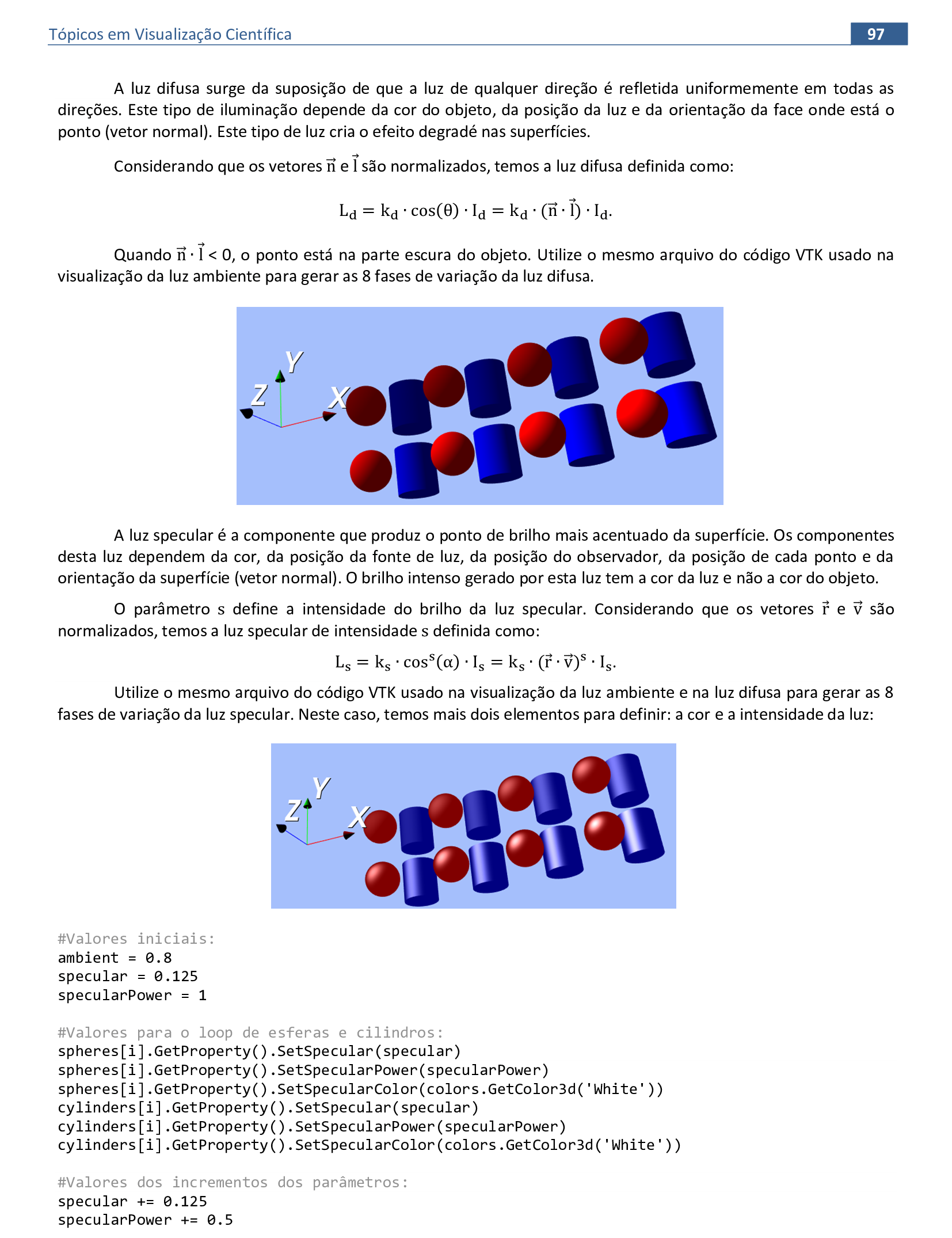
📃 Código
import vtkmodules.vtkRenderingOpenGL2
import vtkmodules.vtkInteractionStyle
from vtkmodules.vtkCommonColor import vtkNamedColors
from vtkmodules.vtkFiltersSources import vtkSphereSource
from vtkmodules.vtkFiltersSources import vtkCylinderSource
from vtkmodules.vtkRenderingAnnotation import vtkAxesActor
from vtkmodules.vtkRenderingCore import (
vtkActor,
vtkLight,
vtkPolyDataMapper,
vtkRenderWindow,
vtkRenderWindowInteractor,
vtkRenderer
)
def main():
colors = vtkNamedColors()
colors.SetColor('bkg', [0.65, 0.75, 0.99, 0])
sphere = vtkSphereSource()
sphere.SetThetaResolution(100)
sphere.SetPhiResolution(50)
sphere.SetRadius(0.3)
cylinder = vtkCylinderSource()
cylinder.SetResolution(30)
cylinder.SetRadius(0.3)
cylinder.SetHeight(0.7)
sphereMapper = vtkPolyDataMapper()
cylinderMapper = vtkPolyDataMapper()
sphereMapper.SetInputConnection(sphere.GetOutputPort())
cylinderMapper.SetInputConnection(cylinder.GetOutputPort())
quantidade = 8
spheres = list()
cylinders = list()
ambient = 0.8
diffuse = 0.0
specular = 0.125
specularPower = 1
position = [1.5, 0, 0]
position1 = [2, 0, -0.5]
for i in range(0, quantidade):
spheres.append(vtkActor())
spheres[i].SetMapper(sphereMapper)
spheres[i].GetProperty().SetColor(colors.GetColor3d('Red'))
spheres[i].GetProperty().SetAmbient(ambient)
spheres[i].GetProperty().SetDiffuse(diffuse)
spheres[i].GetProperty().SetSpecular(specular)
spheres[i].GetProperty().SetSpecularPower(specularPower)
spheres[i].GetProperty().SetSpecularColor(colors.GetColor3d('White'))
spheres[i].AddPosition(position)
cylinders.append(vtkActor())
cylinders[i].SetMapper(cylinderMapper)
cylinders[i].GetProperty().SetColor(colors.GetColor3d('Blue'))
cylinders[i].GetProperty().SetAmbient(ambient)
cylinders[i].GetProperty().SetDiffuse(diffuse)
cylinders[i].GetProperty().SetSpecular(specular)
cylinders[i].GetProperty().SetSpecularPower(specularPower)
cylinders[i].GetProperty().SetSpecularColor(colors.GetColor3d('White'))
cylinders[i].AddPosition(position1)
specular += 0.125
specularPower += 0.5
position[0] += 1.25
position1[0] += 1.25
if i == 3:
position[0] = 1.5
position[1] = -1
position1[0] = 2
position1[1] = -1
ren = vtkRenderer()
axes = vtkAxesActor()
ren.AddActor(axes)
renWin = vtkRenderWindow()
renWin.AddRenderer(ren)
iren = vtkRenderWindowInteractor()
iren.SetRenderWindow(renWin)
for i in range(0, quantidade):
ren.AddActor(spheres[i])
ren.AddActor(cylinders[i])
ren.SetBackground(colors.GetColor3d('bkg'))
renWin.SetSize(940, 480)
renWin.SetWindowName('AmbientSpheres')
light = vtkLight()
light.SetFocalPoint(1.8, 0.6, 0)
light.SetPosition(0.8, 1.6, 1)
ren.AddLight(light)
iren.Initialize()
renWin.Render()
iren.Start()
if __name__ == '__main__':
main()
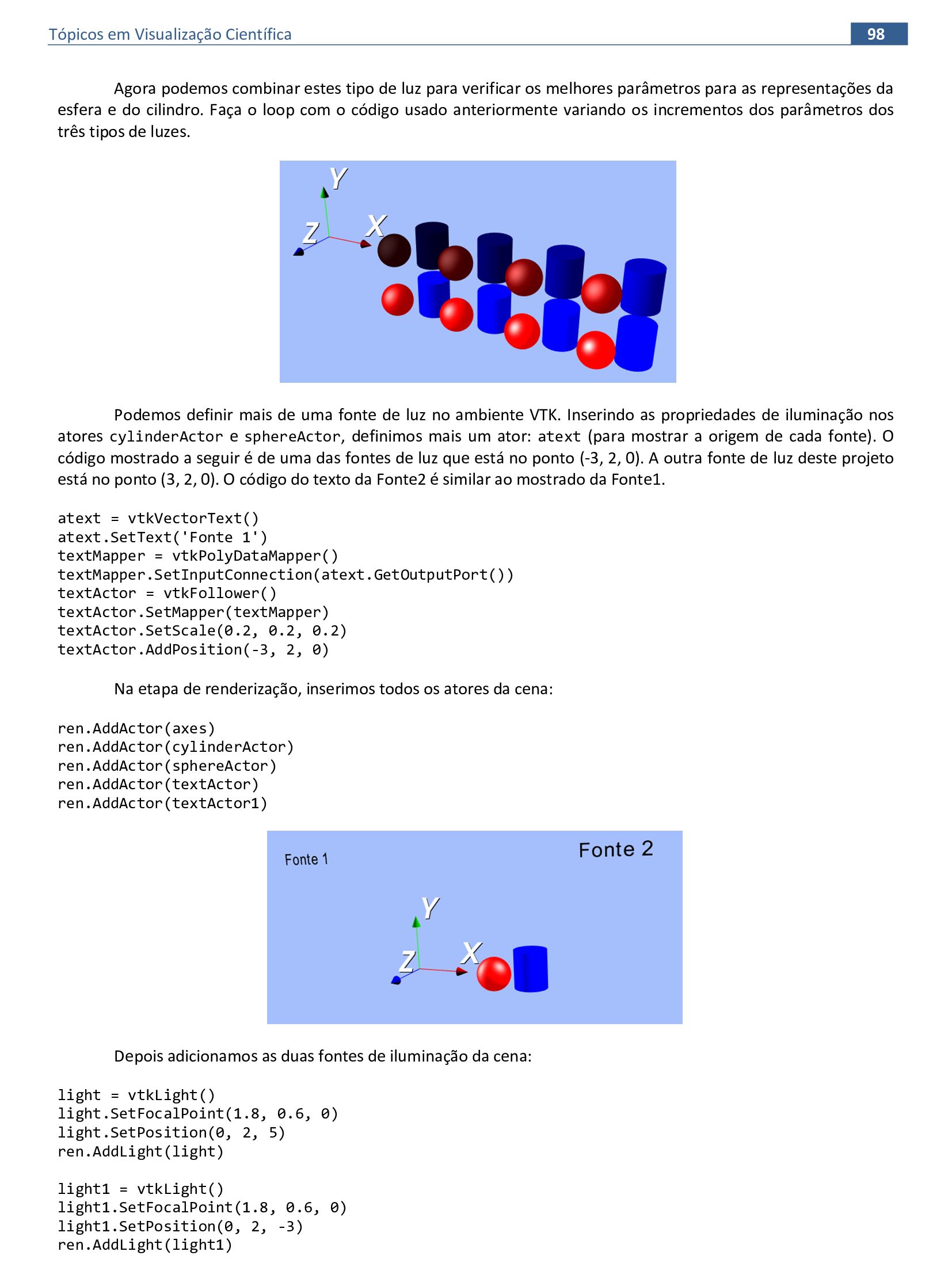
📃 Código
import vtkmodules.vtkRenderingOpenGL2
import vtkmodules.vtkInteractionStyle
from vtkmodules.vtkCommonColor import vtkNamedColors
from vtkmodules.vtkFiltersSources import vtkSphereSource
from vtkmodules.vtkRenderingFreeType import vtkVectorText
from vtkmodules.vtkFiltersSources import vtkCylinderSource
from vtkmodules.vtkRenderingAnnotation import vtkAxesActor
from vtkmodules.vtkRenderingCore import (
vtkActor,
vtkLight,
vtkPolyDataMapper,
vtkRenderWindow,
vtkFollower,
vtkRenderWindowInteractor,
vtkRenderer
)
def main():
colors = vtkNamedColors()
colors.SetColor('bkg', [0.65, 0.75, 0.99, 0])
sphere = vtkSphereSource()
sphere.SetThetaResolution(100)
sphere.SetPhiResolution(50)
sphere.SetRadius(0.3)
cylinder = vtkCylinderSource()
cylinder.SetResolution(30)
cylinder.SetRadius(0.3)
cylinder.SetHeight(0.7)
sphereMapper = vtkPolyDataMapper()
cylinderMapper = vtkPolyDataMapper()
sphereMapper.SetInputConnection(sphere.GetOutputPort())
cylinderMapper.SetInputConnection(cylinder.GetOutputPort())
spheres = list()
cylinders = list()
ambient = 0.8
diffuse = 0.0
specular = 0.75
specularPower = 4
position = [1.5, 0, 0]
position1 = [2, 0, -0.5]
spheres.append(vtkActor())
spheres[0].SetMapper(sphereMapper)
spheres[0].GetProperty().SetColor(colors.GetColor3d('Red'))
spheres[0].GetProperty().SetAmbient(ambient)
spheres[0].GetProperty().SetDiffuse(diffuse)
spheres[0].GetProperty().SetSpecular(specular)
spheres[0].GetProperty().SetSpecularPower(specularPower)
spheres[0].GetProperty().SetSpecularColor(colors.GetColor3d('White'))
spheres[0].AddPosition(position)
cylinders.append(vtkActor())
cylinders[0].SetMapper(cylinderMapper)
cylinders[0].GetProperty().SetColor(colors.GetColor3d('Blue'))
cylinders[0].GetProperty().SetAmbient(ambient)
cylinders[0].GetProperty().SetDiffuse(diffuse)
cylinders[0].GetProperty().SetSpecular(specular)
cylinders[0].GetProperty().SetSpecularPower(specularPower)
cylinders[0].GetProperty().SetSpecularColor(colors.GetColor3d('White'))
cylinders[0].AddPosition(position1)
atext = vtkVectorText()
atext.SetText('Fonte 1')
textMapper = vtkPolyDataMapper()
textMapper.SetInputConnection(atext.GetOutputPort())
textActor = vtkFollower()
textActor.SetMapper(textMapper)
textActor.SetScale(0.2, 0.2, 0.2)
textActor.AddPosition(-3, 2, 0)
atext1 = vtkVectorText()
atext1.SetText('Fonte 2')
textMapper = vtkPolyDataMapper()
textMapper.SetInputConnection(atext1.GetOutputPort())
textActor1 = vtkFollower()
textActor1.SetMapper(textMapper)
textActor1.SetScale(0.2, 0.2, 0.2)
textActor1.AddPosition(3, 2, 0)
ren = vtkRenderer()
axes = vtkAxesActor()
ren.AddActor(axes)
renWin = vtkRenderWindow()
renWin.AddRenderer(ren)
iren = vtkRenderWindowInteractor()
iren.SetRenderWindow(renWin)
ren.AddActor(textActor)
ren.AddActor(textActor1)
ren.AddActor(spheres[0])
ren.AddActor(cylinders[0])
ren.SetBackground(colors.GetColor3d('bkg'))
renWin.SetSize(940, 480)
renWin.SetWindowName('AmbientSpheres')
light = vtkLight()
light.SetFocalPoint(1.8, 0.6, 0)
light.SetPosition(-3, 2, 0)
ren.AddLight(light)
light1 = vtkLight()
light1.SetFocalPoint(1.8, 0.6, 0)
light1.SetPosition(3, 2, 0)
ren.AddLight(light1)
iren.Initialize()
renWin.Render()
iren.Start()
if __name__ == '__main__':
main()
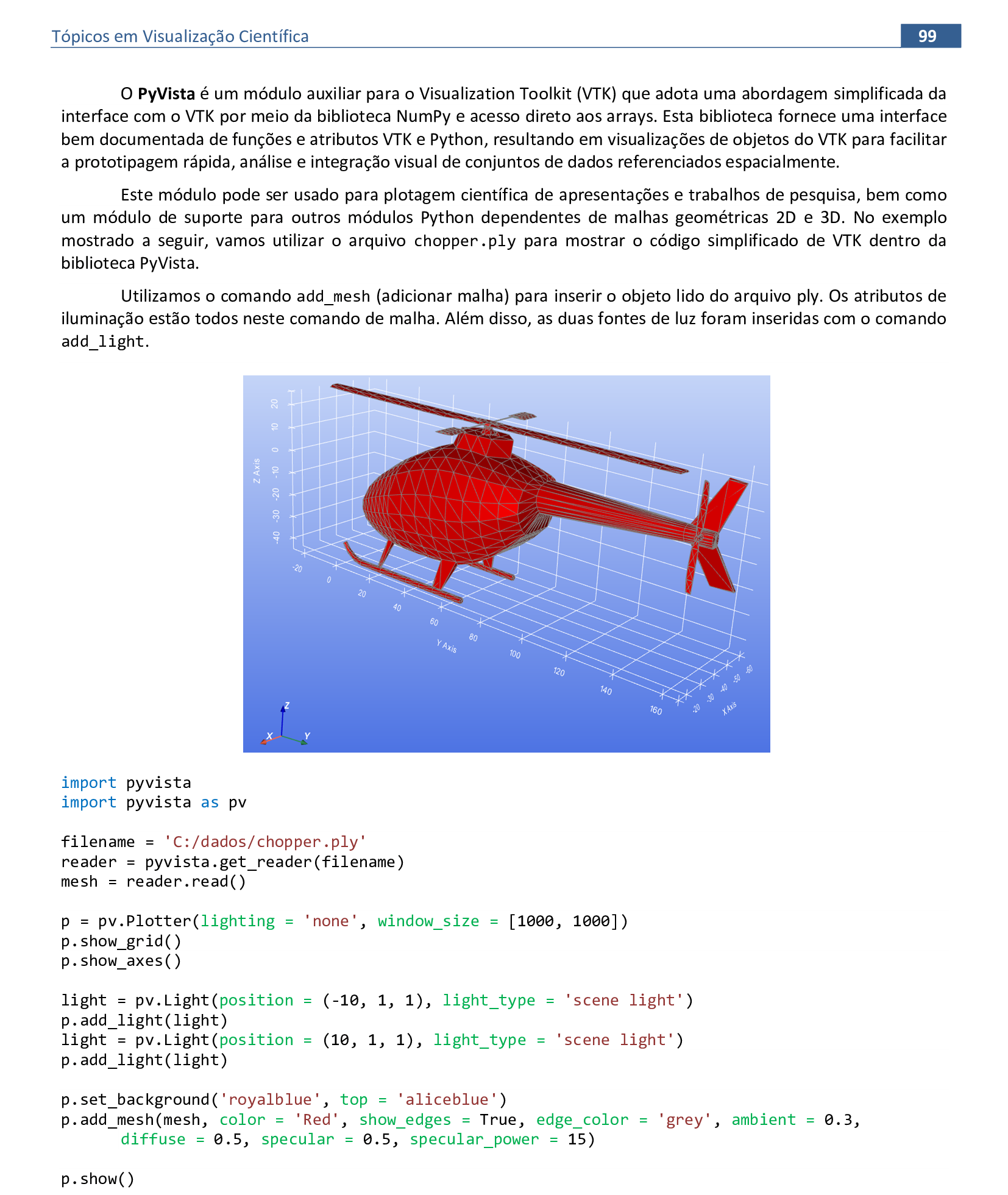
📃 Código
import pyvista
import pyvista as pv
filename = 'C:/dados/chopper.ply'
reader = pyvista.get_reader(filename)
mesh = reader.read()
p = pv.Plotter(lighting = 'none', window_size = [1000, 1000])
p.show_grid()
p.show_axes()
light = pv.Light(position = (-10, 1, 1), light_type = 'scene light')
p.add_light(light)
light = pv.Light(position = (10, 1, 1), light_type = 'scene light')
p.add_light(light)
p.set_background('royalblue', top = 'aliceblue')
p.add_mesh(mesh, color = 'Red', show_edges = True, edge_color = 'grey', ambient = 0.3,
diffuse = 0.5, specular = 0.5, specular_power = 15)
p.show()

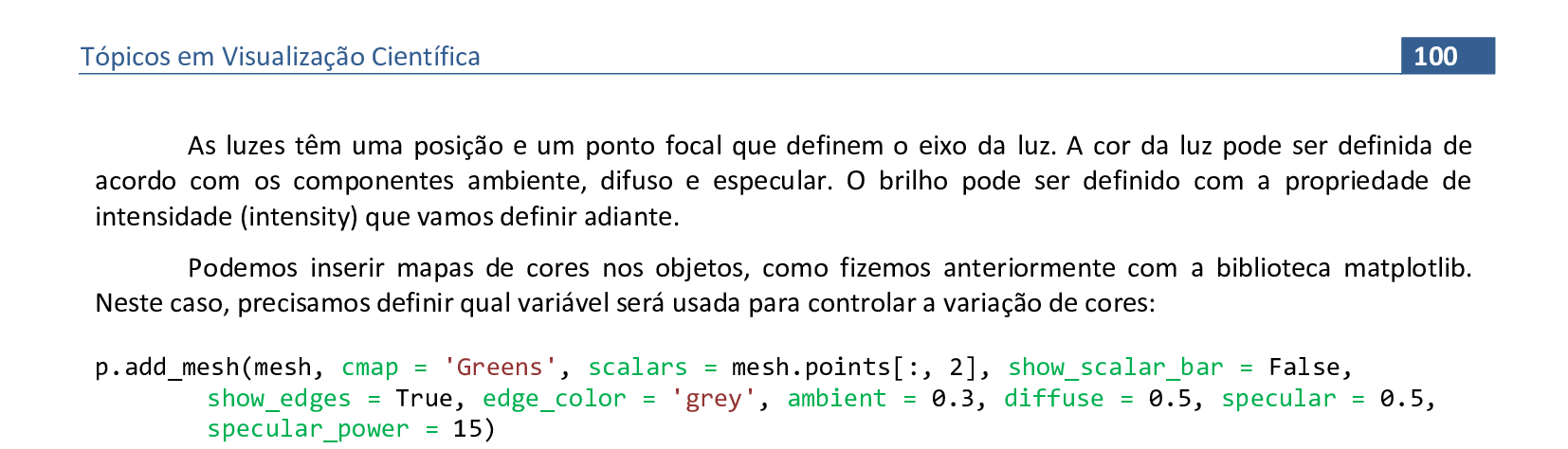
📃 Código
import pyvista
import pyvista as pv
filename = 'C:/dados/chopper.ply'
reader = pyvista.get_reader(filename)
mesh = reader.read()
p = pv.Plotter(lighting = 'none', window_size = [1000, 1000])
p.show_grid()
p.show_axes()
light = pv.Light(position = (-10, 1, 1), light_type = 'scene light')
p.add_light(light)
light = pv.Light(position = (10, 1, 1), light_type = 'scene light')
p.add_light(light)
p.set_background('royalblue', top = 'aliceblue')
p.add_mesh(mesh, cmap = 'Greens', scalars = mesh.points[:, 2], show_scalar_bar = False,
show_edges = True, edge_color = 'grey', ambient = 0.3, diffuse = 0.5, specular = 0.5,
specular_power = 15)
p.show()
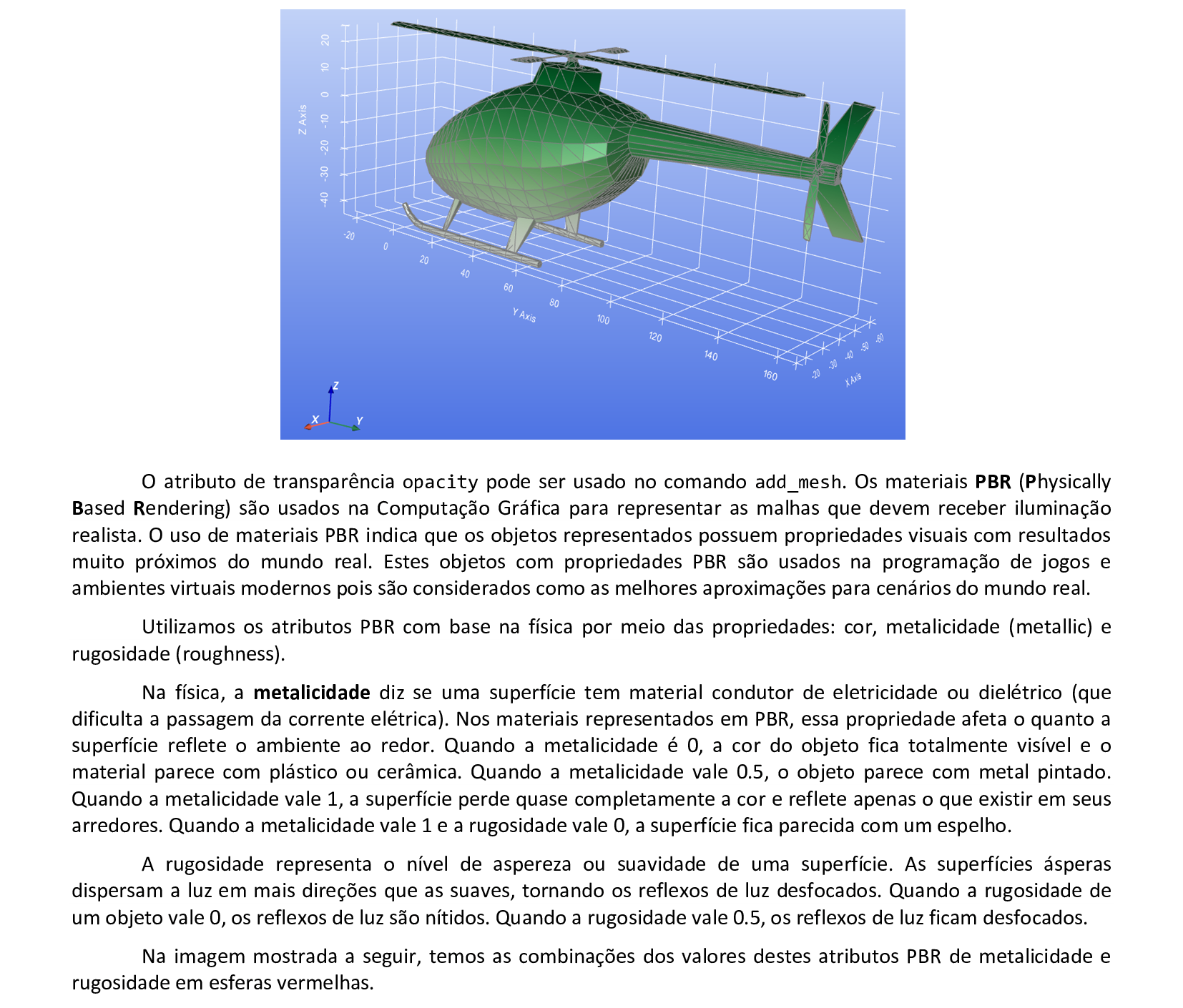
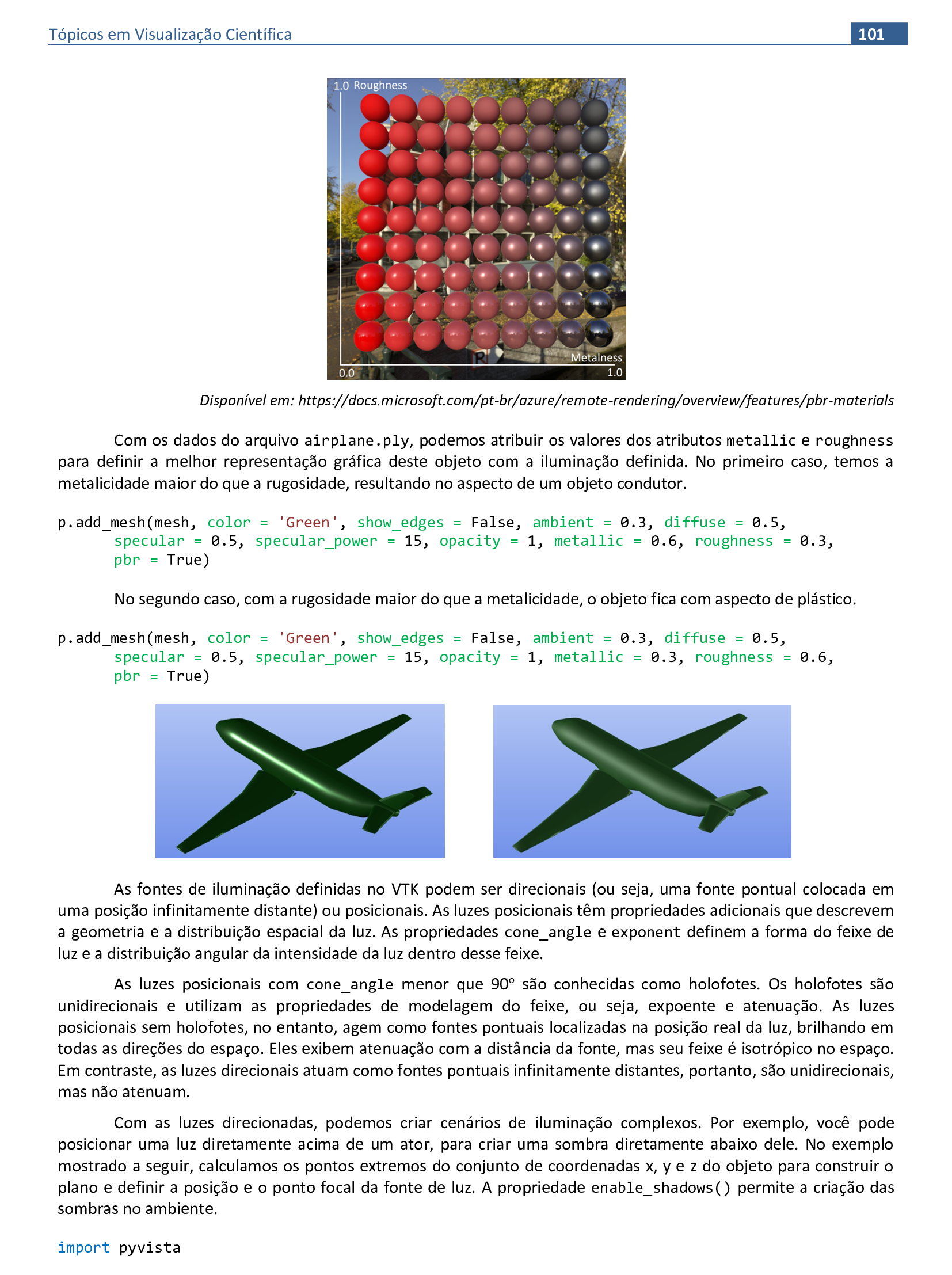
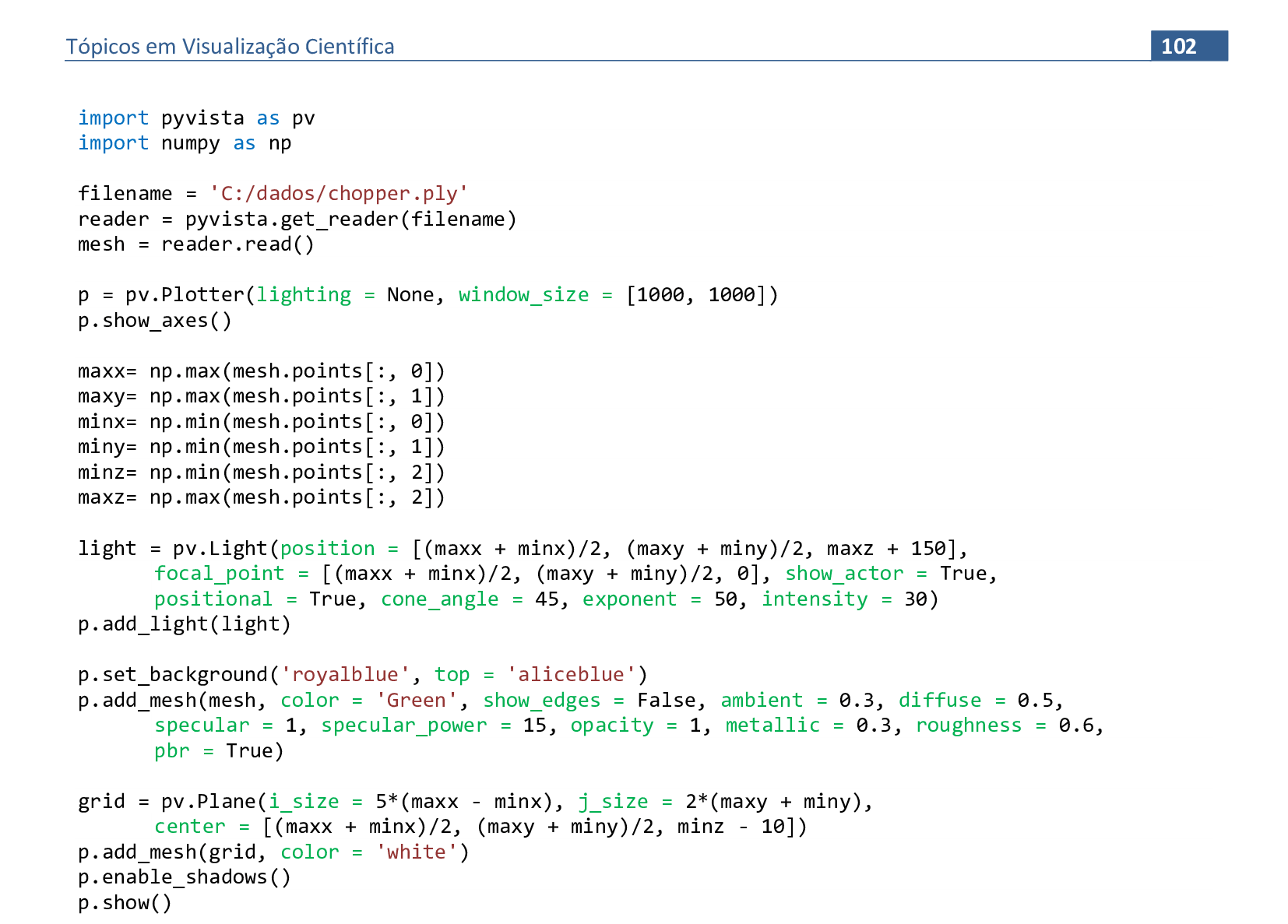
📃 Código
import pyvista
import pyvista as pv
import numpy as np
filename = 'C:/dados/chopper.ply'
reader = pyvista.get_reader(filename)
mesh = reader.read()
p = pv.Plotter(lighting = None, window_size = [1000, 1000])
p.show_axes()
maxx = np.max(mesh.points[:, 0])
maxy = np.max(mesh.points[:, 1])
minx = np.min(mesh.points[:, 0])
miny = np.min(mesh.points[:, 1])
minz = np.min(mesh.points[:, 2])
maxz = np.max(mesh.points[:, 2])
light = pv.Light(position = [(maxx + minx)/2, (maxy + miny)/2, maxz + 150],
focal_point = [(maxx + minx)/2, (maxy + miny)/2, 0], show_actor = True,
positional = True, cone_angle = 45, exponent = 50, intensity = 30)
p.add_light(light)
p.set_background('royalblue', top = 'aliceblue')
p.add_mesh(mesh, color = 'Green', show_edges = False, ambient = 0.3, diffuse = 0.5,
specular = 1, specular_power = 15, opacity = 1, metallic = 0.3, roughness = 0.6, pbr = True)
grid = pv.Plane(i_size = 5*(maxx - minx), j_size = 2*(maxy + miny),
center = [(maxx + minx)/2, (maxy + miny)/2, minz - 10])
p.add_mesh(grid, color = 'white')
p.enable_shadows()
p.show()
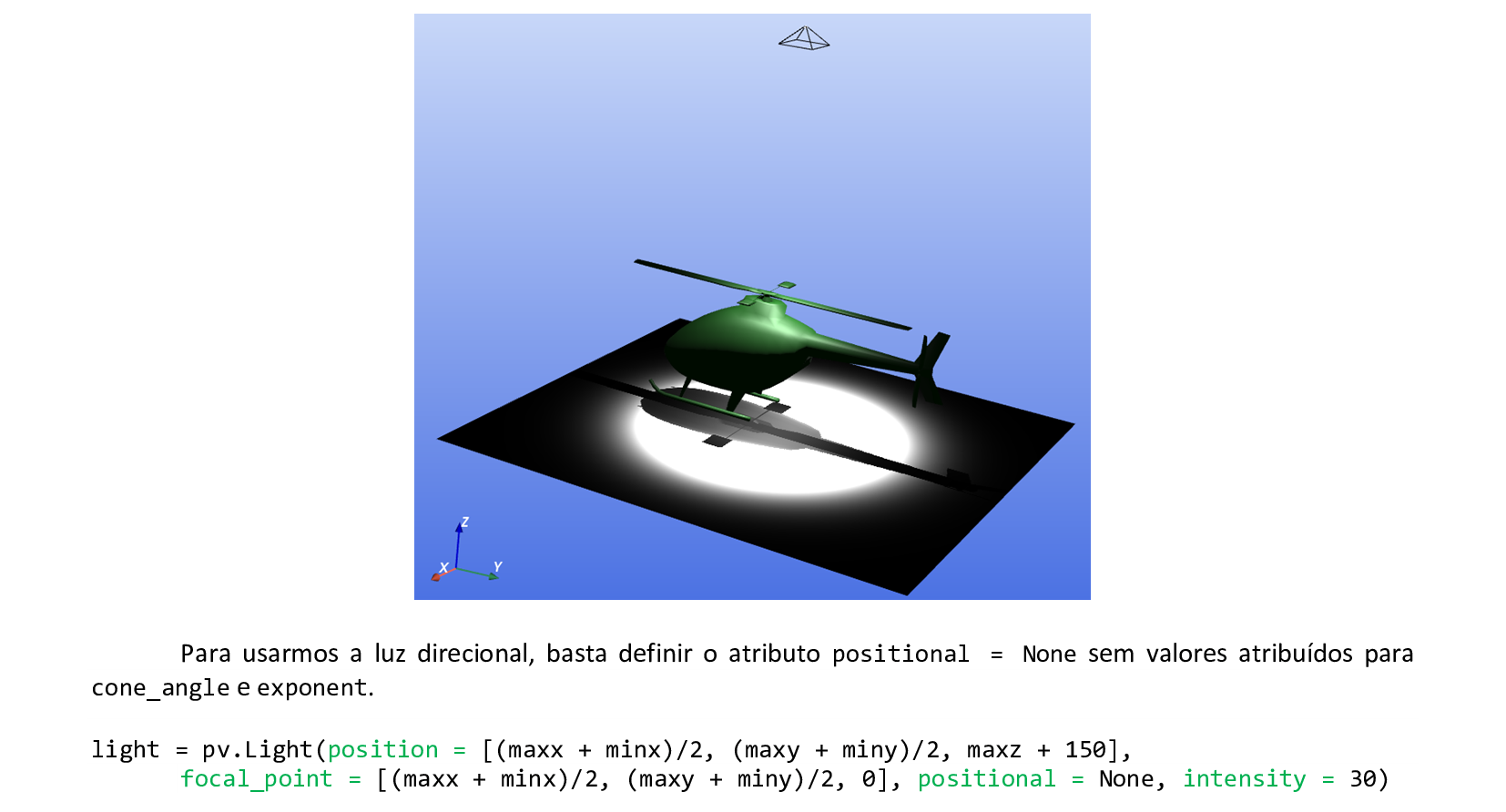
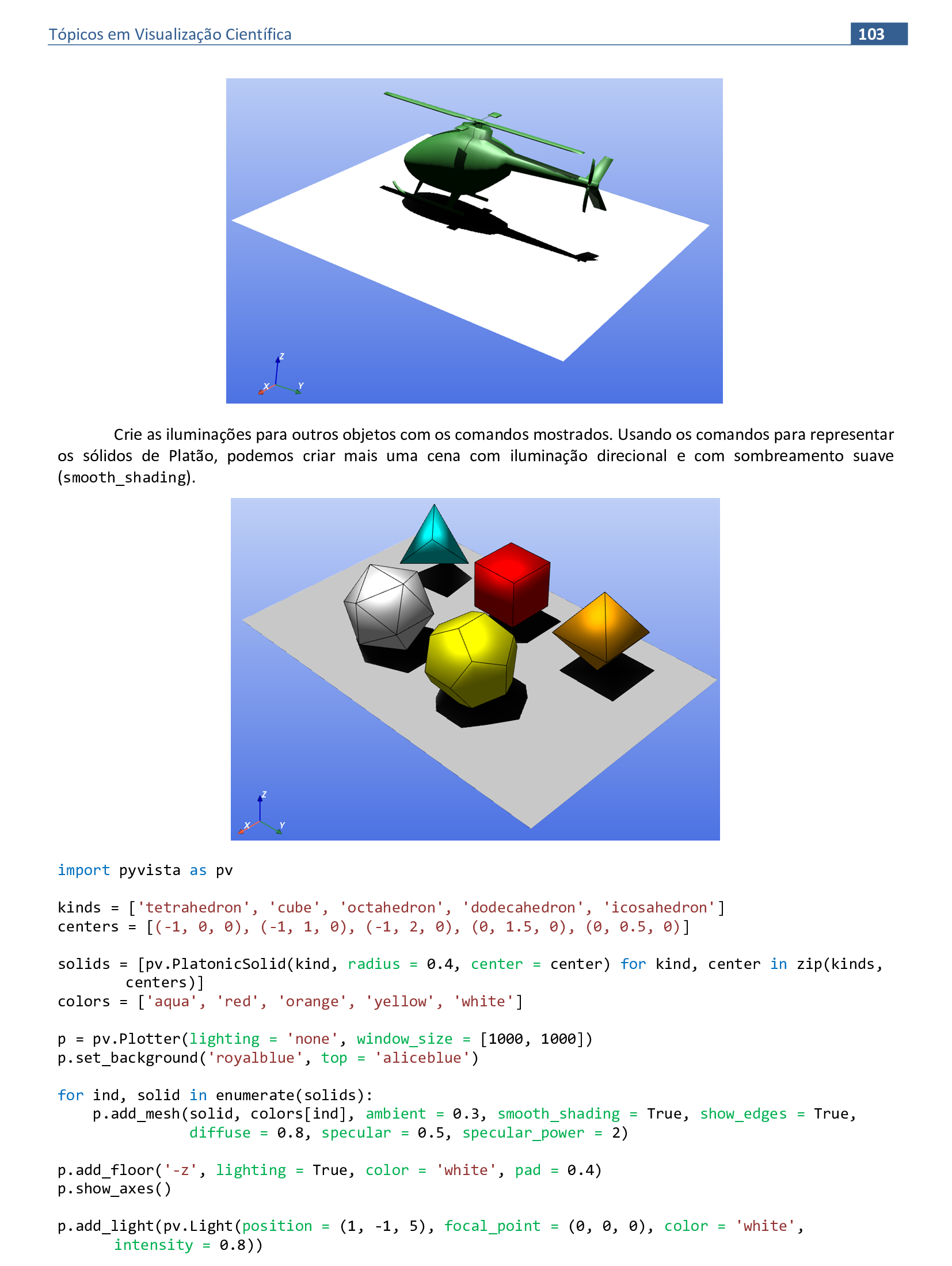

📃 Código
import pyvista as pv
kinds = ['tetrahedron', 'cube', 'octahedron', 'dodecahedron', 'icosahedron']
centers = [(-1, 0, 0), (-1, 1, 0), (-1, 2, 0), (0, 1.5, 0), (0, 0.5, 0)]
solids = [pv.PlatonicSolid(kind, radius = 0.4, center = center) for kind,
center in zip(kinds, centers)]
colors = ['aqua', 'red', 'orange', 'yellow', 'white']
p = pv.Plotter(lighting = 'none', window_size = [1000, 1000])
p.set_background('royalblue', top = 'aliceblue')
for ind, solid in enumerate(solids):
p.add_mesh(solid, colors[ind], ambient = 0.3, smooth_shading = True, show_edges = True,
diffuse = 0.8, specular = 0.5, specular_power = 2)
p.add_floor('-z', lighting = True, color = 'white', pad = 0.4)
p.show_axes()
p.add_light(pv.Light(position = (1, -1, 5), focal_point = (0, 0, 0), color = 'white',
intensity = 0.8))
p.enable_shadows()
p.show()
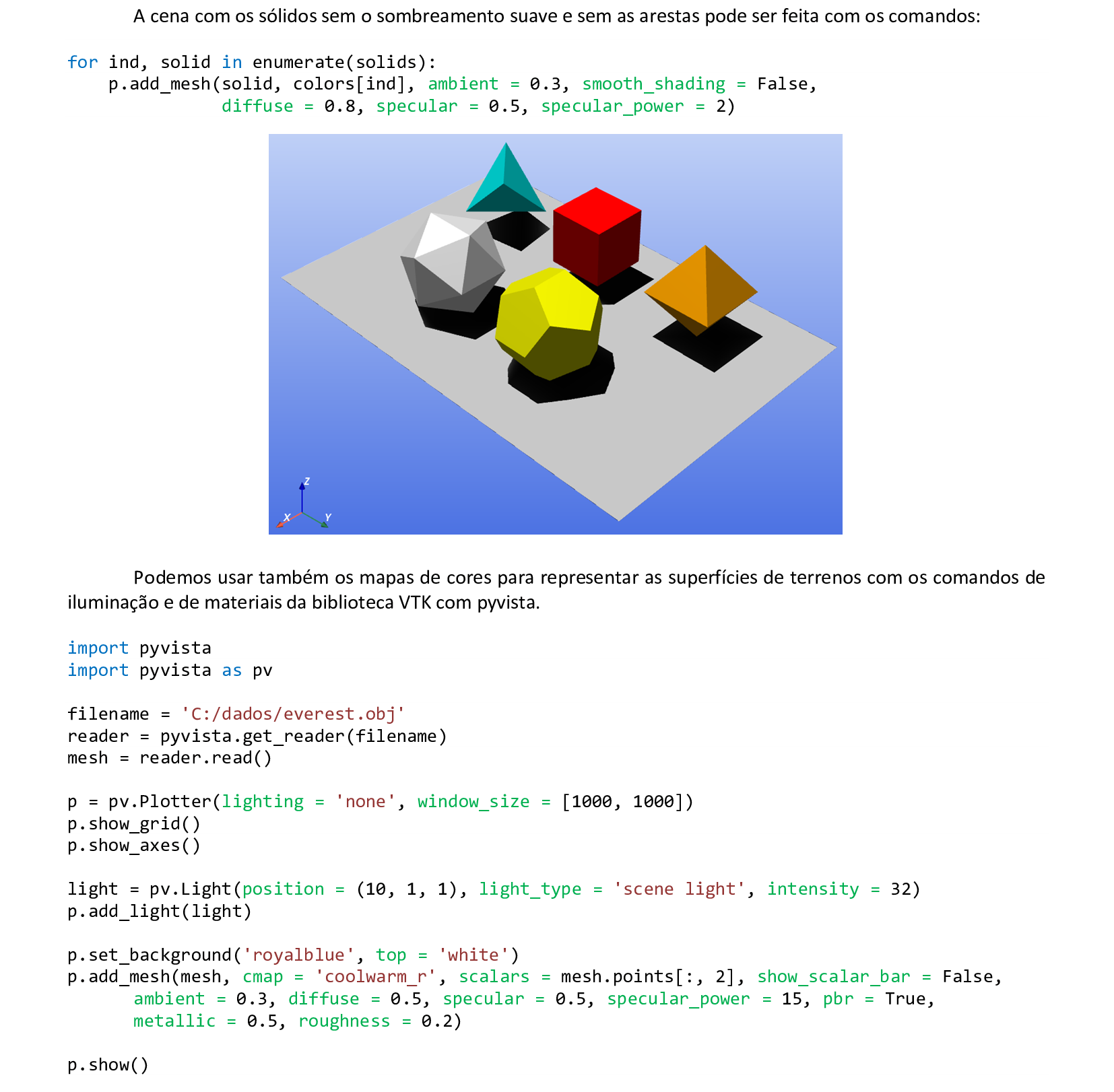
📃 Código
import pyvista
import pyvista as pv
filename = 'C:/dados/everest.obj'
reader = pyvista.get_reader(filename)
mesh = reader.read()
p = pv.Plotter(lighting = 'none', window_size = [1000, 1000])
p.show_grid()
p.show_axes()
light = pv.Light(position = (10, 1, 1), light_type = 'scene light', intensity = 32)
p.add_light(light)
p.set_background('royalblue', top = 'white')
p.add_mesh(mesh, cmap = 'coolwarm_r', scalars = mesh.points[:, 2], show_scalar_bar = False,
ambient = 0.3, diffuse = 0.5, specular = 0.5, specular_power = 15, pbr = True,
metallic = 0.5, roughness = 0.2)
p.show()
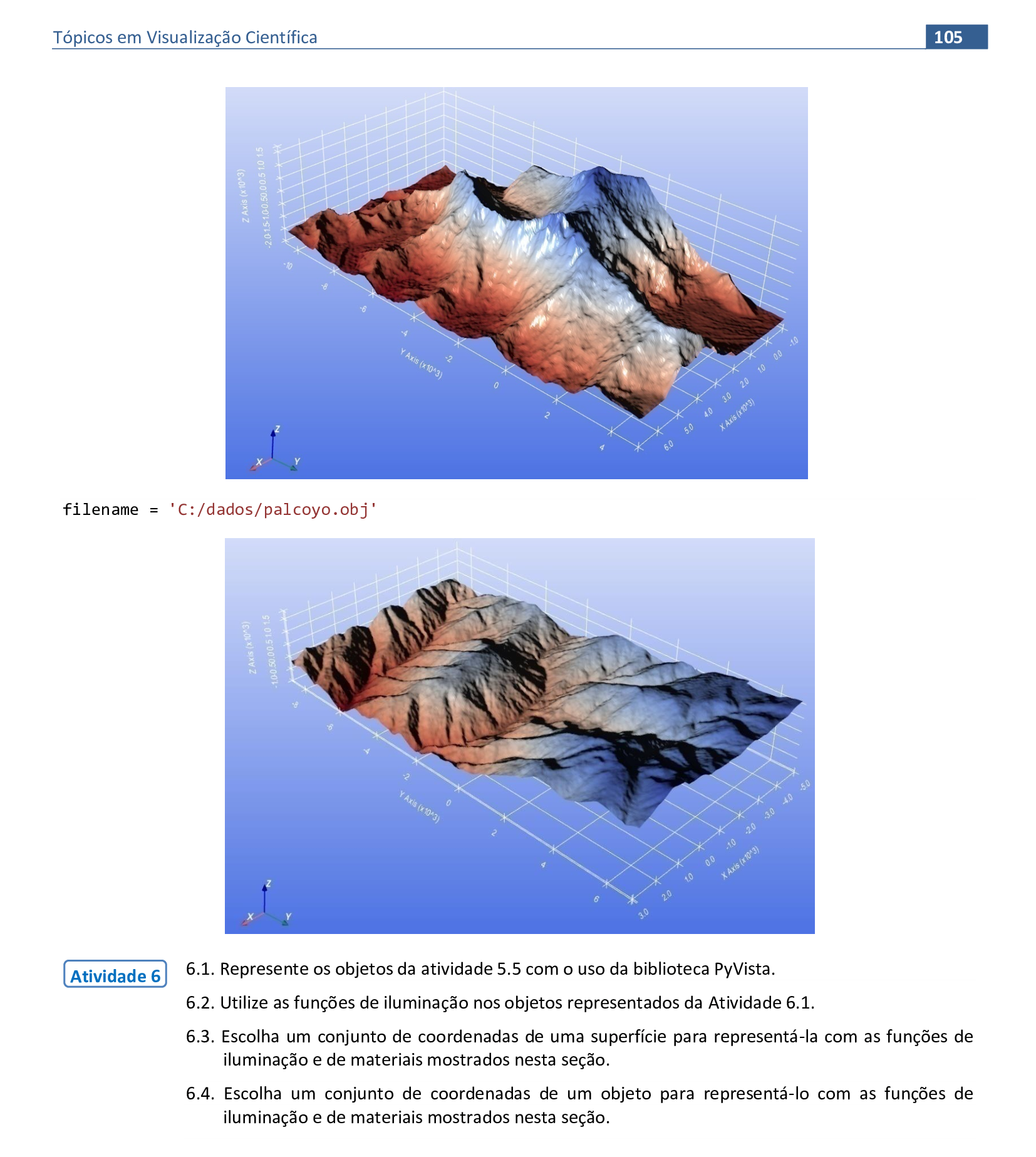
7. Câmera e Realidade Virtual - parte I
Material da página 105 até a página 130.

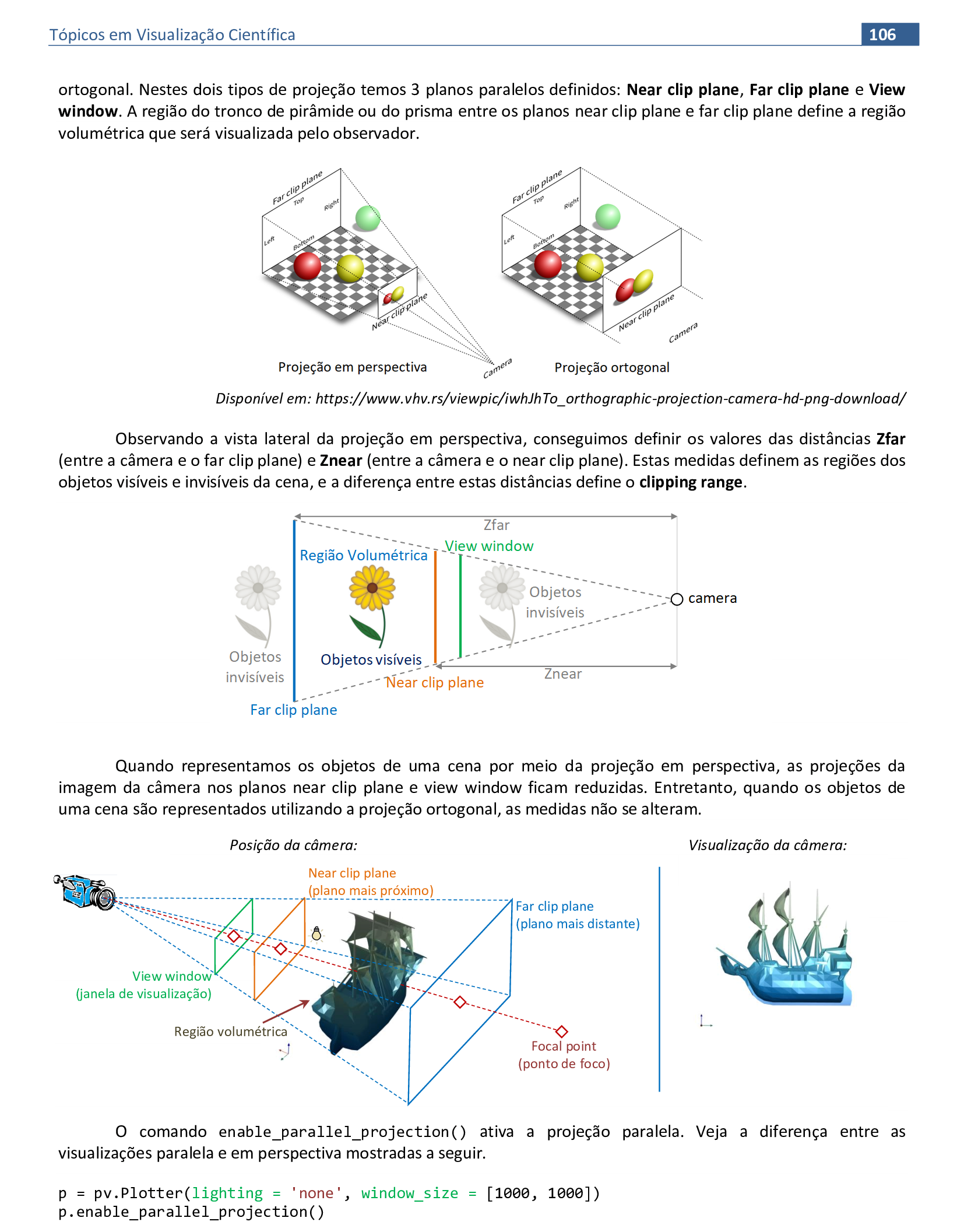
📃 Código
import pyvista
import pyvista as pv
filename = 'C:/dados/galleon.ply'
reader = pyvista.get_reader(filename)
mesh = reader.read()
p = pv.Plotter(lighting = 'none', window_size = [1000, 1000])
p.enable_parallel_projection()
p.show_grid(color="grey")
p.show_axes()
light = pv.Light(position = (10, 1, 1), light_type = 'scene light', intensity = 1.5)
p.add_light(light)
light = pv.Light(position = (-10, 1, 1), light_type = 'scene light', intensity = 1.5)
p.add_light(light)
p.set_background('white', top = 'white')
p.add_mesh(mesh, cmap = 'GnBu_r', scalars = mesh.points[:, 2], show_scalar_bar = False,
ambient = 0.3, diffuse = 0.5, specular = 0.5, specular_power = 15)
p.show()
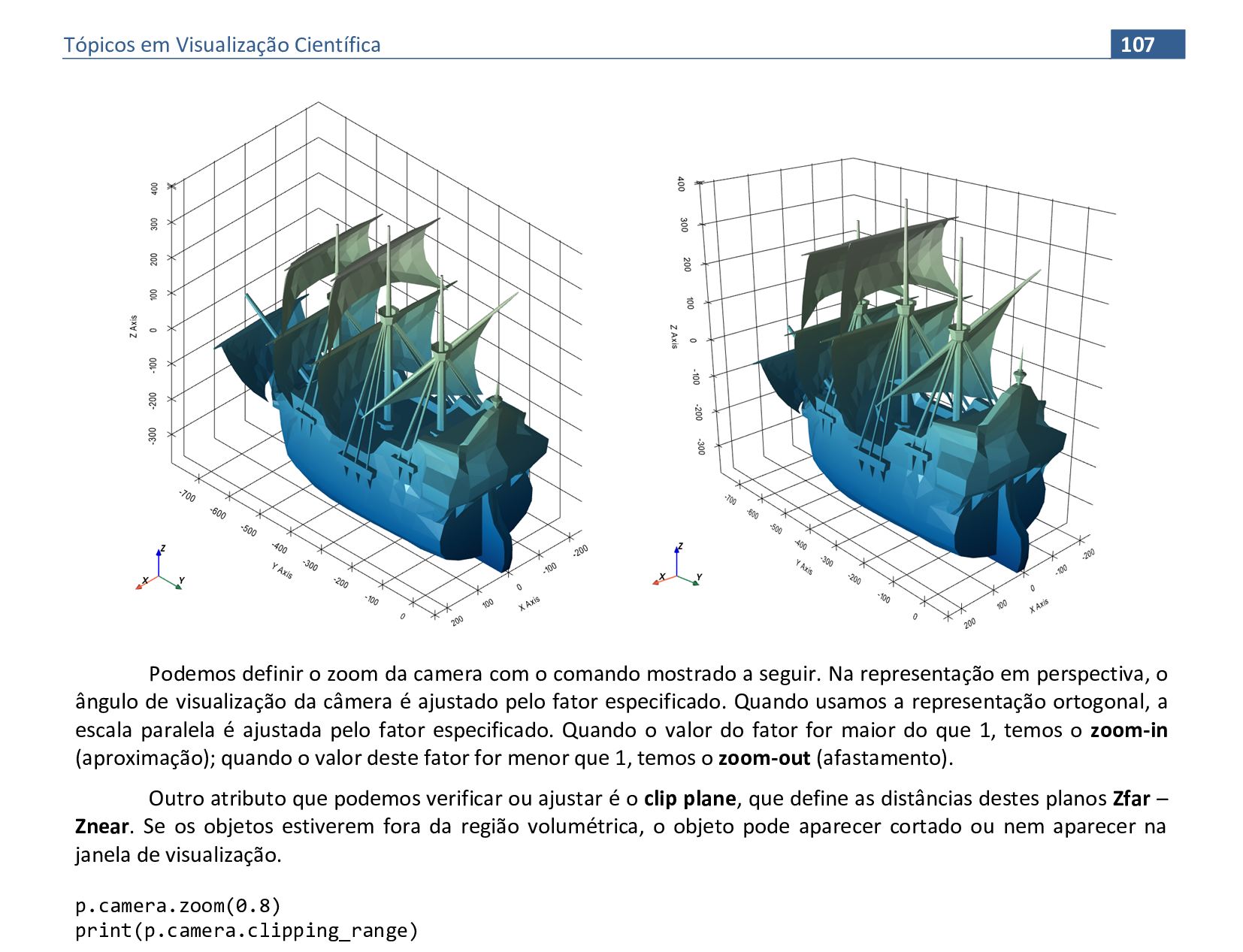

📃 Código
import pyvista
import pyvista as pv
filename = 'C:/dados/galleon.ply'
reader = pyvista.get_reader(filename)
mesh = reader.read()
p = pv.Plotter(lighting = 'none', window_size = [1000, 1000])
p.show_axes()
light = pv.Light(position = (10, 1, 1), light_type = 'scene light', intensity = 1.5)
p.add_light(light)
light = pv.Light(position = (-10, 1, 1), light_type = 'scene light', intensity = 1.5)
p.add_light(light)
p.set_background('white', top = 'white')
p.add_mesh(mesh, cmap = 'GnBu_r', scalars = mesh.points[:, 2], show_scalar_bar = False,
ambient = 0.3, diffuse = 0.5, specular = 0.5, specular_power = 15)
p.camera.zoom(0.8)
p.camera.clipping_range = (1000, 2500)
print(p.camera.clipping_range)
p.show()


📃 Código
import pyvista
import pyvista as pv
filename = 'C:/dados/galleon.ply'
reader = pyvista.get_reader(filename)
mesh = reader.read()
p = pv.Plotter(lighting = 'none', window_size = [1000, 1000])
p.show_axes()
light = pv.Light(position = (10, 1, 1), light_type = 'scene light', intensity = 1.5)
p.add_light(light)
light = pv.Light(position = (-10, 1, 1), light_type = 'scene light', intensity = 1.5)
p.add_light(light)
p.set_background('white', top = 'white')
p.add_mesh(mesh, cmap = 'GnBu_r', scalars = mesh.points[:, 2], show_scalar_bar = False,
ambient = 0.3, diffuse = 0.5, specular = 0.5, specular_power = 15)
p.camera.focal_point = (300, 0, -250)
p.show()
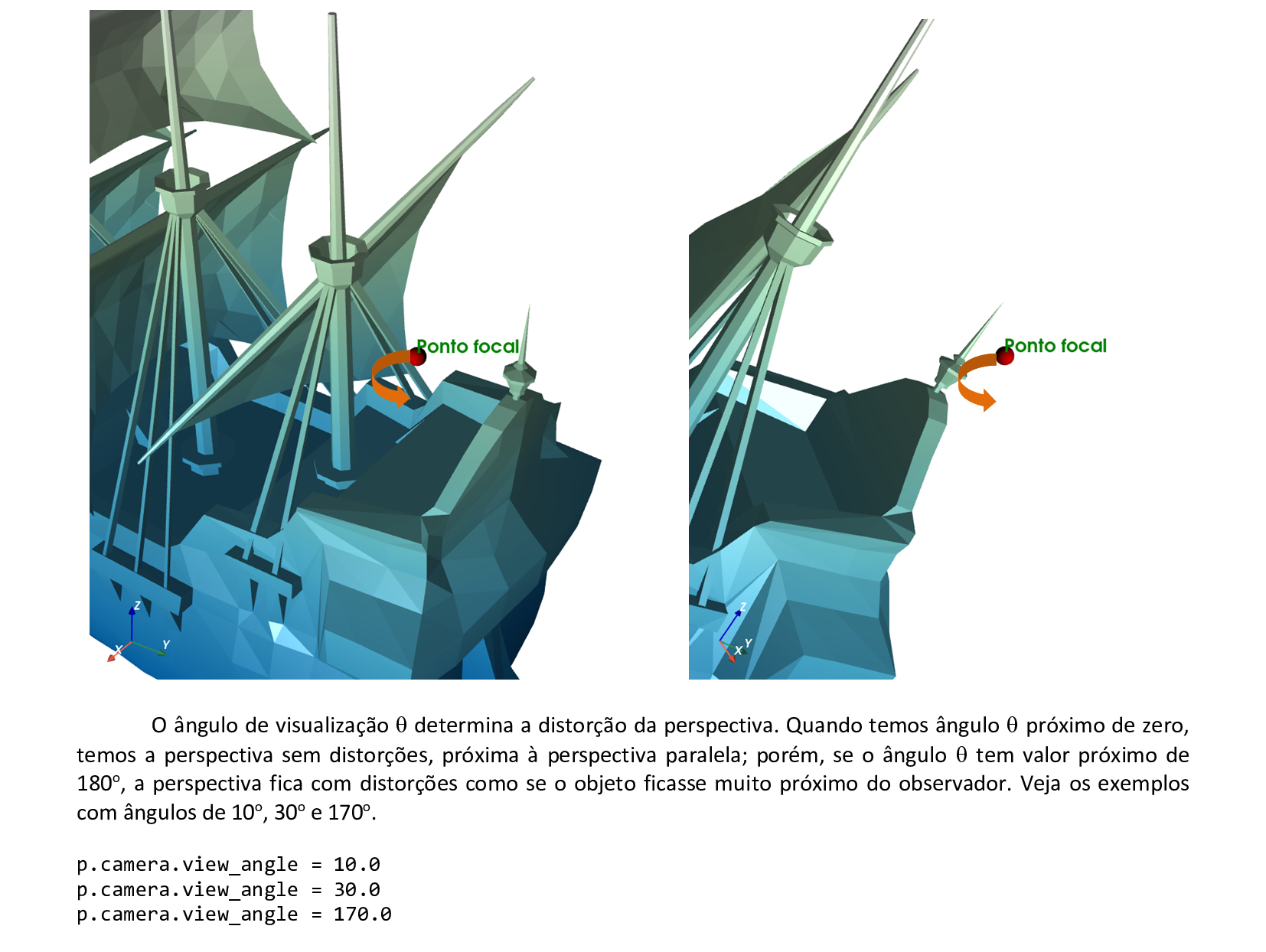
📃 Código
import pyvista
import pyvista as pv
filename = 'C:/dados/galleon.ply'
reader = pyvista.get_reader(filename)
mesh = reader.read()
p = pv.Plotter(lighting = 'none', window_size = [1000, 1000])
p.show_axes()
light = pv.Light(position = (10, 1, 1), light_type = 'scene light', intensity = 1.5)
p.add_light(light)
light = pv.Light(position = (-10, 1, 1), light_type = 'scene light', intensity = 1.5)
p.add_light(light)
p.set_background('white', top = 'white')
p.add_mesh(mesh, cmap = 'GnBu_r', scalars = mesh.points[:, 2], show_scalar_bar = False,
ambient = 0.3, diffuse = 0.5, specular = 0.5, specular_power = 15)
p.camera.view_angle = 155.0
p.show()

📃 Código
import pyvista
import pyvista as pv
filename = 'C:/dados/galleon.ply'
reader = pyvista.get_reader(filename)
mesh = reader.read()
p = pv.Plotter(lighting = 'none', window_size = [1000, 1000])
p.show_axes()
light = pv.Light(position = (10, 1, 1), light_type = 'scene light', intensity = 1.5)
p.add_light(light)
light = pv.Light(position = (-10, 1, 1), light_type = 'scene light', intensity = 1.5)
p.add_light(light)
p.set_background('white', top = 'white')
p.add_mesh(mesh, cmap = 'GnBu_r', scalars = mesh.points[:, 2], show_scalar_bar = False,
ambient = 0.3, diffuse = 0.5, specular = 0.5, specular_power = 15)
p.camera.position = (1800, 1800, 0)
p.show()
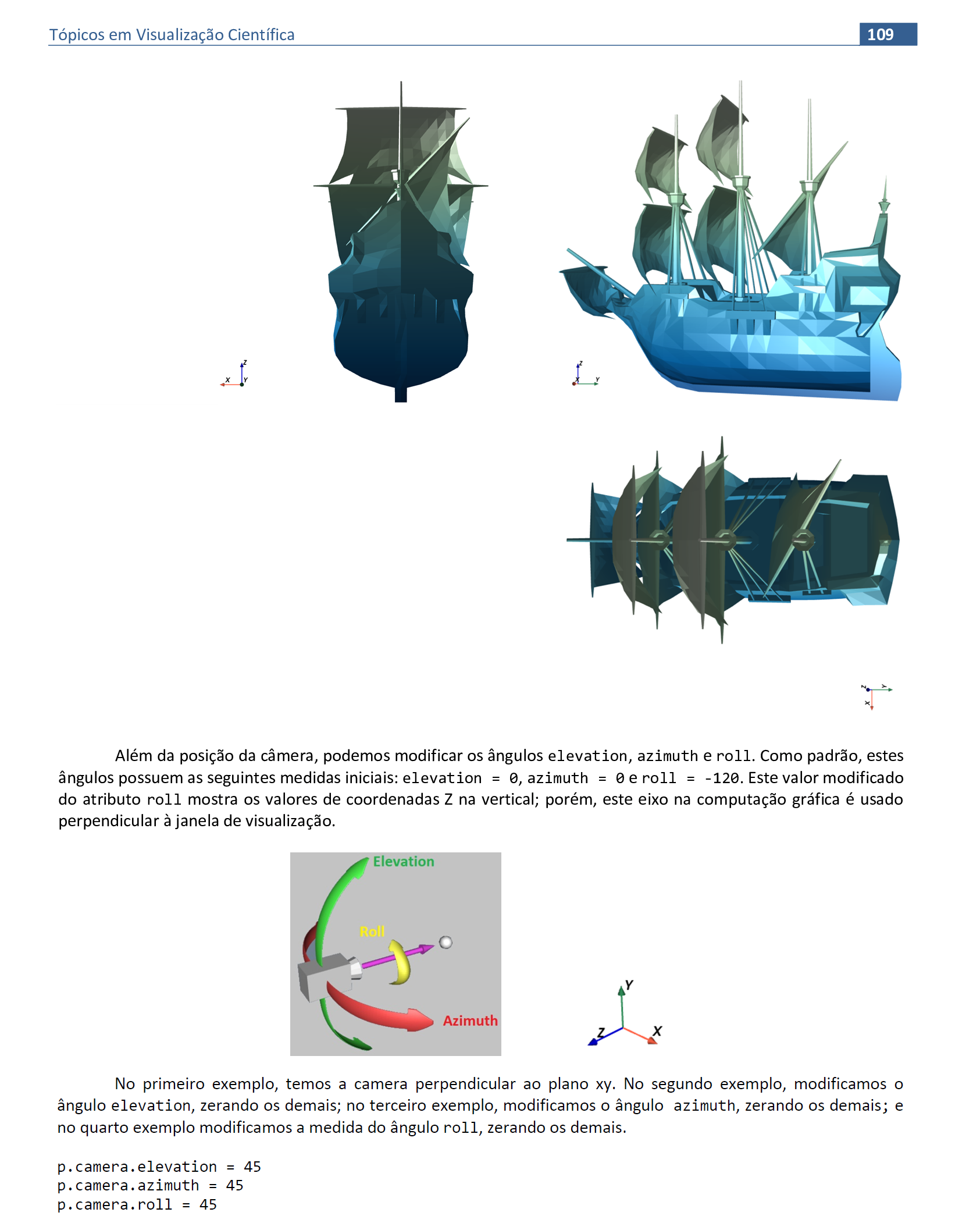
📃 Código
import pyvista
import pyvista as pv
filename = 'C:/dados/galleon.ply'
reader = pyvista.get_reader(filename)
mesh = reader.read()
p = pv.Plotter(lighting = 'none', window_size = [1000, 1000])
p.show_axes()
light = pv.Light(position = (10, 1, 1), light_type = 'scene light', intensity = 1.5)
p.add_light(light)
light = pv.Light(position = (-10, 1, 1), light_type = 'scene light', intensity = 1.5)
p.add_light(light)
p.set_background('white', top = 'white')
p.add_mesh(mesh, cmap = 'GnBu_r', scalars = mesh.points[:, 2], show_scalar_bar = False,
ambient = 0.3, diffuse = 0.5, specular = 0.5, specular_power = 15)
p.camera_position = 'xy'
p.camera.elevation = 45
p.camera.azimuth = 0
p.camera.roll = 0
p.show()
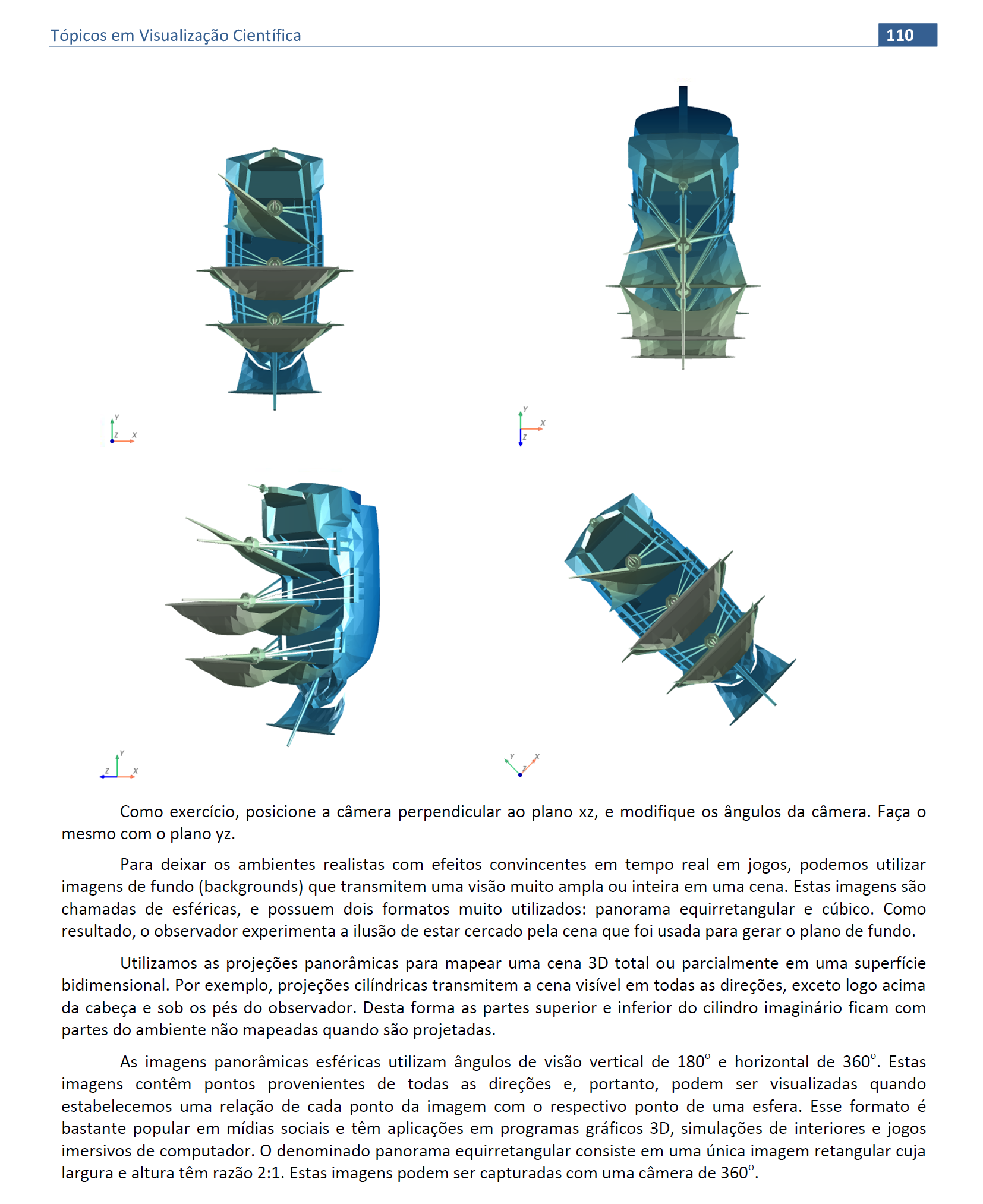
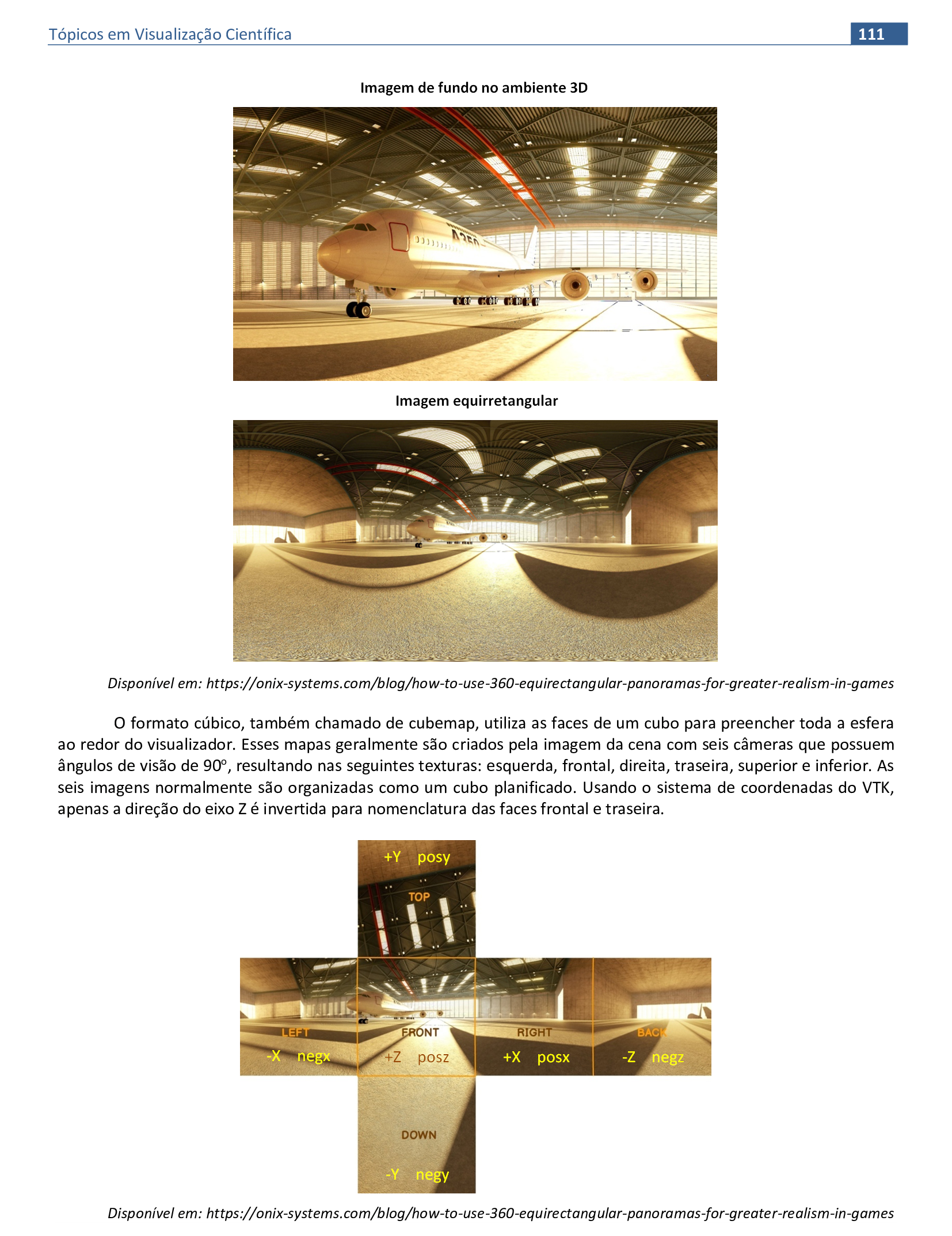
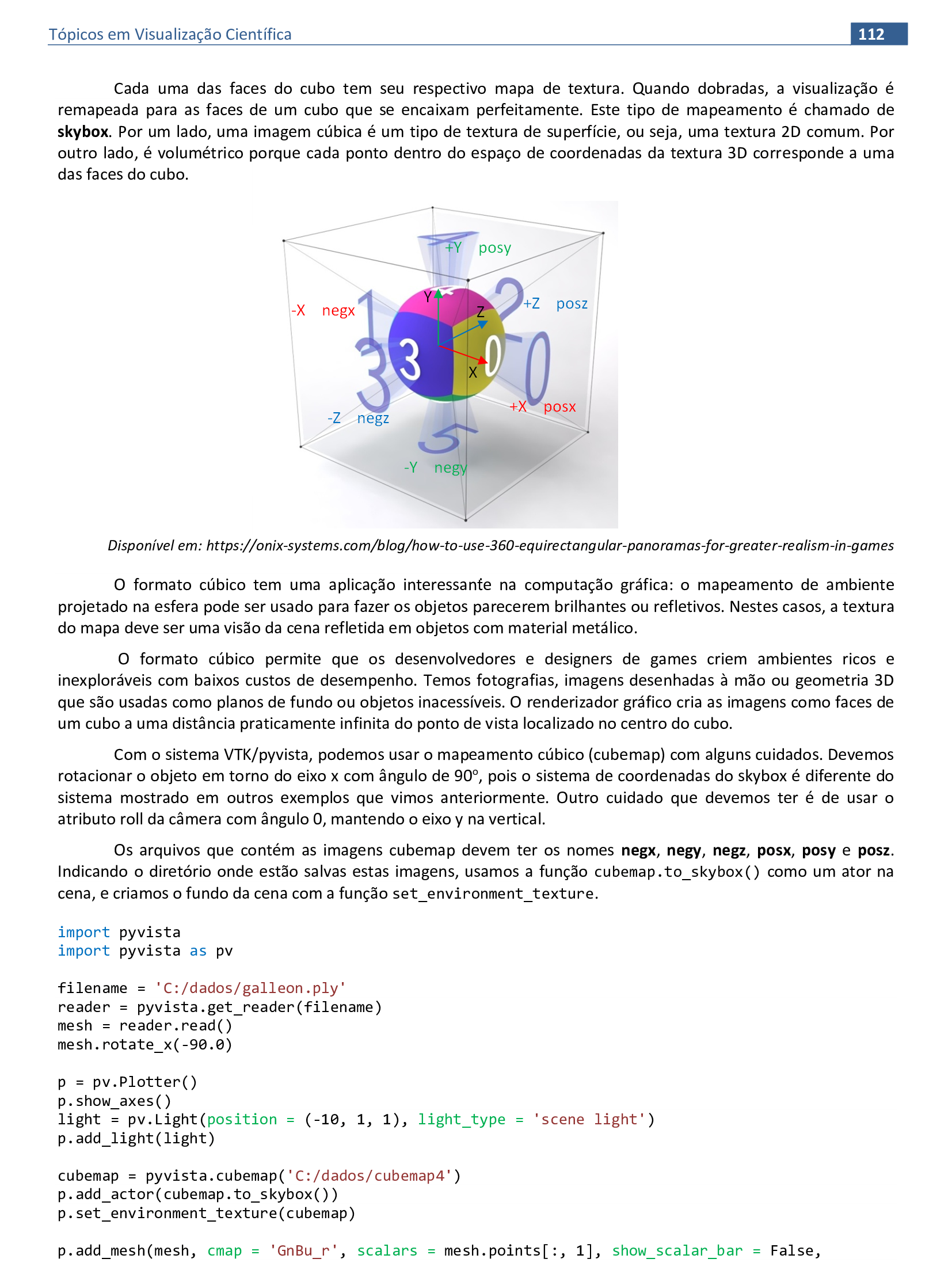

📃 Código
import pyvista
import pyvista as pv
filename = 'C:/dados/galleon.ply'
reader = pyvista.get_reader(filename)
mesh = reader.read()
mesh.rotate_x(-90.0)
p = pv.Plotter()
p.show_axes()
light = pv.Light(position = (-10, 1, 1), light_type = 'scene light')
p.add_light(light)
cubemap = pyvista.cubemap('C:/dados/cubemap')
p.add_actor(cubemap.to_skybox())
p.set_environment_texture(cubemap)
p.add_mesh(mesh, cmap = 'GnBu_r', scalars = mesh.points[:, 1], show_scalar_bar = False,
diffuse = 0.9, pbr = True, metallic = 0.8, roughness = 0.1)
p.add_axes()
p.camera.roll = 0
p.show()
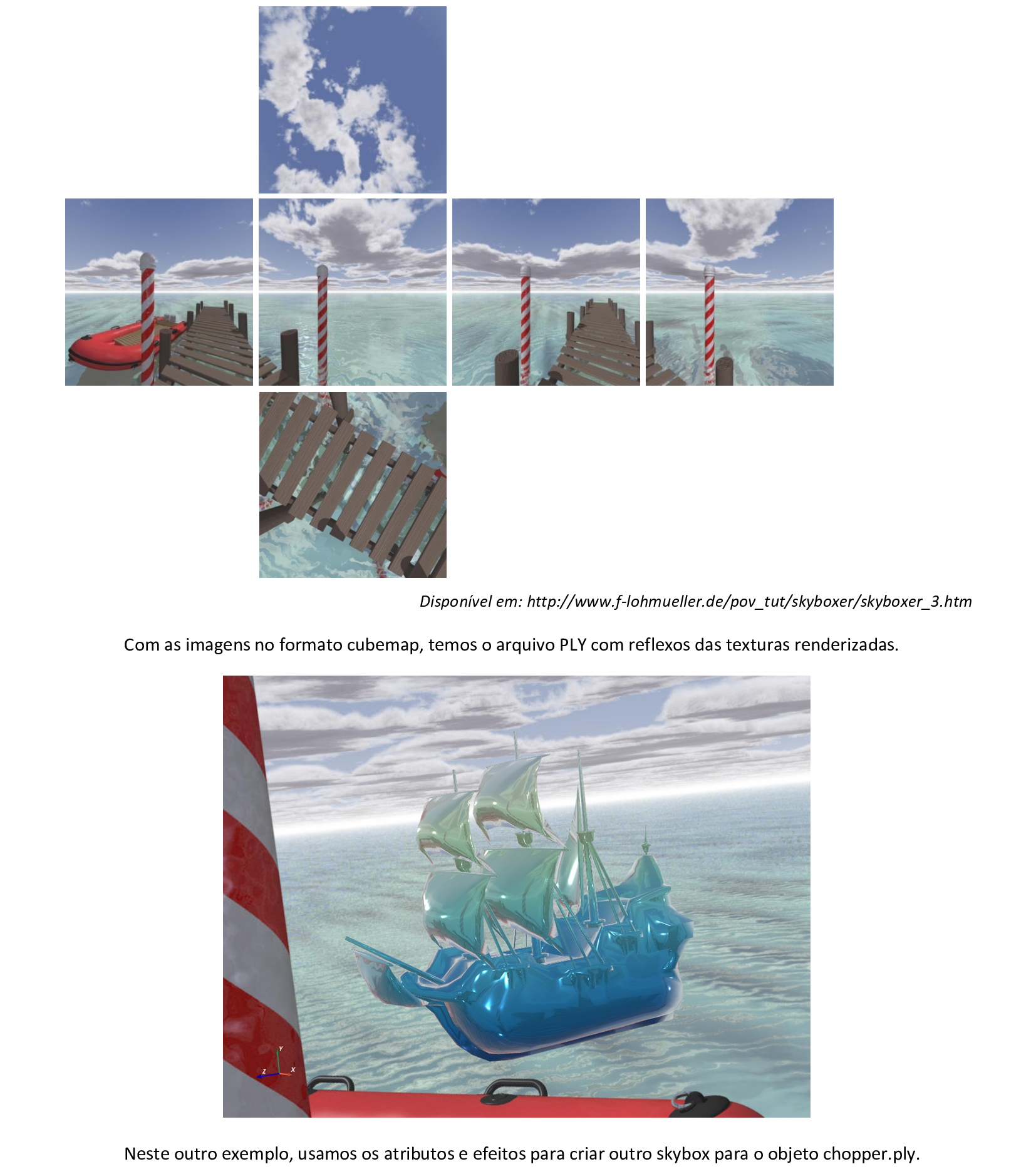
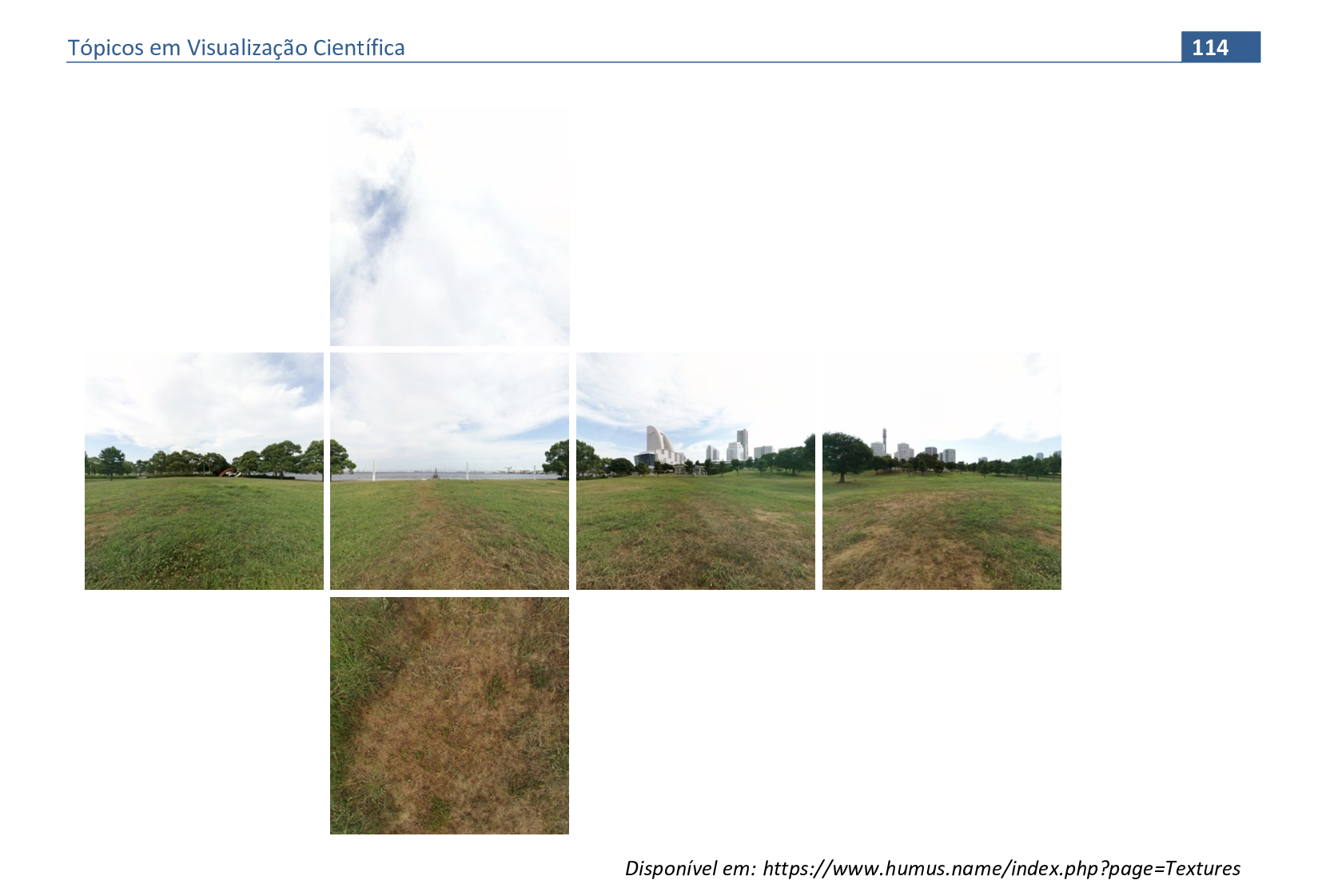
📃 Código
import pyvista
import pyvista as pv
filename = 'C:/dados/chopper.ply'
reader = pyvista.get_reader(filename)
mesh = reader.read()
mesh.rotate_x(-90.0)
p = pv.Plotter()
p.show_axes()
light = pv.Light(position = (-10, 1, 1), light_type = 'scene light')
p.add_light(light)
cubemap = pyvista.cubemap('C:/dados/cubemap1')
p.add_actor(cubemap.to_skybox())
p.set_environment_texture(cubemap)
p.add_mesh(mesh, cmap = 'Reds_r', scalars = mesh.points[:, 1], show_scalar_bar = False,
diffuse = 0.9, pbr = True, metallic = 0.8, roughness = 0.1)
p.add_axes()
p.camera.roll=0
p.show()

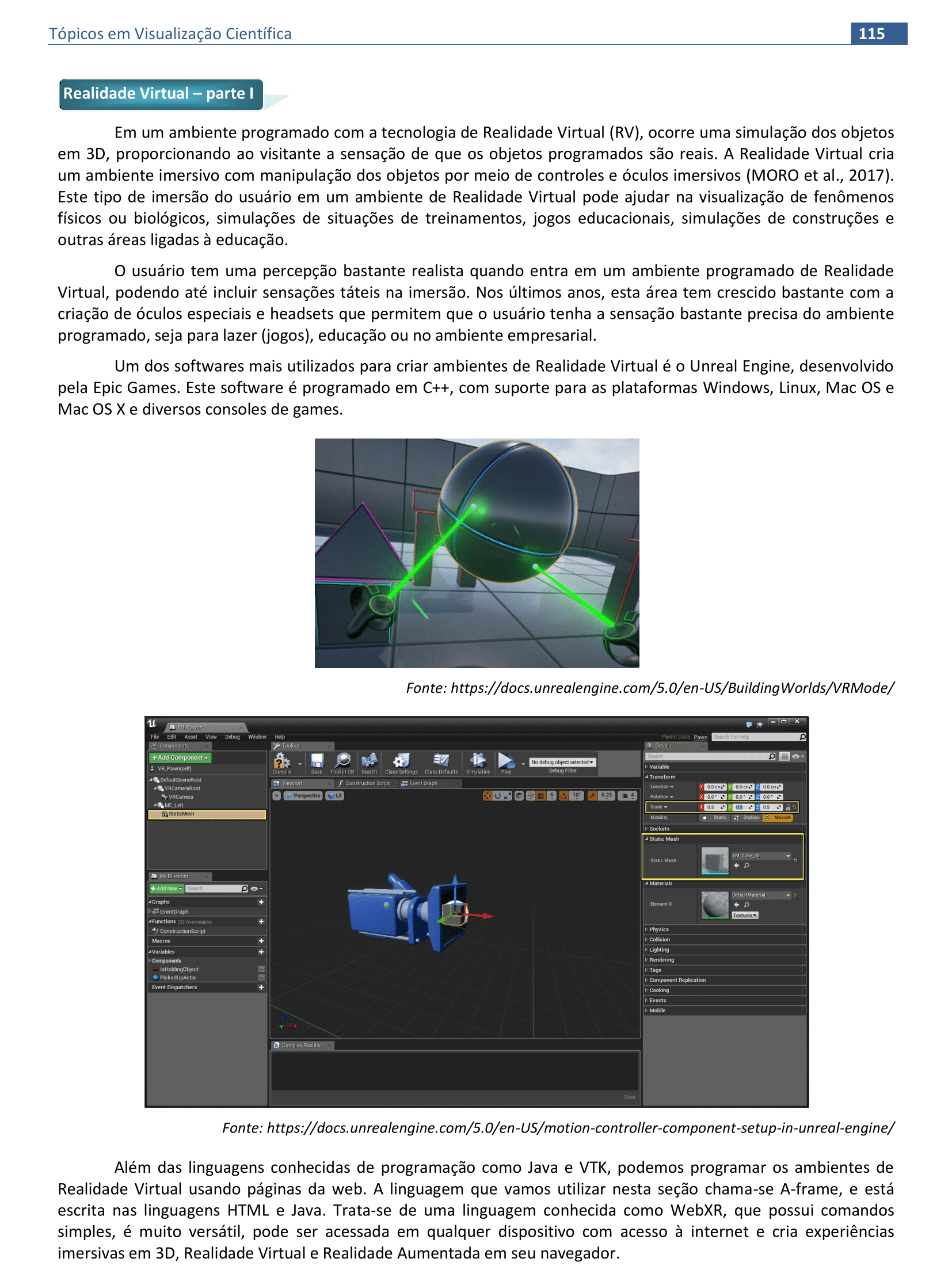
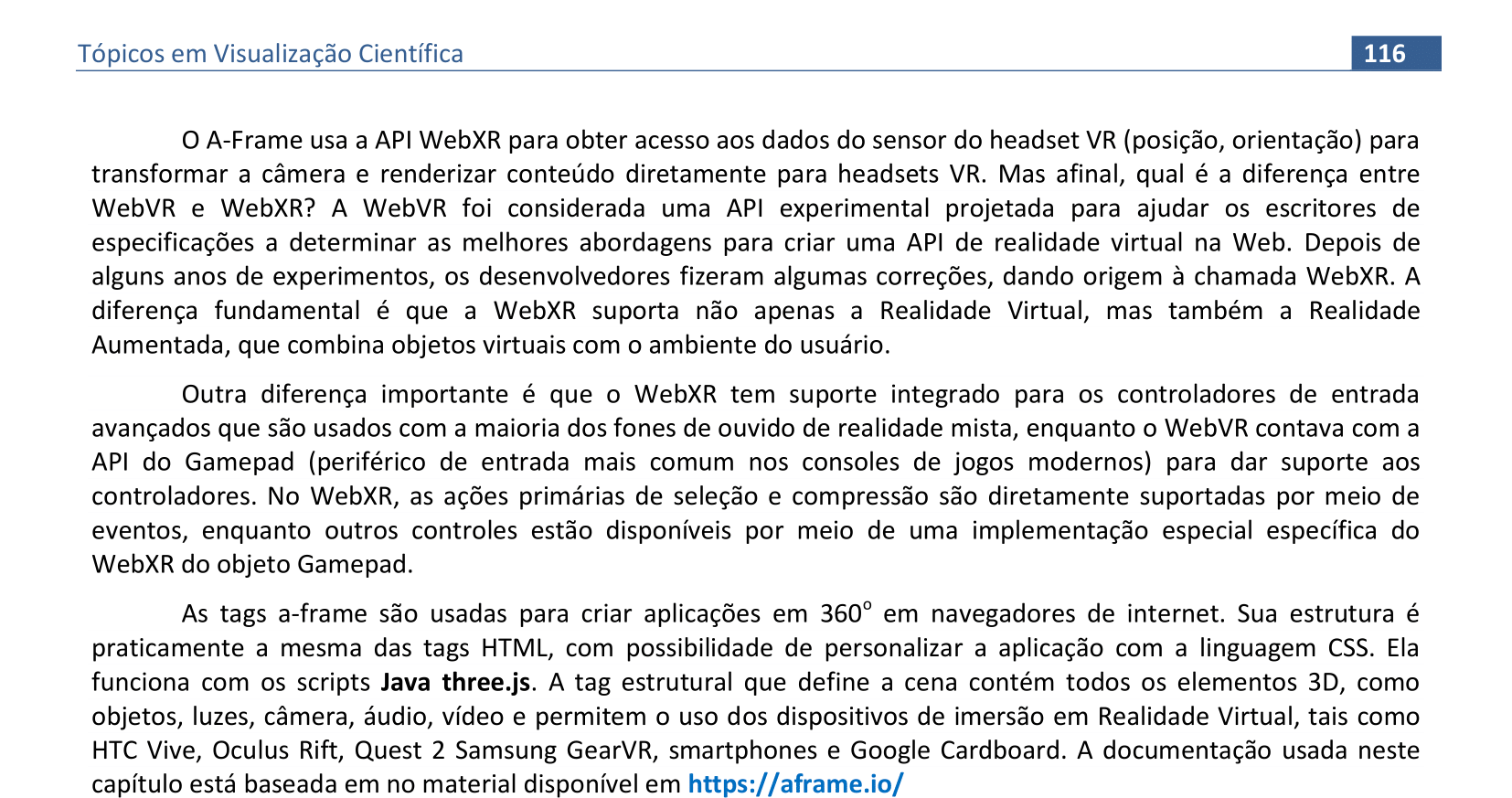
🔗 Link
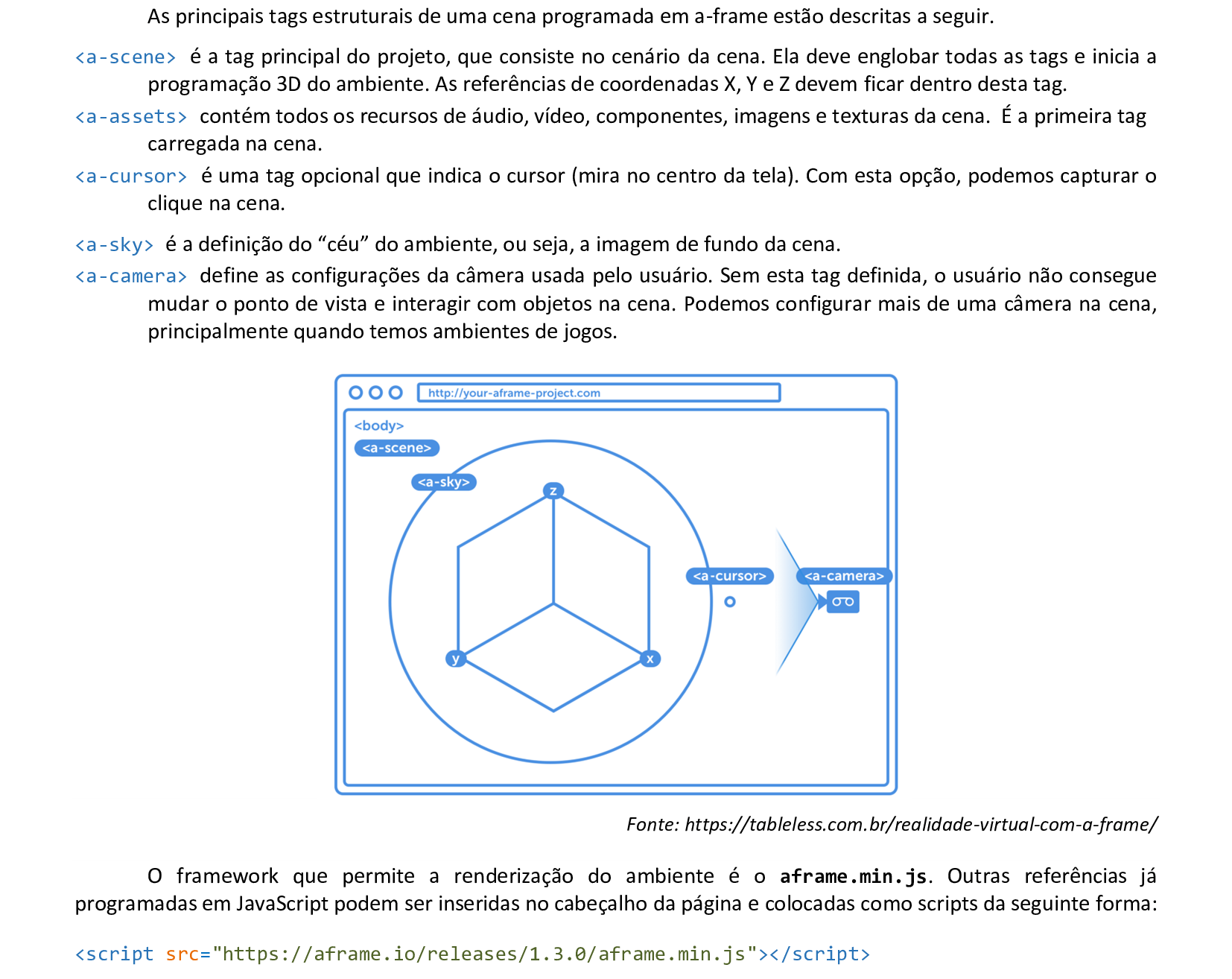
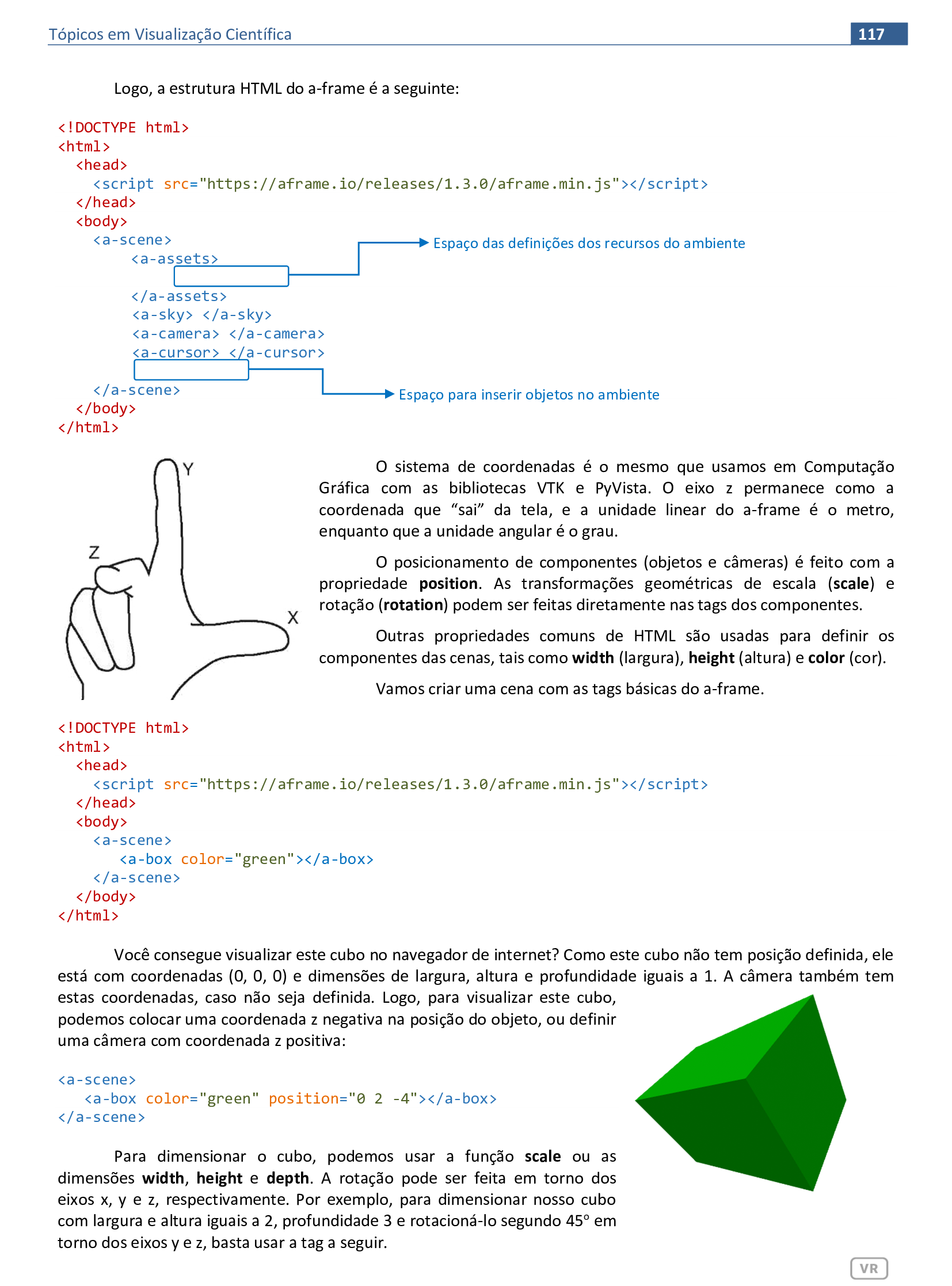
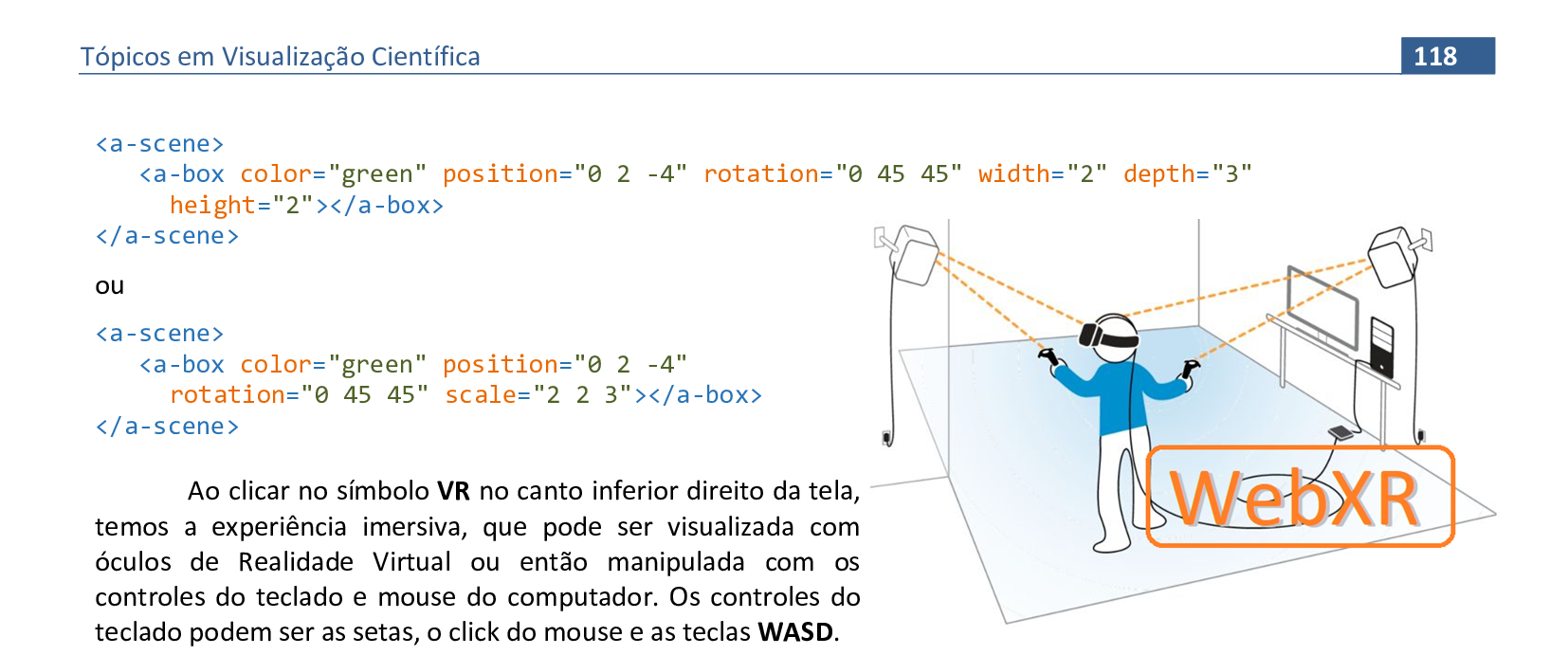
📃 Código
Veja o código HTML e a renderização da cena.
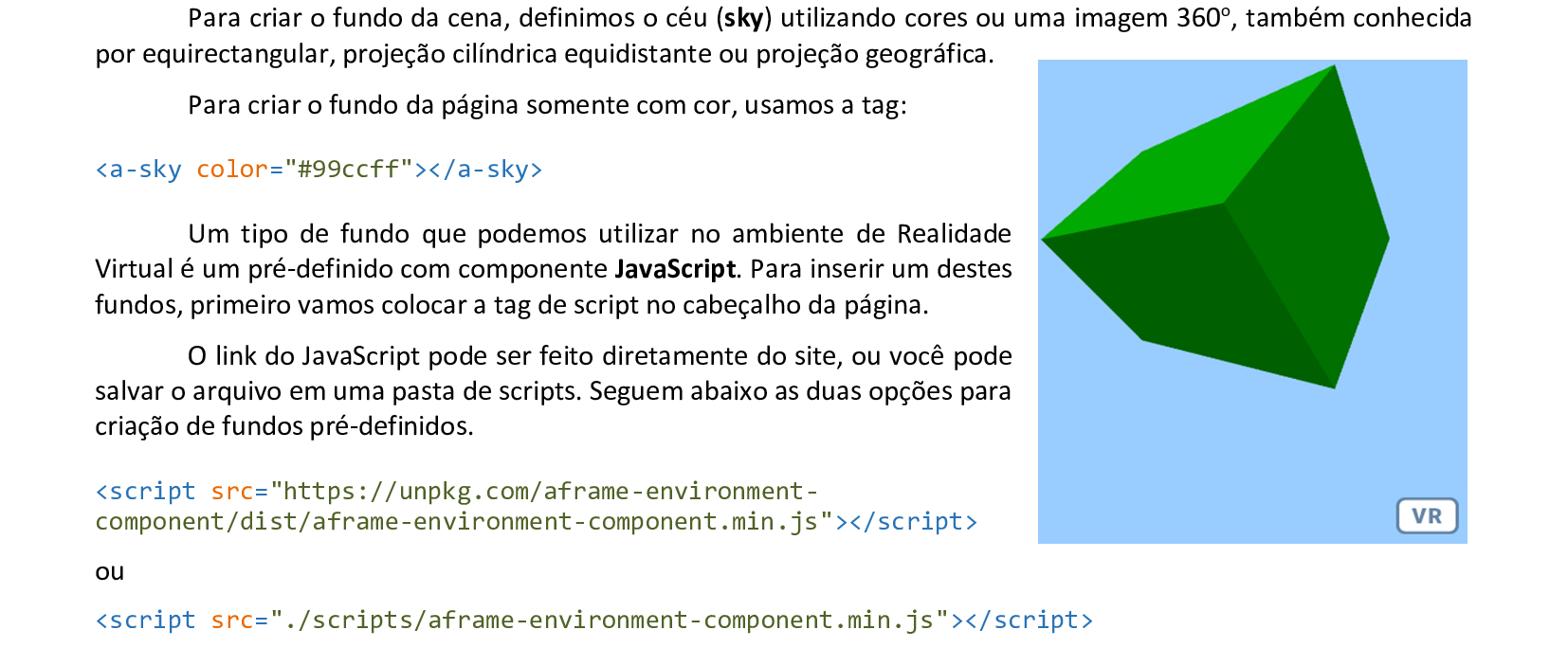
📃 Código
Veja o código HTML e a renderização da cena.
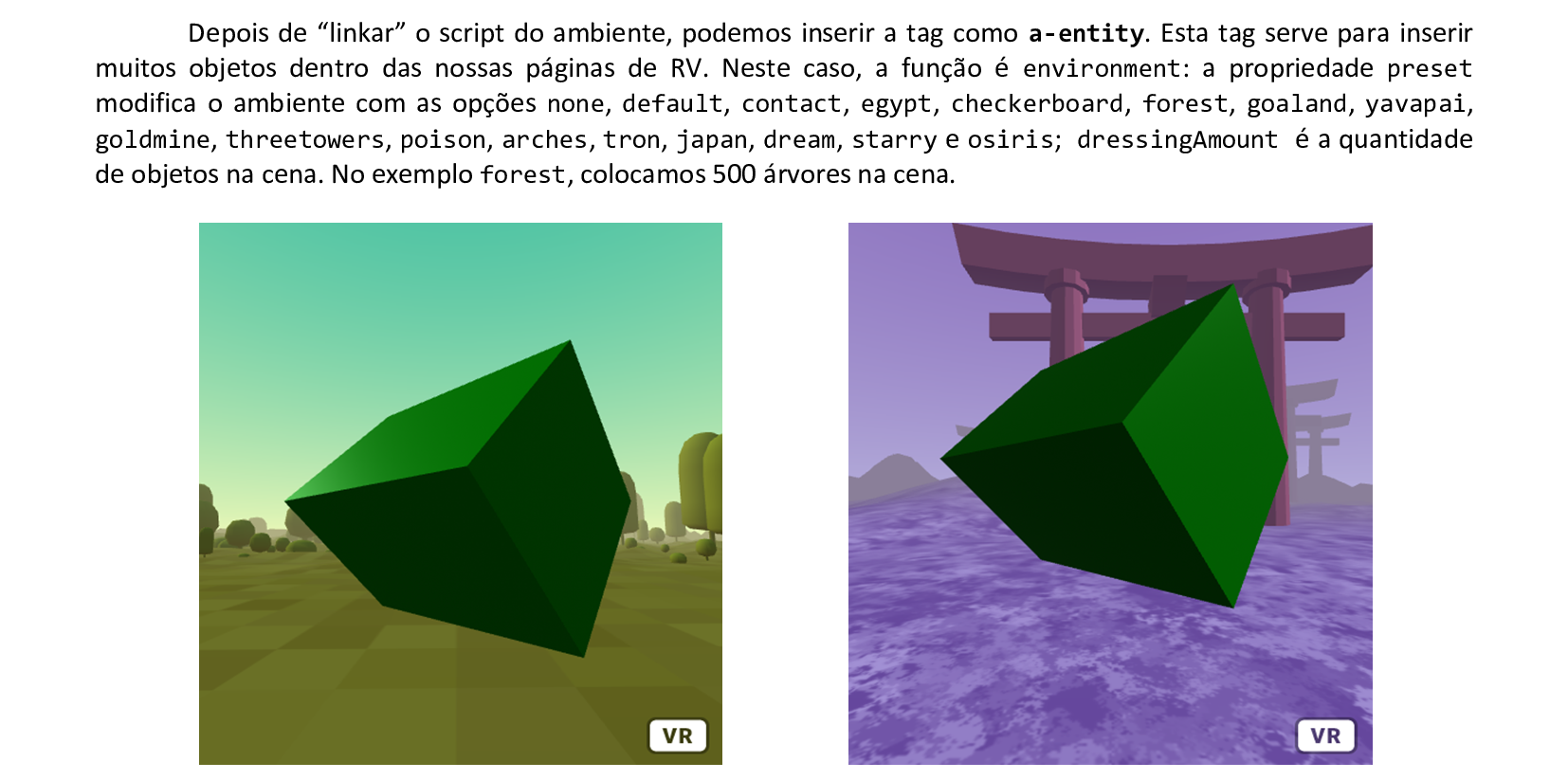
📃 Código
Veja o código HTML e a renderização da cena.
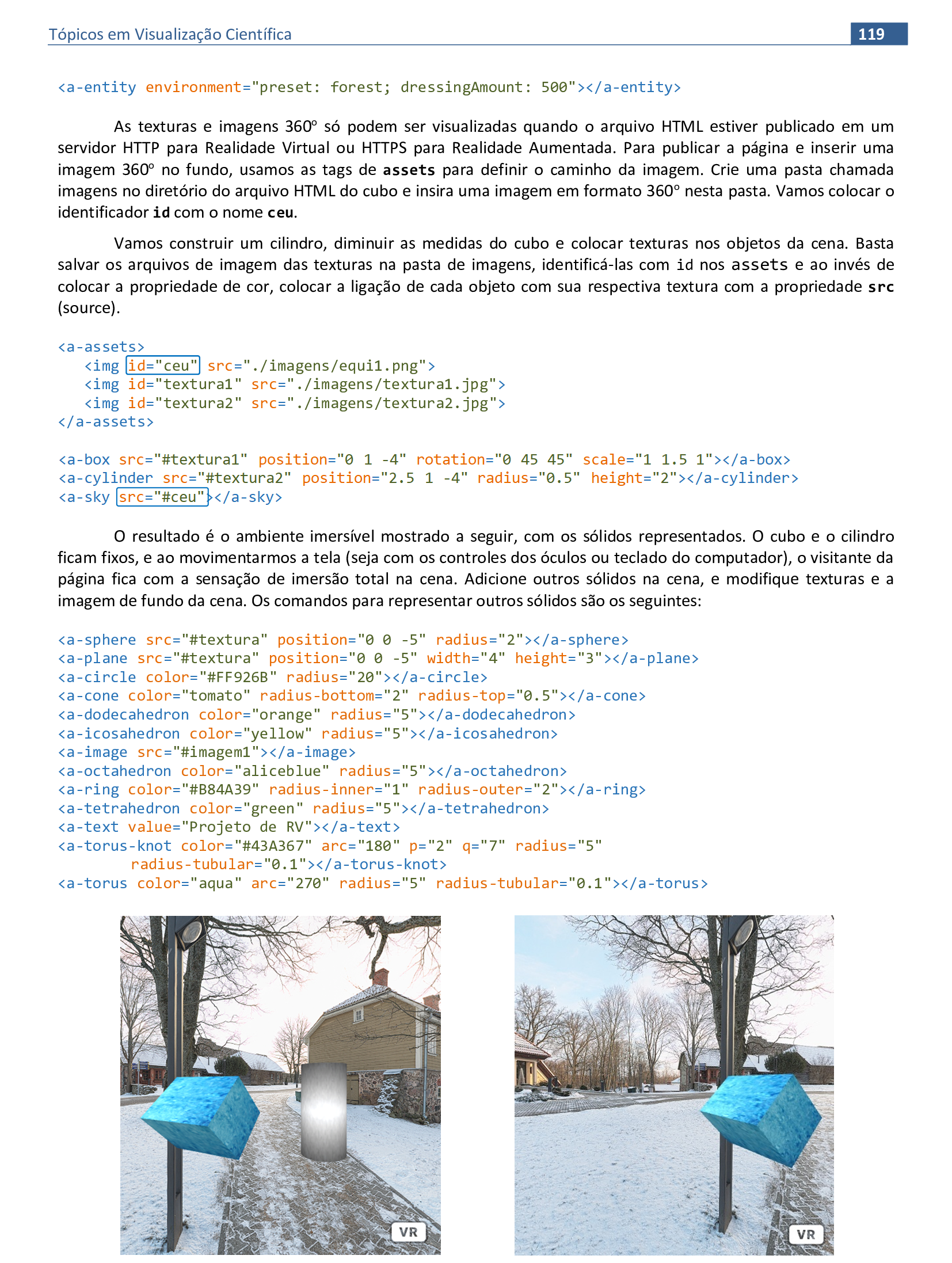
📃 Código
Veja o código HTML e a renderização da cena.
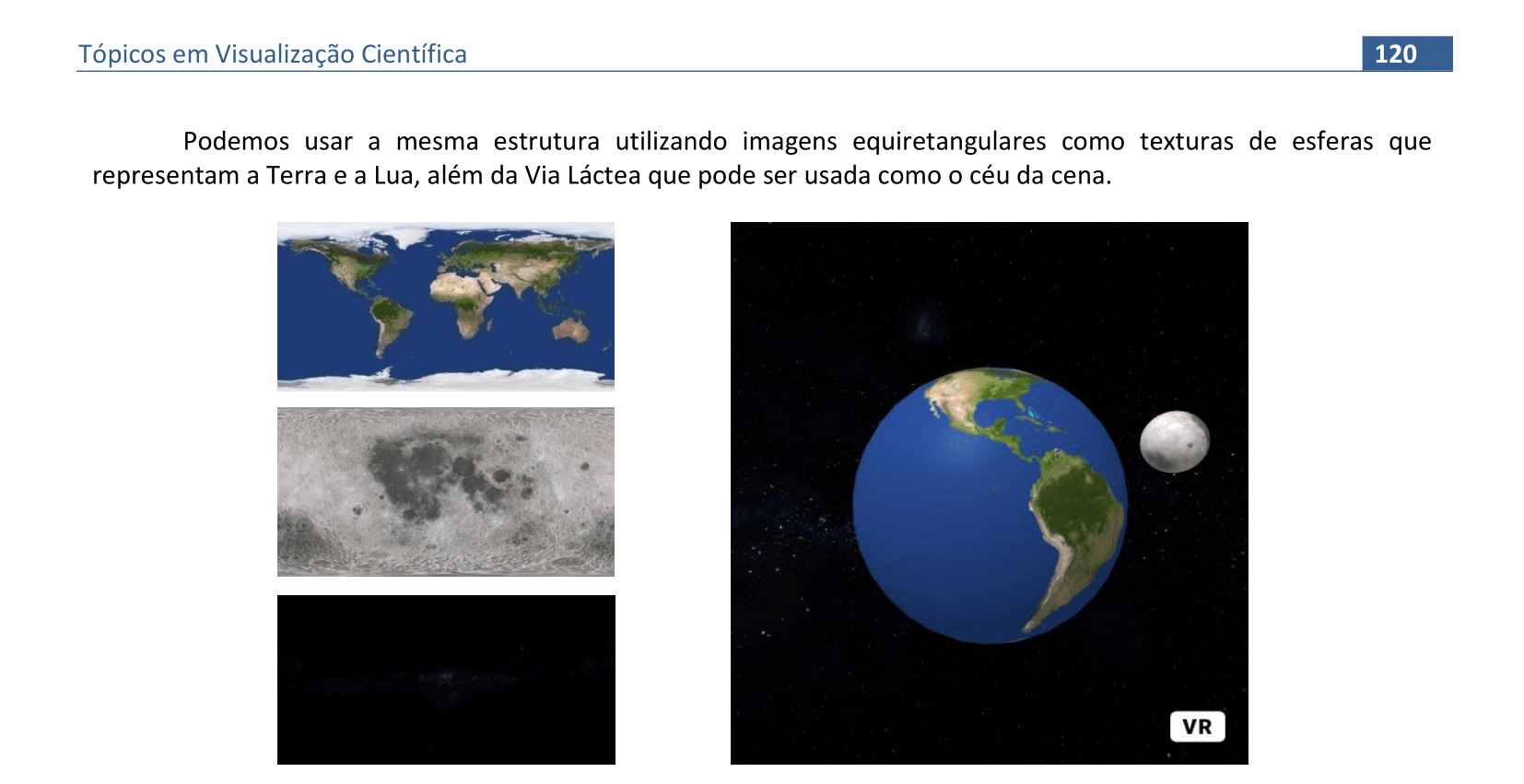
📃 Código
Veja o código HTML e a renderização da cena.
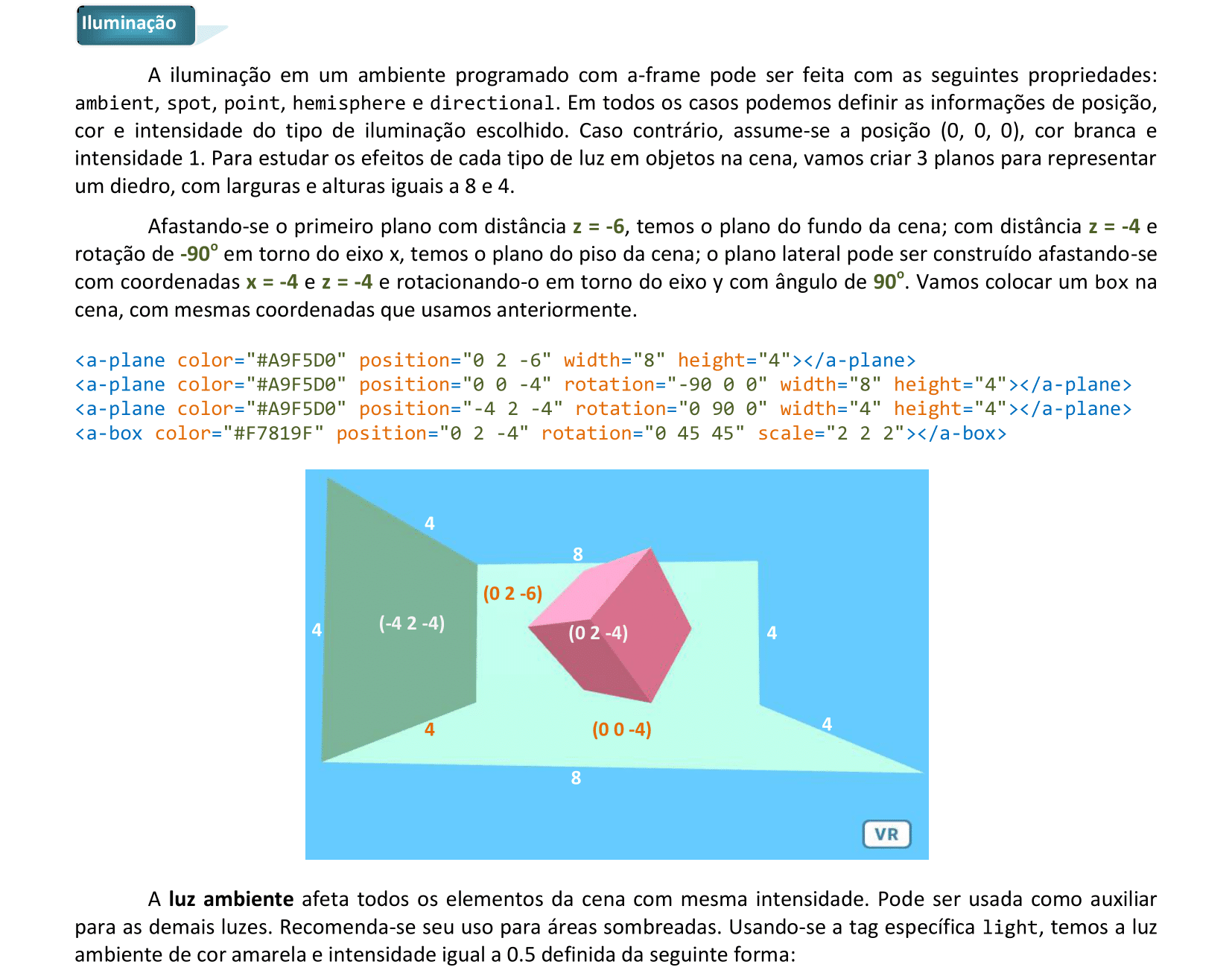

📃 Código
Veja o código HTML e a renderização da cena.
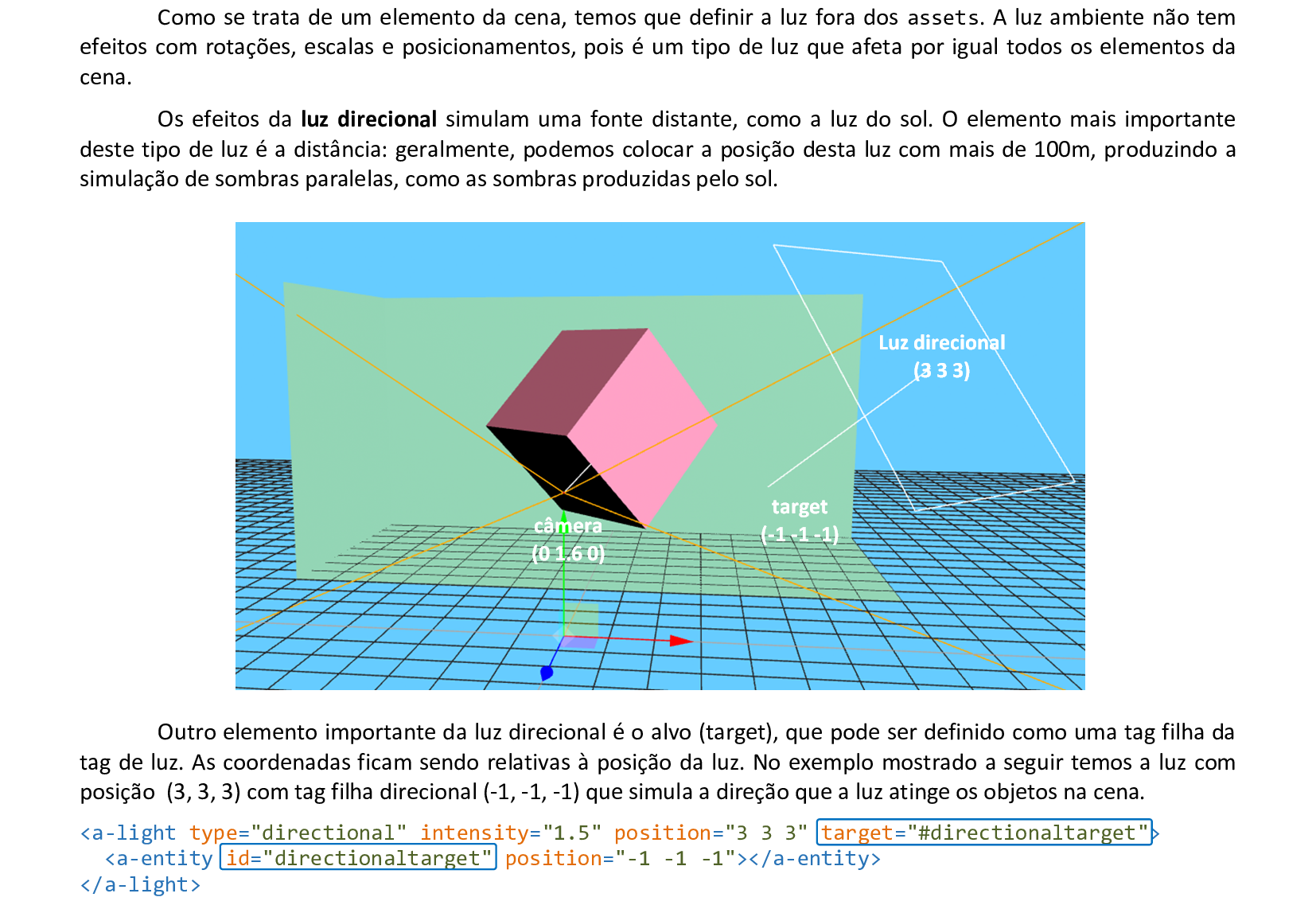
📃 Código
Veja o código HTML e a renderização da cena.
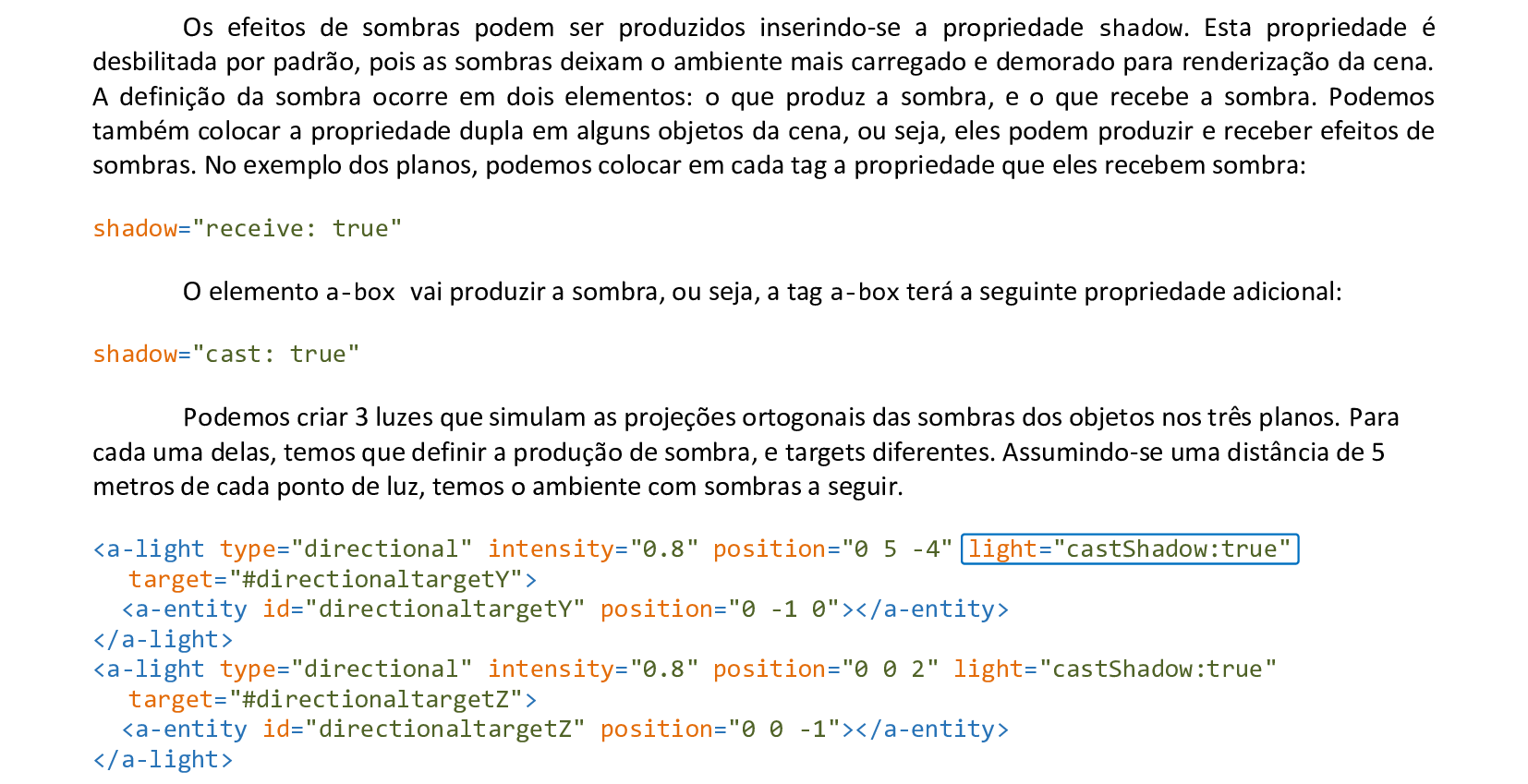

📃 Código
Veja o código HTML e a renderização da cena.
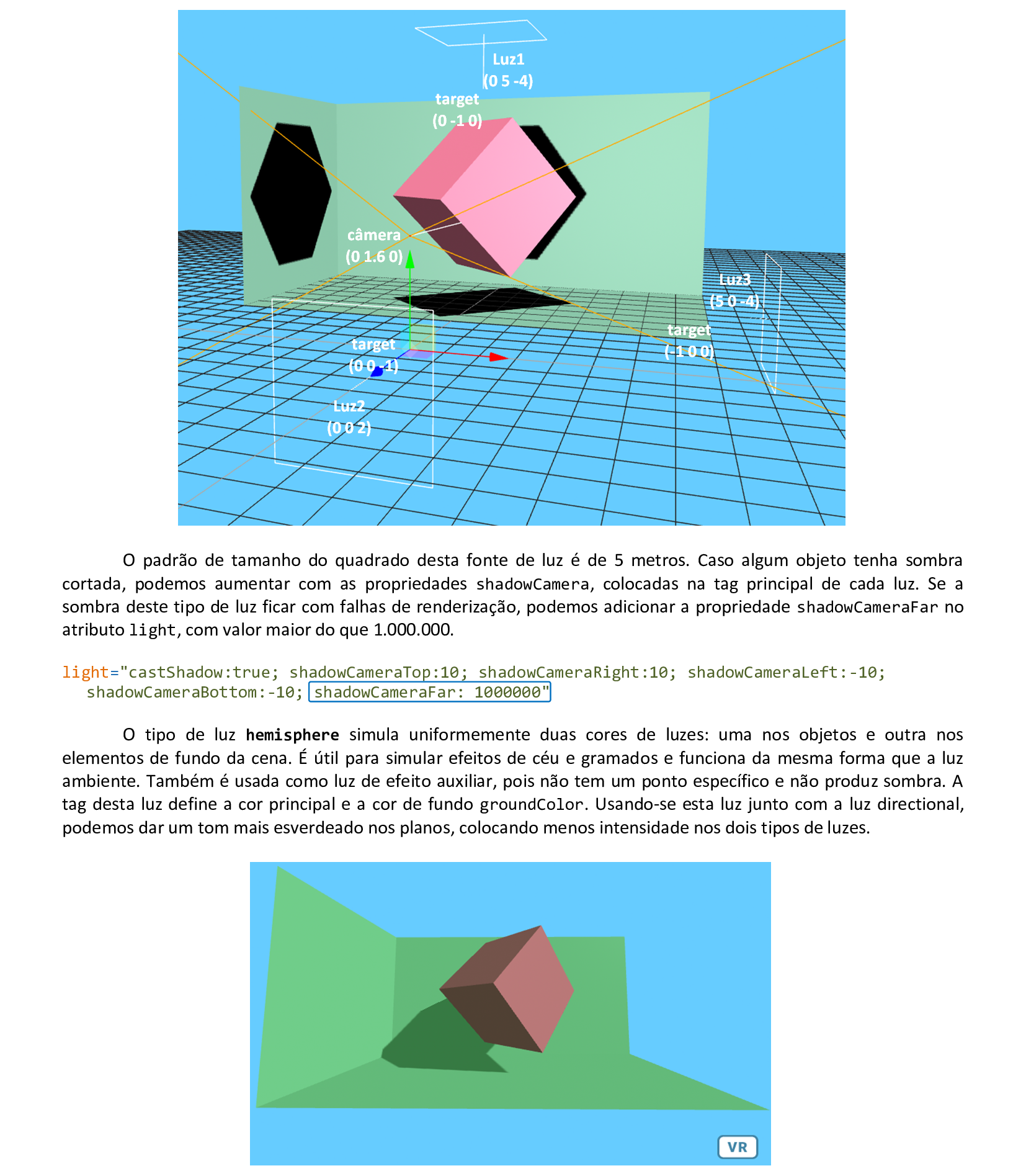
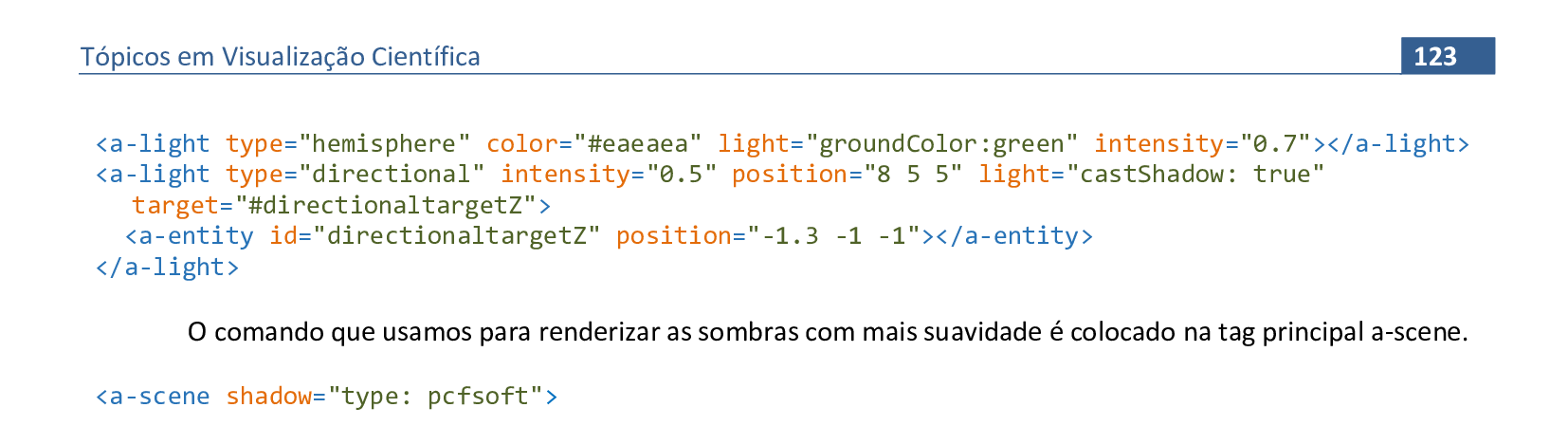
📃 Código
Veja o código HTML e a renderização da cena.

📃 Código
Veja o código HTML e a renderização da cena.

📃 Código
Veja o código HTML e a renderização da cena.
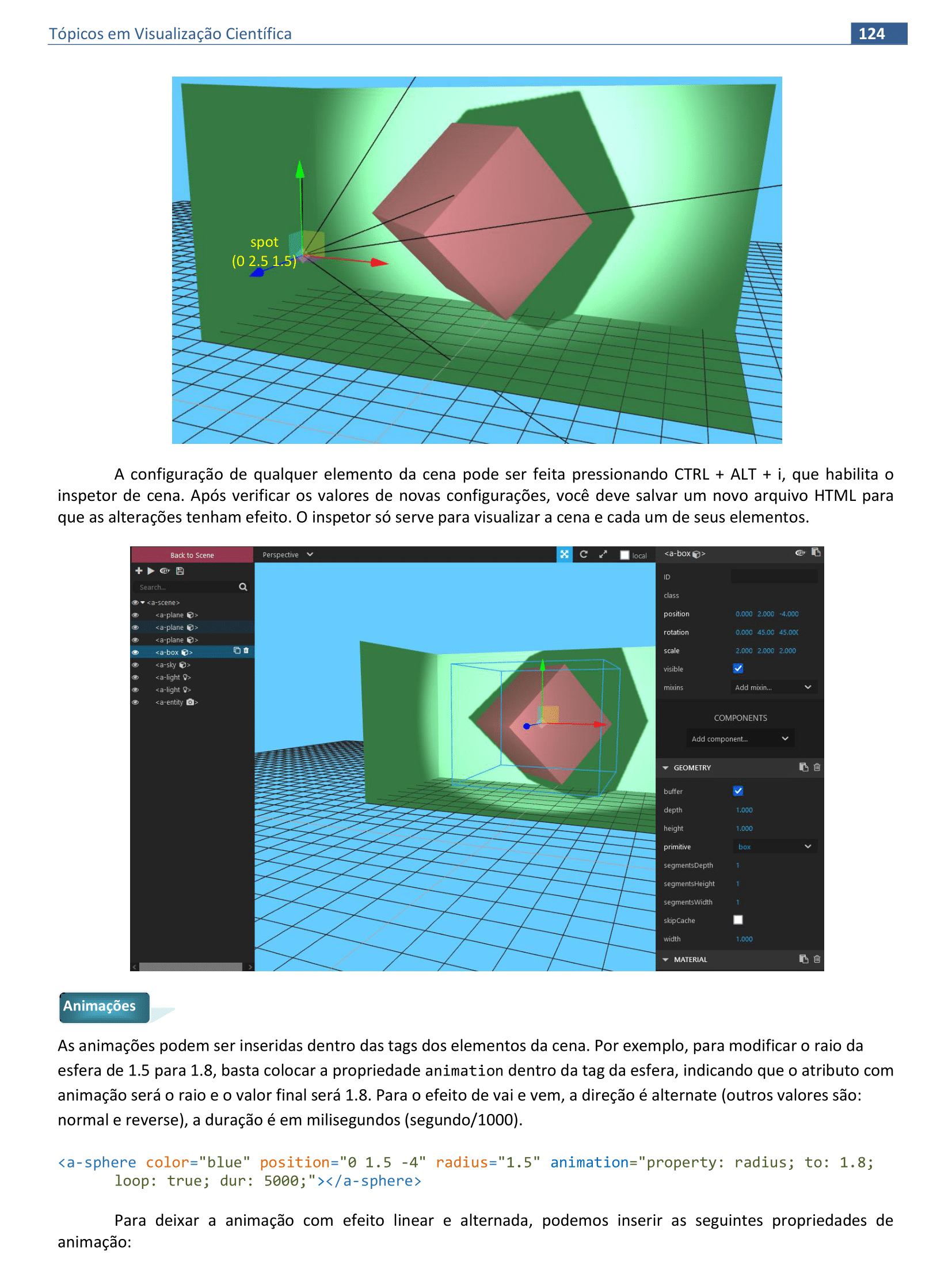
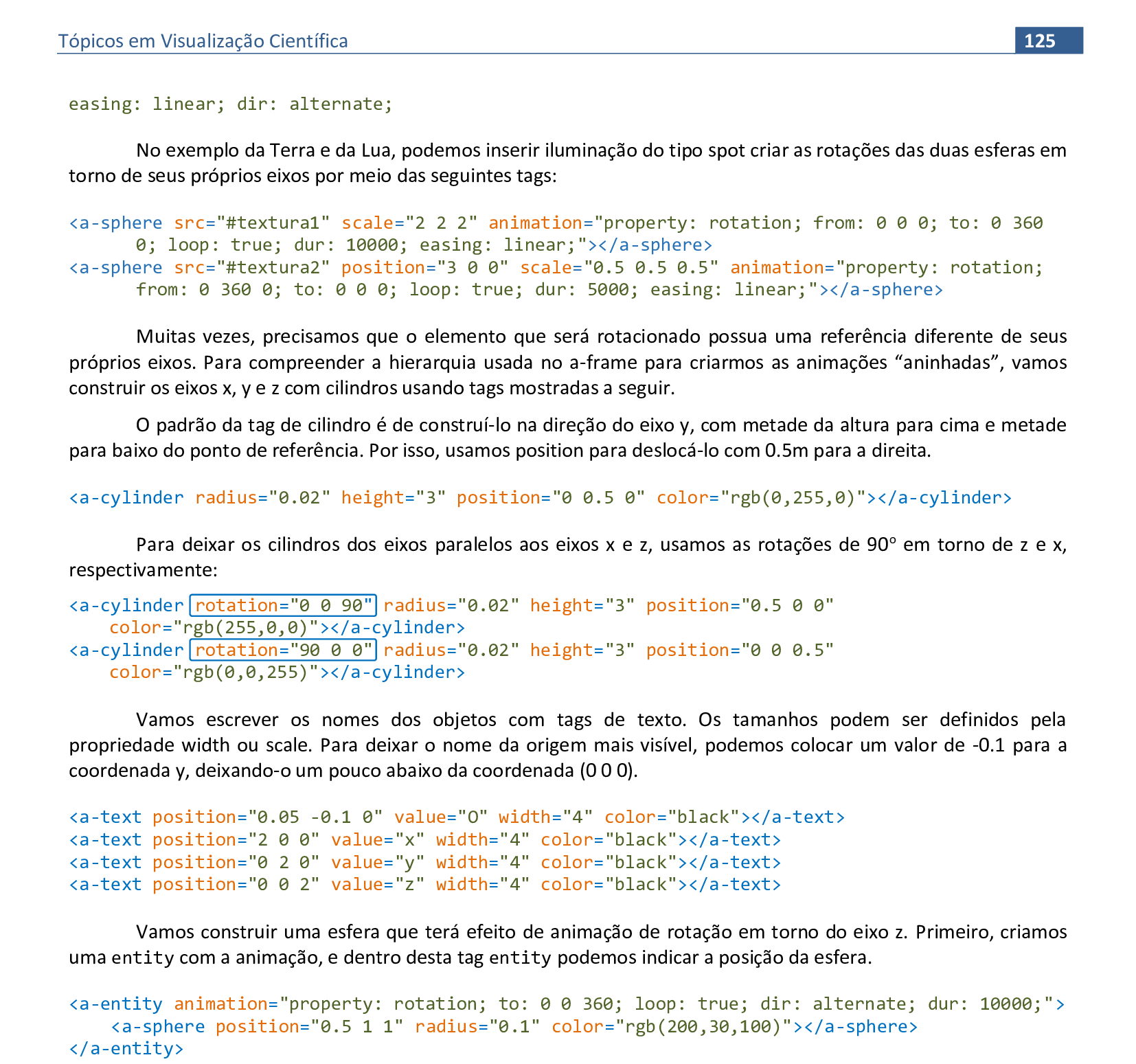
📃 Código
Veja o código HTML e a renderização da cena.
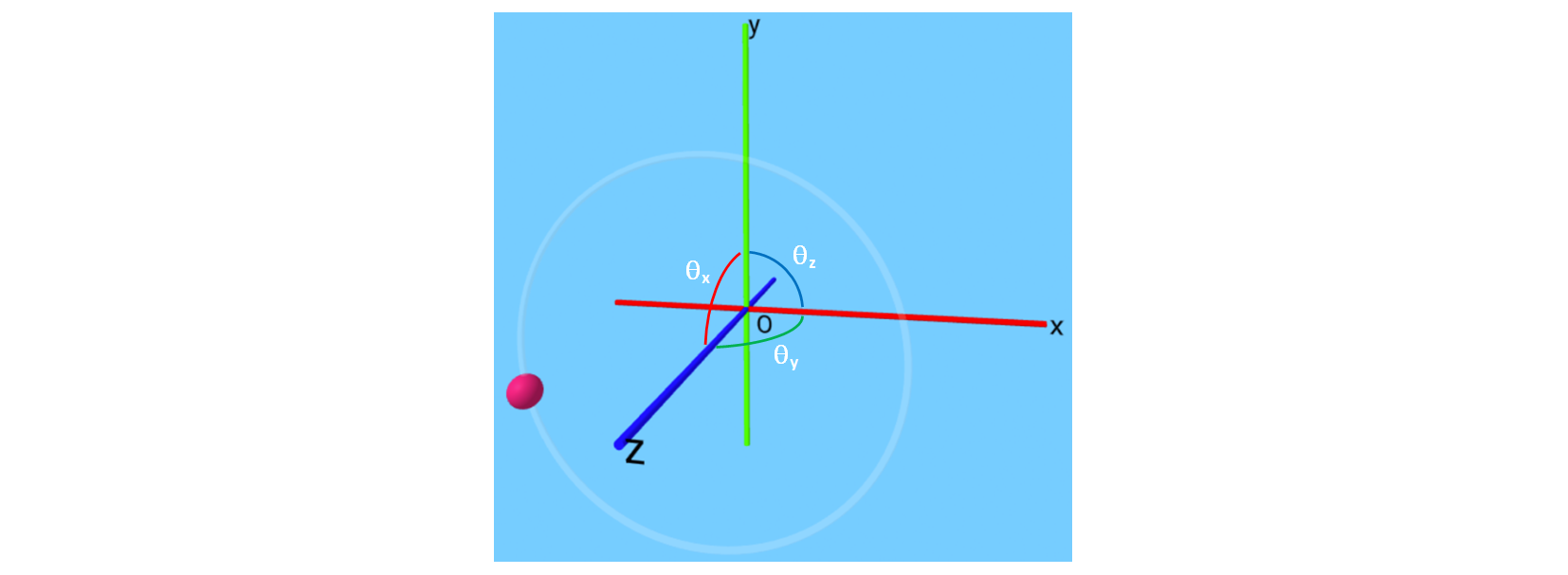
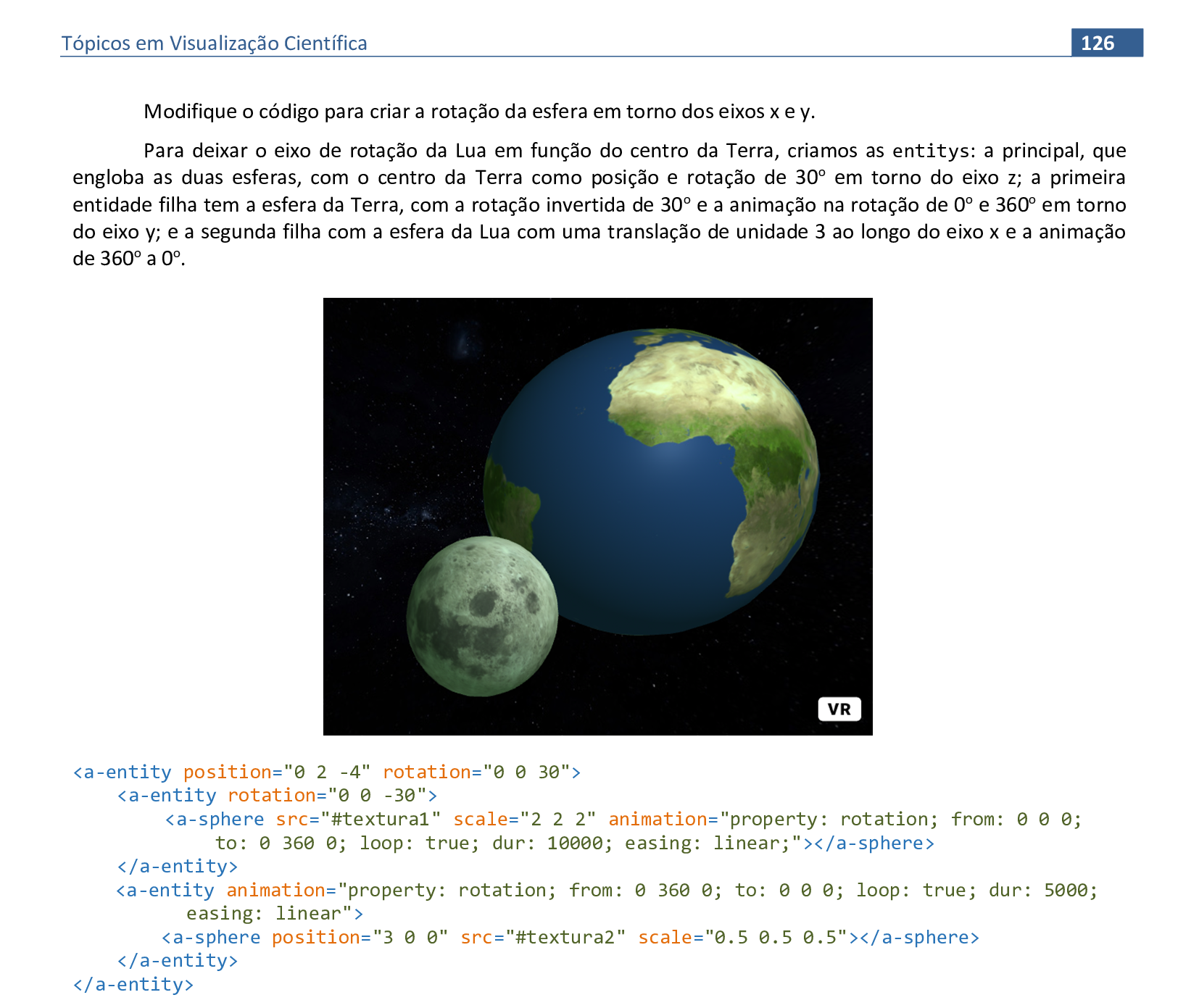
📃 Código
Veja o código HTML e a renderização da cena.

📃 Código
Veja o código HTML e a renderização da cena.

📃 Código
Veja o código HTML e a renderização da cena.
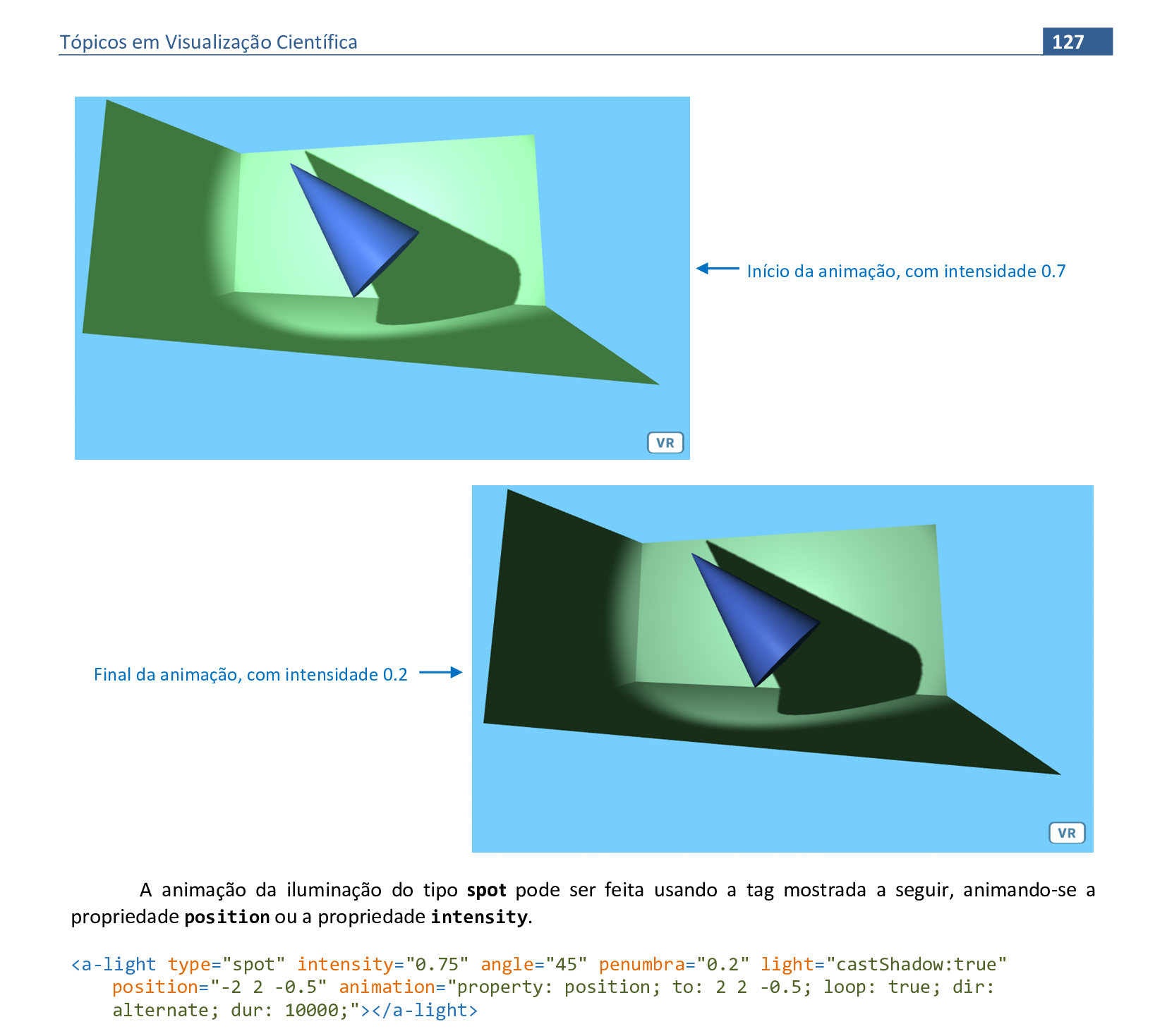
📃 Código
Veja o código HTML e a renderização da cena.

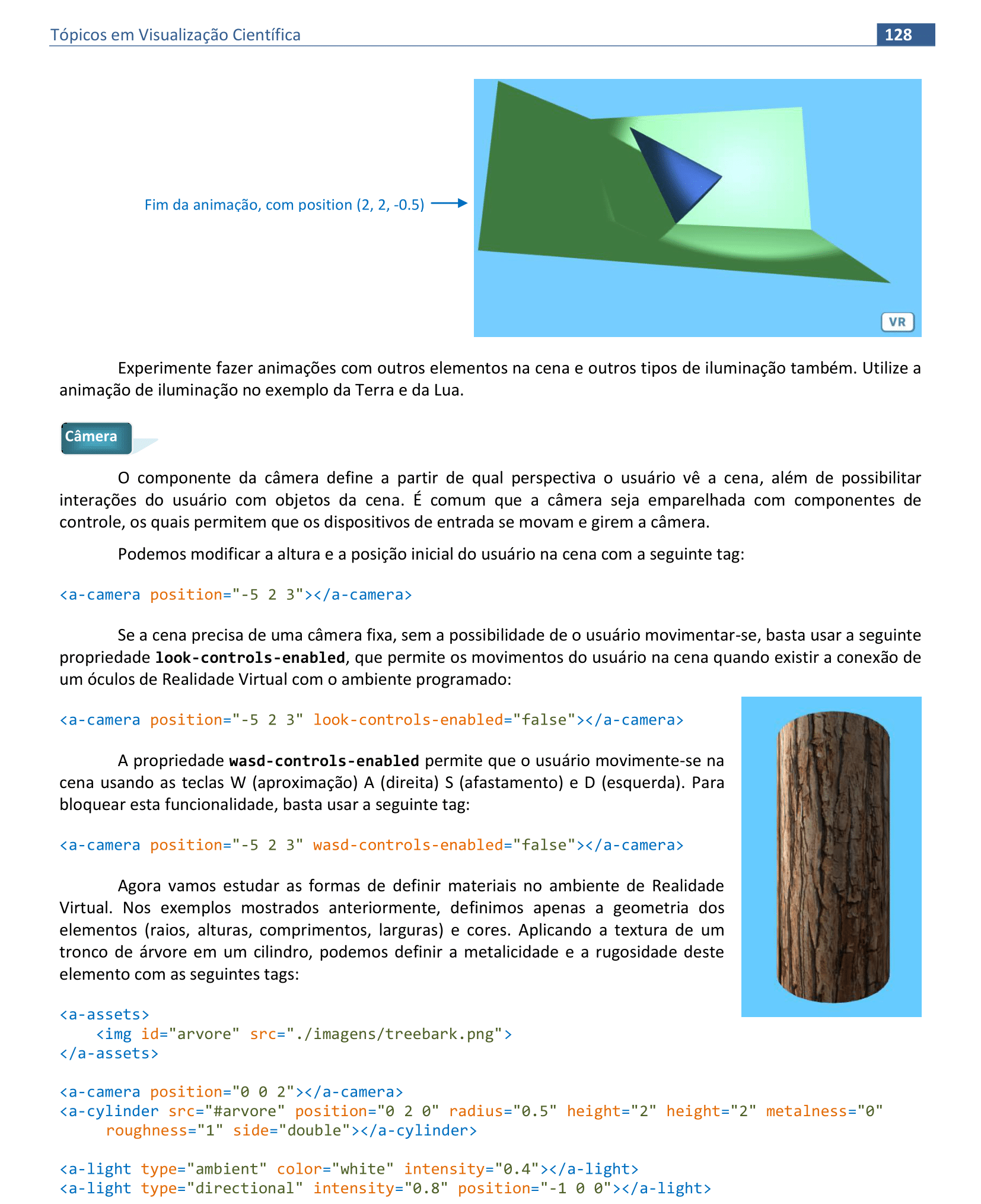
📃 Código
Veja o código HTML e a renderização da cena.

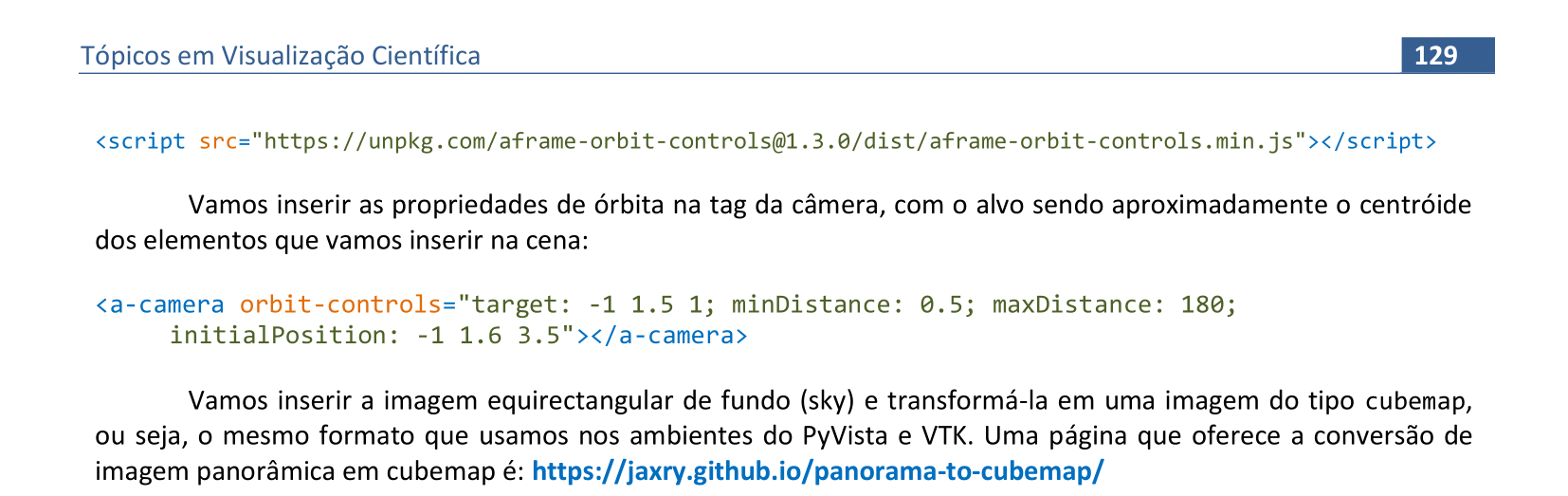
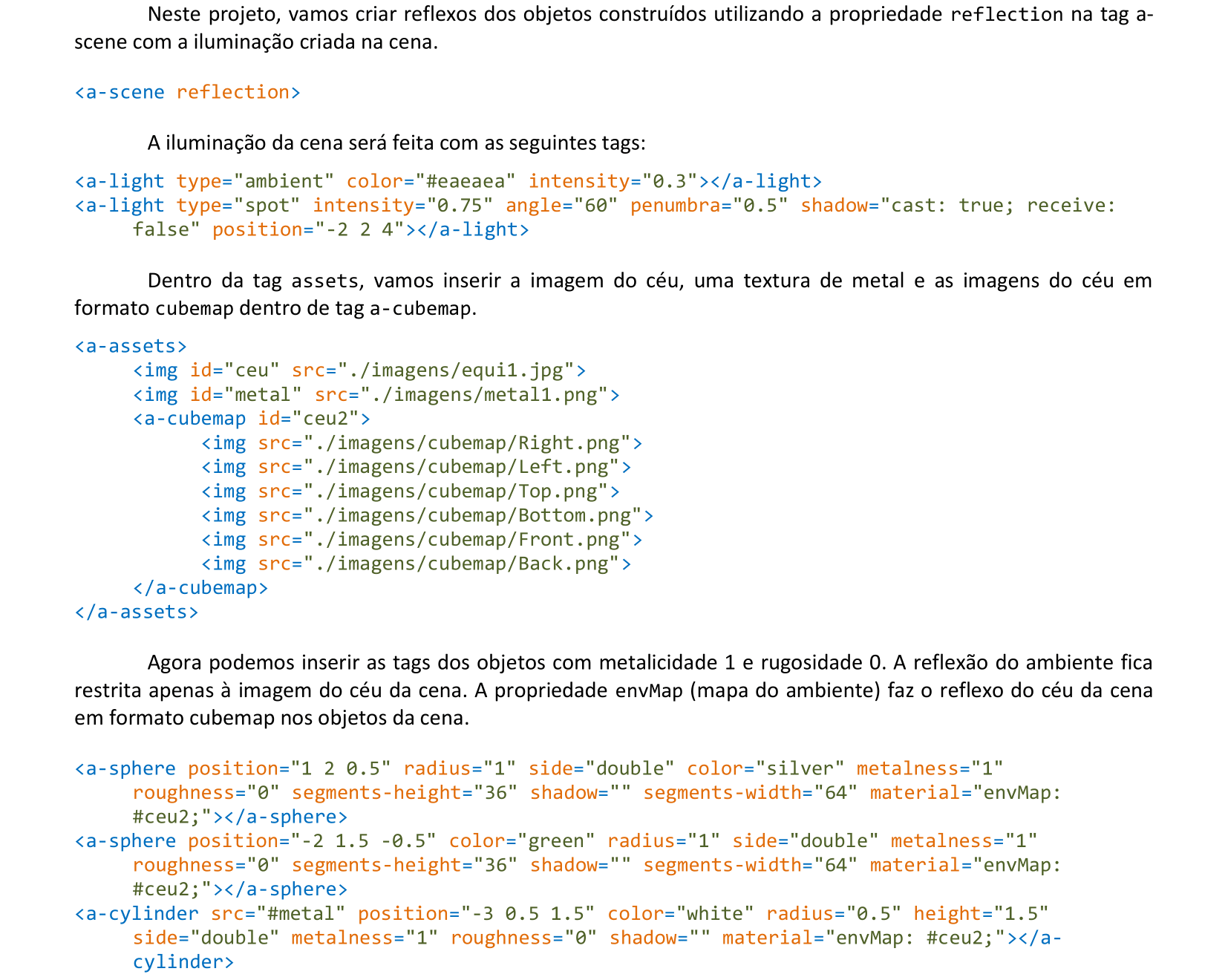
📃 Código
Veja o código HTML e a renderização da cena.

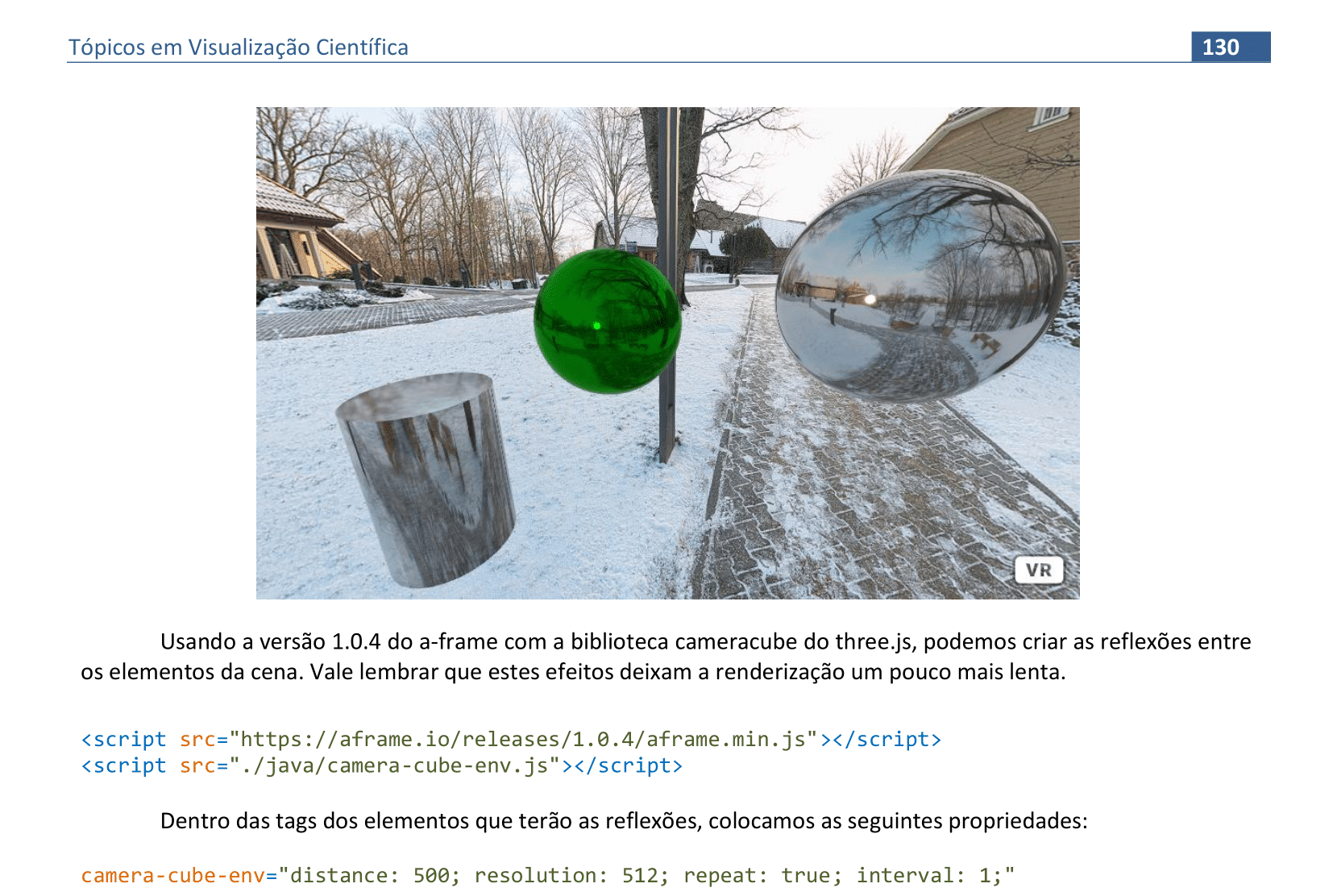
📃 Código
Veja o código HTML e a renderização da cena.

8. Realidade Virtual - parte II
Material da página 130 até a página 145.

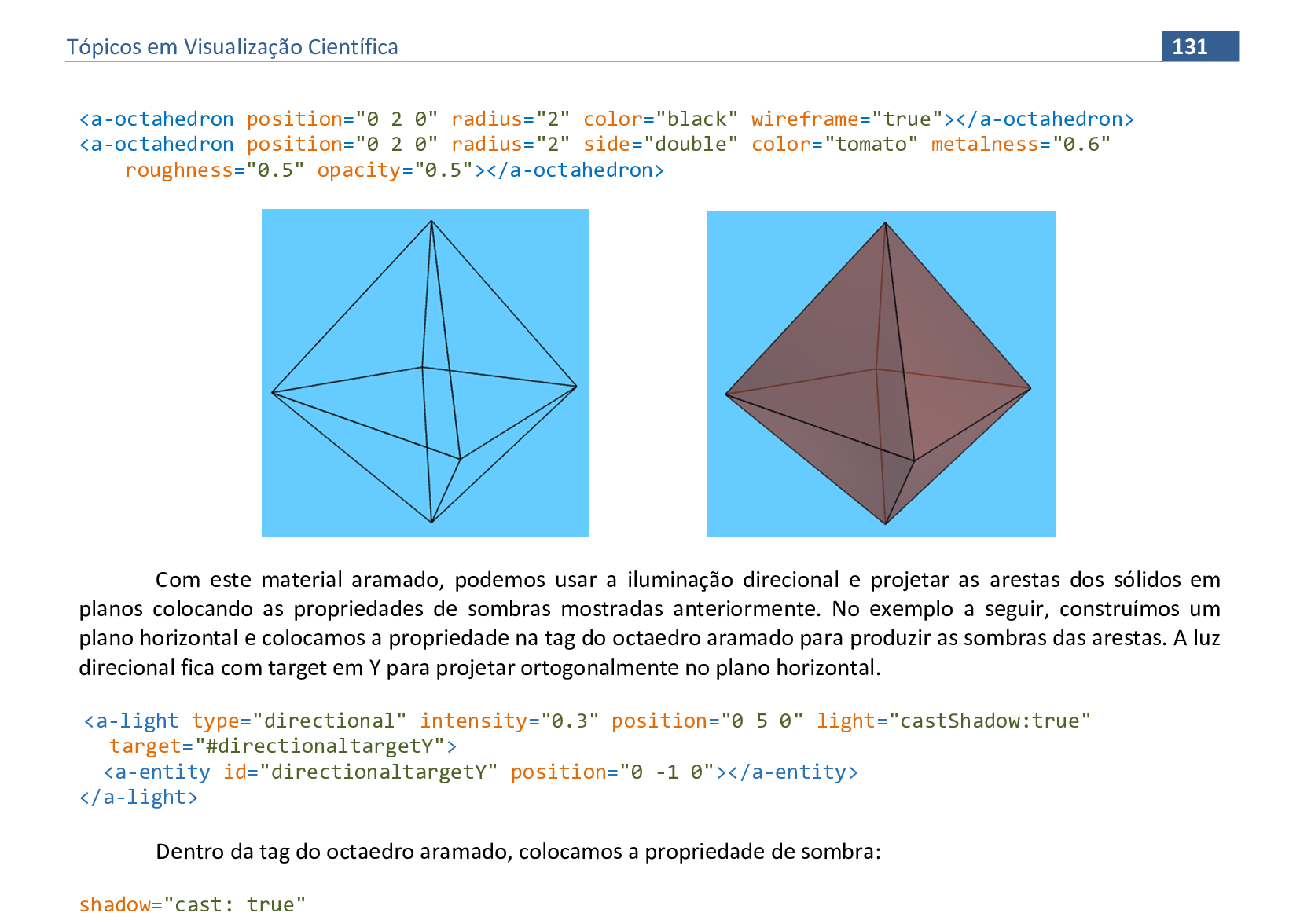
📃 Código
Veja o código HTML e a renderização da cena.
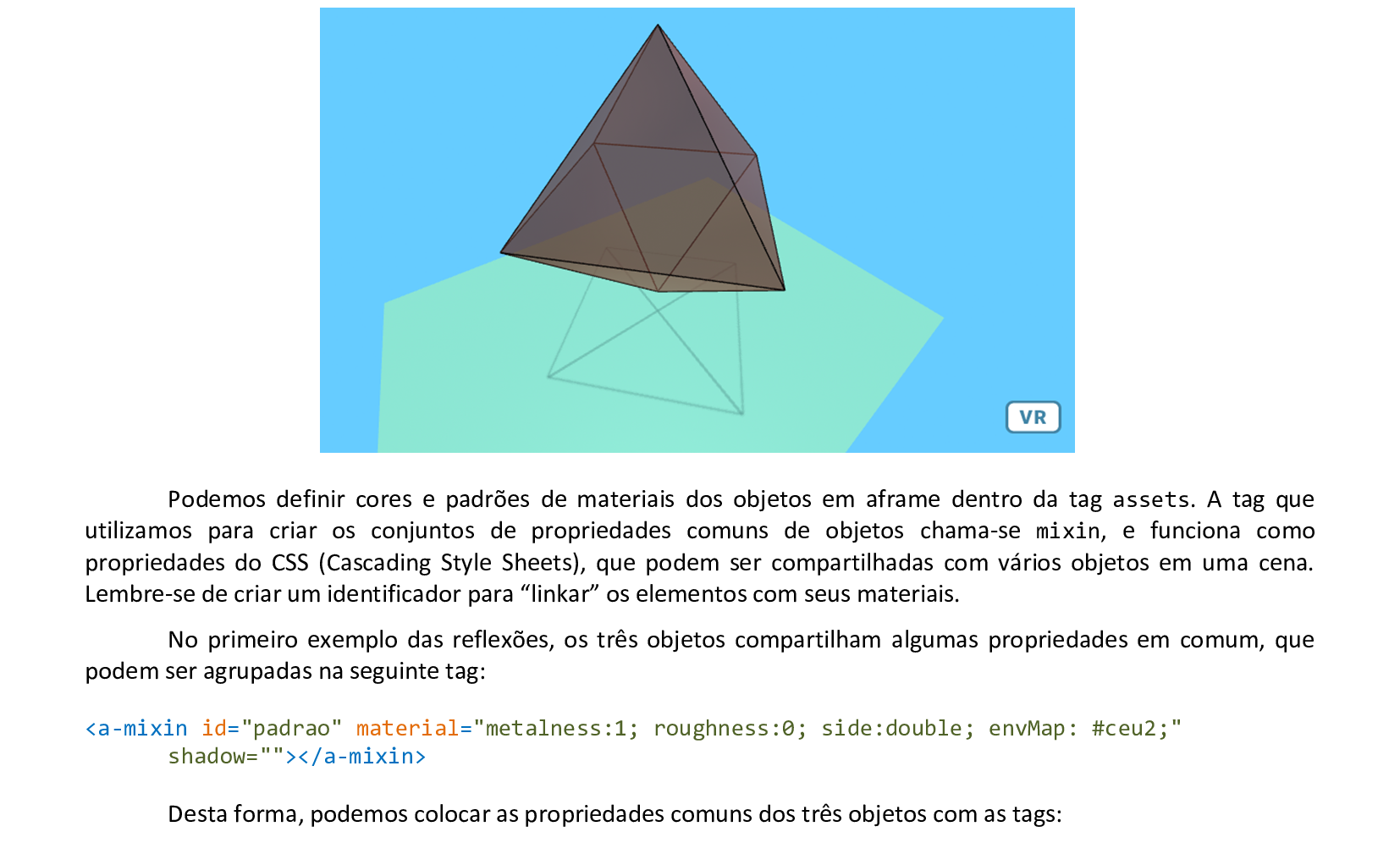
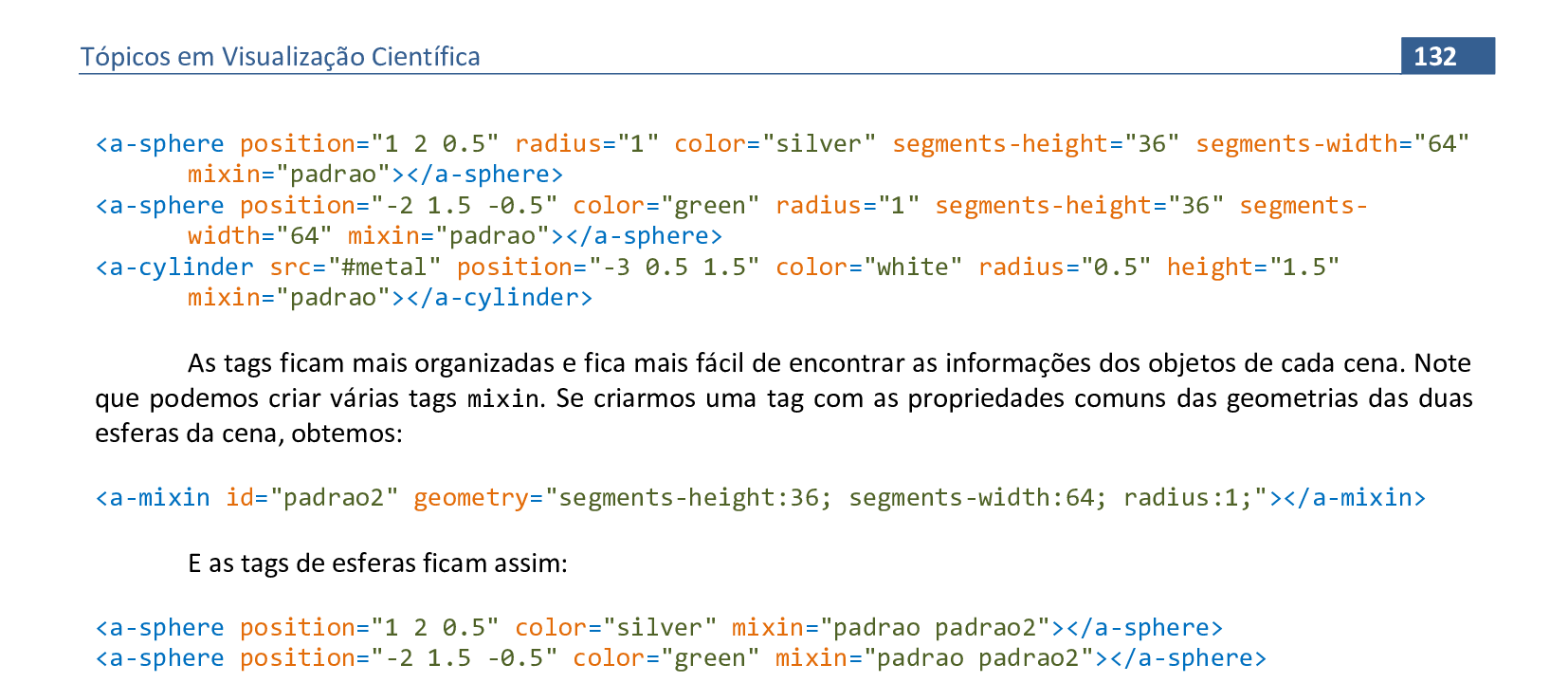
📃 Código
Veja o código HTML e a renderização da cena.
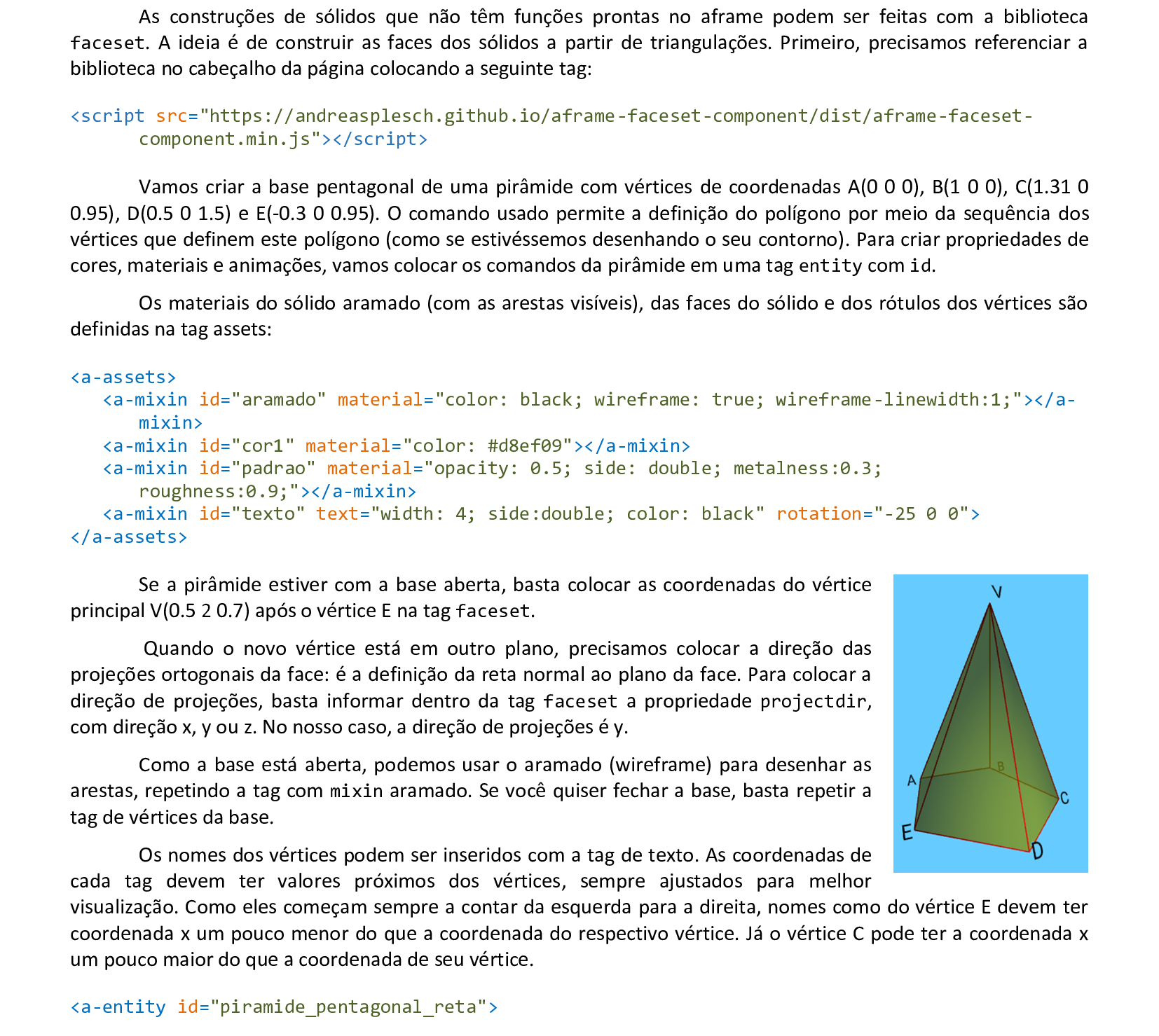
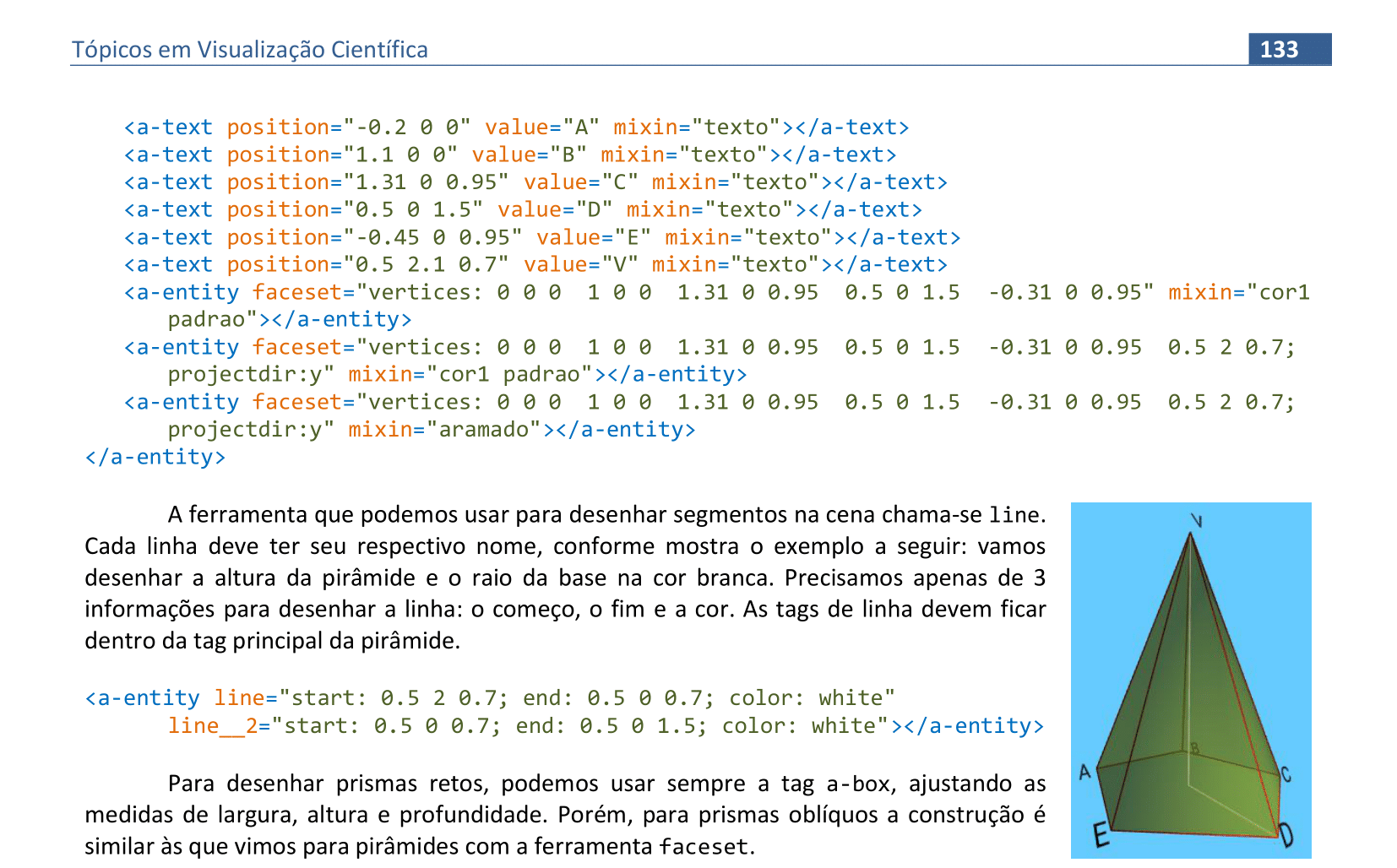
📃 Código
Veja o código HTML e a renderização da cena.
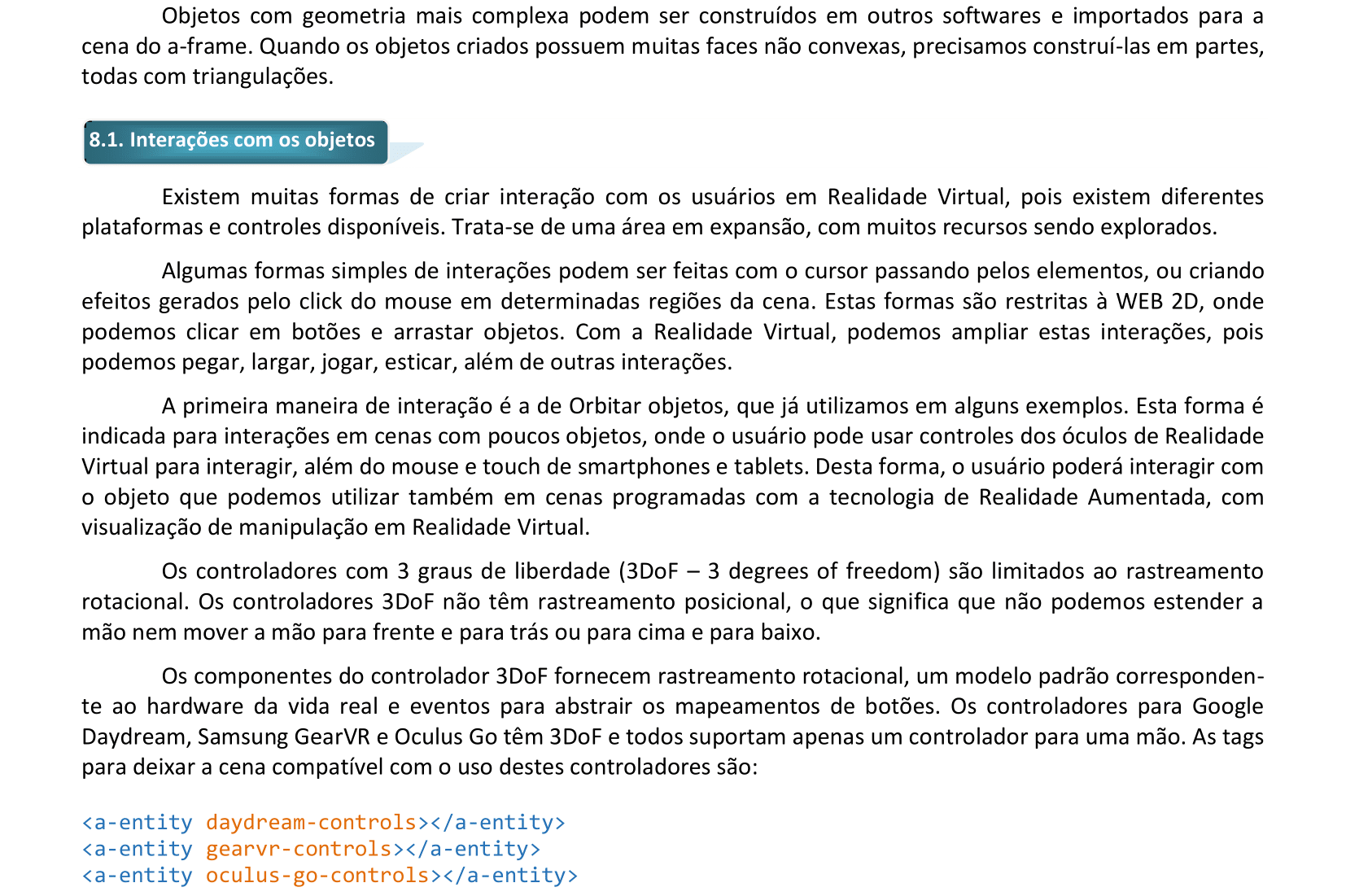
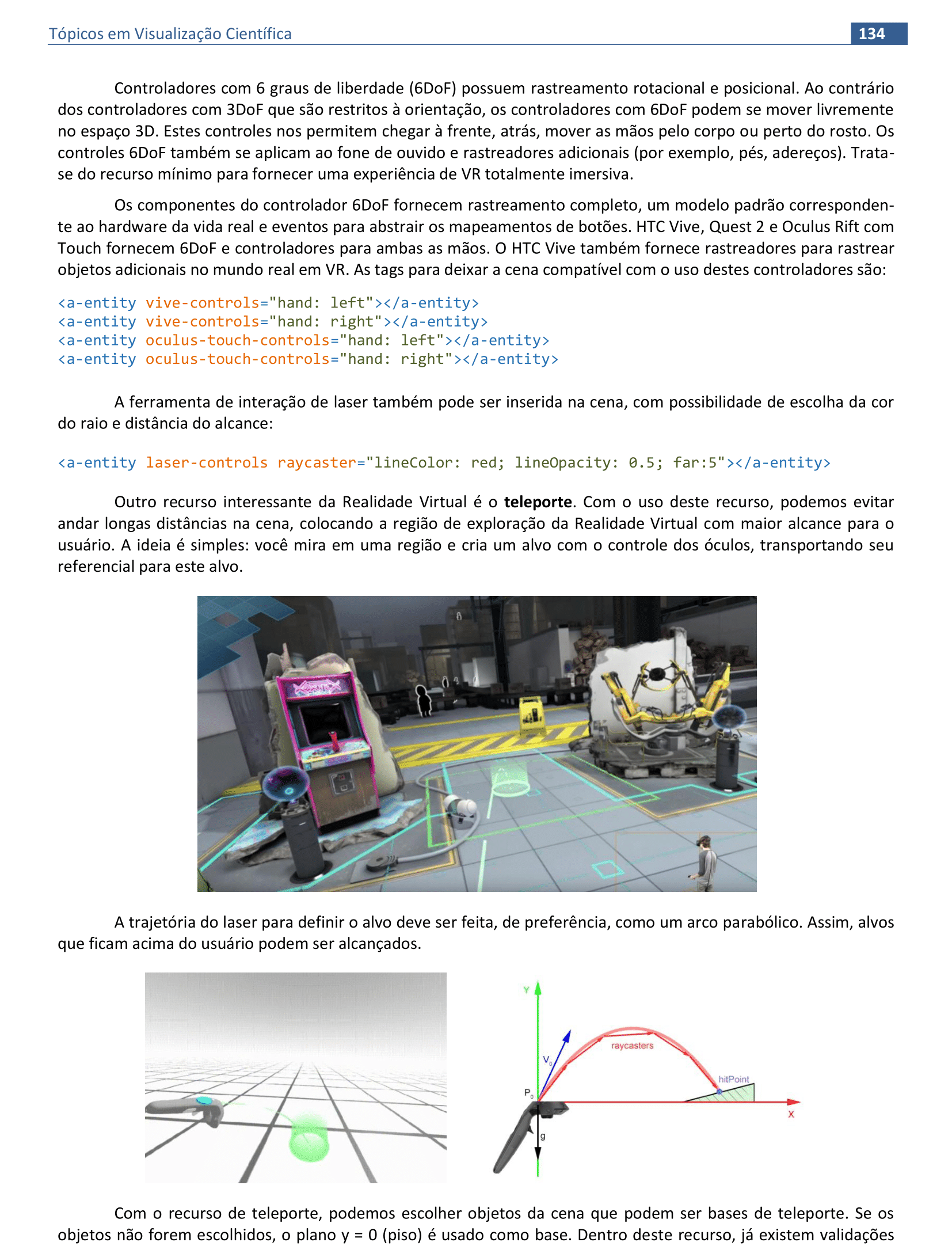
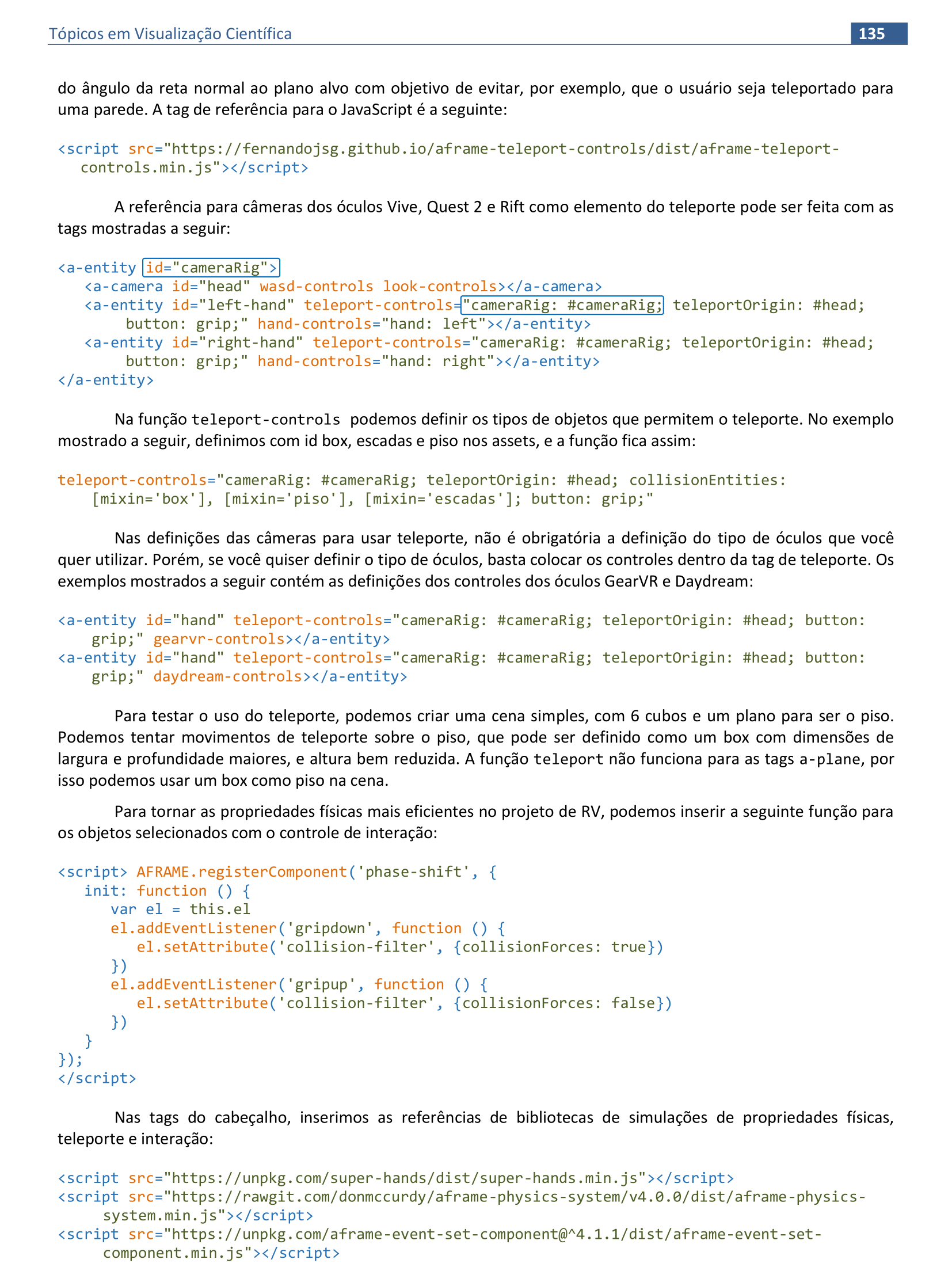
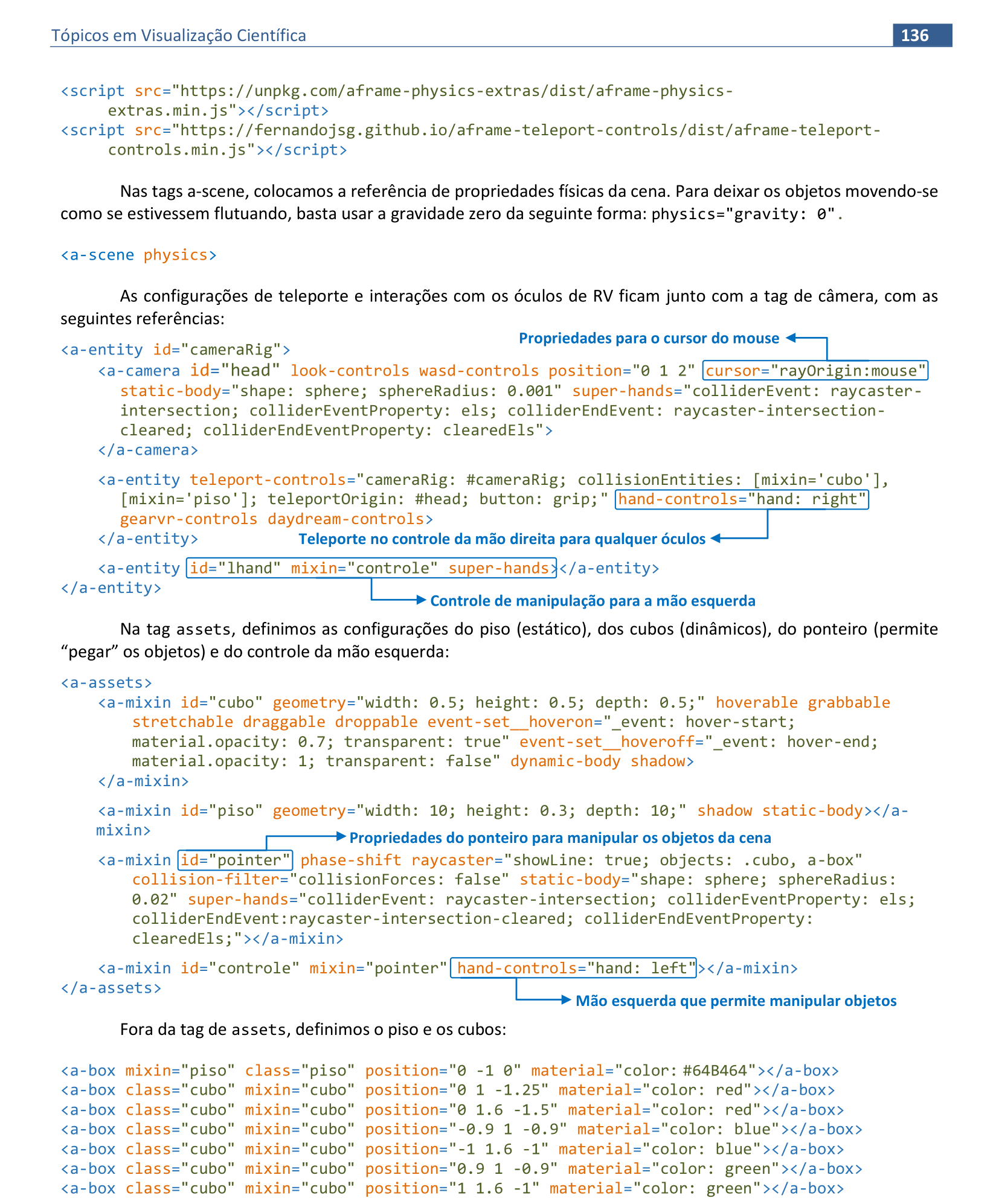
📃 Código
Veja o código HTML e a renderização da cena.

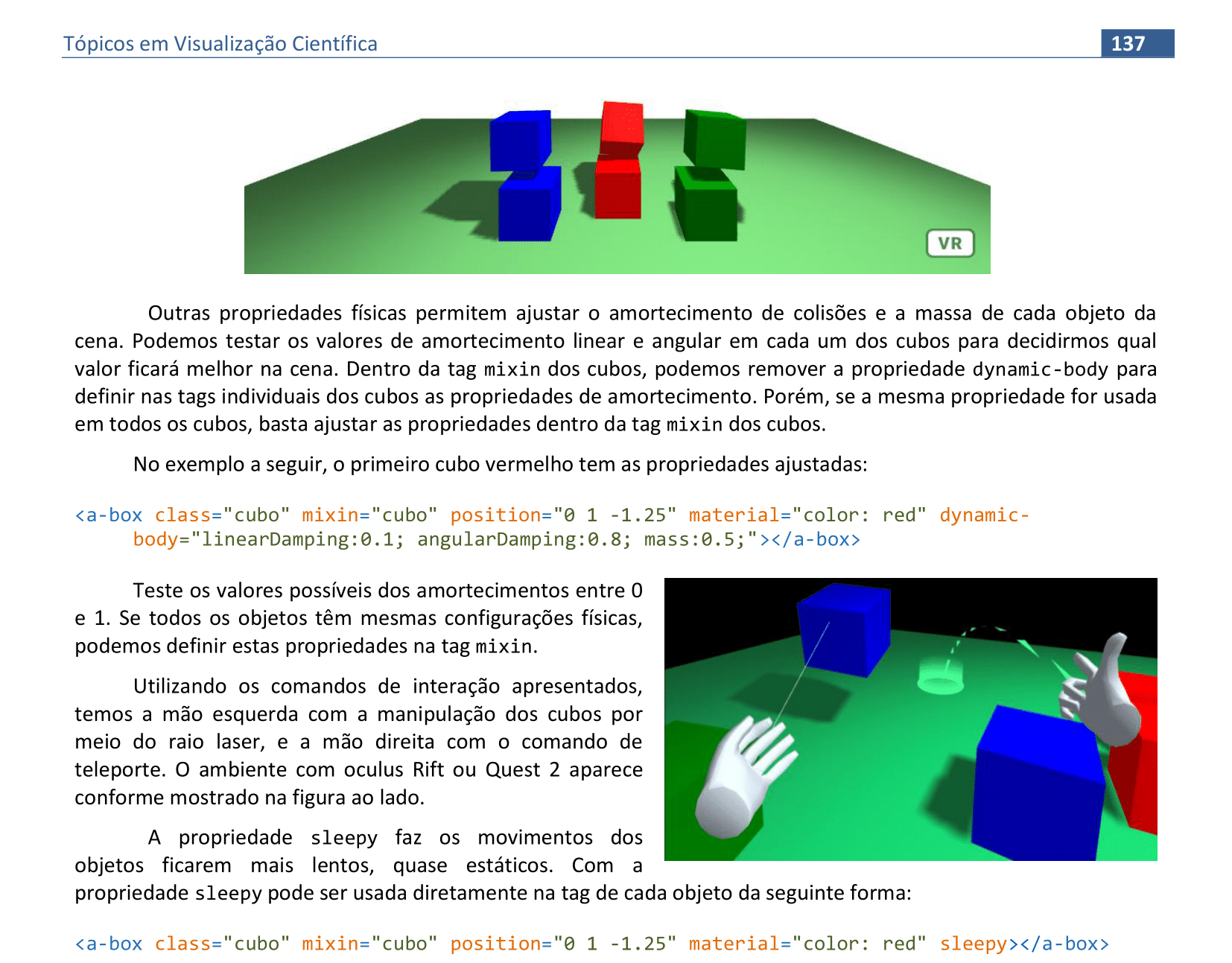
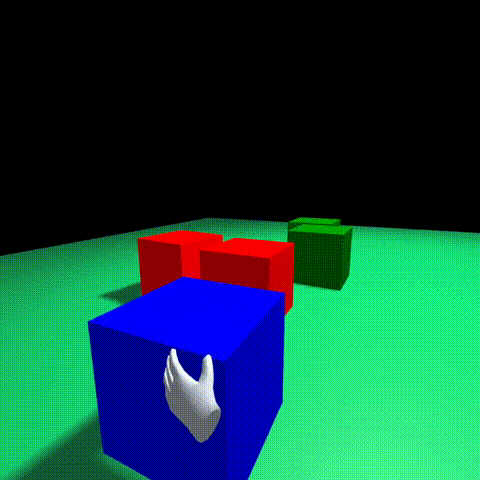
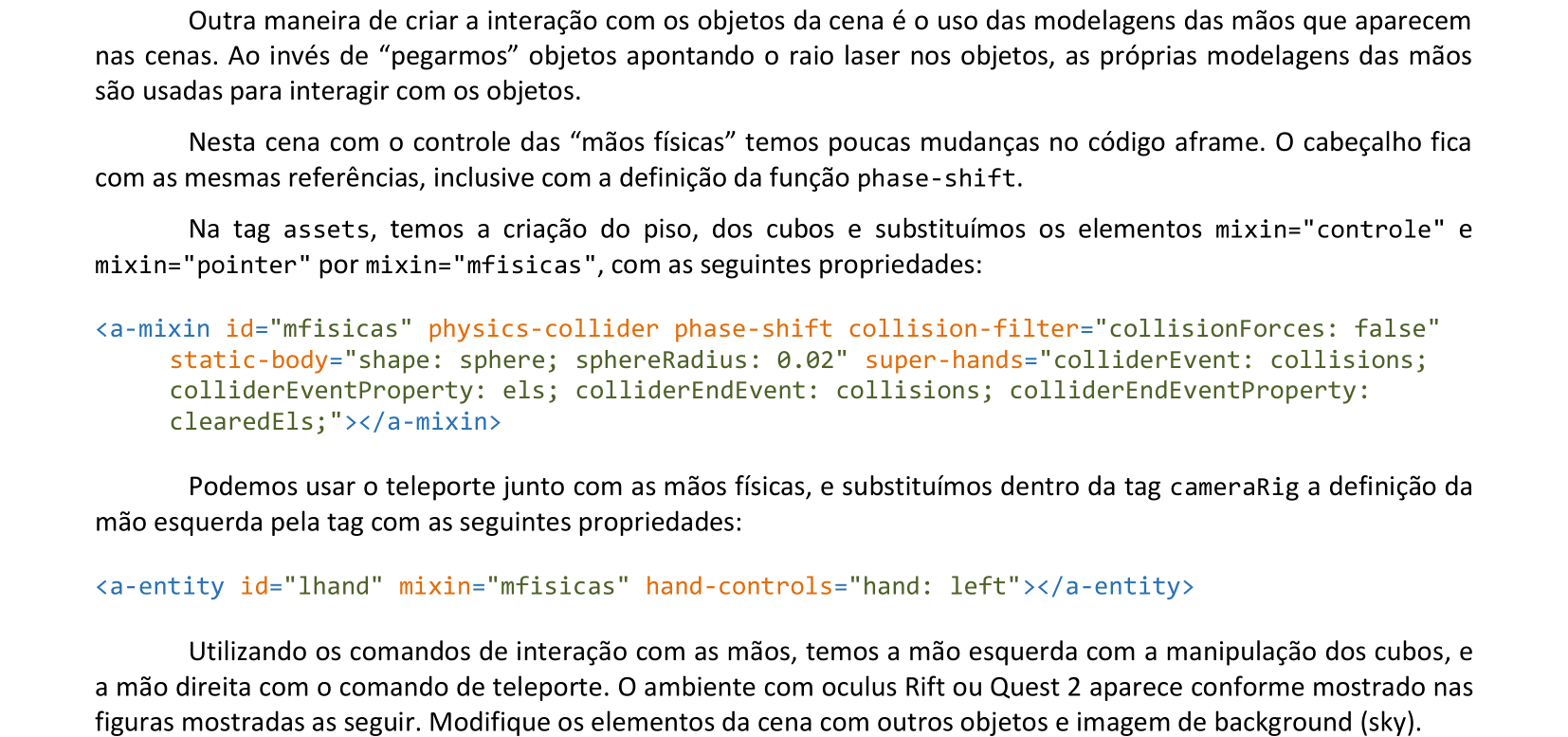
📃 Código
Veja o código HTML e a renderização da cena.
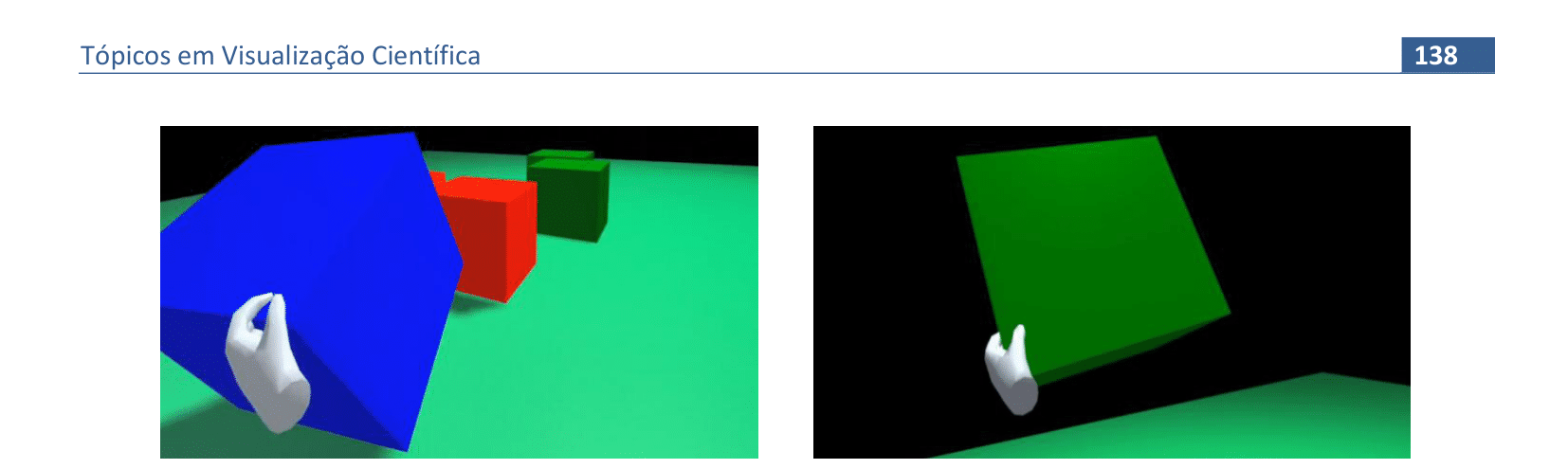
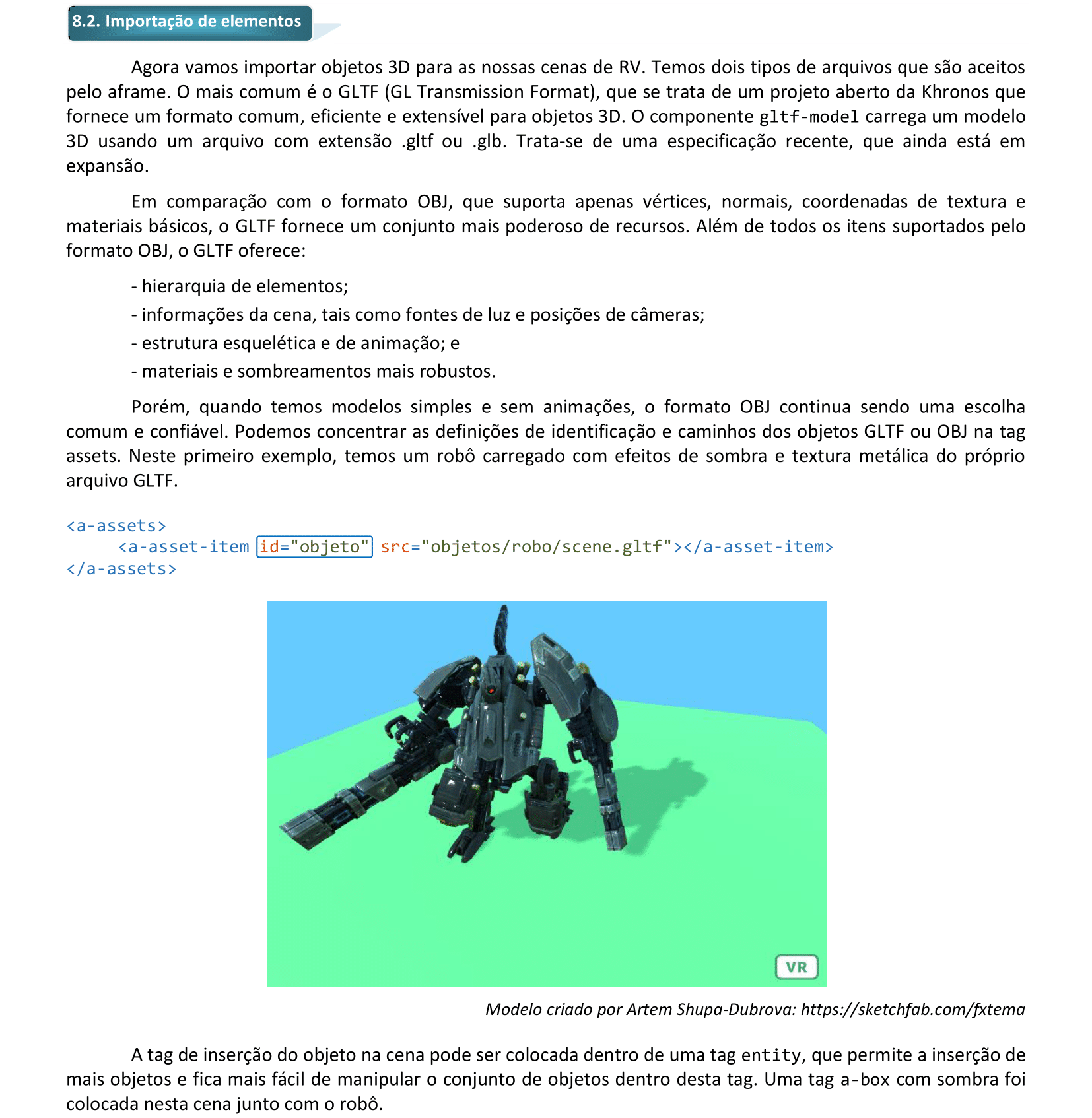

📃 Código
Veja o código HTML e a renderização da cena.

📃 Código
Veja o código HTML e a renderização da cena.
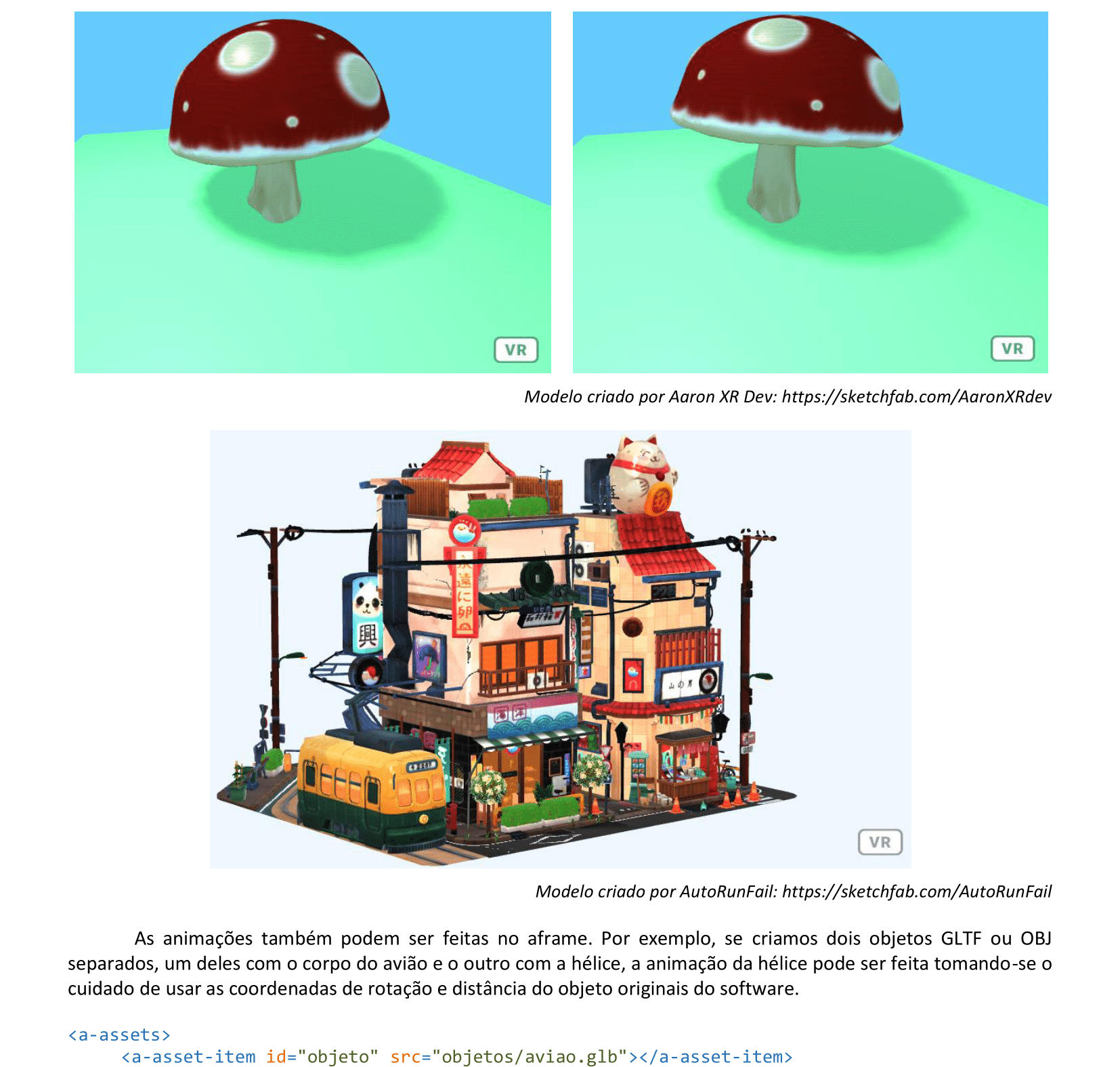
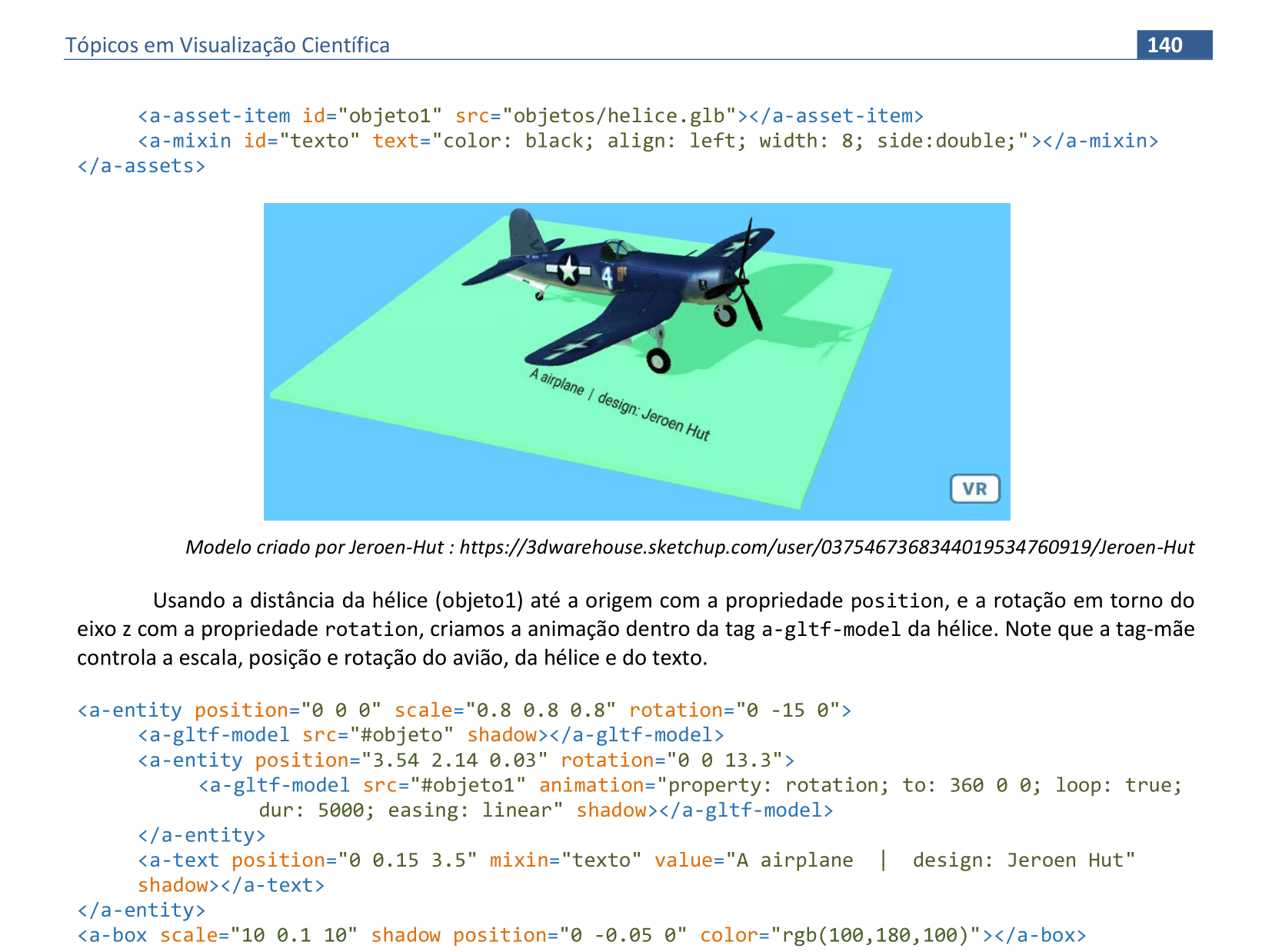
📃 Código
Veja o código HTML e a renderização da cena.

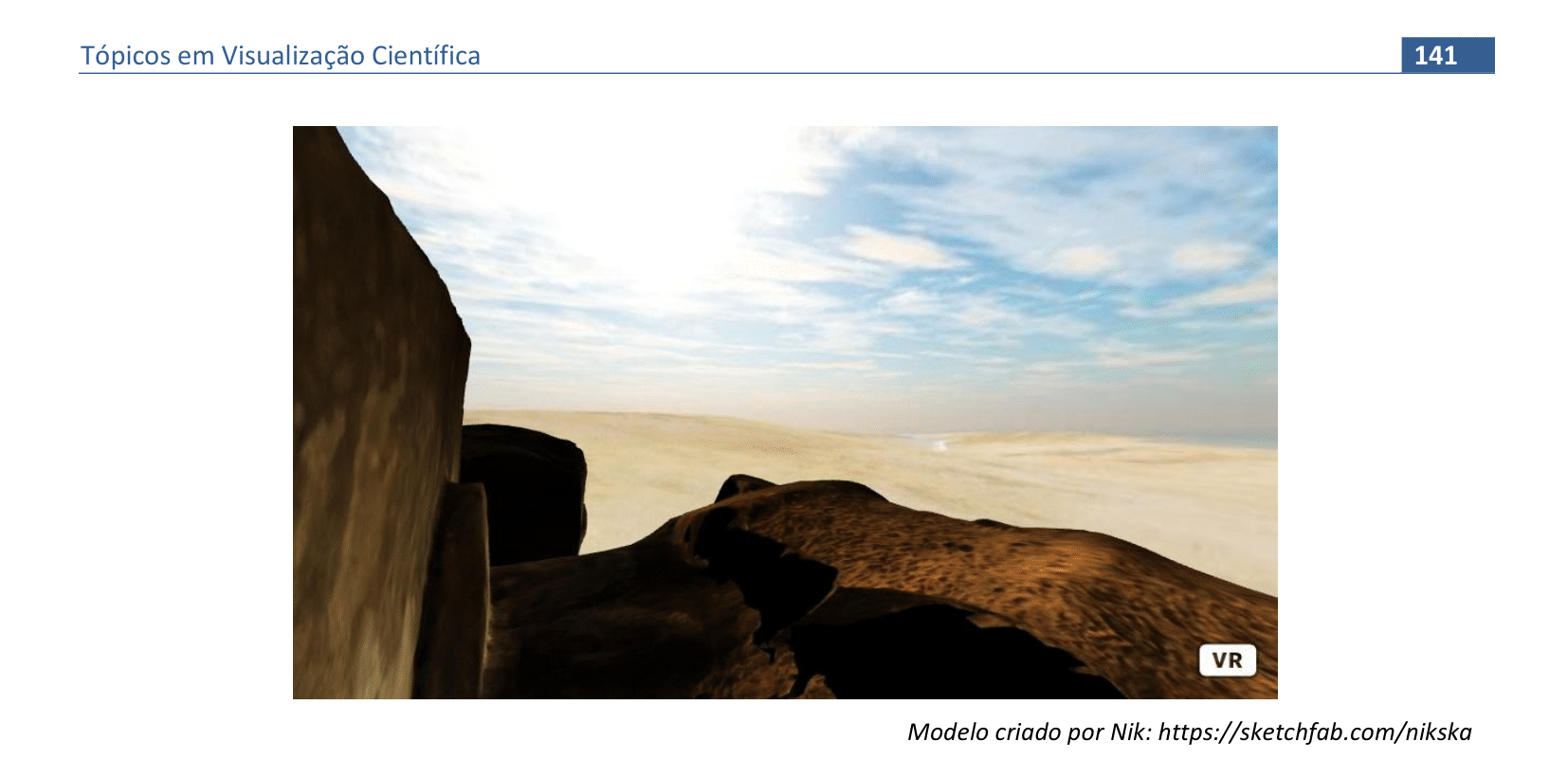
📃 Código
Veja o código HTML e a renderização da cena.
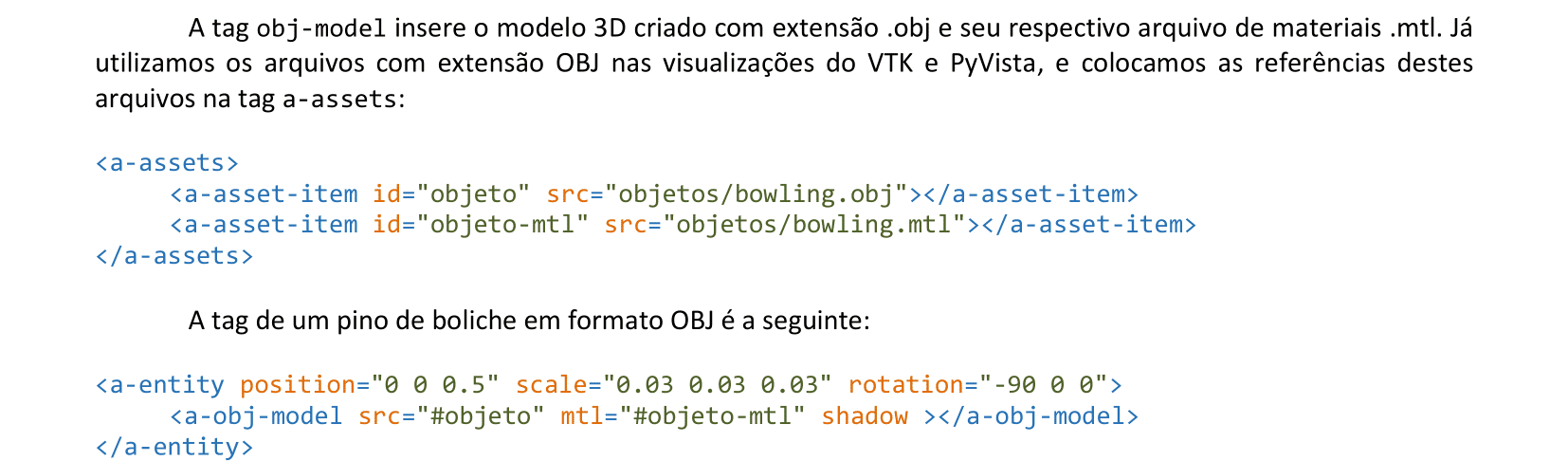
📃 Código
Veja o código HTML e a renderização da cena.
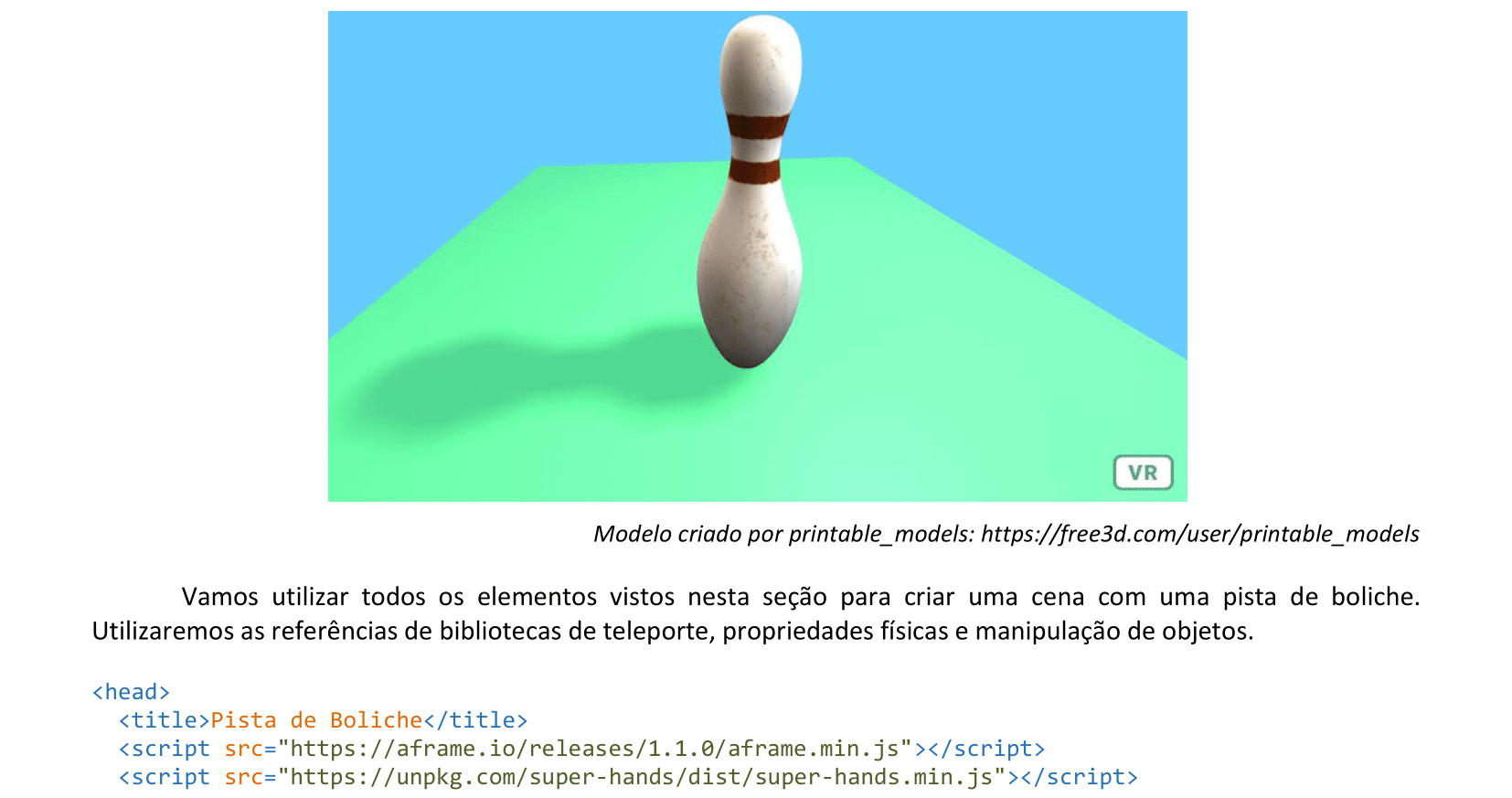
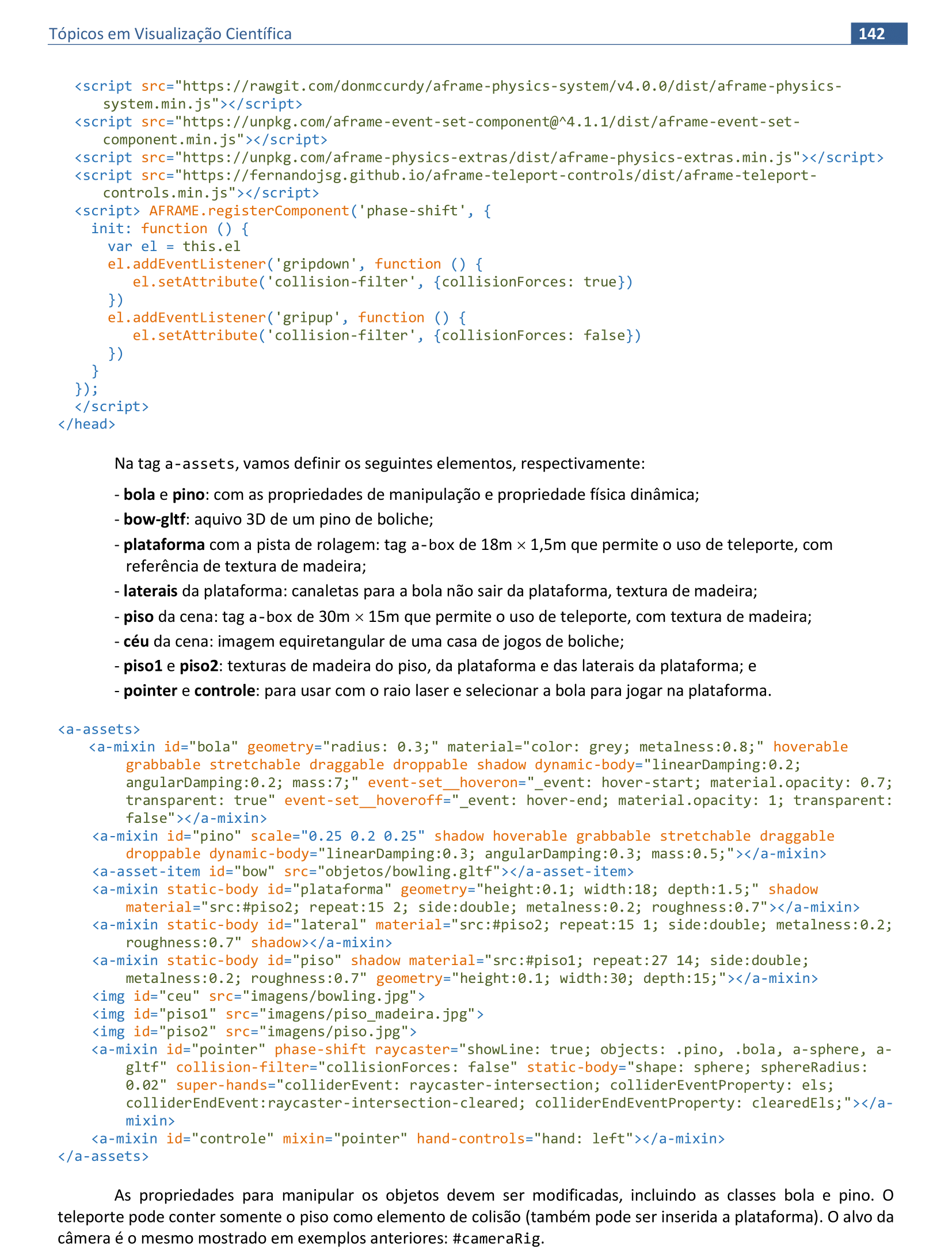
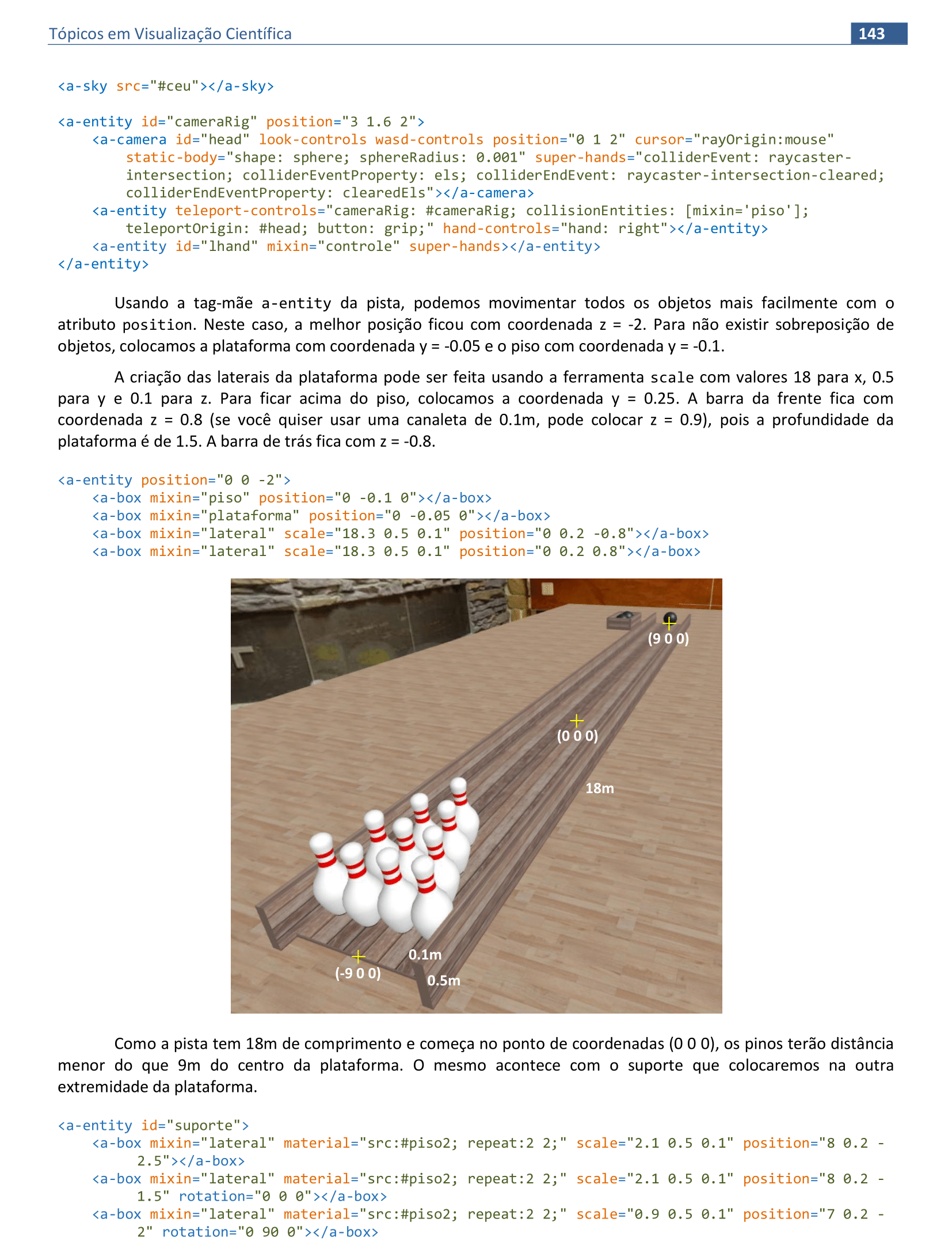
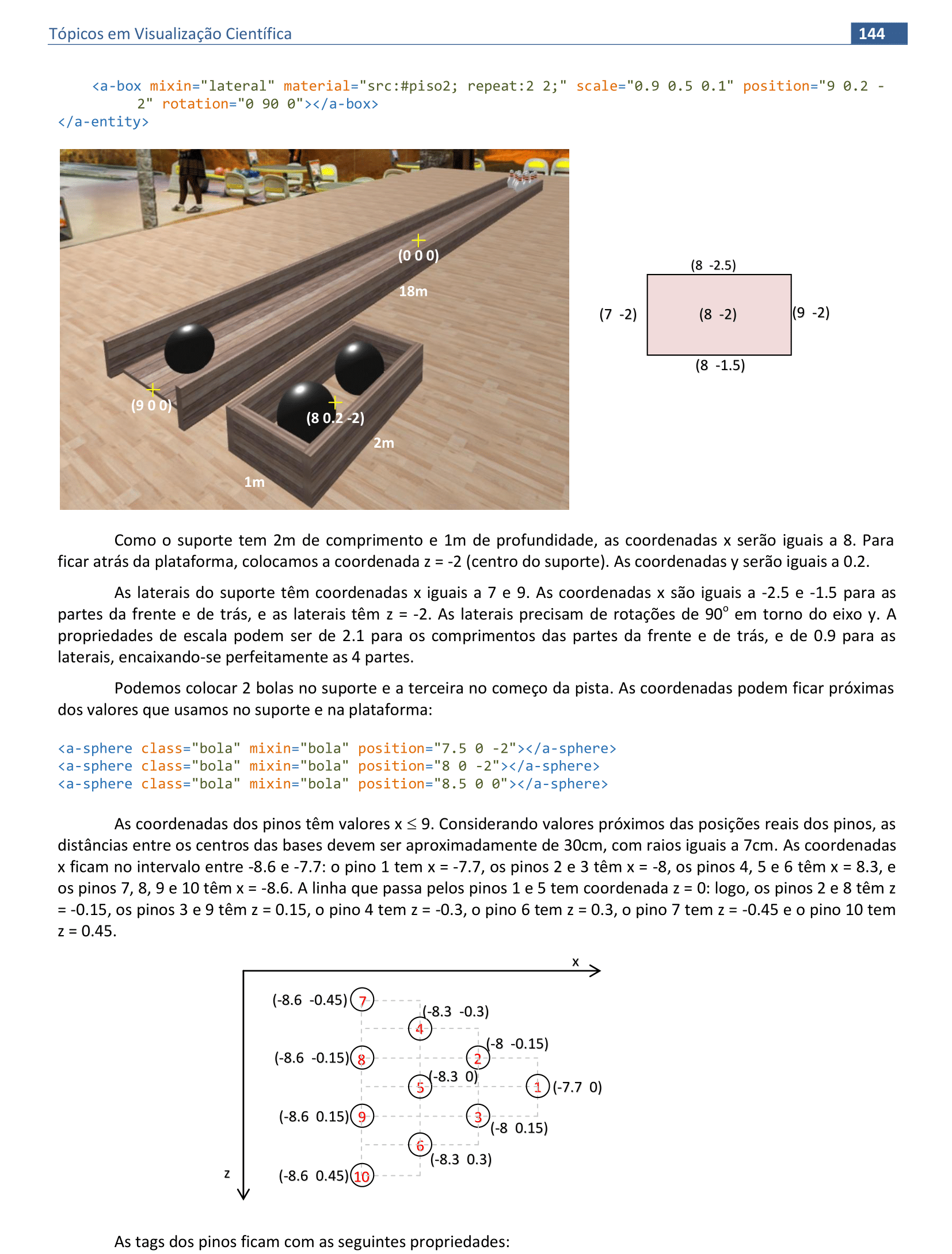
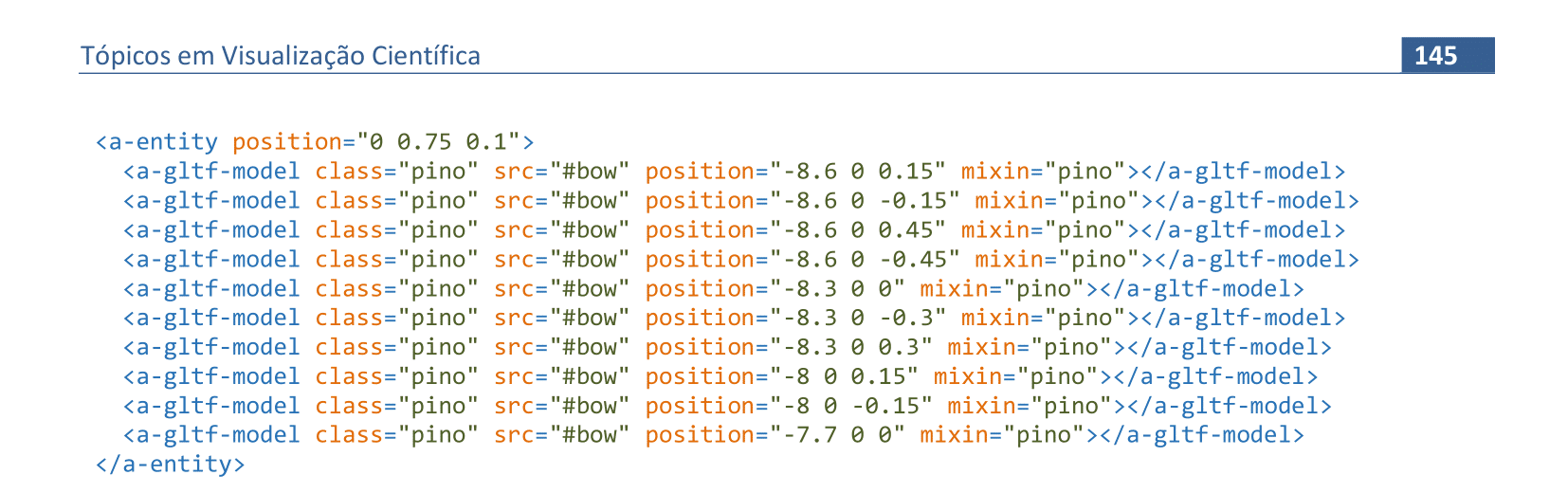
📃 Código
Veja o código HTML e a renderização da cena.
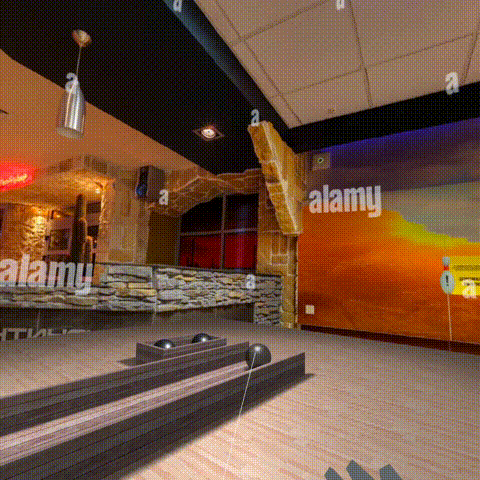

9. Realidade Aumentada
Material da página 145 até a página 154.

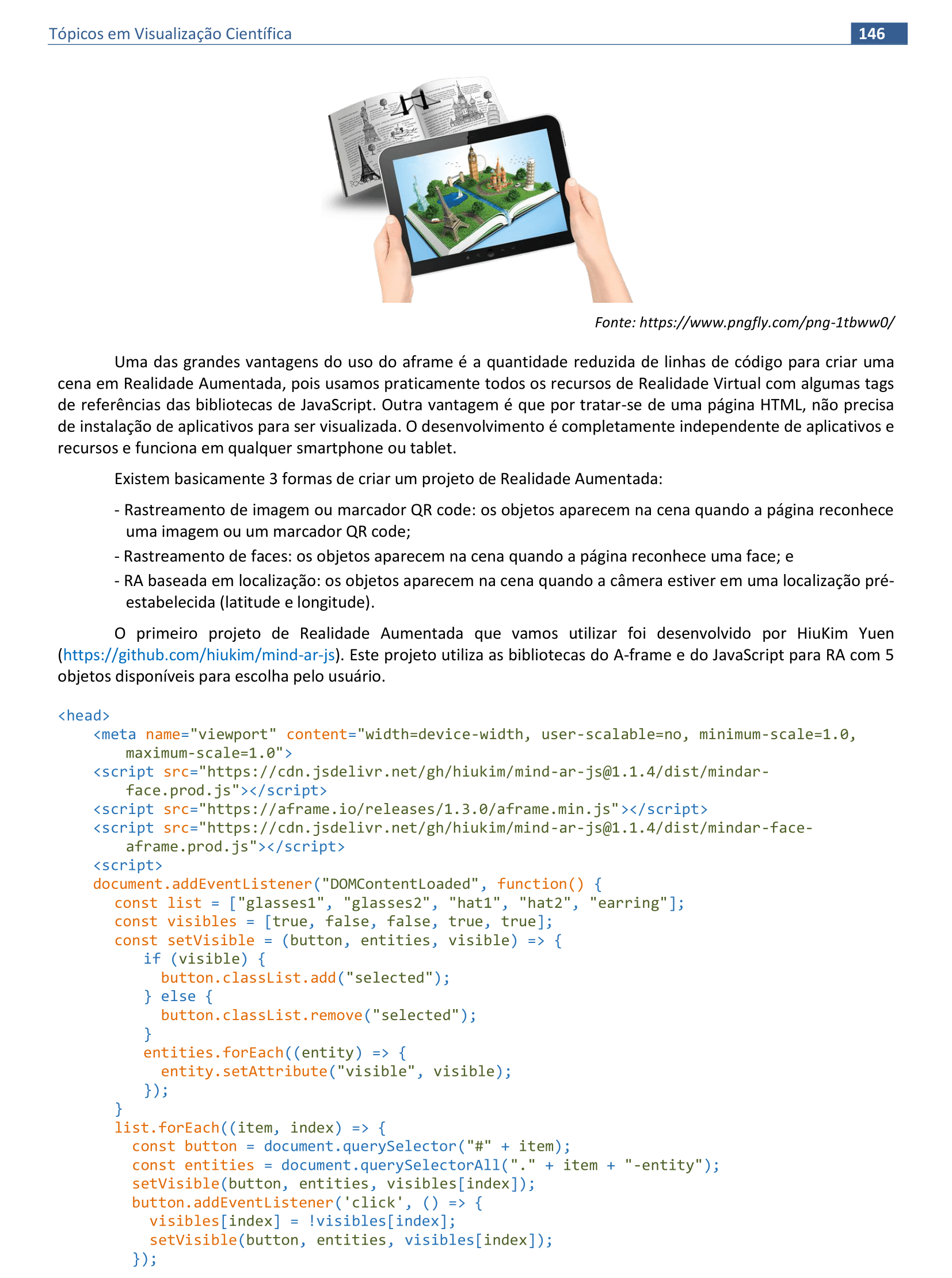
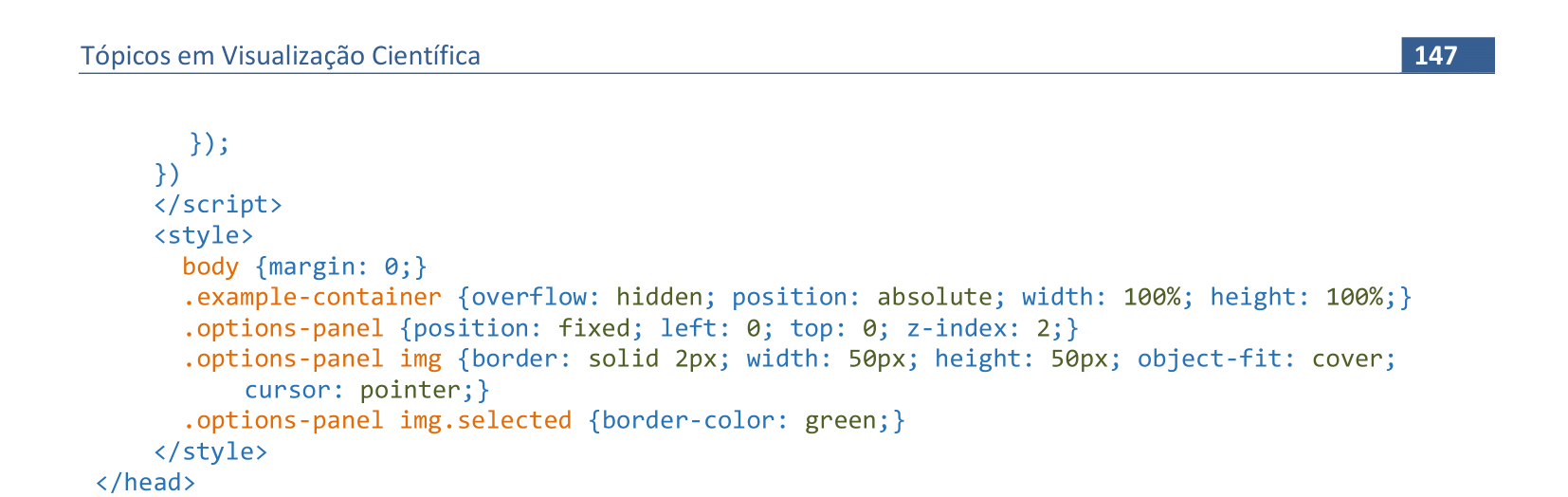
📃 Código do cabeçalho
<!DOCTYPE html>
<html>
<head>
<meta name="viewport" content="width=device-width, user-scalable=no, minimum-scale=1.0, maximum-scale=1.0">
<script src="https://cdn.jsdelivr.net/gh/hiukim/mind-ar-js@1.1.4/dist/mindar-face.prod.js"></script>
<script src="https://aframe.io/releases/1.2.0/aframe.min.js"></script>
<script src="https://cdn.jsdelivr.net/gh/hiukim/mind-ar-js@1.1.4/dist/mindar-face-aframe.prod.js"></script>
<script>
document.addEventListener("DOMContentLoaded", function() {
const list = ["glasses1", "glasses2", "hat1", "hat2", "earring"];
const visibles = [true, false, false, true, true];
const setVisible = (button, entities, visible) => {
if (visible) {
button.classList.add("selected");
} else {
button.classList.remove("selected");
}
entities.forEach((entity) => {
entity.setAttribute("visible", visible);
});
}
list.forEach((item, index) => {
const button = document.querySelector("#" + item);
const entities = document.querySelectorAll("." + item + "-entity");
setVisible(button, entities, visibles[index]);
button.addEventListener('click', () => {
visibles[index] = !visibles[index];
setVisible(button, entities, visibles[index]);
});
});
})
</script>
<style>
body {margin: 0;}
.example-container {overflow: hidden; position: absolute; width: 100%; height: 100%;}
.options-panel {position: fixed; left: 0; top: 0; z-index: 2;}
.options-panel img {border: solid 2px; width: 50px; height: 50px; object-fit: cover;
cursor: pointer;}
.options-panel img.selected {border-color: green;}
</style>
</head>
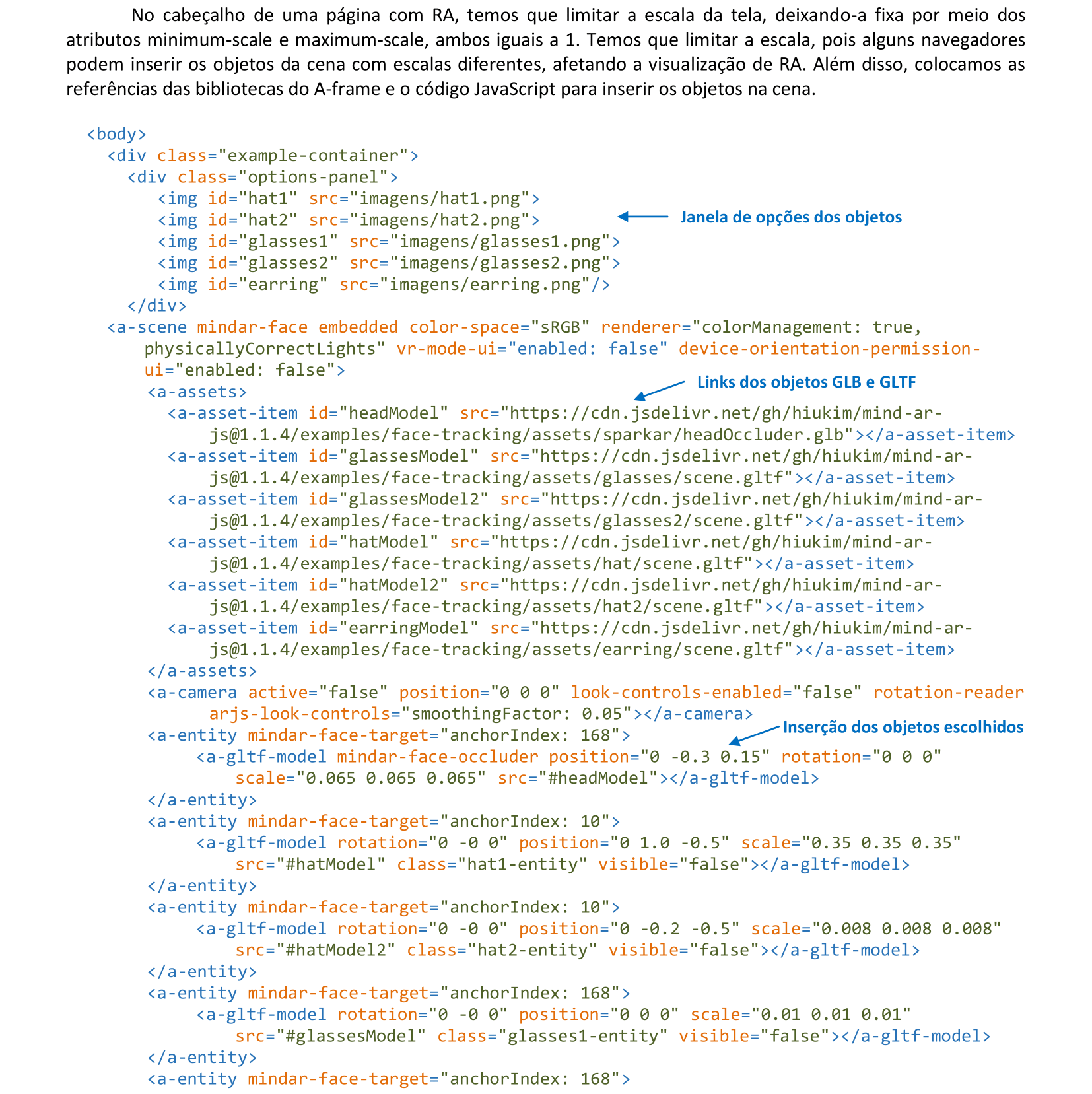
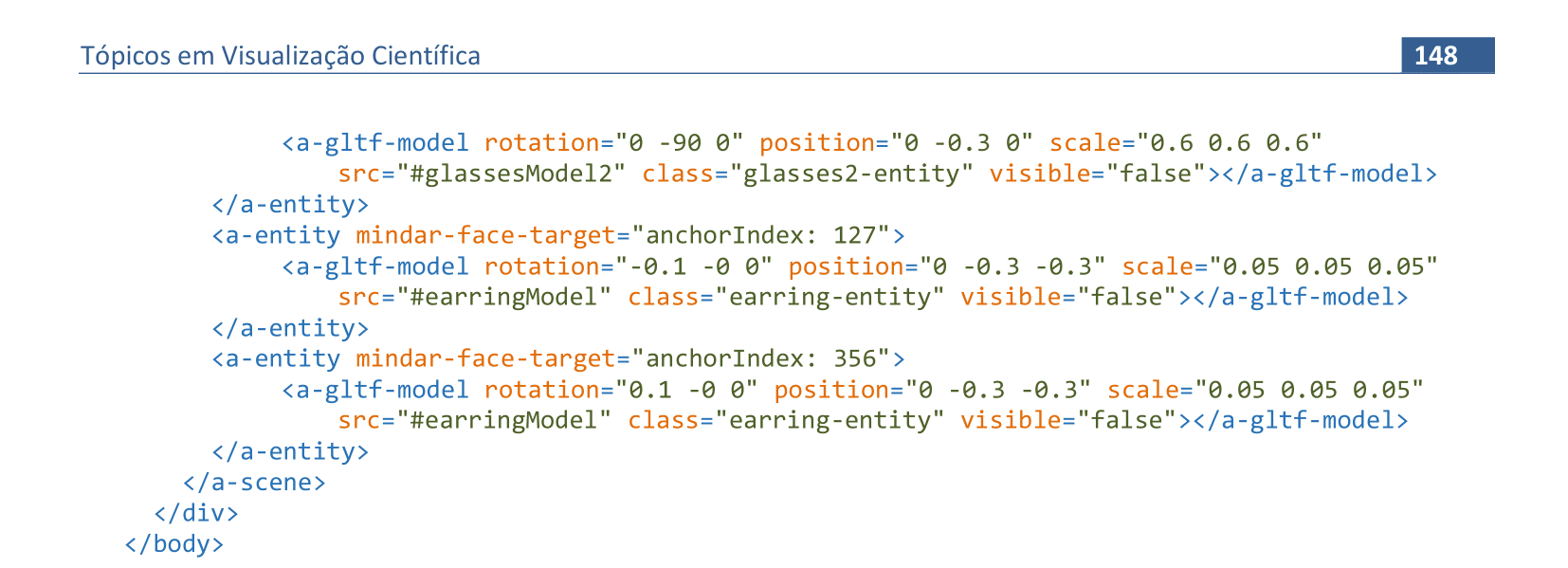
📃 Código do corpo da página
<body>
<div class="example-container">
<div class="options-panel">
<img id="hat1" src="imagens/hat1.png">
<img id="hat2" src="imagens/hat2.png">
<img id="glasses1" src="imagens/glasses1.png">
<img id="glasses2" src="imagens/glasses2.png">
<img id="earring" src="imagens/earring.png"/>
</div>
<a-scene mindar-face embedded color-space="sRGB" renderer="colorManagement: true, physicallyCorrectLights" vr-mode-ui="enabled: false" device-orientation-permission-ui="enabled: false">
<a-assets>
<a-asset-item id="headModel" src="https://cdn.jsdelivr.net/gh/hiukim/mind-ar-js@1.1.4/examples/face-tracking/assets/sparkar/headOccluder.glb"></a-asset-item>
<a-asset-item id="glassesModel" src="https://cdn.jsdelivr.net/gh/hiukim/mind-ar-js@1.1.4/examples/face-tracking/assets/glasses/scene.gltf"></a-asset-item>
<a-asset-item id="glassesModel2" src="https://cdn.jsdelivr.net/gh/hiukim/mind-ar-js@1.1.4/examples/face-tracking/assets/glasses2/scene.gltf"></a-asset-item>
<a-asset-item id="hatModel" src="https://cdn.jsdelivr.net/gh/hiukim/mind-ar-js@1.1.4/examples/face-tracking/assets/hat/scene.gltf"></a-asset-item>
<a-asset-item id="hatModel2" src="https://cdn.jsdelivr.net/gh/hiukim/mind-ar-js@1.1.4/examples/face-tracking/assets/hat2/scene.gltf"></a-asset-item>
<a-asset-item id="earringModel" src="https://cdn.jsdelivr.net/gh/hiukim/mind-ar-js@1.1.4/examples/face-tracking/assets/earring/scene.gltf"></a-asset-item>
</a-assets>
<a-camera position="0 0 0" active="false" look-controls-enabled="false" rotation-reader
arjs-look-controls="smoothingFactor: 0.05"></a-camera>
<a-entity mindar-face-target="anchorIndex: 168">
<a-gltf-model mindar-face-occluder position="0 -0.3 0.15" rotation="0 0 0"
scale="0.065 0.065 0.065" src="#headModel"></a-gltf-model>
</a-entity>
<a-entity mindar-face-target="anchorIndex: 10">
<a-gltf-model rotation="0 -0 0" position="0 1.0 -0.5"
scale="0.35 0.35 0.35" src="#hatModel" class="hat1-entity" visible="false"></a-gltf-model>
</a-entity>
<a-entity mindar-face-target="anchorIndex: 10">
<a-gltf-model rotation="0 -0 0" position="0 -0.2 -0.5"
scale="0.008 0.008 0.008" src="#hatModel2" class="hat2-entity" visible="false"></a-gltf-model>
</a-entity>
<a-entity mindar-face-target="anchorIndex: 168">
<a-gltf-model rotation="0 -0 0" position="0 0 0"
scale="0.01 0.01 0.01" src="#glassesModel" class="glasses1-entity" visible="false"></a-gltf-model>
</a-entity>
<a-entity mindar-face-target="anchorIndex: 168">
<a-gltf-model rotation="0 -90 0" position="0 -0.3 0"
scale="0.6 0.6 0.6" src="#glassesModel2" class="glasses2-entity" visible="false"></a-gltf-model>
</a-entity>
<a-entity mindar-face-target="anchorIndex: 127">
<a-gltf-model rotation="-0.1 -0 0" position="0 -0.3 -0.3"
scale="0.05 0.05 0.05" src="#earringModel" class="earring-entity" visible="false"></a-gltf-model>
</a-entity>
<a-entity mindar-face-target="anchorIndex: 356">
<a-gltf-model rotation="0.1 -0 0" position="0 -0.3 -0.3"
scale="0.05 0.05 0.05" src="#earringModel" class="earring-entity" visible="false"></a-gltf-model>
</a-entity>
</a-scene>
</div>
</body>
</html>

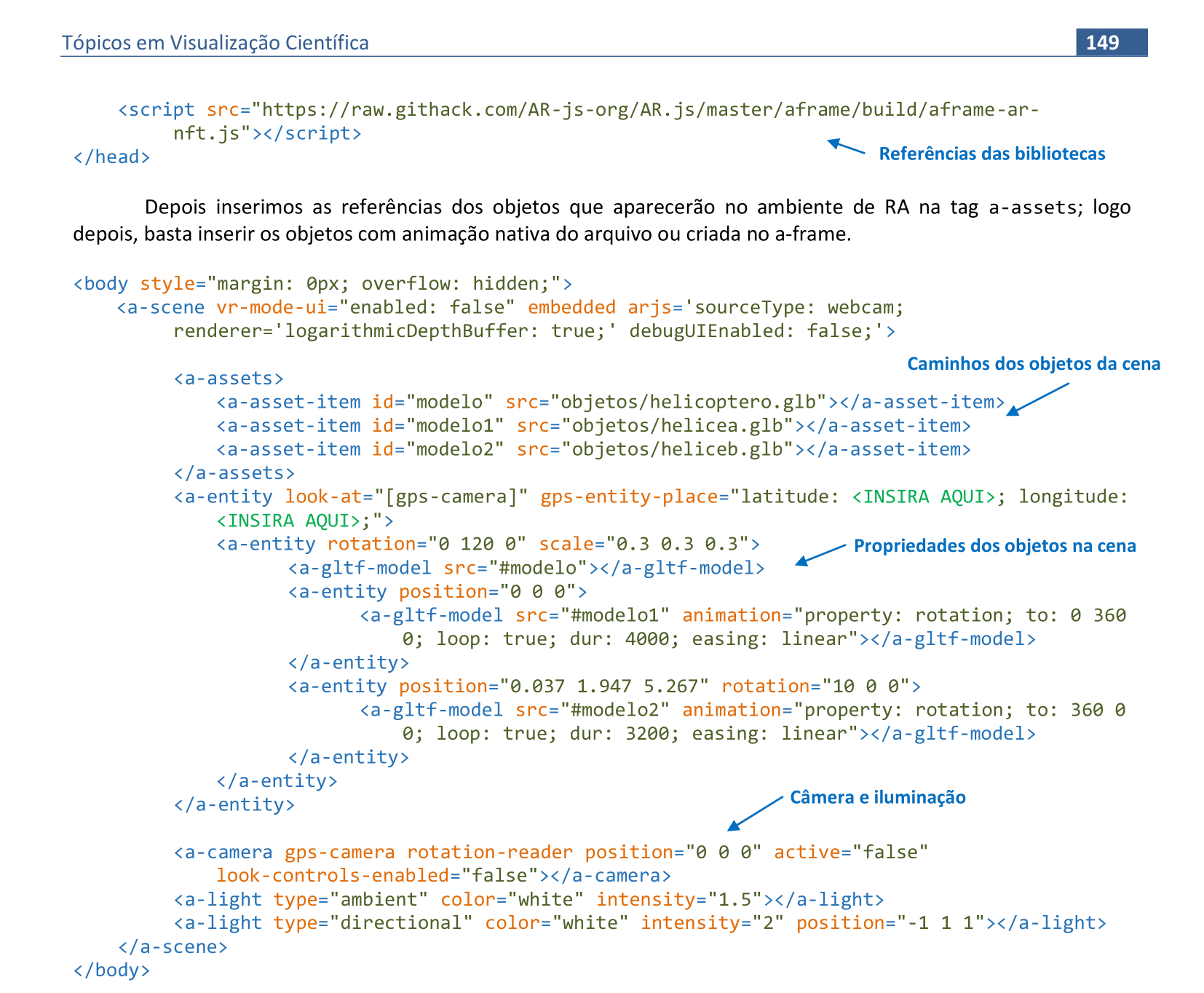
📃 Código
<!DOCTYPE html>
<html>
<head>
<meta charset='utf-8'>
<meta http-equiv='X-UA-Compatible' content='IE=edge'>
<meta name="viewport" content="width=device-width, user-scalable=no, minimum-scale=1.0, maximum-scale=1.0">
<script src="https://aframe.io/releases/1.3.0/aframe.min.js"></script>
<script src="https://unpkg.com/aframe-look-at-component@1.0.0/dist/aframe-look-at-component.min.js"></script>
<script src="https://raw.githack.com/AR-js-org/AR.js/master/aframe/build/aframe-ar-nft.js"></script>
</head>
<body style="margin: 0px; overflow: hidden;">
<a-scene vr-mode-ui="enabled: false" renderer="logarithmicDepthBuffer: true;" embedded arjs='sourceType: webcam;
debugUIEnabled: false;'>
<a-assets>
<a-asset-item id="modelo" src="objetos/helicoptero.glb"></a-asset-item>
<a-asset-item id="modelo1" src="objetos/helicea.glb"></a-asset-item>
<a-asset-item id="modelo2" src="objetos/heliceb.glb"></a-asset-item>
</a-assets>
<a-entity look-at="[gps-camera]" gps-entity-place="latitude: <DIGITE AQUI>; longitude: <DIGITE AQUI>;">
<a-entity rotation="0 120 0" scale="0.5 0.5 0.5" position="2 0 -4">
<a-gltf-model src="#modelo"></a-gltf-model>
<a-entity position="0 0 0">
<a-gltf-model src="#modelo1" animation="property: rotation; to: 0 360 0;
loop: true; dur: 4000; easing: linear"></a-gltf-model>
</a-entity>
<a-entity position="0.037 1.947 5.267" rotation="10 0 0">
<a-gltf-model src="#modelo2" animation="property: rotation; to: 360 0 0;
loop: true; dur: 3200; easing: linear"></a-gltf-model>
</a-entity>
</a-entity>
</a-entity>
<a-camera gps-camera rotation-reader active="false" position="0 0 0"
look-controls-enabled="false"></a-camera>
<a-light type="ambient" color="white" intensity="2"></a-light>
<a-light type="directional" color="white" intensity="1.5" position="-1 1 1"></a-light>
<a-light type="directional" color="white" intensity="1.5" position="1 1 1"></a-light>
</a-scene>
</body>
</html>

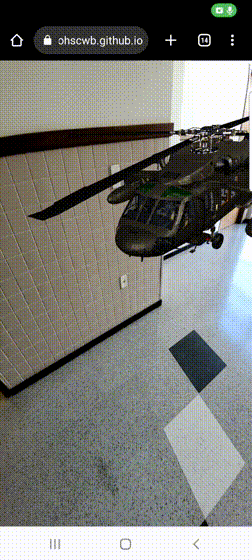

🔗 Link
Padrões de QR codes 3x3 e 4x4: https://github.com/artoolkit/ARToolKit5/tree/master/doc/patterns
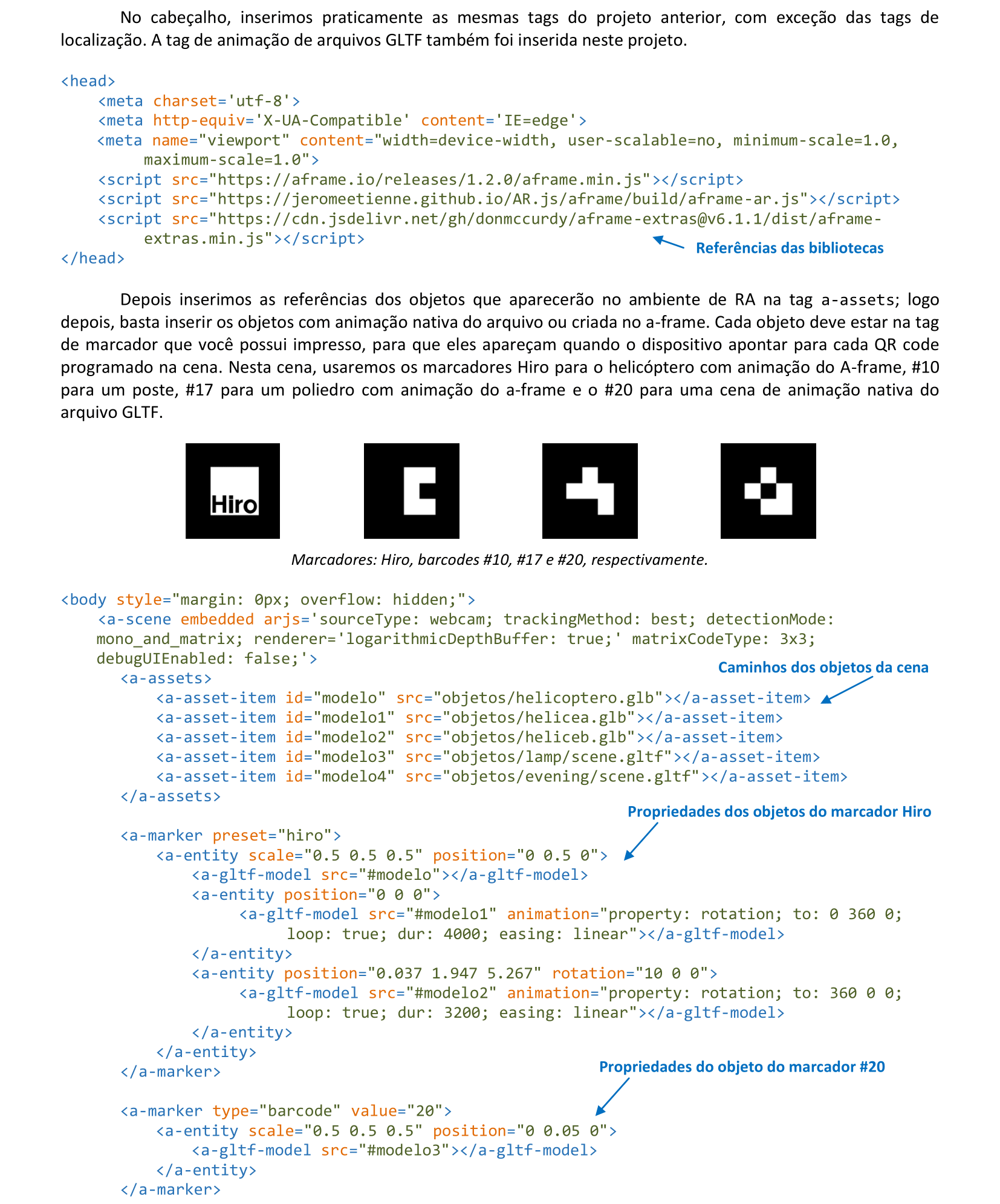
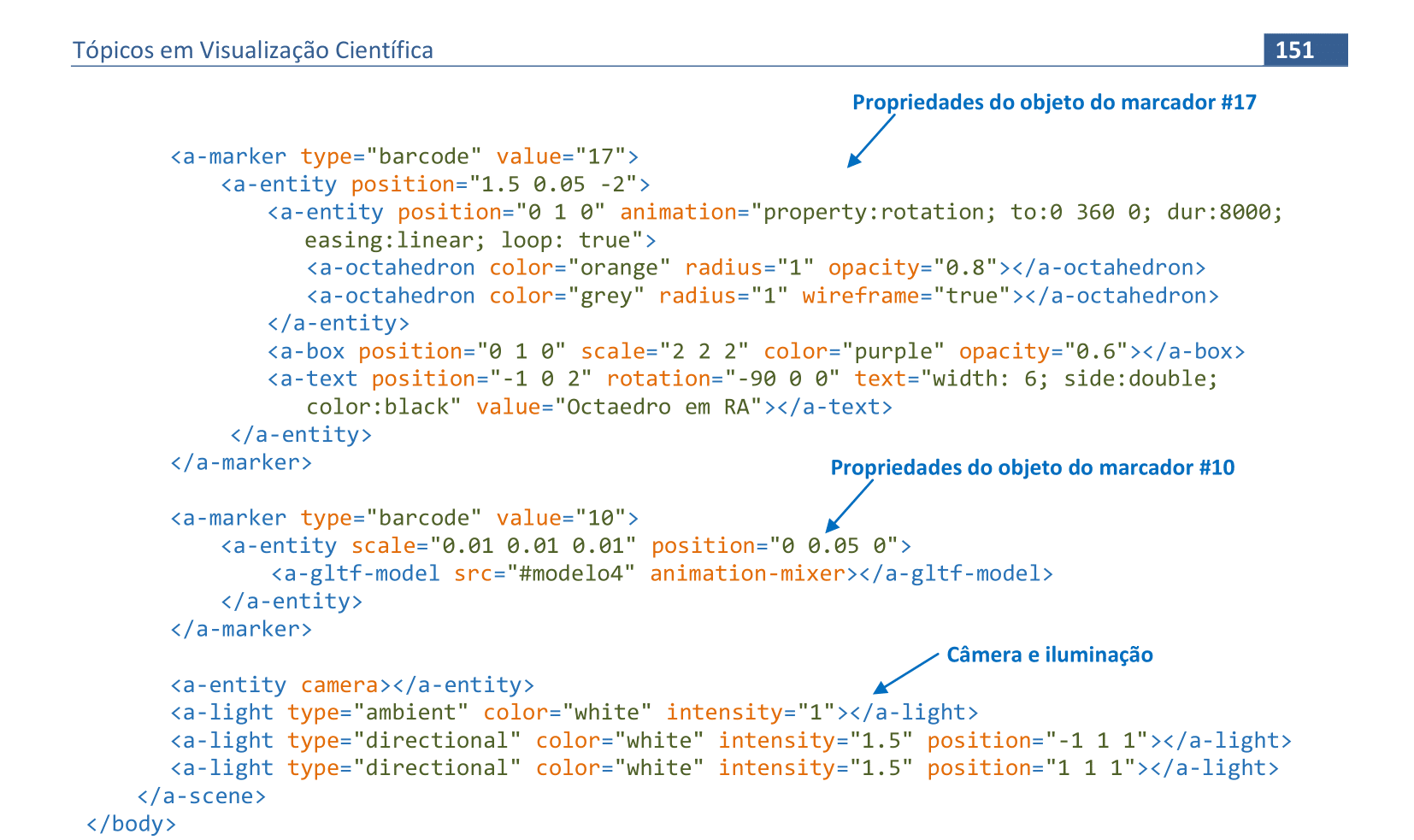
📃 Código
<!DOCTYPE html>
<html>
<head>
<meta http-equiv="X-UA-Compatible" content="IE=edge" />
<meta charset="utf-8" />
<meta name="viewport" content="width=device-width, user-scalable=no, minimum-scale=1.0, maximum-scale=1.0">
<script src="https://aframe.io/releases/1.2.0/aframe.min.js"></script>
<script src="https://jeromeetienne.github.io/AR.js/aframe/build/aframe-ar.js"></script>
<script src="https://cdn.jsdelivr.net/gh/donmccurdy/aframe-extras@v6.1.1/dist/aframe-extras.min.js"></script>
</head>
<body style="margin: 0px; overflow: hidden;">
<a-scene embedded renderer="logarithmicDepthBuffer: true;" arjs='sourceType: webcam; trackingMethod: best;
detectionMode: mono_and_matrix; matrixCodeType: 3x3; debugUIEnabled: false;'>
<a-assets>
<a-asset-item id="modelo" src="objetos/helicoptero.glb"></a-asset-item>
<a-asset-item id="modelo1" src="objetos/helicea.glb"></a-asset-item>
<a-asset-item id="modelo2" src="objetos/heliceb.glb"></a-asset-item>
<a-asset-item id="modelo3" src="objetos/lamp2/scene.gltf"></a-asset-item>
<a-asset-item id="modelo4" src="objetos/evening/scene.gltf"></a-asset-item>
</a-assets>
<a-marker preset="hiro">
<a-entity scale="0.5 0.5 0.5" position="0 0.5 0">
<a-gltf-model src="#modelo"></a-gltf-model>
<a-entity position="0 0 0">
<a-gltf-model src="#modelo1" animation="property: rotation; to: 0 360 0;
loop: true; dur: 4000; easing: linear"></a-gltf-model>
</a-entity>
<a-entity position="0.037 1.947 5.267" rotation="10 0 0">
<a-gltf-model src="#modelo2" animation="property: rotation; to: 360 0 0;
loop: true; dur: 3200; easing: linear"></a-gltf-model>
</a-entity>
</a-entity>
</a-marker>
<a-marker type="barcode" value="20">
<a-entity scale="0.5 0.5 0.5" position="0 0.05 0">
<a-gltf-model src="#modelo3"></a-gltf-model>
</a-entity>
</a-marker>
<a-marker type="barcode" value="17">
<a-entity position="1.5 0.05 -2">
<a-entity position="0 1 0" animation="property:rotation; to:0 360 0; dur:8000;
easing:linear; loop:true">
<a-octahedron color="orange" radius="1" opacity="0.8"></a-octahedron>
<a-octahedron color="grey" radius="1" wireframe="true"></a-octahedron>
</a-entity>
<a-box position="0 1 0" scale="2 2 2" color="blue" opacity="0.6"></a-box>
<a-text position="-1 0 2" rotation="-90 0 0" text="width:6; side:double; color:black"
value="Octaedro em RA"></a-text>
</a-entity>
</a-marker>
<a-marker type="barcode" value="10">
<a-entity scale="0.01 0.01 0.01" position="0 0.05 0">
<a-gltf-model src="#modelo4" animation-mixer></a-gltf-model>
</a-entity>
</a-marker>
<a-entity camera></a-entity>
<a-light type="ambient" color="white" intensity="1"></a-light>
<a-light type="directional" color="white" intensity="1.5" position="-1 1 1"></a-light>
<a-light type="directional" color="white" intensity="1.5" position="1 1 1"></a-light>
</a-scene>
</body>
</html>

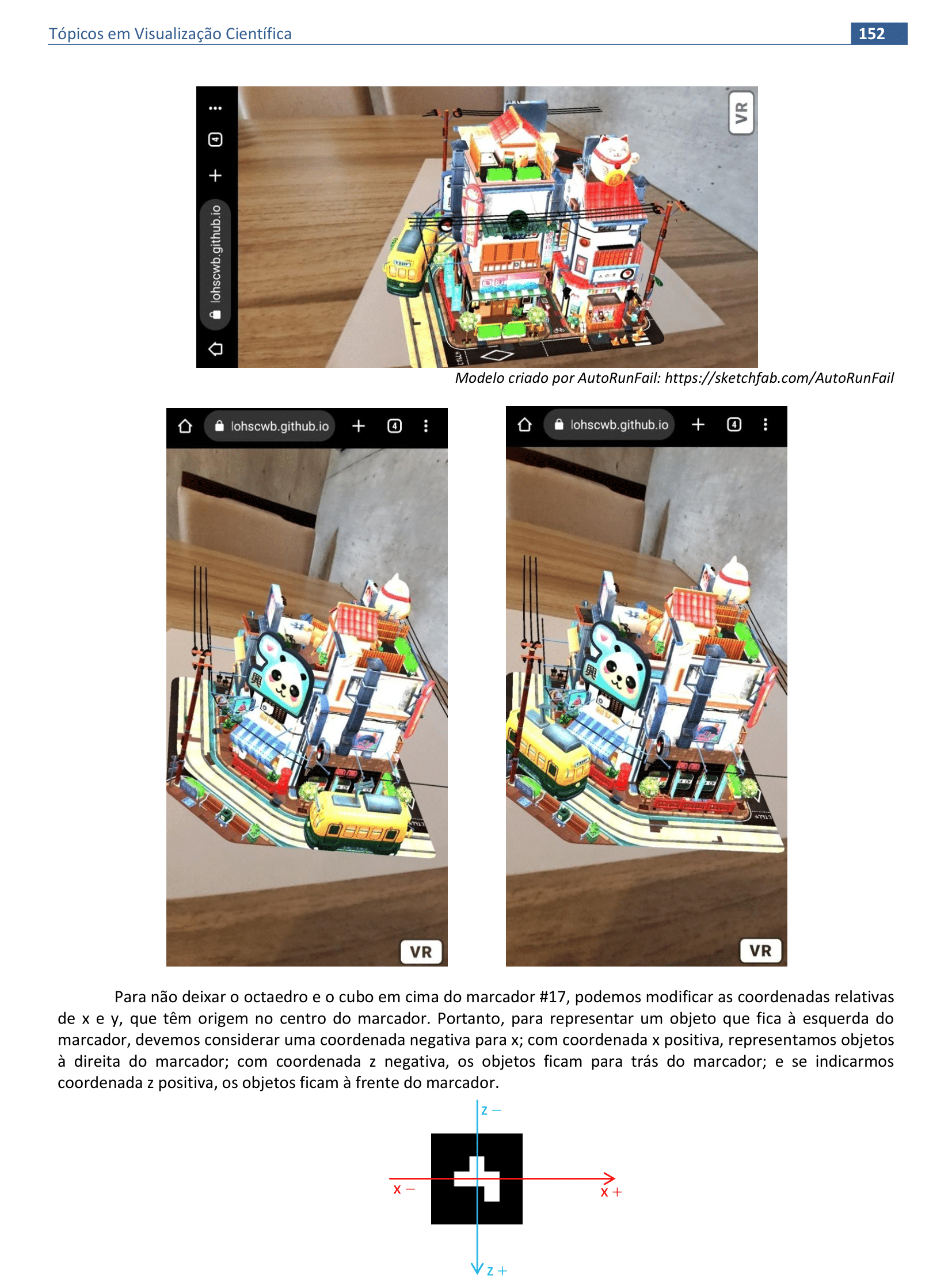
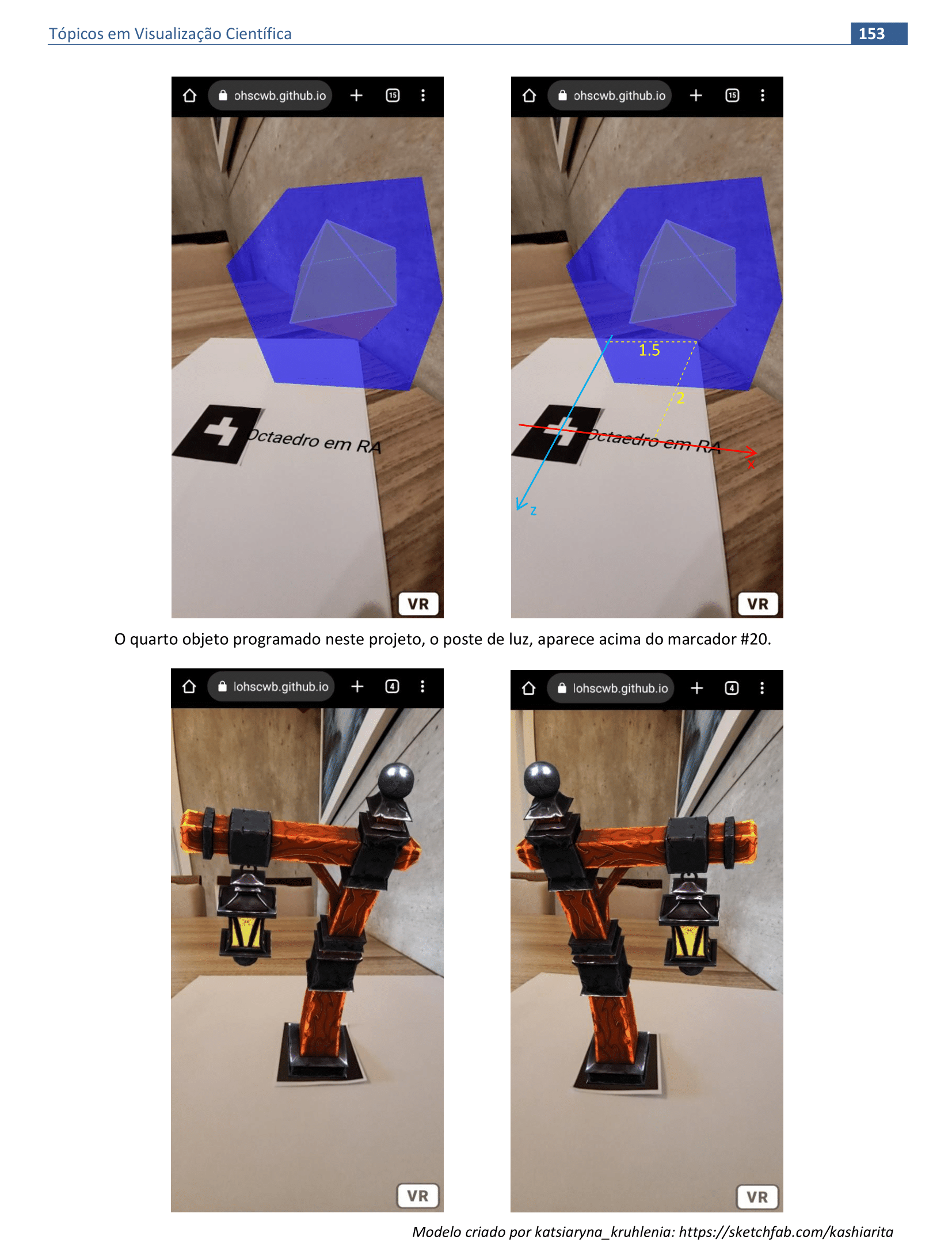
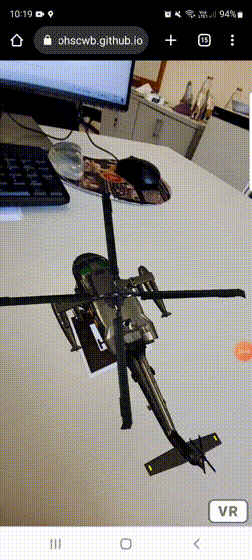
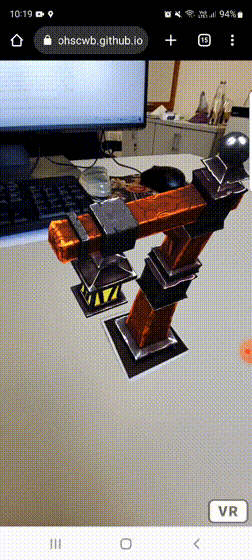
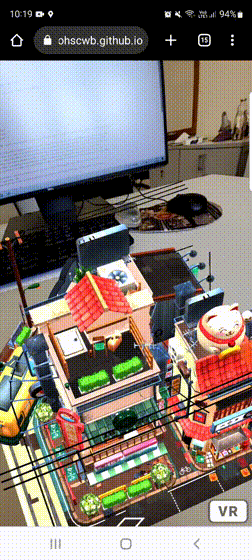
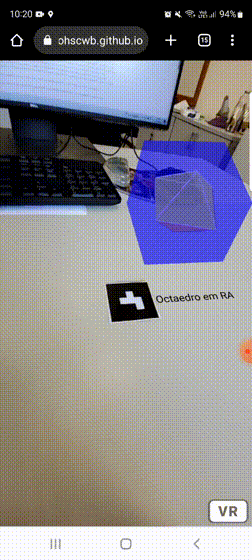
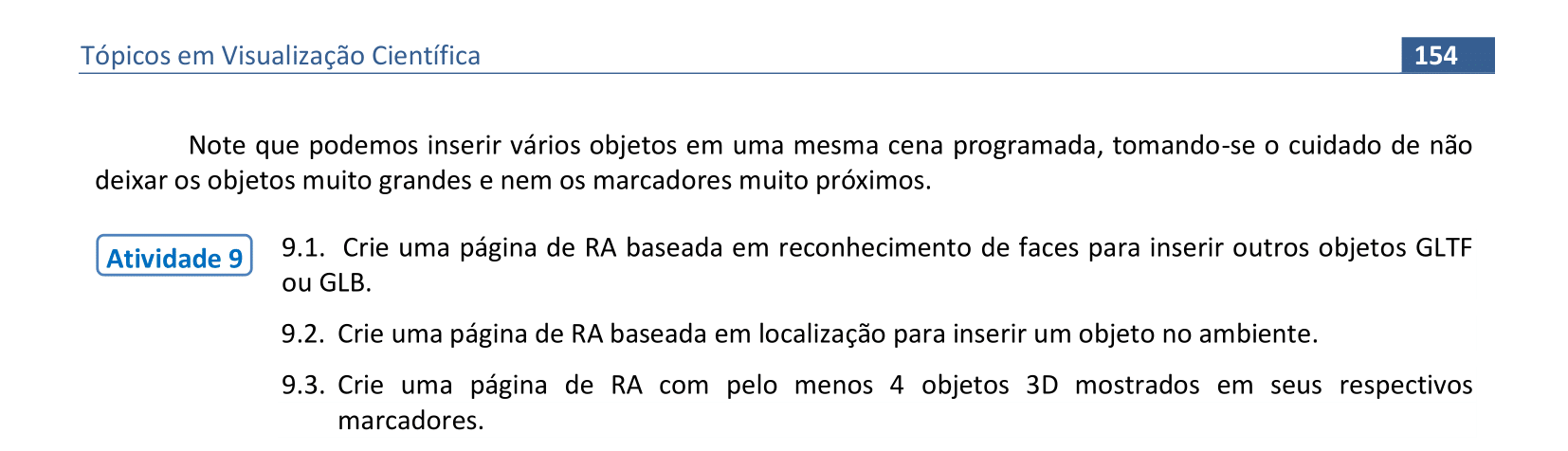
página desenvolvida por:
Paulo Henrique Siqueira
contato: paulohscwb@gmail.com
O desenvolvimento deste material faz parte do Grupo de Estudos em Expressão Gráfica (GEEGRAF) da Universidade Federal do Paraná (UFPR)

Visualização Científica de Paulo Henrique Siqueira está licenciado com uma Licença Creative Commons Atribuição-NãoComercial-SemDerivações 4.0 Internacional.
Como citar este trabalho:
Siqueira, P.H., "Visualização Científica". Disponível em: <https://paulohscwb.github.io/visualizacao-cientifica/>, Agosto de 2022.
Referências:
- A-frame. A web framework for building 3D/AR/VR experiences. Disponível em: <https://aframe.io/>, 2022.
- Anscombe, F. J. Graphs in Statistical Analysis. American Statistician, vol. 27, n. 1, p. 17–21, 1973.
- Card, S. K., Mackinlay, J. D., Shneiderman, B. Readings in Information Visualization Using Vision to Think. San Francisco: Browse books, 1999.
- Eler, D. M. Visualização de Informação. Disponível em: <https://daniloeler.github.io/teaching/VISUALIZACAO>, 2020.
- Horst, A. M., Hill, A. P., Gorman, K. B. Palmerpenguins: Palmer Archipelago (Antarctica) penguin data. Disponível em: <https://allisonhorst.github.io/palmerpenguins/>. doi: 10.5281/zenodo.3960218, 2020.
- Keim, D. A. Information Visualization and Visual Data Mining. IEEE Transactions on Visualization and Computer Graphics, vol. 8, n. 1, p. 1–8, 2002.
- Keller, P. R, Keller, M. M. Visual Cues: Pratical Data Visualization. Los Alamitos, CA: IEEE Computer Society Press, 1994.
- Moro, C. et al. The effectiveness of virtual and augmented reality in health sciences and medical anatomy. Anatomical sciences education, v. 10, n. 6, p. 549–559, 2017.
- Siqueira, P. H. Desenvolvimento de ambientes web em Realidade Aumentada e Realidade Virtual para estudos de superfícies topográficas. Revista Brasileira de Expressão Gráfica, v. 7, n. 2, p. 21–44, 2019.
- Shneiderman, B. The eyes have it: a task by data type taxonomy for information visualization. In: Proceedings of the 1996, IEEE Symposium on Visual Languages, p. 336–343. Washington, DC: IEEE Computer Society, 1996.
- Telea, A. C. Data visualization: principles and practice. Boca Raton: CRC Press, 2015.
- Ward, M., Grinstein, G.G., Keim, D. Interactive data visualization foundations, techniques, and applications. Massachusetts: A K Peters, 2010.
- Williams, J. G., Sochats, K. M., Morse, E. Visualization. Annual Review of Information Science and Technology (ARIST), v. 30, p. 161–207, 1995.